Search the Community
Showing results for tags 'Color'.
-
Here are registry files that apply Windows 8.1 Metro/UWP coloring styles that exactly match those known from beta versions of Windows, they cannot be achieved by changing personalization options in settings. This changes both colors for the current users and when no user is logged in. Save chosen one as .reg and apply: Windows 8 Developer Preview green Windows Registry Editor Version 5.00 [HKEY_LOCAL_MACHINE\SOFTWARE\Microsoft\Windows\CurrentVersion\Explorer\Accent] "DefaultStartColor"=dword:ff386d0e "DefaultAccentColor"=dword:ff51a110 [HKEY_CURRENT_USER\SOFTWARE\Microsoft\Windows\CurrentVersion\Explorer\Accent] "StartColor"=dword:ff386d0e "AccentColor"=dword:ff51a110 Windows 8 Consumer Preview teal Windows Registry Editor Version 5.00 [HKEY_LOCAL_MACHINE\SOFTWARE\Microsoft\Windows\CurrentVersion\Explorer\Accent] "DefaultStartColor"=dword:ff504000 "DefaultAccentColor"=dword:ff878200 [HKEY_CURRENT_USER\SOFTWARE\Microsoft\Windows\CurrentVersion\Explorer\Accent] "StartColor"=dword:ff504000 "AccentColor"=dword:ff878200 Windows 10 Technical Preview blue Windows Registry Editor Version 5.00 [HKEY_LOCAL_MACHINE\SOFTWARE\Microsoft\Windows\CurrentVersion\Explorer\Accent] "DefaultStartColor"=dword:ff6d4a30 "DefaultAccentColor"=dword:ff8a6e59 [HKEY_CURRENT_USER\SOFTWARE\Microsoft\Windows\CurrentVersion\Explorer\Accent] "StartColor"=dword:ff6d4a30 "AccentColor"=dword:ff8a6e59 Note that the color format is ff meaning opacity and than BBGGRR so kind of reverse (you can set any color you want) Does not work on Windows 8.0 (although Consumer Preview teal can be set in standard preferences idk about others)
-
Hi guys, this tutorial will be showing you how to change the colors and fonts of context menu on Win XP. 1. Right-click on desktop, Select Properties. 2. In display properties, click on appearance, then under that tab click on Advanced. 3. A new windows should open. On that window, click on desktop and select Menu. 4. The first color, by default will be white, thats the color of the context menu. Change it to the color u want. The secont color is the color of the text. There you go, Enjoy, i hope this helped you.....
-
Hello and thanks for taking the time to click on and read this post, I am having a problem with Aero Glass for Win 8.x. (free version, I am not sure if this matters) I am currently running on Windows 10 Enterprise x64, v1.4.1. Installed using default settings. For some reason, I cannot display inactive frames in the currently selected window color. The check box, when checked, doesn't seem to affect anything. I could uncheck it, but clicking Save will just re-check it. Also, changing the caption color doesn't do anything, although the color saves in the settings. I have tried restarting the computer and running restart.cmd as admin, but this doesn't change anything. I've also tried running the GUI in admin, but that does nothing. Are these settings not available on Win10 yet? I really like the software but these problems prohibit me from buying it.
-
Get colored title bars in Windows 10 Since Windows 10 build 10056, Microsoft has blocked colored titlebars for all opened windows. Many users find this change extremely frustrating because it doesn't make it clear whether the window is active or inactive. It is a major usability violation. Here is how to fix it and restore colored titlebars in Windows 10 easily. Continue at source..




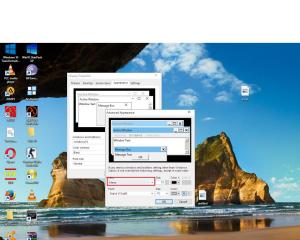
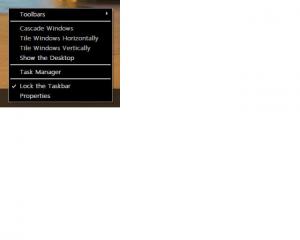
.png.3c9dc4f3b1255c45b307f0e781486565.thumb.png.22664a2751ea68c4eca6477931bbc3b9.png)