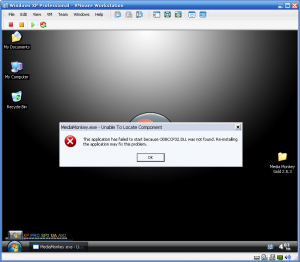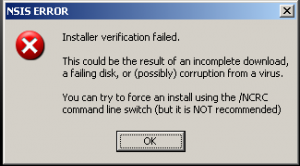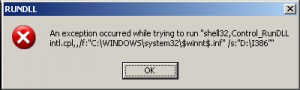MGadAllah
MemberContent Type
Profiles
Forums
Events
Everything posted by MGadAllah
-
System Related Logging on as Local Administrator If you are having trouble logging on as the built-in Administrator account under 5308, you will need to make some registry modifications to display the Administrator account. Log in using the account you created during the Windows Vista setup process. From the Start menu, click All Programs and then expand Accessories. Right click on "Command Prompt" and click "Run as Administrator". Click on "Allow" from the Windows Security dialog. In the Command Prompt window, type "regedit" (without the quotes) and press Enter. In the Registry Editor, browse to HKEY_LOCAL_MACHINE\SOFTWARE\Microsoft\Windows NT\CurrentVersion\Winlogon Add a new key called "SpecialAccounts" (without the quotes). In the "SpecialAccounts" key you just made, create a sub-key called "UserList" (without the quotes) Make sure you are navigated to HKEY_LOCAL_MACHINE\SOFTWARE\Microsoft\Windows NT\CurrentVersion\Winlogon\SpecialAccounts\UserList In the "UserList" key, create a new DWORD (32-bit) item and name it Administrator. Double click on the new DWORD item and set its value to 1. Close Registry Editor and the Command Prompt. Increase Performance The February CTP is quick right from installation, however there is one bug that causes a slow down with the user interface. This bug involves the sliding buttons on the taskbar; by disabling this, performance increases a bit. It's really up to you, but the bug can be very annoying at times. To disable it, just carry out the following actions: Press WinKey+R and type in "sysdm.cpl" (without the quotes). Click the Advanced tab, and then under "Performance" click "Settings". In the Visual Effects tab, uncheck "Slide taskbar buttons". Press OK and close the Performance Options dialog. I have also compiled a registry file that changes a few key settings involving the timings for menus, hover events, etc, which makes the Windows interface more responsive. You can download that here. This was tested and is fully working without any issues, and have also been scanned for viruses. Also, if you are running this build with an NVIDIA WDDM supported graphics card, you may want to install the latest drivers, this should fix some of the weird issues and lag with the Desktop Window Manager (DWM) and the Aero user interface enabled. Disable DEP / NoExecute Protection to fix Random Windows Explorer crashes Due to the way Windows Vista's boot editor has been created, it is now harder to disable DEP / No Execute Protection. However, after some amount of research, it would seem that some of the random Windows Explorer crashes that users are experiencing is caused by this technology. You will need to disable it and reboot, which should cure some of the crashes: Click Start, All Programs, Accessories, right click on "Command Prompt", and click "Run as administrator". If asked for permission to run Windows Command Processor, click on Allow. At the command prompt, type in "bcdedit.exe /set {current} nx AlwaysOff" (without the quotes). You should receive a message saying "Operation Completed Successfully". Restart the computer, DEP / No Execute should now be disabled. Prevent network flooding and connection drops The new networking stack contained in Windows Vista February CTP, and as with anything new (and still in beta), it has some issues. This build seems to like dropping connections and in rare cases, blocking all traffic on wireless routers, requiring a restart of the router itself. To fix these problems, complete the following instructions: WARNING: Please note that this will disable IPv6 connectivity as well as the Windows Firewall security, and is not recommended unless you are experiencing these issues. This will also invalidate any network related bug reports you file against Windows Vista. Click Start, and then click Control Panel. LUnder "Network and Internet", click on "View network status and tasks". In the left hand pane, click on "Open connections". Right click on your network connection (for example: Local Area Connection 3), and then click "Configure". If asked for permission to open Network Connections, click on Allow. Highlight the following items and press the "Uninstall" button:Link-Layer Topology Discovery Mapper I/O Driver Link-Layer Topology Discovery Responder [*]Uncheck "Internet Protocol Version 6 (TCP/IPv6)" [*]Next, click on the "Configure" button under the name of your network adapter. [*]Click on the Power Management tab. [*]Disable all power management items listed on the Power Management tab. [*]Press OK. To stop Windows Vista from flooding your network with traffic: Press WinKey+R. Type "services.msc" (without the quotes) If asked for permission to open "Microsoft Management Console", click Allow. Double click on each one of the following services and change its startup type to "Disabled".Base Filtering Engine IKE and AuthIP Keying Modules IP Helper Service IPSec Windows Firewall Close the Services window and restart Windows. Disable System Restore In Build 5308, the System Restore service is one cause of performance issues. For some people, it doesn't even work. So to remedy this, we will need to shut down System Restore and stop it from running: Click on the "Start" button. Hover over "Computer", right click on it and then click "Properties". On the left hand side, click "Advanced Settings". If asked to permit the action, click on "Allow". Click on the "System Protection" tab. Uncheck any checkboxes listed for your hard drives. Press OK. Forcing Glass on Non-WDDM Compatible Cards WARNING: This tweak may cause a blue screen loop or constant flicker depending on your video card. Use with extreme caution, this tweak is really only here for documentary purposes only. From the Start menu, click All Programs and then expand Accessories. Right click on "Command Prompt" and click "Run as Administrator". Click on "Allow" from the Windows Security dialog. In the Command Prompt window, type "regedit" (without the quotes) and press Enter. Navigate to HKEY_CURRENT_USER\Software\Microsoft\Windows\DWM(if this key doesn't exist, create it) Create a new DWORD (32-bit value) of UseMachineCheck, and set its value to 0. Disable User Account Protection (UAP) Once you have installed the February CTP and set up an every day user account, one of the first things you will notice is that you have almost no rights to do anything administrator related on your system. Disabling this is purely up to you but if you find UAP is getting in your way, or some applications refuse to run because of it, you may want to take a look at this. Here are the instructions: NOTE: You should be logged in as Administrator to do this, or you could run the Microsoft Management Console (MMC) elevated. Press WinKey (the flag key on your keyboard) + R and type "secpol.msc". (Without the quotes). If asked to permit Microsoft Management Console to run, allow it. In the Local Security Settings window, in the left hand pane, navigate to "Security Settings, Local Policies, Security Options". In the pane to the right, scroll all the way to the bottom. Set the first two User Account Protection items to "No Prompt", and "Disabled" on the remaining three items. Close the Microsoft Management Console (MMC), and if you are asked to save the settings for "Console1", press "No". Reboot or log off and log back in to enforce the new settings; or alternatively open an elevated Command Prompt and type "gpupdate /force" (without the quotes), and then press Enter. Alternatively, you can also do this to disable UAP: Press WinKey+R on your keyboard. Paste the following into the Run box, including the quotation marks: "C:\Windows\System32\cmd.exe /k %windir%\System32\reg.exe ADD HKLM\SOFTWARE\Microsoft\Windows\CurrentVersion\Policies\System /v EnableLUA /t REG_DWORD /d 0 /f" Press Enter. If asked for permission to perform this action, click "Allow". Reboot the system. To renable UAP after applying this method: Press WinKey+R on your keyboard. Paste the following into the Run box, including the quotation marks: "C:\Windows\System32\cmd.exe /k %windir%\System32\reg.exe ADD HKLM\SOFTWARE\Microsoft\Windows\CurrentVersion\Policies\System /v EnableLUA /t REG_DWORD /d 1 /f" Press Enter. Reboot the system. Shell Related Turn on the sidebar The long awaited Windows Sidebar, which first debuted back in the Longhorn alpha builds but was removed and remade into a seperate project has finally made its way back into Windows Vista. However, it is tucked away in 5308. To start it: Click Start, and hover over All Programs. Navigate to the Accessories folder. Click "Sidebar". Bring back "Run" on the Start menu One of the most favorite functions in Windows, the "Run" function, has been moved off of the Start menu by default in Windows Vista. To access it, you could press WinKey+R on your keyboard to bring it up. Or you can use the Search functionality built into the Start menu, it also works as the run command. Or, last but not least, you could just put the Run command back on the Start menu where it has lived for years: Right click on the Start button, and click "Properties". In the "Taskbar and Start Menu Properties" dialog, click "Customize". Scroll down and in the list you shall find "Run command". Check the box next to it. Close any open dialogs by pressing OK. Toggle DWM If you find the Aero Glass user interface annoying, or if it is slow on your computer configuration, simply press Ctrl+Shift+F9 to turn it off. Press this key combination again to re-enable it. Use the Search box in Windows Explorer to filter a file view Did you know you can easily filter the list of documents and folders in a folder using the Search field in Windows Explorer? For instance if you have a folder containing a lot of folders and documents and you are specifically looking for "Vista", all you need to do is type "Vista", or even just part of the word, such as "Vis" to limit the list of files shown. Use Flip3D In build 5270, Microsoft had added a quick launch button to run "Flip3D", the cool new task switching mode in Windows Vista. In the February CTP however, this quick launch item has been removed. If you've forgotten the key combination to run Flip3D, it is currently WinKey+Tab. If you want to run Flip3D without it closing when you let go of the key combination, press Ctrl+WinKey+Tab. Limit the number of windows shown in Flip3D If Flip3D is too slow for you or if you have too many windows open, you can easily limit the number of windows displayed in Flip3D. As you tab or scroll through them, other windows will appear. Press WinKey+R on your keyboard. Type "regedit.exe" without the quotes. If asked for permission to launch the Registry Editor, click Allow. Navigate to HKEY_CURRENT_USER\Software\Microsoft\Windows\DWM Right click on the right hand side of the registry editor, and under New, click on "DWORD (32-bit)". Name the new DWORD value "Max3DWindows" (without the quotes) Double click on the DWORD value and set it to the maximum number of windows you want displayed in Flip3D. A good number is 5 for low-end cards and 10 for other cards. Click OK and exit the Registry Editor. Press Ctrl+Shift+F9 to shut down DWM, and then press the key combination again to restart it. Press WinKey+Tab to display Flip3D. Workaround for the dissapearing start button after using Flip3D If you use the Flip3D function in Windows Vista February CTP, you may notice that when you return from the Flip3D display screen that the blue start button in the left hand corner is missing. To fix this, simply restart DWM by pressing Ctrl+Shift+F9 twice. Add another time zone to your clock One nice addition to Windows Vista is the ability to display the time in other time zones. Click on the clock. Click "Date and Time Settings". Click on the "Additional Clocks" tab. Check the box labelled "Additional Clock #1″, and from the drop down menu choose a time zone. Give the clock a name, such as "Microsoft" or "Texas". Press OK. You can repeat this for the second additional clock as well. Windows Explorer To prevent the Search box from searching sub-folders: In the February CTP, the Search functionality has changed yet again. This time, when you type something into the search box, it will also search all sub-folders of the current folder. To disable this: Press WinKey+R on your keyboard. Type "control folders", and press OK. When asked for permission to run "Run a DLL as an App", press Allow. Click the "View" tab. Uncheck "Search subfolders when typing in the Search box". Press OK. To add a location to the Places bar (left hand pane in Windows Explorer) In Windows Vista, there is a new pane on the left hand side of Windows Explorer which contains links to items you wish to access quickly. It works a bit like the left hand pane in the Mac OS X 10.3+ Finder. In previous builds, you could not really customize the Places bar but now you can! Simply drag and drop a folder onto the plane, and voila! Display Windows Explorer Classic Menus If you are a frequent user of the menu in Windows Explorer, you may have a bit of a hard time adjusting to Windows Vista's new Windows Explorer window style, which doesn't include the menu. There are two ways to bring it back, one is temporary and the other is more permenant: If you want to view the menu but not have it always displayed, simply press the Alt key. The menu will fade into view. If you want the menu to always be turned on, click the first button on Layout configuration button (first button on the top most bar in Windows Explorer). From the drop down list, check "Classic Menus". Folders List Returns! If you want to view a tree-view of your hard drive and navigational path, simply click on the arrow next to the "Folders" bar in Windows Explorer, located on the Places bar. Windows Mail Disable the Windows Mail Splash Screen Using Windows Mail? If the splash screen is displayed too long for your liking or if you just want to get rid of it, this is the trick for you. Press WinKey+R. Type "regedit.exe" without the quotes. If you are asked for permission to run the Registry Editor, click on Allow. Navigate to HKEY_CURRENT_USER\Software\Microsoft\Windows Mail Create a new DWORD (32-bit) value called "NoSplash". Double click on the "NoSplash" DWORD you just created and set its value to 1. Press OK and close the registry editor. Bring back the Outlook Bar in Windows Mail If you are an avid fan of the Outlook Bar in Microsoft Outlook and the previous Outlook Express, then this tweak is definately for you! Press WinKey+R. Type "regedit.exe" without the quotes. If you are asked for permission to run the Registry Editor, click on Allow. Navigate to HKEY_CURRENT_USER\Software\Microsoft\Windows Mail Look for the DWORD (32-bit) item with the name of "Show Legacy Outlook Bar", if it doesn't exist, create it. Double click on this value and set the value to 1. Press OK and close the registry editor. Start Windows Mail. You should now see the Outlook Bar on the left-hand side. <a name="ie7">Internet Explorer 7 User Agent String If you are having issues with certain websites (especially banking and other secure websites), you might want to try this out. It fools the websites into thinking you are running Internet Explorer 6.0. Copy and paste the following code into Notepad, and save it to your desktop as IE7UserAgent.REG. Double-click the file to merge it into the Windows Registry, and then restart Internet Explorer for the change to take effect. If UAP is turned on, permit the operation to take place. If you are having issues with certain websites (especially banking and other secure websites), you might want to try this out. It fools the websites into thinking you are running Internet Explorer 6.0.Copy and paste the following code into Notepad, and save it to your desktop as IE7UserAgent.REG.Double-click the file to merge it into the Windows Registry, and then restart Internet Explorer for the change to take effect. If UAP is turned on, permit the operation to take place. Windows Registry Editor Version 5.00 [HKEY_LOCAL_MACHINE\SOFTWARE\Microsoft\Windows\CurrentVersion\Internet Settings\5.0\User Agent] "Version"="MSIE 6.0" [HKEY_LOCAL_MACHINE\SOFTWARE\Microsoft\Windows\CurrentVersion\Internet Settings\User Agent\Post Platform] "SV1″=-You can easily undo this change by copying and pasting the following code into Notepad, and then saving it as IE7Undo.reg and merge it into the Windows Registry. If UAP is turned on, permit the operation to take place. Windows Registry Editor Version 5.00 [HKEY_LOCAL_MACHINE\SOFTWARE\Microsoft\Windows\CurrentVersion\Internet Settings\5.0\User Agent] "Version"=- [HKEY_LOCAL_MACHINE\SOFTWARE\Microsoft\Windows\CurrentVersion\Internet Settings\User Agent\Post Platform] "SV1″=""You can test these changes using a simple page that checks the User Agent. We recommend: http://www.fiddlertool.com/useragent.aspx. The Favorites Center In Internet Explorer 7, the older style Explorer bars have been replaced and the menus have been hidden by default. "What happened to my favorites, then?" you may wonder. Simple. You will notice a round orange circle with a white star in the center of it. Click on it, and all of your favorites will appear. You will also find your subscribed feeds and history are available from the Favorites Center as well. To close the Favorites Center quickly just press Esc on your keyboard. Zoom In previous versions of Internet Explorer, you could use Ctrl+-, Ctrl++, or Ctrl+Scroll Wheel to change the zoom and text size of a page. In Internet Explorer 7, there is a new zoom function which not only allows you to zoom text, it also zooms everything else on the page; making pages, images, and items larger for those with sight problems. To use this feature, locate the little magnifying glass in the bottom right hand corner of the Internet Explorer status bar. Click on it, and select a zoom percentage. Quick Tabs Internet Explorer comes with a new feature known as Tabs. Other browsers have had this for a while, such as Mozilla Firefox, and now it is time for Internet Explorer to catch up. When you have multiple tabs open, instead of clicking through each tab to see what it contains, you can use Quick Tabs. To do this, you can either press the Quick Tabs button next to the Favorites Center & Add Favorite buttons, or you can press Ctrl+Q. Printing from a USB Printer In this build, there is a known issue that causes printing with Internet Explorer to fail when attempting to use a USB Printer. To resolve this, click Start, All Programs, right click on Internet Explorer, and then click "Run as administrator". When asked for permission to run Internet Explorer, click on Allow. Then print as you normally would. from here http://www.tweakvista.com/ Windows Vista: Customize the User Interface tweaks Disable pop-up balloon tips Enable New Boot screen in Vista Beta 2 Enable New Vista Aero Cursors Enable Vista Glass look on Unsupported Video Cards Fix Windows Vista Fonts Force Vista Glass on Compatible Hardware Kill Security Center Notifications Show Run Command on Start Menu Slow Motion Aero Animations on Demand Tweak your glass window borders Windows Vista: Usability Tips Checkbox Select Alternative Install Vista without product key Launch Flip 3D Alt+Tab Replacement Make NAS (Network Attached Storage) devices work in Vista Missing the old File, Edit, View menu bar? Run as administrator start menu keyboard trick Stop autostart applications Wireless Network Search Refresh Windows Vista: Performance Tweaks Disable Network Printer Search Disable Welcome Center Speed up Start Menu Search Vista Beta 1 Service Guide: Part 1 Vista Beta 1 Service Guide: Part 2 Windows Vista: Software Tweaks Add search providers to Internet Explorer 7 Create a Shortcut for Flip 3D Enable Add-ins in Windows Live Messenger Enable Vista Glass on Intel GMA 950 Graphics Cards Internet Explorer 7 keyboard shortcuts Internet Explorer 7 Privacy Tip Internet Explorer 7 Quick reference Sheet Internet Explorer 7 User Agent tweaking tool Remove Windows Mail splash screen Resize Partitions with Vista Disk Management Windows Vista: Security Tweaks Start Menu Privacy Tweaks Tweak User Account Protection Windows Vista: Links Learn How To Add Glass to your Applications Official Windows Vista website Vista Blogs Windows Vista Development Site Windows Vista Logos Windows Vista UX Guidelines from here http://www.tweakvista.com/ check for updates === EnJOY
-
Dear all: We have many experts here around; I'd like to know if it is possible to stay safe and protected while using free tools; What can I use for: Anti virus, Trojans, Ad ware, Spy ware, ...etc, and finally a firewall. And could it be balanced that these tools are being light too. Is it an equation that can be balanced!? Safe Protection + Light Tools + FREE $ Please advise Thanks
-
This is the answer I was looking for
-
Weird Problem When Changing Ids
MGadAllah replied to Francesco's topic in Windows Post-Install Wizard (WPI)
Also you can test the order or the ID for the installed application using WPI Config Lister which exist in Tools folder -
I have 512 MB Ram Pass 400
-
Symantec Ghost 8.0 (Corporate Edition) with VIA VT8237
MGadAllah replied to MBreckenridge's topic in Windows XP
While I will not discus Norton Ghost, But I'd like to suggest you using Acronis which will not let face any problems at all. -
Actually I did not liked the latest version, that is true that it does not fast as the previous release. But I think FF did a good job in many things that make me keep using it.
-
Dear All: I've been wondered if there is any way to download torrents using FireFox like Opera. I've searched the website add-ons or Extenstions but did not find any thing except tool bars to search torrent websites
-
Dear All: After shrinking the XP source to the maximum I could ever have I'm testing it now on VMWare I've found the following file ODBCCP32 missing when I want to run Media Monkey Gold 2.5.3 I've bring the file from the XP original source and paste it in i386 folder under the VMWare XP, but still nothing fixed Any idea how to solve this issue And as a general if I found any file missing ... how to get it? is it just copy and paste from the XP source to the Windows or system32 folder? What can I do now? Thanks
-
According to what happened with me the file ODBCCP32.DLL is required to run media monkey, so keep it. Thanks
-
@ 13 minutes during installation I get this error I really do not know what it may related to Any idea?
-
Are you sure!? Because I've read many positive things, like this one or you can see here
-
-
DriverPacks.net project going open source
MGadAllah replied to Bâshrat the Sneaky's topic in Technology News
That is a well done job Bashrat Congratulation mate -
I know that it has been discussed before And I did posted a reply on an old topic to jump it up But in my current situation shall I Enable or Disable Setup Prefetch-Cache? Thanks
-
so disable is the best choice
-
are you sure about removing IE? does using FF do the job or I'm still need IE? source now is 236 Thanks I forget to ask about this issue: Is it advisable to integrate any thing with the source using nLite
-
You did not find it above because I did not removed any thing related to internet explorer even core or any other thing related But I really do need to know if I can move any thing else Thanks
-
Thanks a lot for your help guys It is a good idea to include open office I did not think about it before here is my last session file [Main] Env = 1.2.1 - 2.0.50727.42.Microsoft Windows NT 5.1.2600 Service Pack 2 Target = Windows XP Professional SP:2 - 5.1.2600.2180 - English (United States) [Tasks] Remove Components Unattended Setup Hotfixes and Update Packs Tweaks Create a Bootable ISO Options [Components] ;# Applications # Accessibility Options Briefcase Calculator Defragmenter ;# Drivers # Asynchronous Transfer Mode (ATM) Cameras and Camcorders Display Adapters Display Adapters (old) Ethernet (LAN) IBM PS/2 TrackPoint IBM Thinkpad ISDN Logitech WingMan Microsoft SideWinder Modems MultiFunctional Portable Audio Printers Scanners SCSI/RAID Serial Pen Tablet Sony Jog Dial Sound Controllers Tape drives Toshiba DVD decoder card Wireless Ethernet (WLAN) ;# Keyboards # Albanian keyboard Arabic (102) AZERTY keyboard Arabic (102) keyboard Armenian Eastern keyboard Armenian Western keyboard Azeri Cyrillic keyboard Azeri Latin keyboard Belarusian keyboard Belgian (Comma) keyboard Belgian (Period) keyboard Belgian French keyboard Bengali (Inscript) keyboard Bengali keyboard Bosnian keyboard Bulgarian (Latin) keyboard Bulgarian keyboard Canadian French (Legacy) keyboard Canadian French keyboard Canadian Multilingual Standard keyboard Chinese (Simplified) - Microsoft Pinyin IME 3.0 keyboard Chinese (Simplified) - NeiMa keyboard Chinese (Simplified) - QuanPin keyboard Chinese (Simplified) - ShuangPin keyboard Chinese (Simplified) - US Keyboard keyboard Chinese (Simplified) - ZhengMa keyboard Chinese (Traditional) - Alphanumeric keyboard Chinese (Traditional) - Array keyboard Chinese (Traditional) - Big5 Code keyboard Chinese (Traditional) - ChangJie keyboard Chinese (Traditional) - DaYi keyboard Chinese (Traditional) - New ChangJie keyboard Chinese (Traditional) - New Phonetic keyboard Chinese (Traditional) - Phonetic keyboard Chinese (Traditional) - Quick keyboard Chinese (Traditional) - Unicode keyboard Chinese (Traditional) - US Keyboard keyboard Croatian keyboard Czech (QWERTY) keyboard Czech keyboard Czech Programmers keyboard Danish keyboard Devanagari - INSCRIPT keyboard Divehi Phonetic keyboard Divehi Typewriter keyboard Dutch keyboard Estonian keyboard Faeroese keyboard Farsi keyboard Finnish keyboard Finnish with Sami keyboard French keyboard FYRO Macedonian keyboard Gaelic keyboard Georgian keyboard German (IBM) keyboard German keyboard Greek (220) keyboard Greek (220) Latin keyboard Greek (319) keyboard Greek (319) Latin keyboard Greek keyboard Greek Latin keyboard Greek Polytonic keyboard Gujarati keyboard Hebrew keyboard Hindi Traditional keyboard Hungarian 101-key keyboard Hungarian keyboard Icelandic keyboard Irish keyboard Italian (142) keyboard Italian keyboard Japanese Input System (MS-IME2002) keyboard Japanese keyboard Kannada keyboard Kazakh keyboard Korean Input System (IME 2000) keyboard Korean keyboard Kyrgyz Cyrillic keyboard Latin American keyboard Latvian (QWERTY) keyboard Latvian keyboard Lithuanian IBM keyboard Lithuanian keyboard Malayalam keyboard Maltese 47-key keyboard Maltese 48-key keyboard Maori keyboard Marathi keyboard Mongolian Cyrillic keyboard Norwegian keyboard Norwegian with Sami keyboard Polish (214) keyboard Polish (Programmers) keyboard Portuguese (Brazilian ABNT) keyboard Portuguese (Brazilian ABNT2) keyboard Portuguese keyboard Punjabi keyboard Romanian keyboard Russian (Typewriter) keyboard Russian keyboard Sami Extended Finland-Sweden keyboard Sami Extended Norway keyboard Serbian (Cyrillic) keyboard Serbian (Latin) keyboard Slovak (QWERTY) keyboard Slovak keyboard Slovenian keyboard Spanish keyboard Spanish Variation keyboard Swedish keyboard Swedish with Sami keyboard Swiss French keyboard Swiss German keyboard Syriac keyboard Syriac Phonetic keyboard Tamil keyboard Tatar keyboard Telugu keyboard Thai Kedmanee (non-ShiftLock) keyboard Thai Kedmanee keyboard Thai Pattachote (non-ShiftLock) keyboard Thai Pattachote keyboard Turkish F keyboard Turkish Q keyboard Ukrainian keyboard United Kingdom Extended keyboard United Kingdom keyboard United States-Dvorak for left hand keyboard United States-Dvorak for right hand keyboard United States-Dvorak keyboard United States-International keyboard Urdu keyboard US English Table for IBM Arabic 238_L keyboard Uzbek Cyrillic keyboard Vietnamese keyboard ;# Languages # ;Arabic Arabic (Algeria) Arabic (Bahrain) Arabic (Iraq) Arabic (Jordan) Arabic (Kuwait) Arabic (Lebanon) Arabic (Libya) Arabic (Morocco) Arabic (Oman) Arabic (Qatar) Arabic (Saudi Arabia) Arabic (Syria) Arabic (Tunisia) Arabic (U.A.E.) Arabic (Yemen) Divehi (Maldives) Syriac (Syria) Urdu ;Armenian Armenian ;Baltic Estonian Latvian Lithuanian ;Central Europe Albanian Bosnian (Latin, Bosnia and Herzegovina) Croatian Croatian (Bosnia and Herzegovina) Czech Hungarian Polish Romanian Serbian (Latin) Serbian (Latin, Bosnia and Herzegovina) Slovak Slovenian ;Cyrillic Azeri (Cyrillic) Belarusian Bulgarian FYRO Macedonian Kazakh Kyrgyz (Kyrgyzstan) Mongolian (Mongolia) Russian Serbian (Cyrillic) Serbian (Cyrillic, Bosnia and Herzegovina) Tatar Ukrainian Uzbek (Cyrillic) ;Georgian Georgian ;Greek Greek ;Hebrew Hebrew ;Indic Bengali (India) Gujarati (India) Hindi Kannada (India) Konkani Malayalam (India) Marathi Punjabi (India) Sanskrit Tamil Telugu (India) ;Japanese Japanese ;Korean Korean ;Simplified Chinese Chinese (PRC) Chinese (Singapore) ;Thai Farsi Thai ;Traditional Chinese Chinese (Hong Kong S.A.R.) Chinese (Macau S.A.R.) Chinese (Taiwan) ;Turkic Azeri (Latin) Turkish Uzbek (Latin) ;Vietnamese Vietnamese ;Western Europe and United States Afrikaans Basque Catalan Danish Dutch (Belgium) Dutch (Netherlands) English (Australia) English (Belize) English (Canada) English (Caribbean) English (Ireland) English (Jamaica) English (New Zealand) English (Philippines) English (South Africa) English (Trinidad) English (United Kingdom) English (Zimbabwe) Faeroese Finnish French (Belgium) French (Canada) French (France) French (Luxembourg) French (Monaco) French (Switzerland) Galician (Spain) German (Austria) German (Germany) German (Liechtenstein) German (Luxembourg) German (Switzerland) Icelandic Indonesian Italian (Italy) Italian (Switzerland) Malay (Brunei Darussalam) Malay (Malaysia) Maltese Maori Northern Sotho Norwegian (Bokmal) Norwegian (Nynorsk) Portuguese (Brazil) Portuguese (Portugal) Quechua (Bolivia) Quechua (Ecuador) Quechua (Peru) Sami, Inari (Finland) Sami, Lule (Norway) Sami, Lule (Sweden) Sami, Northern (Finland) Sami, Northern (Norway) Sami, Northern (Sweden) Sami, Skolt (Finland) Sami, Southern (Norway) Sami, Southern (Sweden) Spanish (Argentina) Spanish (Bolivia) Spanish (Chile) Spanish (Colombia) Spanish (Costa Rica) Spanish (Dominican Republic) Spanish (Ecuador) Spanish (El Salvador) Spanish (Guatemala) Spanish (Honduras) Spanish (International Sort) Spanish (Mexico) Spanish (Nicaragua) Spanish (Panama) Spanish (Paraguay) Spanish (Peru) Spanish (Puerto Rico) Spanish (Traditional Sort) Spanish (Uruguay) Spanish (Venezuela) Swahili Swedish Swedish (Finland) Tswana Welsh Xhosa Zulu ;# Multimedia # Images and Backgrounds Mouse Cursors Movie Maker Music Samples Windows Sounds ;# Network # MSN Explorer Netmeeting Outlook Express ;# Operating System Options # .NET Framework Desktop Cleanup Wizard Disk and Profile Quota Disk Cleanup Document Templates DR Watson FAT to NTFS converter File and Settings Wizard Help and Support Manual Install and Upgrade MS Agent Search Assistant Security Center Tour User account pictures ;# Directories # DOCS SUPPORT VALUEADD ;# Compatibility # [KeepFiles] msconfig.exe [RemoveFiles] clock.avi [Options] DisableFreereq DisableMinMem ProfilesDir = "%SystemDrive%\Documents and Settings" TargetPath = "WINDOWS" temp_dir = %USERPROFILE%\Local Settings\Temp AdvTweaks NoISOPreset [Patches] TcpIp = 1000 UsbPoll = 500 DoUxTheme DoSFC [Services2] [Tweaks] Boot and Shutdown-Auto-End tasks immediately Boot and Shutdown-Auto-Kill hung applications immediately Boot and Shutdown-Auto-Kill hung services immediately Boot and Shutdown-Ctrl-Alt-Del at logon-Disabled Boot and Shutdown-Disable automatic restart on System Failure Boot and Shutdown-Disable logging on System Failure Boot and Shutdown-Disable saving Last Good state at boot Boot and Shutdown-Do not Parse Autoexec.bat Boot and Shutdown-Logon Page-Welcome screen Boot and Shutdown-Numlock-On Boot and Shutdown-Setup Prefetch-Cache-Applaunch and Boot enabled Boot and Shutdown-Status Messages-None Desktop-Internet Explorer icon-Show Desktop-My Computer icon-Show Desktop-My Documents icon-Show Desktop-My Network Places icon-Show Desktop-Recycle Bin icon-Show Explorer-Add 'Command Prompt' to folder context menu Explorer-Advanced Search: preconfigure options Explorer-Change Explorer Folder View to: details Explorer-Classic Control Panel Explorer-Disable Autorun Explorer-Disable Beep on errors Explorer-Disable File MRU-List Explorer-Disable Prefix: Shortcut to Explorer-Disable shortcut arrow Explorer-Display the contents of system folders Explorer-Launch folder windows in a seperate process Explorer-Preset Places Bar to: C: D: E: DESKTOP LAN Explorer-Recycle Bin: allow to rename and delete Explorer-Restore previous folder windows at logon Explorer-Show Drive Letters in front of Drive Names Explorer-Show hidden files and folders Explorer-Show Statusbar in all windows Explorer-Show the full path in the Address Bar Explorer-Show the full path in the Title Bar Explorer-Use small icons in Explorer bar Internet Explorer-Disable Download Complete notification Internet Explorer-Disable information bar when popup is blocked Internet Explorer-Disable Internet Explorer link creation Internet Explorer-Disable Market Place bookmark Internet Explorer-Disable Media Player 6.4 created bookmarks Internet Explorer-Disable Password-Caching Internet Explorer-Disable sound when popup is blocked Internet Explorer-Enable Google URL-Search Internet Explorer-Keep IE URL-History for-50 Days (max recommended) Internet Explorer-Set Homepage-www.google.com Internet Explorer-Set IE-Cache limit to-200 MB (default) Internet Explorer-Set Internet Explorer to accept 10 connects at a time Internet Explorer-Set popup-blocker to high Network-Allow receiving Remote Assistance-Disable Network-Remote Desktop-Disable Performance-Disable Info Tips on Files and Folders Performance-Disable Last accessed Timestamp on files Performance-Disable Optimize harddisk when idle Performance-Disable Tracking of Broken Shortcut Links Performance-Disable Warn on low disk space Performance-Disable WBEM logging Performance-Do not cache thumbnails Performance-Enable USB Idle Endpoint support Performance-Processor scheduling-Programs Performance-Run 16-bit Windows applications in a separate process Performance-Snap mouse-pointer to default button Performance-Speed-up Access to AVI Media Files Performance-Use Windows classic folders / No Tasks Sidepanel Privacy-Disable Driver Update Internet prompt Privacy-Disable Error Reporting Privacy-Disable File MRU-List Privacy-Disable Tracking of most used programs Privacy-Remove Alexa Security-Always show Updates under Software Security-Disable DCOM Security-Disable Screensaver Security-Disable Web Open With prompt Security-Re-Enable user:pass URLs Security-Screensaver Password-Protection-Disabled Start Menu-Clear most recently opened documents list on logoff Start Menu-Control Panel-Display as a link Start Menu-Hide Search button in Start Panel Start Menu-My Computer-Display as a link Start Menu-My Documents-Display as a link Start Menu-My Music-Display as a link Start Menu-My Pictures-Display as a link Start Menu-Network Connections-Link to Network Connections folder Start Menu-Number of programs on Start menu-6 Start Menu-Printers and Faxes-Display as a link Start Menu-Reduce popup delay Start Menu-Remove Search the Internet from Search Start Menu-Remove Set Program Access and Defaults Start Menu-Remove User name Start Menu-Remove Windows Catalog shortcut Start Menu-Remove Windows Update shortcut Start Menu-Show IE Favorites Start Menu-Use small icons in Start Panel Taskbar-Disable Balloon Tips Taskbar-Disable Group similar Taskbar buttons Taskbar-Disable Hide inactive icons Taskbar-Disable Language-Bar Taskbar-Lock the Taskbar-Yes Visual Effects-Active window tracking-Disable Visual Effects-Active window tracking speed-Fast Visual Effects-Animate windows when minimizing and maximizing-Disable Visual Effects-Combo box animation-Disable Visual Effects-Cursor shadow-Disable Visual Effects-Fade out selection-Disable Visual Effects-Gradient captions in windows-Disable Visual Effects-Keyboard shortcut underline-Disable Visual Effects-Menu animation-Disable Visual Effects-Menu shadows-Disable Visual Effects-Menu style-Normal Visual Effects-Show translucent selection rectangle-Disable Visual Effects-Show window contents while dragging-Disable Visual Effects-Slide taskbar buttons-Disable Visual Effects-Smooth edges of screen fonts-Disabled Visual Effects-Smooth-scroll list boxes-Disable Visual Effects-Tooltip animation-Disable Visual Effects-Use a background image for each folder type-Disable Visual Effects-Use drop shadows for icon labels on the desktop-Disable Windows Media Player-Accept Privacy Statement Windows Media Player-No visualization [Unattended] UnattendMode = 1 ComputerType = Automatic HibernationNo FirewallOff DisableSRestore MaximumDataStorePercentOfDisk = 12 RestorePointLife = 30 DefaultThemesOff DesktopTheme = Windows Classic|Windows Classic stye|Normal IISInstall = 2 AutoUpdates = 4 AutoUDay = 5 AutoUHour = 15 ProgFilesPath = "\Program Files" [NetAdapter1] connname = "" macaddress = "" ipaddress = "192.168.0.1" subnetmask = "255.255.255.0" defaultgateway = "" dnsserver1 = "" dnsserver2 = "" winsserver = "" netbiossetting = "0" ipxnetworknumber = "00000000" ipxnetworkframetype = "0xFF" [GuiRunOnce] [Drivers] [Hotfixes] HotfixingReports HotCatCleanup ASMSCompress D:\AddOns\PatchAddon_HIVESYS.cab D:\AddOns\Ricktendo_PageDefragCPL-AddOn_2.32.rar D:\AddOns\PatchAddon_UXTHEME.cab D:\AddOns\Addon_LClock_v4w_dgelwin.cab D:\AddOns\MrsP_Copy_Message_Box_Addon_v2.2.cab D:\AddOns\Kels_CPLBonus_addon_v4.2.CAB D:\AddOns\MrsP_Flexible_Renamer_Addon_v7.3.cab D:\AddOns\Ghettochild_IE_Buttons_v2_addon.cab D:\AddOns\Kels_Runtimes_addon_v1.5.CAB D:\AddOns\MrsP_PowerOff_Addon_v3.0.1.3.cab D:\AddOns\RVMAddonsDX9_1.0.7z D:\AddOns\RVMAddons_1.7.2.7z D:\AddOns\RVMUpdatePack2.1.3.7zPlease advise on any extra setting Thanks a lot
-
He will only use computer for windows normal operations, internet, playing tutorials, run some old applications, and finally Office. He will not play games at all. And will office 2003 can be installed (run on 1st usage)? Thanks
-
even if I removed the minimum requirements using nLite