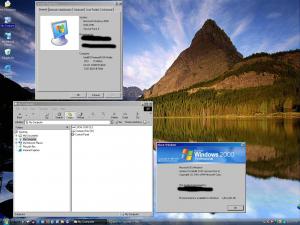WildBill
PatronContent Type
Profiles
Forums
Events
Everything posted by WildBill
-
TClock3 beta available for the bave...but need hosting
WildBill replied to WildBill's topic in Windows 2000/2003/NT4
TClock 0.2.0 is now uploaded. It's available for download here: - Improved rendering, especially when the sizing bar is turned off under Full Skinning --> Taskbar. - If you add new toolbars to the taskbar with the standard taskbar menu, they will be skinned (you don't have to close and restart TClock3 anymore). - Added some options to the Desktop tab. You can now have drop-shadows under the icon text on the desktop. - Better handling of desktop icon text, works when ActiveDesktop is on or off. - Included an extra DLL called tclock3_logging.dll. If you experience problems, please back up the existing tclock3.dll and rename the tclock3_logging.dll to tclock3.dll, then restart the program. It will create a text file called tclock3_dll_log.txt that should help me diagnose the problem. The file is usually created in your Documents and Settings\(username) folder, but if you don't find it there just search for tclock3*.txt... Cygnus: any help with mirroring would be sorely appreciated RapidUpload is an easy way for me to get the file on the net, but it tends to fall over pretty easily. -
The Icons in my screenshot weren't fixed by TClock3 (though now that I think about it, that just might be possible from a technical standpoint), they were processed with IconViewer. IconViewer lets you add entire folders of stuff to process, so I told it to process everything that XPize was using. My desktop icons came with XPize...I originally started with XPize 4.0 and now I'm running XPize 4.2. Edit...well it looks like getting alpha-blended icons to work natively in Win2k will be much harder than I thought, but it's not all bad...I did manage to implement XP-like shadows around the text...
-
Okay, here are the custom images I use on my setup. It's a bit tricky getting XPize to load the browseui stuff. You might have to load them manually with ResHacker. I'm using XPIze 4.2 with halfway-decent results... Images ZIP
-
TClock3 beta available for the bave...but need hosting
WildBill replied to WildBill's topic in Windows 2000/2003/NT4
Please try it again. I just tried it and it downloaded ok. I still work on this program from time to time (it's not dead). I'm testing a 0.2.0 that fixes some display bugs, but it isn't quite ready yet. -
TClock3 beta available for the bave...but need hosting
WildBill replied to WildBill's topic in Windows 2000/2003/NT4
Hey, just wondering if anyone has had time to play with 0.1.7 yet and how it's been treating you. I've been looking around the net and saw that 0.1.5 was crashing for some people and I'm wondering if 0.1.7 works any better for you. Any feedback at all would be appreciated, since it helps me improve the program... -
I use XPize on all my W2k boxes, using the IconViewer program I posted earlier. It would be awesome though if XPize itself could detect W2k and automatically run IconViewer on the icons before installing them...IconViewer is designed to be runnable in unattended mode for exactly this purpose... If you go to the TClock3 thread in the Win2k forum section you'll see that the screenshots show XPized icons as well...
-
TClock3 beta available for the bave...but need hosting
WildBill replied to WildBill's topic in Windows 2000/2003/NT4
TClock3 0.1.7 is now available here: Better support for different clock text formats (you shouldn't have to use the "Custom" format setting to get the clock to show) Under FullSkinning --> TaskBar there is a checkbox to hide the sizing bar. This really does hide it (actually makes the taskbar a bit smaller and renders over it) so you can get it to disappear and have maximized windows appear flush with it. RapidUpload tends to get flaky so if anyone can mirror this I would appreciate it... -
TClock3 beta available for the bave...but need hosting
WildBill replied to WildBill's topic in Windows 2000/2003/NT4
I'm working on a setting that will truly hide the taskbar resizing border as it is in Vista, so that maximized windows will extend flush with the taskbar while allowing the taskbar to still be resizeable. It's partially there...I only need to get the numbers right so it paints properly. -
TClock3 beta available for the bave...but need hosting
WildBill replied to WildBill's topic in Windows 2000/2003/NT4
SWEET! Okay, important tip: check "Custom" and put h:nn tt in the edit field (though I suspect that entering anything would do). One thing I'll have to look into is see why using custom is so important. There are two registry entries where the format string goes and maybe I'm looking at the wrong one. Pretty cool being able to have a Vista-like toolbar in Win2k, huh? -
TClock3 beta available for the bave...but need hosting
WildBill replied to WildBill's topic in Windows 2000/2003/NT4
Okay, now we might be getting somewhere. In the Tray/Clock Fill tab, set the fill style to "Skin tray" and apply it. If that doesn't do anything, in the Format tab try checking the Custom checkbox and putting h:nn tt in the edit field (though I don't think that's the problem). When I coded it I designed it so that "Skin tray" would be the expected setting. When I set the fill style in the Tray/Clock Fill tab to "Skin clock" my clock disappears, so I'm thinking that setting it to "Skin tray" might have an effect. Also, in the Tray/Clock Fill tab I have the edge settings set to 4, 4, 10, 13 for Left, Right, Top, Bottom, respectively, but this is highly dependent on the skin you use. The numbers represent the edges of the skin that aren't stretched (whereas the middle portion is). TClock3 doesn't support tiling yet, but it will be added eventually if I can find the time. -
TClock3 beta available for the bave...but need hosting
WildBill replied to WildBill's topic in Windows 2000/2003/NT4
Those settings look okay to me. It's not skinning your clock at all, so let's take a look at the TClock2/Clock registry area and the TClock2/Format area, if you don't mind. It's probably some stupid setting that we're missing, but we should get there eventually. Also, what OS are you trying this on? I've only tested this on Win2k Pro, but I recall that the clock area was structured differently in some other versions of Windows (like Win98 I think). -
TClock3 beta available for the bave...but need hosting
WildBill replied to WildBill's topic in Windows 2000/2003/NT4
I haven't done anything with the Start Menu, though it's always a possibility that I didn't port something right. The only way to check is to see if TClock2 does the same thing with transparent start menus. I've thought about skinning the start menu (and I might try it someday), but I want to get the taskbar really nailed down first. If I lower the alpha of the sizing bar to something like 8 in Full Skinning -> Taskbar -> Sizing bar -> Alpha, it fades away (as long as Full Skinning -> General -> Enable different alpha... is checked). For the clock, it's critical that Misc -> Do not customize clock is UNchecked or it won't be skinned. One thing you could try that might help is post a screenshot of the registry areas under My Computer\HKEY_CURRENT_USER\Software\TClock2. Then I can compare it with mine and look for differences. -
TClock3 beta available for the bave...but need hosting
WildBill replied to WildBill's topic in Windows 2000/2003/NT4
I tried your images and had no problems. This will sound dumb, but one thing I found was to make sure that "do not customize clock" on the Misc pane is unchecked. -
TClock3 beta available for the bave...but need hosting
WildBill replied to WildBill's topic in Windows 2000/2003/NT4
Try setting the sizing margins to 4, 14, 4, 15 for left, top, right, and bottom, respectively. Do this for all of the full skinning tabs as well as the tray/clock fill tab. Where did you get the skin? It looks like your files are different from mine (for instance, my quicklaunch file is a .tga, and all of my files start with "48px"). If I can get yor skin files I can test it to see what's going on. I have my taskbar alpha set to 160, as well as for my clock setting (though that shouldn't matter). On the taskbar page (not the full skinning one), make sure everything is set to "normal" and that everything is unchecked. I doubt it matters, but it's what I have. We'll get it -- there's a trick to getting the clock to paint, but we'll get there. -
TClock3 beta available for the bave...but need hosting
WildBill replied to WildBill's topic in Windows 2000/2003/NT4
You're almost there Under Tray/Clock Fill, set it to "skin tray". It doesn't matter what image you choose (just choose a small .bmp file like a quicklaunch button bmp), since the Full Skinning settings will override it. Then, under Full Skinning -> Clock: - set SkinSource to QuickLaunch - set the frame to 1 - set the alpha number to the same number that you use for the whole taskbar (e.g. 160 for mine) - set the alpha blending to Alpha if the QuickLaunch image is a .TGA and to MagicPink if it's a .BMP that uses magic pink - set both the tray extra top and tray extra bottom values to 2 (makes the tray bigger by 2 pixels above and below to put it on the same footing as the quicklaunch and task buttons). The first frame in the quicklaunch image is always empty, so when you choose frame #1 it leaves it blank and just paints the taskbar image. Once you get to this point, try playing with the frame number (1 through 6) to see what the other QuickLaunch frames look like under the tray. To make the taskbar resizer "disappear", go to Full Skinning -> Taskbar and lower the alpha of the sizing bar (mine is set to 8). It's still there, but it doesn't appear. I eventually want to figure out a way to do away with it entirely if desired. -
TClock3 beta available for the bave...but need hosting
WildBill replied to WildBill's topic in Windows 2000/2003/NT4
I haven't changed how it interfaces with Explorer...I simply changed some rendering code and the .TGA loader. You definitely don't want to try running it multiple times: it's not designed for that and it's always crashed whenever I inadvertently did that. I tried it on a PC that has Gurgelmeyer's USP 5.1 nLited with W2k, and it works fine. -
TClock3 beta available for the bave...but need hosting
WildBill replied to WildBill's topic in Windows 2000/2003/NT4
My new 0.1.5 version is now posted here: This has much better support for TGA images that use transparency. Here is a current screenshot I just took on my laptop: it's running Win2k SP4, with XPize 4.0 installed, and using the Vista 1.4 WB skin found on joejoe's site. -
TClock3 beta available for the bave...but need hosting
WildBill replied to WildBill's topic in Windows 2000/2003/NT4
Nice. I'm looking forward to hearing how it works for you. I have a 0.1.5 that I'm working on that should fix some of the display glitches but I want to work on it some more before posting it. -
LOL. So now we can make Win2k look like WinXP and vice versa (though it looks like the IconViewer link is broken )
-
TClock3 beta available for the bave...but need hosting
WildBill replied to WildBill's topic in Windows 2000/2003/NT4
Hmm the link seems to be broken again. Would anyone else care to host this? -
TClock3 beta available for the bave...but need hosting
WildBill replied to WildBill's topic in Windows 2000/2003/NT4
Nice. I can't wait to see what you can do with it and how it treats you. It looks like your skin might be similar to mine. Here are some of the Full Skinning settings I use. Maybe they'll help you get started: General --------- (CHECKED) Enable different alpha values for different components Clock ------ Alpha = 160 Alpha blending = MagicPink (because I'm using the task buttons image to skin the tray) SkinSource = Task buttons Frame = 1 Tray Extra Padding.top = 2 Tray Extra Padding.bottom = 2 QuickLaunch -------------- Alpha blending = MagicPink Button width = 16 Button height = 24 Alpha.Active = 255 Alpha.Inactive = 160 Alpha.Active MouseOver = 255 Alpha.Inactive MouseOver = 255 Sizing margins = 2, 12, 2, 16 Rebar arrows --------------- Alpha = 255 Alpha blending = MagicPink Rebar grippers ----------------- Alpha = 255 Alpha blending = MagicPink (for both) Sizing margins (horizontal) = 2, 2, 2, 2 Sizing margins (vertical) = 3, 2, 3, 2 <-- note the difference ... it's because the .bmp file for my skin is a little different Start button -------------- Alpha blending = Alpha <-- the image my WB skin uses is a .TGA file with real alpha values, which I have set in the main Start Button page under "icon" X,Y offset = 0, 0 <-- lets you have the start button be offset from the edge of the taskbar (CHECKED) Use WB-format skin Alpha = 255 for all Taskbar --------- Alpha = 160 Height = 30 <-- important value: depends on the skin you use Sizing bar.alpha = 160 Task buttons --------------- Alpha blending = MagicPink Text color = white Alpha = 255 for all <-- just what I do at the moment, you have lots of freedom here Sizing margins = 2, 14, 2, 15 Also, in the main Tray/Clock fill tab, I have Fill Style set to "skin tray". My task button and quicklaunch sizing margins are different, which probably isn't right on my part. It's something that has to be tailored for each skin. -
TClock3 beta available for the bave...but need hosting
WildBill replied to WildBill's topic in Windows 2000/2003/NT4
I just do Ctrl-Prtsc and paste into Paint. -
TClock3 beta available for the bave...but need hosting
WildBill replied to WildBill's topic in Windows 2000/2003/NT4
Yeah that's a bug I haven't figured out yet. For now on my boxes I have Tray/Clock Fill/Fill Style set to Skin Tray and Full Skinning/Clock/SkinSource set to Task Buttons, frame=1. QuickLaunch and Task buttons WindowBlinds .bmp files have 6 frames each, and you can use any one of them for the tray skin. If you can get this to work, how about a screenshot? The board will accept .jpg images up to 150k in size -
TClock3 beta available for the bave...but need hosting
WildBill replied to WildBill's topic in Windows 2000/2003/NT4
C01eMaN's link works, but you need to copy/paste it. I'll repost it here to try to make it a little easier: TClock3 0.1.0 beta Thanks for the offer, though -
TClock3 beta available for the bave...but need hosting
WildBill replied to WildBill's topic in Windows 2000/2003/NT4
Right click on the clock and open the TClock3 Properties window, then go to the Full Skinning tab. There are a lot of settings in there for you...the best way is to download a WindowBlinds skin (a .wba file), rename the .wba to .zip, and extract it somewhere. TClock3 expects the bitmaps it uses to be in WindowBlinds format.