Content Type
Profiles
Forums
Events
Everything posted by quya
-
Please check if your XP is a legal copy.
-
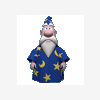
Hotfix 823980, /N Switch & Windows Update.
quya replied to GreenMachine's topic in Unattended Windows 2000/XP/2003
Yes, I had already found this bug and solved the problem. Microsoft changed his judgement criteria for installation of Hotfix 823980 in recent days. I don't understand why Microsoft changed it, it seems Microsoft was too sensitive after the bursting of Worm.Blaster. Also the recent IE patch Q822925 or other patches make the ftp virtual directory can not display correctly. Furthermore, recent hotfixes make the long-distance help (through Windows Messenger) can not work, any other people meet the same problem as me? -
Here is my mine Screenshot
-
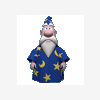
823718 Patch - Silent Install commands?
quya replied to bigred's topic in Unattended Windows 2000/XP/2003
Q823718_MDAC_SecurityPatch.exe /Q /C:"dahotfix /q /n" Maybe it works, I am not sure. -
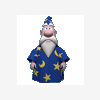
Autologon doesn't seem to work
quya replied to Travelcard's topic in Unattended Windows 2000/XP/2003
After I studied some posts in this topic, I found some maistakes in your settings, now let me have a conclude. To skip mini-setup, be sure to set "UnattendSwitch = Yes" in [unattended] section. To auto creat a usename, please add some commands in your batch file, explained later. To prevent setup from logging into the default admin account, and force Setup to login with your own created username, please delete "AutoLogon=Yes" in [GuiUnattended] section! Let me explain. First, setup you winnt.sif like this: ;SetupMgrTag [Data] AutoPartition=0 MsDosInitiated="0" UnattendedInstall="Yes" [unattended] UnattendMode=FullUnattended OemSkipEula=Yes OemPreinstall=Yes UnattendSwitch=Yes [GuiUnattended] AdminPassword="xxxxx" EncryptedAdminPassword=NO AutoLogon=Yes Delete this! OEMSkipRegional=1 TimeZone=110 OemSkipWelcome=1 [userData] ProductKey=xxxx-xxxx-xxxx-xxxx-xxxx FullName="xxxx" OrgName="xxxxxx" ComputerName=xxxxx If you set AutoLogon=Yes, of course it will autologon, but use default admin account. If positive, as long as you had created another account before [GuiRunOnce], it will also autologon use your created username. It doesn't affect whether your admin account has a password even a encryptedAdminPassword. To created another account than admin before [GuiRunOnce], you must have a file cmdlines.txt in $oem$ directory, so let's go sencond step. Creat a file cmdlines.txt and install.cmd in $oem$ directory, the simple sample as follows: cmdlines.txt [COMMANDS] ".\INSTALLS.CMD" install.cmd @ECHO OFF net user "UserName" /add>nul net localgroup administrators "UserName" /add>nul rem insert any other command you like The cmdlines.txt will be auto run when setup, that's enough. More advanced skill. To be more flexible, set FullName="" and OrgName="" in [userData] section, let the installer choose his own fullname and orgname, in this case, you can auto creat a user account using FullName, see the sample. install.cmd @ECHO OFF reg query "hklm\software\microsoft\windows nt\currentversion" /v "RegisteredOwner">ANYFILENAME for /f "skip=4 tokens=2 delims=Z" %%i in (ANYFILENAME) do set Fname=%%i set FName=%FName:~1% net user "%FName%" /add>nul net localgroup administrators "%FName%" /add>nul del ANYFILENAME If you use Non-English version XP and encountered a problem, than use the following codes instead of the above codes. @ECHO OFF reg export "hklm\software\microsoft\windows nt\currentversion" ANYFILENAME1 >nul find /n "RegisteredOwner" ANYFILENAME1>ANYFILENAME2 FOR /F "tokens=2 delims==" %%i in (ANYFILENAME2) do set FName=%%i set FName=%FName:~1,-1% net user "%FName%" /add>nul net localgroup administrators "%FName%" /add>nul del ANYFILENAME1 del ANYFILENAME2 Finally, if you are hard to understand the last two phase codes, please click here for explanation. -
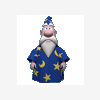
Autologon doesn't seem to work
quya replied to Travelcard's topic in Unattended Windows 2000/XP/2003
Hi, Bonkers I check it immediately by run userd.cmd in Dos command prompt, it seems perfect. So what's wrong with you? Can you tell me the error message? Thanks! By the way, is there any other one can try and tell me the result? -
It's easy. install.cmd >install.log
-
If so, the setup will directly delete that whole directory. Do not use the %documents & setting% directory name as the same as the exist directory, it is dangerous!
-
Put the following sentence into winnt.sif file [GuiUnattended] ProfilesDir="Driveryouwant:\pathyouwant" Or, if you had alreadly installed XP, then read the following article SUMMARY This article describes how to move a user's Documents and Settings folder. All users profile information is stored in the %System Drive%\Documents and Settings folder. If you try to move or rename a user's Documents and Settings folder in Windows, you receive the following error message Documents and Settings is a Windows system folder and is required for Windows to run properly. It cannot be moved or renamed. NOTE: This article contains information about a configuration that Microsoft does not support. Microsoft provides this information for informational purposes only; Microsoft makes no guarantee that this configuration functions properly. WARNING: Microsoft strongly recommends against renaming any system folder. System failure or an unstable computer might result if you rename system folders. Back up your computer before you use the information in this article. To Move a User's Documents and Settings Folder WARNING: If you use Registry Editor incorrectly, you may cause serious problems that may require you to reinstall your operating system. Microsoft cannot guarantee that you can solve problems that result from using Registry Editor incorrectly. Use Registry Editor at your own risk. NOTE: This method does not relocate key Windows components. Use this method only to move user-specific data. Identify the user's profile path. There are two methods to identify the profile path. Use either of the following methods (the user SID method is preferred): The user SID method: Use the Getsid tool from the Windows Server Resource Kit to obtain the SID. Use syntax that is similar to the following example: getsid \\server1username \\server1username After you obtain the SID, use Regedit.exe or Regedt32.exe to select the user's SID under the following registry key: HKEY_LOCAL_MACHINE\SOFTWARE\Microsoft\Windows NT\CurrentVersion\ProfileList The user path setting method: Log on to the computer as the user, and then type set at a command prompt. Note the setting for USERPROFILE, and then close the command prompt window. Log on as an administrator of the computer. Use Registry Editor to add the USERPROFILE setting to the following registry key: HKEY_LOCAL_MACHINE\SOFTWARE\Microsoft\Windows NT\CurrentVersion\ProfileList Click the registry key, and then click Find on the Edit menu. In the Find box, type the value of the USERPROFILE setting, and then click Find Next. Change the ProfilesDirectory value to use the new path that you want in the HKEY_LOCAL_MACHINE\SOFTWARE\Microsoft\Windows NT\CurrentVersion\ProfileList registry key. Quit Registry Editor, and then log on as the user. Type set at a command prompt to verify that the path has changed.
-
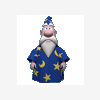
Autologon doesn't seem to work
quya replied to Travelcard's topic in Unattended Windows 2000/XP/2003
You do not need to put anything in the winnt.sif file, cmdlines.txt will be auto executed. Just try! -
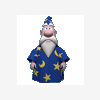
Autologon doesn't seem to work
quya replied to Travelcard's topic in Unattended Windows 2000/XP/2003
REM The following codes must be executed before GuiRunOnce, or it will be useless. How to do it, please refer to my early reply in this post. @ECHO OFF reg export "hklm\software\microsoft\windows nt\currentversion" ANYFILENAME1 >nul find /n "RegisteredOwner" ANYFILENAME1>ANYFILENAME2 FOR /F "tokens=2 delims==" %%i in (ANYFILENAME2) do set FName=%%i set FName=%FName:~1,-1% net user "%FName%" /add>nul net localgroup administrators "%FName%" /add>nul del ANYFILENAME1 del ANYFILENAME2 Hi, Bonkers Sorry for late reply. Well, I try to explain the above codes step by step, but the given codes are only for auto adding an account and then auto logon. I think it has little help or clues for adding your favorites folder unattended. @ECHO OFF This will echo off the command itself, but can not echo off the result executed by the command reg export keyname filename This will export the registry entries & sub_entries of keyname to a filename. ">nul" means echo off the result executed by the command. More information, please type "reg export/?" in Dos prompt. find /n "string" filename Search the string in the file and indicate the line number where the string is. The purpose to use this command is to further reduce the range of you wanted string. If your system is English version, you can use reg query "hklm\software\microsoft\windows nt\currentversion" /v "RegisteredOwner">ANYFILENAME2 instead of the above two commands, that will be faster. Since my RegisteredOwner name is Chinese, if I only use "reg query" command, it will lost some letters for RegisteredOwner name, it is a bug. So I have to use two commands. FOR /F "tokens=2 delims==" %%i in (ANYFILENAME2) do set FName=%%i This command is hard to explain, "delims==" means from the letter "=", the total sentence will serch the letter "=", and then set fname equal the texts after the letter "=". The result will be fname="RegisteredOwner", you can not directly use the command (set fname=%RegisteredOwner%), because %RegisteredOwner% is not an environmental variable. More information, please type "Help For" in Dos prompt. If you use "reg query" command, then this command and next command will be also modified. The entire codes will be: @ECHO OFF reg query "hklm\software\microsoft\windows nt\currentversion" /v "RegisteredOwner">ANYFILENAME2 for /f "skip=4 tokens=2 delims=Z" %%i in (ANYFILENAME2) do set Fname=%%i set FName=%FName:~1% net user "%FName%" /add>nul net localgroup administrators "%FName%" /add>nul del ANYFILENAME2 set FName=%FName:~1,-1% This will delete some redundant letters and set the FName exactly equal RegisteredOwner value. More information, please type "Help Set" in Dos prompt. net user "%FName%" /add>nul net localgroup administrators "%FName%" /add>nul Add the user account and add it into administrators group, the account name is just the same as your RegisteredOwner Name, if you had already this account name, then it will report an error. You can verify it by executing all the above codes immediately in Dos prompt. del ANYFILENAME1 Delete the temporary file. It will be no use any more. It's a little tough for me to write in English. If I have time, I will give the answer to your question How to add the favorite folder unattended. -
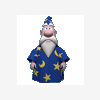
Autologon doesn't seem to work
quya replied to Travelcard's topic in Unattended Windows 2000/XP/2003
Sorry, you are wrong, put the cmdlines.txt and install.cmd both in $oem$ main directory, never in other directory or sub directory. If fact, you can put install.cmd in orthe path, but you should modify cmdlines.txt just like this [COMMANDS] "otherpath\INSTALLS.CMD" To avoid error, I recommend you do not modify cmdlines.txt, and put these two files in the same directory $oem$. More information here: Run Once The Run Once page is implemented by using the GuiRunOnce key of the answer file. This key is processed when setup is completed and the first logon occurs. Command Lines The Command Lines page is implemented using the distribution folder. Setup Manager writes the list of commands you enter to a special file, Cmdlines.txt, saved in the $oem$ subdirectory of your distribution folder. Unlike the Run Once commands, the commands in Cmdlines.txt are processed at the end of Setup, just before it restarts to prompt for the first logon. Note that while Setup runs, nobody is logged in. Therefore, commands run on the Command Lines page do not have access to protected network resources. Note Windows Installer application installations cannot be initiated from a Cmdlines.txt file. -
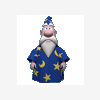
Autologon doesn't seem to work
quya replied to Travelcard's topic in Unattended Windows 2000/XP/2003
Yes, it will tell setup to login with the created username, instead of the Admin account before GuiRunOnce starts, if you act as my said. You needn't edit a registry entry any more. -
In section [Components] you can make some Components installed or not. Here is a sample to disable MSN Explorer. [Components] msnexplr = Off Unfortunately, there is no choice to disable NetMeeting and movie maker. Please ask Microsoft to add this function in their new version.
-
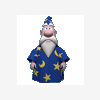
Autologon doesn't seem to work
quya replied to Travelcard's topic in Unattended Windows 2000/XP/2003
Actually, you can autologon and skip mini-setup even you set an AdminPassword and "EncryptedAdminPassword=Yes", follow the steps: 1. Be sure to set "UnattendSwitch = Yes" in [unattended] section. "Yes" Instructs Setup to skip Windows Welcome, please note the switch is not "No" as many people said in this forum. 2. Try to add another usename with administrator priviledge other than "administrator" before [GuiRunOnce] The second point means that you do not add the username in the batch command within [GuiRunOnce] but in Cmdlines.txt (Why so, please refer to Microsoft deploy.chm), the Cmdlines.txt will be auto executed before [GuiRunOnce] during installation. First, you create a file cmdlines.txt in $oem$ directory, copy the following text into this file. [COMMANDS] ".\INSTALLS.CMD" It means it will execute INSTALLS.CMD, though you can directly add you command into cmdlines.txt , but every command should be quoted, so just call INSTALLS.CMD and put other commands into INSTALLS.CMD, it will be easier to edit. Then create a file INSTALLS.CMD also in $oem$ directory, edit it just like below. @ECHO OFF net user "UserName" /add>nul net localgroup administrators "UserName" /add>nul rem insert any other command you like Please be sure quote the username if the username with some blank space, say "Paul Qu", otherwise it will report an error, it is a good idea to add the quote anyway. More Tips! Generally, most people leave the "Fullname & Orgname" blank in [userdata] section in their unattended CD, though it is not fully unattend, it is more flexible. I studied for some days and found a way to auto add "Fullname" as the "Username". Most people make the "Fullname" & "Username" same. Please copy & paste the following text into INSTALLS.CMD. @Echo Off reg export "hklm\software\microsoft\windows nt\currentversion" anyfilename1>nul find /n "RegisteredOwner" anyfilename1>anyfilename2 FOR /F "tokens=2 delims==" %%i in (anyfilename2) do set FName=%%i set FName=%FName:~1,-1% net user "%FName%" /add>nul net localgroup administrators "%FName%" /add>nul del anyfilename1 del anyfilename2 Maybe the above code is hard to understand, but it really works! Believe me and enjoy it. I am Chinese, if my broken English make you hard to understand, I must say sorry.

