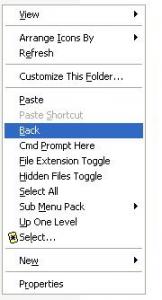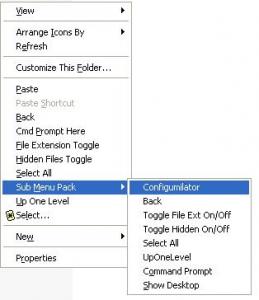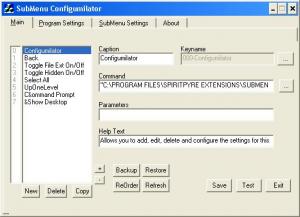Content Type
Profiles
Forums
Events
Everything posted by spiritpyre
-
yeah maybe i like oing things the hard way but that's beside the point I mainly use regtweaks for the following reasons: 1) you don't have to INSTALL any programs (like TweakUI X-Setup, etc -- which ARE both good and that's how I started into this stuff anyway ) 2) you can automate them from a batch script with the following syntax: REGEDIT /S "name_of_reg_file.reg" which is nice if you're making a UA cd... or you're just lazy like me
-
make a .reg file and open it in notepad. copy and paste the first line (i.e. "Windows Registry Editor Version 5.00" for xp/2000 or "REGEDIT4" --i think-- for 9x) go down a few lines and copy and paste what you like from here then call the file from runonceex.cmd (see example)
-
as clavicle said, the best way is to delete the ShellNew subkey of the key that corresponds to the file extension that you want to get rid of [from the registry].
-
sorry for the late replay been working alot lately anyway thanks for the input... hadn't tried that search before but yeah didn't say what they used and even then I was kinda looking for something less than $2000.... like maybe $50. anything else? anybody?
-
Maybe you could make quick mention of setting up network shares, etc. such as: Prepare.cmd : Set up Local Shares NET SHARE "RZ's SharedDocs"="%systemdrive%\Documents and Settings\All Users\Documents" /users:3 /cache:automatic : Set up Mapped Network Drives NET USE Q: "\\NotMyDell\TheOtherSharedDocs" /persistent:yes more "NET SHARE" parameters more "NET USE" parameters maybe with a note that "NET USE" will only work if the network resource is available when you use the command, and if you want to set a Mapped Drive with the possiblity that the resource may not be available when you are installing then you can 'cheat' and use a reg file like this: REG template for Adding Mapped drives <edit> One apparent drawback of this technique that I forgot to mention is that it doesn't let you set the permissions on your shares and I'm still not really sure how to do this atm (via automation anyway).
-
What I want to do is split the signal from a system and have each player's "screen" sent to a different tv instead of all being displayed on one tv -- and before you say "get a 4-way splitter" that WON'T work because it just sends the same signal to each tv. (and yes... I've had people suggest that). Example: you have an x-box w/ halo and 4-players. when you set it up normally on one tv, that screen is split in four. could I send each quarter of the screen to a separate tv (like electronics stores split their signal across multiple tvs)? I've always wanted to do this, but never found any info on it. I'm guessing that I would need some kind of device that could split the signal "screen" in quarters and send each quarter to diffeerent outputs. So the end result is each player gets his/her screen on their own tv. Any ideas/links/names? thanks <edit> and before anybody asks I have tried to google this and maybe its my search criteria but i've never found anything.
-
thanks
-

Looking For Right-Click Context Menu Reg Files
spiritpyre replied to Bold_Fortune's topic in Windows Tips 'n' Tweaks
if anybody can figure out commandline argument/equivalents for: "Add to Sync List" (1) "Add to Burn List" (2) "Add to Now Playing List" (1) "Add to Playlist" (2) I might be able to write a shell extension to replace a double entry with a single one. I don't have WMP 10 atm but an extension would let us get rid of a "1" and keep a "2" (the "1"/"2" thing just means that WMP ties the options together...as far as I can tell... so you can't have one without the other...at least not without some work). I found a list of commandline arguments here but like i said i don't have WMP10 yet so I won't have time to verify that these work the same for at least a few days. (if you can do it with one file that should be all i need for now). Can anyone verify that these work? I should probably add that its not a laziness thing so much as I'm working on other projects. I hope to be finshed in a few more days then I'll get WMP10 and see what i can do -
thanks I learned most of it from The Complete Idi ot's Guide to Writing Shell Extensions by Michael Dunn. I used mostly "Part 7" (2nd half) as my starting point, adding my own code from things I looked up on msdn (such as sending keystrokes & reading/writing the registry) I'm still working on that on the side, its just that very few people seem to know how to do it/are willing to help and I've been putting more work into the functionality side of things for now.
-
=========================================== note to any mods that may happen by - I posted here as I thought the topic of shell extensions would fit more with customizing windows than with software, but if you think I should post this in the "Software Hangout" then I'd be happy to move it. please let me know either way, thanks If you're new to the forum or just haven't seen these before, you may be asking yourself: Generally speaking, you might say that it's a "program"* that adds new features or functionality to an operating system's shell. Most shell extensions in Windows will add an option/feature to either a context menu or a property page, but there plenty of other things that can be extended (such as the toolbar, pop-up info, drag-and-drop, column handlers, etc). In this case, I'm trying to use it to refer to any sort of "Lifehack for Windows Explorer"; something that is added to Explorer that does something for you to make life simpler. I'm also trying to focus on extensions that are independent of software packages. Don't get me wrong. Lots of great programs like 7-Zip, dbPowerAmp, WinZip, etc. add a context-menu entries (read "shell extensions") for easy-access. These programs already get alot of publicity and attention from lots of download/review sites and even forums like msfn. At the same time, some utilities that would work great with context-menu entries (such as Ant Renamer and Irfanview) don't actually provide them. Until someone else makes one. Other times, it's just easier to have a quick and dirty way of doing something (ex. toggling file ext's on/off, creating a file listing of a directory, etc) without having to open a program and go through all the menus/commands necessary to get the job done. These are the kind of shell extensions that don't get as much attention and are what I'm looking at here. And occasionally a program here and there for working with shell extensions. *Usually it's not an actual executable (.exe) program but rather some type of script, module (such as a .dll file), or a even just registry entry. However, in some cases it is actually an executable program. ========================== Here's a few links to some shell extensions (many of which offer full source). If the link takes you to a programming site but you're not interested in programming, then look for a download link (usually near the top at codeprojects & near the bottom at codeguru...btw you may need to register @ codeprojects to download [it's free]). If you are interested in writing your own extensions, I recommend starting out with The Complete Idi ot's Guide to Writing Shell Extensions by Michael Dunn. The author does a great job of explaining what's going on and providing code (note it assumes some programming knowledge). You might also do well to read up on the registry, the msdn/Windows API functions, and shell scripting. You'll also find that many extensions can be implemented with a simple registry edit that either issues a shell command or calls a script. I should probably also mention that I haven't tested all of it...or even close. I tried to get the links directly to the developer's homepage if possible so that updated versions of their extensions are easier to find, but if any of the links don't work/change or the license changes (no longer free) or something else that needs correction please let me know. Thnaks. Anyway, here is "The List": By the way, I only include FREEWARE. No trials. No Shareware. No bull****. =========================================== The Mighty List of Shell Extensions for Windows ANNOTSX - Annotator Shell Extension (by Johannes Plachy IT Solutions) here - "Save annotations to your files, especially usefull for Folders containing tons of files, each with a cryptic non intuitive filename." Attribute Changer (by Romain Petges) here - adds itself to "to the context menus for drives, folders and files" - "Changing attributes and date/time stamps on file and folders in Windows is somewhat troublesome - Attribute Changer will helpfully assist you in this task." AttrMenu (by MainSoft) here - Allows "direct access to a file's attributes. Much easier than using the Properties dialog box" AudioShell (by Softpointer Inc.) here - "allows you to view and edit music file tags directly in Windows Explorer" BmpCtxMenuExt (no installer) (by Michael Dunn) here (demo project link@top) - This extension creates a thumbnail for BMP files - The .dll file is included in the project with the source but no installer is included. Browser Back 3.0 (by SpiritPyre [me]) here - Makes Explorer go back to the last folder (just like the toolbar button). - This extension supports using a custom caption/title/name (with Unicode support). - The installer supports multiple options including path, caption, and silent install. bxNewFolder (by BAxBEx Software) here - "free for use at home" - "adds a "New Folder" button to the toolbar of Windows Explorer. It also provides a hotkey (F12) to create a new folder within the Explorer quickly. " - <edit> I wish this one was opensource: then I'd be able to make extensions for toolbar buttons too. if only they'd gimme a peek lol. CMenu v1.7 (by MHz / Michael Heath) here @ MSFN ! - "CMenu is a handy, context menu extension. Adds a branch to your context menu called More Options." (follow link for full description) ClipName (by MainSoft) here - Copies "the full pathname of the right-clicked file to the clipboard". - "Supports copy of multiple filenames either as a space separated list or as a CRLF separated list. DOS filenames (8.3) can now also be copied as well as the URL encoded name and the UNC name for remote files." Command Line Parameters (by Nick Carruthers) - NOTE: SOURCE ONLY: NO INSTALLER; MUST BE COMPILED - "By simply selecting "Run with Parameters" from the context menu, you are presented with a snappy dialog that allows you to specify the command-line parameters. The extension features auto-completion (a la Netscape and MSIE), a drop-down history list, and just for nostalgia's sake, a blinking DOS prompt." Command Prompt Here 3.0 (by SpiritPyre [me]) here - Calls the command prompt and sets it to the current directory - Note that occasionally it has problems with networked paths - This extension supports using a custom caption/title/name (with Unicode support). - The installer supports multiple options including path, caption, and silent install. Context Edit (by Gregory A. Wolking?) description & here (1.1) - "ContextEdit lets you control which items appear on your context menu" - or look for here Context Magic (Free Edition) (by ContextMagic.com) here - Adds its own submenu with lots of commands (see link for full description) Context Viewer (by Schezo??) here or here - Lets you preview various files in the context menu (doesn't support .gif without a plugin). - User can define which files are to been seen in the context menu. Copy Location Shell Extension (by Itay Szekely) here - "Adds the ability to copy file and folder names from the Windows Explorer window to the clipboard" 'Copy To' & 'Move To' in Shell Context Menu (by Mumtaz Zaheer) here - Adds "copy to" & "move to" to the (files & folders) context menus CopyURL (by Moon Software/Ahto Tanner) here - "Helps you to copy different information from your Internet Shortcut files (entries in the Favorites folder or *.url files) to the clipboard." - Adds commands Copy URL, Copy Link and Copy Name to the context menu. Create .bak (by Serenity_) here - "This makes a copy of the selected file and gives it an additional .bak extension". Create Directory Listing (by Serenity_) here - "This creates a text file listing the contents of the directory you are in, in the directory you are in. Once the file is created it is opened. The filename also includes the datestamp at file creation in yyMMdd format and the path of the directory listing is written as the first line in the file." Create Playlist (by Serenity_) here - "This extension creates an .m3u playlist file of all the mp3s in the current directory". Create Shortcut (by Serenity_) here - "For those who wish to delete the Create Shortcut entry from shell32.dll menu resources, but still wish to be able to create shortcuts via the shell menu." DLL Registration / Unregistration Extension (by Sardaukar) here (demo project) - Gives options to register and unregister a .dll file via the context menu. Drop Bar - An IE & Windows Explorer Toolbar (by Christian Oetterli ) here - Adds a toolbar to IE/Windows Explorer that lets you add your own CUSTOM items to it (i.e. you could fill it with shortcuts to your favorite apps, etc.) *NOTE: Does not work on Windows ME (thanks to eidenk for pointing this out). Empty Folder (by Serenity_) here - "If launched from clicking on a file, this will delete *everything* in the folder in which the file resides to the recycle bin. If launched from clicking on a folder, this will delete everything inside that folder to the recycle bin." Encrypt Shell (by Tony Reinli) here - Adds on option to the context menu for textfiles to Encrypt/Decrypt ExecParm (by MainSoft) here - "Allows you to run a program with parameters on the command line." Fast Explorer 2006 (by Alex Yakovlev?) here - Create new menu items, submenus (cascaded menus), dividers, specify menu bitmaps and hint text, and manage existing context menu items added by other programs. File Ext Toggle 3.0 (by SpiritPyre [me]) here - Toggles between displaying and hiding file extensions (ie: "file.txt" or "file"). - This extension supports using a custom caption/title/name (with Unicode support). - The installer supports multiple options including path, caption, and silent install. FileNote (by Moon Software/Ahto Tanner) here - "Allows you to add textual descriptions to your files". - "Lets you easily edit or create a text file that has the same name as the initial file, but with the extension TXT" FileTargets (by Moon Software/Ahto Tanner) here - adds a sub-menu containing your favorite folders to the all-files & folders context-menus. - Allows you to copy/move selected files to pre-defined folders, create subgroups, automatically add new folders, copy file path names and much more. FirmTools ShellExtension (by firmtools.com) here - Adds three commands to the image context menu: convert, print, and thumbnail preview. FolderBox (by BAxBEx Software) here - "Free for use at home" - "FolderBox displays additional folders in the lower part of Explorer, which enables your to display the contents of two folders at once." Folder Size Explorer Extension (by Brian Oraas?) here (thanks to Zxian for letting me in on this one! ) - Adds "Folder Size" to the details view of explorer (which ALSO displays the size of files) FontLoader (by Moon Software/Ahto Tanner) here - Allows users to load/unload/install and uninstall fonts via context menu or system tray. GMail Drive shell extension (by Bjarke Viksoe) here - "A Shell Namespace Extension that creates a virtual filesystem around your Google Gmail account, allowing you to use Gmail as a storage medium" HardLinkShlExt (no installer) (by Michael Dunn) here (demo project link@top) - This extension adds an option to the the drag-and-drop menu to make hard links to files on NTFS volumes. - The .dll file is included in the project with the source but no installer is included. Hidden Files Toggle 3.0 (by SpiritPyre [me]) here - Toggles between displaying and hiding hidden files. - This extension supports using a custom caption/title/name (with Unicode support). - The installer supports multiple options including path, caption, and silent install. IconX (by Johannes Plachy IT Solutions) here - "Allows You to assign individual icons for all Applications, Documents Folders and Drives!" InfoTag Magic (Free Edition) (by ContextMagic.com) here - Displays extra data stored in the tag fields of MP3, WMA, APE and Ogg Vorbis files in a tooltip when mouse pointer is hovered over a file. - Also provides quick previews for text files, shortcut properties, and version info of executables. IrfanView ShellExtension (by BAxBEx Software) here - "Adds the ability to call some IrfanView functions from within the Windows Explorer" Mmm (by Hace) here - Lets you modify almost all explorer context-menus. - You can remove context-menu items you never use or move them into a submenu. MoreActions Context Menu Extension (by Kewei?) here - Lets you "extend your file object context menu easily". Mp3ext (prev. MP3-Info Extension) (by Michael Mutschler?) here or snapfiles - Adds tag reference / edit function to Explorer. MP3-Info Extension (see mp3ext) New Window Favorites 3.0 (by SpiritPyre [me]) here - Adds the ability to open a weblink (URL) in a new window of the web-browser. - Designed for use with IE6, as it's Favorites list simply populates a list of files. - This extension supports using a custom caption/title/name (with Unicode support). - The installer supports multiple options including path, caption, and silent install. NirExt (also by NirSoft) here - "Add 3 useful context menu extensions" ... " - "Advanced Run:" (on .EXE context menu) "allows you to instantly run an application with command-line and some other options" - "Create Shortcut+:" ( on all file context menu) "allows you to instantly create a shortcut and drop it into one of the following folders: Desktop, Start Menu, Programs folder under Start Menu, Common Desktop (for all users), Common Start Menu (for all users), and Common Programs folder (for all users) under Start Menu." - "Folder Properties:" ( on folder context menu) "allows you change the icon of any folder you want, and change the text that appears when the mouse cursor moves over the folder. " OpenExpert (by BAxBEx Software) here - "Free for use at home" - "You will be able to configure every single existing filetype with its own "open with..." submenu extension. Now you can quickly and simply choose which application you want to open that particular file." QuickMenu (by Darksky Software??) here - "QuickMenu": pop-up application "displayed when you right click on the desktop. It is a launcher for displaying folders/files that you set up. - "QuickMenu Plus": add-on for "QuickMenu" so that it can be displayed with a shortcut key. - "QuickMenu Bar" is Shell Externtion Toolbar for Explorer and Internet Explorer. - <note>: not sure if this is implemented as a shell extension or an app that loads (but I think its an app...), but I thought that it fits well with most of the stuff in here. Remove on Reboot Shell Extension (by BJB, Inc.) here - "Just right click the file you want deleted and it will be removed the next time you reboot." - Also see its sister software "Copy Path to Clipboard Shell Extension" for another path to clipboard extension Parameteriser (by Krapplets.cream.org??) here - "Add command-line paramters to any program in Explorer. It associates itself with the following program extensions, .exe, .com, .bat. To use, simply right-click any program in Explorer." Path to Clipboard (by Serenity_) here - "Copies the full path of the file/folder you clicked, to the clipboard." PathCopyEx (by Mike Lin) here - "Copies the text path to the clipboard." via a context menu entry PESX (by Johannes Plachy IT Solutions) here - "Lets you analyze your Applications and DLLs dependencies". Piky Basket (by conceptworld.com) here - "Allows you to select files/folders in to a "basket" from different locations." - "Once you are done selecting, you can paste them all at once [or] selectively paste the files to the target folder." - Additional features allow you to copy paths to the Clipboard or launch the command prompt from the selected folder. ReadOnly (by Serenity_) here - This will "remove the read-only attribute from all files/subfolders within a folder". ReCase (by BlueFive Software) here - "Allows you to equalize your filenaming and bring order in your directories! Right-click a file (or select a bunch), and then select one of the Recase options." RegSvrEx (by Mike Lin) here - "Adds items to the shell context menu of DLLs and COXs that provides registration and unregistration - like running regsvr32, but much more convenient." rjhExtensions (byRjH Software) here - Adds "a number of useful functions to the context menu of Windows Explorer. The utility consists of the extensions and an organizer that allows you to control the placement of the extensions" - Includes: "Path to clipboard", "DOS Prompt", "Shred File(s)", "Rename Files", "Encrypt File", "Duplicate File(s)", "Copy directory list to file", & "Print directory list" and an organizer Select All 3.0 (by SpiritPyre [me]) here - Selects all the files in the directory - This is different from the one below in that it does not add an "Invert Selection" option (it's the same as Ctrl+A) - This extension supports using a custom caption/title/name (with Unicode support). - The installer supports multiple options including path, caption, and silent install. Select All (by CrashCourse Software) here - To be fair and show I'm not a poor sport, here's one that you can use if you don't like my own "Select All" Extension [above<{POST_SNAPBACK}>] - The main difference from mine is that this one also "adds an Invert Selection option" SendToAny (by OptionalReaction??) here - "SendToAny extends the Windows Explorer 'Send To' context menu with all known links. This is accomplished by synchronizing the Send To Menu with the Start Menu, Desktop and Quick Launch Menu. " - "SendToAny allows any file to be sent to any application, regardless of file-type association, or an applications' registration status. " SendToToys (by Gabriele Ponti) here - " Send To Toys is an enhancement of the Send To system menu." ShellExView (by NirSoft) here - Not really a shell extension, but since it lets you manage shell extensions, I felt that it was definately related. - "The ShellExView utility displays the details of shell extensions installed on your computer, and allows you to easily disable and enable each shell extension. " Shell Renamer (by Todd Jeffreys) here - Adds "RegExp rename" & "Swap Filenames" to the (file) context menu - Lets you use regular expressions to rename files (see description) SubMenu Pack 1.0.11.0 (by SpiritPyre [me]) here - Creates a sub-menu that you can fill with custom entries. - Each entry/item can have its own caption, command path, help-text, and parameters. - It includes a config utility for setting up and editing subkeys. - Also includes standalone versions other extensions by the author. Tail to Clipboard (by Serenity_) here - "This is useful if you work with log files alot, and need to copy the last line of a file elsewhere." ThumbView (by John-Philip Johansson) here - "ThumbView enables thumbnails and tool tips in MS-Windows XP Explorer for file types that are not natively supported. It started with PCX, TGA, and DDS, but now ThumbView supports an amazing 19 image types, directly in Explorer! " TxtIconShlExt (no installer) (by Michael Dunn) here (demo project link@top) - This extension shows one of 4 different icons for text files, based on the size of the file. - The .dll file is included in the project with the source but no installer is included. Unlocker (by Cedrick Collomb) here - Free locked or in-use files so that you can move/update/delete them. Up One Level 3.0 (by SpiritPyre [me]) here - Makes Explorer go up one level to parent of the current folder (just like the toolbar button). - This extension supports using a custom caption/title/name (with Unicode support). - The installer supports multiple options including path, caption, and silent install. WAssociate (not a shell extension) (by wstudios?) here - manages the associations between file name extensions and file types stored in the Windows registry. - Link includes a page with info on how Window's shell handles file name extensions. Wildcard selection shell extension (by Matthijs Hollemans) here - adds "Select..." to all context menu which will bring up a dialog box where you can you dos-like wildcards in your search criteria (i.e. "h*.gif" or "*.g*" etc) and it will select the results WinKey (by Copernic) - "This shell extension allows you to define keyboard shortcuts with the Windows key. You can use almost any key combination and create shortcuts to system folders such as My Computer, Network Neighborhood, Dial-Up Networking, Control Panel, and Recycle Bin." - from developer's site: "As of July 14, 2005, Copernic will discontinue the distribution of WinKey." however both download links here were working as of 8/05/2005 Xentient Thumbnails (by xentient.com) here - replaces the generic icons of image files with thumbnail icons of the actual image. zenFolders (by sqba/oneFingerZen inc.) here - This is "a namespace extension for Google Desktop Search. It presents results from GDS as files inside of what appears to be regular folders. It is very similar to OSX's "Smart Folders" or Vista's "Saved Searches"." - "zenFolders are virtual folders that do all of your searching and organizing for you. Utilizing Google Desktop Search, zenFolders dynamically generate content from your search results, collecting all of the relevant files into one convenient place." Honorable Mentions The following FREE softwares, in addition to being top-notch utilities in their own respect, provide excellent shell extension support as well. 7-Zip (by 7-Zip Software ) here dBpoweramp Music Converter (by Spoon?) here Eraser (by Heidi Computers) here File Shredder (by fileshredder.org) here dBpoweramp Music Converter (by Spoon?) here TreeSize Free (by JAM Software) here
-

Hide files and Hide File Ext reg keys
spiritpyre replied to Brando569's topic in Customizing Windows
I got bored enough that I wrote some shell extensions that will do this... here the biggest issue they have is that they will only refresh the current window (as opposed to all open explorer windows.) On the other hand, after you use it in one window, you would only have to click on Context Menu | Refresh for it to work in another open window. -
SpiritPyre's Shell Extensions!! 03/06/2008 - New mirror I threw the installers up on my school's server for now along with some ad-hoc documentation that I might use if I ever get my own site. anyway, here are the direct links: BrowserBack_3.0_Setup.exe CmdPromptHere_3.0_Setup.exe FileExtToggle_3.0_Setup.exe HiddenFilesToggle_3.0_Setup.exe NewWindowFavorites_3.0_Setup.exe SelectAll_3.0_Setup.exe SubMenuPack_1.0.11.0_Setup.exe UpOneLevel_3.0_Setup.exe and i threw the binaries into a 7-zip file if you want to go the manual setup route: ShExtBinaries_3.0.7z if anybody wants to offer suggestions for making the pages better, you can check them out here: shell extension pages 05/13/2007 - ! New Updates !* I've updated most of the extension's installers as well as the extensions themselves. They now support Unicode and the installers have alot more options. The only exception is SubMenu Pack. I'm planning on making a new version of it with all the updates and new features rather than just a few small changes and an updated installer. Big thanks to Zxian for generously hosting the files!! - All extension installers (with the exception of SubMenu Pack) have been updated to allow more commandline options such as path, caption, and silent install. Additionally, the extensions now have support for Unicode characters in their captions. - File Ext Toggle & Hidden File Toggle both use checkmarks now. - CmdPromptHere installer will now let you add CmdPromptHere to folder & drive context menus in addition to the regular folder background menu. - All extensions have been updated to support installation on non-admin user accounts by writing custom registration routines. In addition, the installers have been updated to allow this; however, some accounts may need to change to default installation path to allow this. (NOTE: there are still problems with this using the SubMenuPack installer.) - In addition, now ALL of the extensions support custom captions instead of just certain ones. Note that the registry keys and install paths have changed slightly from previous versions. ====================================================================== Browser Back 3.0 or 7-zip file updated May 13, 2007 readme - Shell extension that makes Explorer go back to the last folder. Works just like the toolbar button except it's accessed through the context menu in a folder background. Cmd Prompt Here 3.0 or 7-zip file updated May 13, 2007 readme - Shell extension that launches the command prompt set to the folder it was accessed from. - Installer now allows installation to the folder & drive menus as well as the folder background menu. File Extension Toggle 3.0 or 7-zip file updated May 13, 2007 readme - Shell extension that toggles between displaying and hiding file extensions.*. Same thing as if you went to Windows Explorer's Tools Menu and choose Folder Options->{View Tab}. But mine's quicker & easier. - Now with checkmark support. Hidden Files Toggle 3.0 or 7-zip file updated May 13, 2007 readme - Shell extension that toggles between displaying and hiding hidden files. Same thing as if you went to Windows Explorer's Tools Menu and choose Folder Options->{View Tab}. But mine's quicker & easier. - Now with checkmark support. New Windows Favorites 3.0 or 7-zip file updated May 13, 2007 readme - This extension was designed with Internet Explorer 6 in mind. It adds the ability to open internet links in IE in a new window. Firefox users can ignore this - it's built in. But if you occasionally or more than occasionally use IE and its Favorites links, you can now open your link in a new window so you don't have to loose what you currently looking at. Just right-click the link and the rest should be obvious. Select All 3.0 or 7-zip file updated May 13, 2007 readme - Shell extension that selects all items in the current folder. Open a folder and press Ctrl+A. Now you can do that in TWO mouse clicks too. yea! Up One Level 3.0 or 7-zip file updated May 13, 2007 readme - Shell extension that makes Explorer go up one level to parent of the current folder. Works just like the toolbar button except it's accessed through the context menu in a folder background. Shell Extension Binaries (DLLs) 3.0 updated May 13, 2007 - Simple Packaging of all of the .DLL files that the various extensions use. Comes with sample installation and registry scripts that may be modified. Ideal for silent installs, I left this option for the hardcore modding enthusiasts. ====================================================================== SubMenuPack Extension 1.0.11.0 or zip first release 01/18/2007 Note: This installer also includes stand-alone versions of the other shell extensions as an added bonus. If you just want to use the stand-alone versions, for example with Drop Bar (+) so you could have them as Toolbar buttons, they're available here. Alternatively, if you don't want them or just don't want to use the installer, there's also a 1.0.11.0 binaries zip that contains just the SubMenu DLL & the Config Utility. Update 1-18-2007: ============ - Config utility should now work without needing "MFC42D.DLL". Consequently, the file is a bit larger. On the other hand, if you already can run it without problems, then I made SubMenuPack Extension 1.0.11.0-b or zip-b - it's the same as the one above but you need MFC42D.DLL for this to work and the filesize is alot smaller. (or there's the 1.0.11.0-b binaries zip if you don't like the installer) -fixed a bug where things would freeze up if you tried to escape environment variables. Screenshots: ======== screen3 screen4 screen5screen6 DESCRIPTION: ========== This extension creates a sub-menu in the Windows Folder Background context (right-click) menu that you can fill with custom entries. Each entry, or item, is stored in the registry under its own subkey with its own values for its displayed name ("Caption"), its file or command path, brief description ("help text"), and any parmaters that are to be passed to it when its called. The extension stores several of its own values in the registry as well that control its behavior and these are detailed below. All values and subkeys may be either edited directly via the Windows registry editor ("Regedit"), through a registry script (.REG file), or through the included Config Utility ("SM Configumilator"). I recommend the config utility personally, but you don't have to use it. I'll even admit that all the time I've spent working on it might have made me biased ;~D. It comes with a config utility, SMConfigumilator, for setting up and editing subkeys as well as standalone versions of most of the above extensions that can be invoked from the sub-menu. The installer can add entries for these in the submenu to start with (default) or you can choose to decline any or all of them (the config utility will still be accessible from the start menu in this scenario, but the other standalone exes will not be installed). Hope you like it, enjoy! (and Happy Holidays everybody!) ====================================================================== I've been working on these on and off for a while now whenever I've had a little extra time. There are still a few things I wouldn't mind adding, but I haven't had any luck finding way to do or as much time. Anyway these are just some shell extensions I wrote for practice. They add entries to the right-click (aka "context") menu you get in the background of a folder or the Desktop. I'm releasing them in hopes that others might find them useful and because I've noticed some requests for them in earlier threads. The other reason I thought I'd throw them all together, is to see if we could start a list of everybody's favorite shell extensions and what they do. I made these on my own, using code and examples I found floating around on the net and some work of my own. But if you know a shell extension somebody else made, post a link & maybe some info...AS LONG AS ITS FREE (NO " FREE TRIALS"!) A few things to note about my extensions (as of 8/04/05): - They were developed/made for XP - Of the four, "Select All" is THE ONLY ONE that seems to work under Windows 98. - have only been tested by me, on my machines (Xp home sp1 & sp2) and on pc I'm doing work on (98SE), so they might not work on other systems. will update info on that if I get feedback. - I used NSIS to package them, which can be silently installed with the '/S' switch - The install basically just copies a DLL file and registers it. - install files are zipped, because eazyshare won't take exe's. - on the "toggle" extensions, the refresh doesn't work as good as when you use the "Folder Options" dialog. (i.e.: dialog refreshes ALL explorer windows, mine refreshes only current explorer window...at least for now) - <edit> One more thing I forgot to mention: Due to the nature of how the code is added, the item will also appear on the "File" menu. As far as I know, this is an unavoidable side-effect; but if anyone knows how to fix it or I find more info on the subject I will try to compensate for this. I might release more here if I decide to make more/can find time. Please feel free to post comments/suggestions/ideas/more shell extensions/ etc. - spiritpyre <edit> I only work on these when I have a bit of extra time, so it might take me a little longer but... I plan on first trying to see if I can get it to refresh more than just the current window. After that I'm gonna look into Toolbar Extensions. And if I remember I might recode the toggle extensions as .exe's so that they could be called by something like Drop Bar (see next post) until I get the toolbar buttons working.
-
<edit> nm i misread your post... anyway i think i found something but I haven't had time to test it yet. I'll post it here and in the other thread
-

Looking For Right-Click Context Menu Reg Files
spiritpyre replied to Bold_Fortune's topic in Windows Tips 'n' Tweaks
...just a quick post: found this while trying to fix something in my project and while it wasn't what I was looking for it seemed alot like wat like war59312 was saying about editing shell32.dll to remove items in the menu: http://wint.virtualplastic.net/showtweak.php?tweak_id=111 and for ie: http://wint.virtualplastic.net/showtweak.php?tweak_id=57 -

urgent help pleaase
spiritpyre replied to master_mtz's topic in Programming (C++, Delphi, VB/VBS, CMD/batch, etc.)
I think what he meant was set x where x is variable = value i.e.: this fits with the description you get when you type help set from cmd.exe -

Looking For Right-Click Context Menu Reg Files
spiritpyre replied to Bold_Fortune's topic in Windows Tips 'n' Tweaks
thanks but to be fair you guys did give me something to start with. I'll check it out when i get some time. but it might be a day or two as I've putting alot of work into trying to implement the final step of a project I'm working on and I have a final exam this monday that I have to study for -
just a guess but it might be two different settings for the same thing. Like "DisableSR" might be the program's value for whether or not it should run and the second one could be explorer/task scheduler/whatever's value for whether or not they should let it run. <edit> lol anyone have a spellcheck utiliy for web browsers/forum boards?
-
@ Bold_Fortune "printto" might be related but it isn't what displays the item in the menu. if you mean IE/webrowser context menu (see pic)? then I'm not really sure... but I wouldn't mind slimming that menu down myself: @ war59312 I don't remember ever removing this entry, but i didn't have it either: [-HKEY_CURRENT_USER\Software\Microsoft\Internet Explorer\MenuExt] i'm not sure what removing this one does/did but it doesn't seem like any of my menus are missing: [-HKEY_LOCAL_MACHINE\SOFTWARE\Microsoft\Internet Explorer\Extensions]
-

Hide files and Hide File Ext reg keys
spiritpyre replied to Brando569's topic in Customizing Windows
in fact i had already re-thought my above post about killing explorer and realized early on that this was definately NOT the wa to go. I've been testing almost completely on Windows XP (home) w/ sp1/sp2 (different PCs) and so far I've come up with this: Microsoft provides 4 ways of "refreshing" to the user (that I know of). Well, 4 ways other than using the "Folder Options" Dialog. Of those, I've noticed that not all of them work equally well (which more than like means they were coded different by windows developers). "View | Refresh" Method: As far as I can tell this method does absolutely nothing (at least on my machines)... completely worthless (thanks MS... ) "F5" method: This is just a hotkey shortcut to the above... so you get the same results (again... thank you MS ) "Refresh Toolbar Button" Method: Would it surprise you if I mention that this one doesn't work either? (Note this has to be added when you custom you toolbar) and finally... "Context Menu | Refresh" Method: you get this when you right-click the background space in a folder (or on the desktop). Guess what? THIS ONE ACTUALLY WORKS!!! Other than that you basically don't have any other options. Unless you can program. Then you just have very very few options... google around helplessly... spend days combing the msdn... pray to your favorite shell programmer for help... or worst of all: pay somebody to do it for you . I'm still looking into it and hoping to have a way to programmatically refresh explorer that works (before you post Sendkeys("{F5}") read above...). I'm hoping to find something better than (programming-wise) than using the context-menu and sending 'e' (Refresh)... -

Hide files and Hide File Ext reg keys
spiritpyre replied to Brando569's topic in Customizing Windows
That wasn't the problem that we were running into. I've been writing a shell extension for this.. the problem (the same one you had) is that we we can't do this (refresh): -

Looking For Right-Click Context Menu Reg Files
spiritpyre replied to Bold_Fortune's topic in Windows Tips 'n' Tweaks
That would be: shell32.dll Create ShortCut: Menu > 210 > 1033 And: Paste ShortCut & Undo Delete: Menu > 215 > 1033 <{POST_SNAPBACK}> Thanks...and I stand corrected. (I assume I need to edit shell32.dll and remove those entries?) btw you wouldn't happened to know some shell32/rundll32/whatever command to make the file view in explorer refresh would you? Like when you use (right-click in folder background) {Context Menu} | Refresh after changing a registry entry... I have tried this with no luck. -
just to confirm: removing this key removes the "Print" item from the context menu for all filetypes or disables the command but leaves the item? (I'd check myself but I already removed it from all filetypes...) Thanks. just in case it only disables it, I also spent the time to update my zipped reg file in case anybody's interested. otherwise ignore this last bit here
-

Looking For Right-Click Context Menu Reg Files
spiritpyre replied to Bold_Fortune's topic in Windows Tips 'n' Tweaks
I think what's happening is that the system has a dll file registered that adds entries for the types mentioned above. The dll file, when registered, adds BOTH menu items and when unregistered removes BOTH items. What we've been doing by removing registry keys is cutting the link to that dll (which is just a shell extension). It would be nice to be able to remove them individually (my brother wants me to removing everything but the "Add to Now Playing List" item on his pc...) I think it might be a bit of a task. Bottom line: I think to keep one item and not the other, someone would basically have to write a shell extension (aka windows DLL file) that works with WMP. I've been working on several other shell extensions lately (in fact I should have some I'll be posting as soon as I can figure out how to refresh the file system) and I don't **think** it would be very hard to write IF I knew the commandline/arguments/syntax/whatever to pass along to WMP when its called. (i.e. if I could do the same thing from the commandline it **should** be easy as pie) So... if anybody can post those, i'll give it a shot. <Note> I also updated my regfile (see #1; must unzip) that removes "Print" from the context menu. (Thanks for helping me realize it needed extra code lol ) -

Looking For Right-Click Context Menu Reg Files
spiritpyre replied to Bold_Fortune's topic in Windows Tips 'n' Tweaks
And for the video.... Windows Registry Editor Version 5.00 ; Remove "Add to Sync List" & "Add to Burn List" from .mpeg/.mpg conext menu [-HKEY_CLASSES_ROOT\SystemFileAssociations\.mpeg\shellex\ContextMenuHandlers\WMPBurnAudioCD] [-HKEY_CLASSES_ROOT\SystemFileAssociations\.mpg\shellex\ContextMenuHandlers\WMPBurnAudioCD] [-HKEY_CLASSES_ROOT\mpegfile\shellex\ContextMenuHandlers\WMPBurnAudioCD] ; Remove "Add to Sync List" & "Add to Burn List" from .avi conext menu [-HKEY_CLASSES_ROOT\SystemFileAssociations\.avi\shellex\ContextMenuHandlers\WMPBurnAudioCD] [-HKEY_CLASSES_ROOT\AVIFile\shellex\ContextMenuHandlers\WMPBurnAudioCD] ;--------------------- ; Note: just guessing from here out as I don't have any of these handy. ; but I would bet that they'd still work. ; Remove "Add to Sync List" & "Add to Burn List" from .wmv conext menu [-HKEY_CLASSES_ROOT\SystemFileAssociations\.wmv\shellex\ContextMenuHandlers\WMPBurnAudioCD] [-HKEY_CLASSES_ROOT\WMVFile\shellex\ContextMenuHandlers\WMPBurnAudioCD] ; Remove "Add to Sync List" & "Add to Burn List" from .asf conext menu [-HKEY_CLASSES_ROOT\SystemFileAssociations\.asf\shellex\ContextMenuHandlers\WMPBurnAudioCD] [-HKEY_CLASSES_ROOT\ASFFile\shellex\ContextMenuHandlers\WMPBurnAudioCD] Also I believe "Create Shortcut" is a standard option on all filetypes much like "Copy" and "Paste", so if it IS possible to get rid of it I doubt that it will be easy to find -- or well documented anywhere. but if you DO manage to find please let me know. -

Looking For Right-Click Context Menu Reg Files
spiritpyre replied to Bold_Fortune's topic in Windows Tips 'n' Tweaks
just tested on a pc w/ wmp 10: Windows Registry Editor Version 5.00 ; Remove "Add to Sync List" & "Add to Burn List" from .mp3 conext menu [-HKEY_CLASSES_ROOT\SystemFileAssociations\.mp3\shellex\ContextMenuHandlers\WMPBurnAudioCD] ; Remove "Add to Sync List" & "Add to Burn List" from .wav conext menu [-HKEY_CLASSES_ROOT\SystemFileAssociations\.wav\shellex\ContextMenuHandlers\WMPBurnAudioCD] ; Remove "Add to Sync List" & "Add to Burn List" from .wma conext menu [-HKEY_CLASSES_ROOT\SystemFileAssociations\.wma\shellex\ContextMenuHandlers\WMPBurnAudioCD] ; Remove "Add to Sync List" & "Add to Burn List" from .midi/.mid conext menu [-HKEY_CLASSES_ROOT\SystemFileAssociations\.midi\shellex\ContextMenuHandlers\WMPBurnAudioCD] [-HKEY_CLASSES_ROOT\SystemFileAssociations\.mid\shellex\ContextMenuHandlers\WMPBurnAudioCD] [-HKEY_CLASSES_ROOT\MIDFile\shellex\ContextMenuHandlers\WMPBurnAudioCD] note: usually the music files each only needed one key removed, but midi seems to be different (not that its the most popular format or anything ) although i should probably mention that I didn't test whether or not ALL of those entries had to be removed for midi (their listed in the order that I got rid of them).