Content Type
Profiles
Forums
Events
Everything posted by PryGuy
-
No, really, S0mE0nesMiNd1, not to insult you or anything, but my method is OFFICIAL. I really have nothing against RyanVM's solution, and I really haven't tried it, but that's only because my solution really works and does ANYTHING I want. Best wishes to you and RyanVM! And by the way, I'd love to thank Sun for making such a nice example of installation that is easy to configure using switches. That's really a great example other developers should look at.
-
Hello All! Please tell me is it possible to turn off the update check in Skype 1.1 or not. I go to Options and uncheck the "Check for updates automatically" checkbox. But it keeps showing me the message about the new version. I'm ready to download the new version if the problem is solved there. But I still want to disable it, because I just hate the autoupdate notifications. Thank you! Sorry, posted it in the wrong place. It's defenitely not my day today...
-
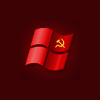
Help ending dBpowerAMP11 silent installation
PryGuy replied to coucou's topic in Application Installs
It is strange that TASKKILL doesn't work but you can kill the process with the task manager... EDIT: Ah, I got it! All the commands in a batch file are executed one after another. So the TASKKILL command just can't be executed for it waits for the previous process to end. Think you'll have to use AutoIt... -
You better use AutoIt V3. It will take you some time to start writing your own scripts, but it really worth it.
-
Yes, but well, you see, the difference is that my method doesn't require any modifications to the file, it allows you to install the file as you download it from the Java Web Site. It also allows you not to install the Java Update thing using the switches. I doubt that the switchless installer has this ability...
-
Hello all! This method installs Acrobat Reader 6.0 right from the FEAD installer package. Haven't tried it on the new Reader 7 but think it will work too (if the installer is made the same way), you just have to replace 6.0 with 7.0 in registry values. ADBERDR60_ENU_FULL.EXE -P"-S /V"/QN"" REG ADD "HKLM\SOFTWARE\Adobe\Acrobat Reader\6.0\AdobeViewer" /V "EULA" /T "REG_DWORD" /D "00000001" /F REG ADD "HKLM\SOFTWARE\Adobe\Acrobat Reader\6.0\FeatureLockdown" /V "bEFIPrintMe" /T "REG_DWORD" /D "00000000" /F REG ADD "HKLM\SOFTWARE\Adobe\Acrobat Reader\6.0\FeatureLockdown" /V "bPurchaseAcro" /T "REG_DWORD" /D "00000000" /F REG ADD "HKLM\SOFTWARE\Adobe\Acrobat Reader\6.0\FeatureLockdown" /V "bShowEbookMenu" /T "REG_DWORD" /D "00000000" /F REG ADD "HKLM\SOFTWARE\Adobe\Acrobat Reader\6.0\FeatureLockdown" /V "bUpdater" /T "REG_DWORD" /D "00000000" /F REG ADD "HKLM\SOFTWARE\Adobe\Acrobat Reader\6.0\FeatureLockdown" /V "bShowAdsAllow" /T "REG_DWORD" /D "00000000" /F DEL /Q "%SYSTEMDRIVE%\DOCUMENTS AND SETTINGS\ALL USERS\DESKTOP\ADOBE READER 6.0.LNK" RD /Q /S "%SYSTEMDRIVE%\DOCUMENTS AND SETTINGS\ALL USERS\START MENU\PROGRAMS\PRINTME INTERNET PRINTING" EXIT
-
Create a CMD file and paste the following text there: JRE.EXE /S /V"/QN ADDLOCAL=ALL IEXPLORER=1 NETSCAPE6=1 MOZILLA=1 REBOOT=Suppress JAVAUPDATE=0" DEL /S "%SYSTEMDRIVE%\Documents and Settings\All Users\Desktop\Java Web Start.lnk" RD /Q /S "%SYSTEMDRIVE%\Documents and Settings\All Users\Start Menu\Programs\Java Web Start" EXIT
-
Hello everybody! ABBYY Lingvo 9.0 Popular Dictionary is a nice multilingual dictionary and I thought that someone here probably uses it. Create a CMD file and put this text into it: SETUP.MSI /QN TRANSFORMS=1033.MST SERIALNUMBER=XXXX-XXXX-XXXX-XXXX-XXXX REG ADD "HKCU\Software\ABBYY\Lingvo\9.0\Popular\Launcher" /V "ShowLauncher" /D "false" /F EXITReplace the SERIALNUMBER value with the actual serial number. That's it!
-
Yeah, it's possible Download the CMDOW.EXE tool and hide the wndow with the following command:@CMDOW @ /HID Or you may use AutoIt compiled script to execute the .cmd files and do not show them at all. I personally use this method and think it's the best and easiest way! Good Luck!
-
The best way I found to avoid this issue is to install from svcpack.inf http://unattended.msfn.org/beginner/hotfix/svcpack.htm <{POST_SNAPBACK}> And why it is "the best"? I think the best way is the method that doesn't require any modifications to the files, all the installation is carried out using the command line switches. My method works fine for me!
-
Thanks for sharing this tip! And what do I do with the Activation dialogue which appears right after the Photoshop CS installation?
-
I swear I've copied it from my .cmd file that installs my stuff and it works fine for me!
-
Downoad the ORDINARY installer from microsoft's site and install it using the command line below: MP10SETUP.EXE /Q:A /C:"SETUP_WM.EXE /Q /R:N /DisallowSystemRestore"And use Search more frequently...
-
Yes, of course I do realize. Thank you! Hope many people will enjoy this simple and working solution. Now, Durex, a few words on your methods you've posted in the message above: I still think it's better to put the two iTunes.pref files in $OEM$\$DOCS\Default User\... folders, not copy them to %USERPROFILE%\... folders, because if we assume the Unattended Windows can have more than one user account and if we make it your way all the newly created accounts WILL NOT have the iTunes settings files copied in their folders automatically on first logon, only the first one, the account where the iTunes was installed. And in my method they are copied AUTOMATICALLY! No more boring scripting! Another reason why I think it's better to do it my way is that even if you copy the files using your script to the %SYSTEM DRIVE%\Documents and Settings\Default User\... folders you'll have the settings applied automatically to all the newly created accounts on their filrst login, but NOT for the user account you use for the iTunes installation for you're ALREADY logged in. Best wishes!
-
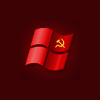
Creating Logins In Unattended Installs
PryGuy replied to perfection's topic in Unattended Windows 2000/XP/2003
Well, think you should read this topic. -
Yes, delete it right away!!!! It will save you some precious space. You won't need it anyway, even if you're going to install the localized MUI after it (tried it myself, everything worked fine for me). But by the way, there's one thing I wonder, why the hell Micro$oft needed to cram the cd with the useless stuff... Probably it's not useless at all, but what does it do?
-
Hello everybody! I have found a VERY simple way to install the iTunes. Sorry for starting a new topic, but I hope it will finally solve the problem for many people installing iTunes. And I hope this gonna be the last topic dedicated to the iTunes installation because I've REALLY found a simple and working solution. It will not require any specially rebuilt switchless distributions or something. So you'll need the iTunes 4.7 version (haven't tried the method with 4.7.1 but sure it will work too) and you'll have to put the ONLY SINGLE LINE in your batch file that is used to install additional software on first logon: ITUNESSETUP.EXE /S /V"ISSETUPDRIVEN=0 ASSUME_MEDIA_DEFAULTS=1 ASSUME_QT_DEFAULTS=0 ALLUSERS=1 SILENT_INSTALL=1 /QN"And that's it! Now the short explainations about the switches: ISSETUPDRIVEN=0 tells setup not to use the external setup settings file. ASSUME_MEDIA_DEFAULTS=1 makes iTunes the default media player in your system. ASSUME_QT_DEFAULTS=0 doesn't make QuickTime your default media player (installs it though for the iTunes will not work without it). ALLUSERS=1 Installs iTunes for all users. SILENT_INSTALL=1 ...well, you know... So I could say good bye here, but since it's a guide I think it's important to say what else you probably might do after the successfull iTunes installation: First of all, you can write a registry key that disables the ugly and useless QuickTime taskbar icon and copy the previously saved QuickTime.qtp settings file (read the next paragraph about it) in your %ALLUSERSPROFILE%\APPLICATION DATA\QUICKTIME\ folder overwriting the file created with the setup: REG ADD "HKLM\Software\Apple Computer, Inc.\QuickTime\ActiveX" /V "QTTaskRunFlags" /T "REG_DWORD" /D "00000002" /F COPY PATH_TO_THE_FILE\QuickTime.qtp "%ALLUSERSPROFILE%\APPLICATION DATA\QUICKTIME\QuickTime.qtp" /Y TASKKILL.EXE /F /IM QTTASK.EXEThe last line kills the task with the icon on the Taskbar. Now a few words about the QuickTime.qtp file. It is a settings file for the QuickTime program. All the settings you make in your QuickTime program are stored in it. So it is better to tweak the QuickTime to fit your needs and then take the file from the %ALLUSERSPROFILE%\APPLICATION DATA\QUICKTIME\ folder and put it somewhere in your Windows Unattended distribution folder. It is very imprortant to copy the file after the iTunes/QuickTime installation, because QuickTime overwrites the old file with it's own during the installation. I will tell what you should tweak preparing your QuickTime.qtp file: In Edit/Preferences/Player Preferences uncheck the "Show Hot Picks movie automatically" checkbox. In Edit/Preferences/Quick Time Preferences/Browser Plug-in uncheck the "Quick Time system tray icon" checkbox. In Edit/Preferences/Quick Time Preferences/Connection Speed choose your connection speed. In Edit/Preferences/Quick Time Preferences/File Type Assotiations uncheck the "Notify me if other..." checkbox. In Edit/Preferences/Quick Time Preferences/Registration register your QuickTime. It's better to do it if you can because if you don't the QuickTime will bug you with the annoying "Upgrade to QuickTime Pro" banner. In Edit/Preferences/Quick Time Preferences/Update Check uncheck the "Check for Updates Automatically" checkbox. Now, the last step, what you should do with the two iTunes preferences files: On the first run iTunes creates the two files with the same name, iTunes.pref. The first one is in %USERPROFILE%\Application Data\Apple Computer\iTunes and the second one is in %USERPROFILE%\Local Settings\Application Data\Apple Computer\iTunes. Start your iTunes, tweak it as you want, take these two files and put them in the $OEM$\$DOCS\Default User\Application Data\Apple Computer\iTunes and the $OEM$\$DOCS\Default User\Local Settings\Application Data\Apple Computer\iTunes folders accordingly. Now, that's about all! Have fun!
-
So ODC, have you finally solved the problem?
-
Hello all! I couldn't find any solution to my problem and I believe it worries not only me but anyone who uses the Language Bar and custom visual styles. It happens with some themes. Take the new MacOS X Tiger Theme for instance. The problem is: when I apply this theme and have the Language Bar shown on my taskbar, the taskbar gets 2px thicker above the normal size of the theme and it has different colour. One can live with it, but it spoils all the beauty of the applied theme. Is there any possibility to make the Language Bar smaller? And please do not recommend me to turn off the Language Bar cause I need it. Thank you!
-
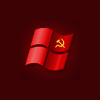
Automatic Default Username Creation
PryGuy replied to PryGuy's topic in Unattended Windows 2000/XP/2003
Nope, Mate! Think one should do it some other way... We will need the handy utility called CUSRMGR.EXE from the Windows2000 Resource Kit. We'll have to put this file into %OEM%\$$\System32 and add the following line into your INSTALL.CMD file (actually I don't know how you call it, but it is a file that installs your addtitional software on first logon, hope you understand what I mean): cusrmgr -u "%USERNAME%" +s MustChangePasswordThat's it! The system will ask you to change your password on the next (second) logon. I think it's better to do it this way because if we force Windows change password on first logon it will pause the installation asking you to type in a new password. Another question is do you really need the autologon? Because if you change the password there can be a problem with "HKLM\SOFTWARE\Microsoft\Windows NT\CurrentVersion\Winlogon\DefaultPassword" setting cause it will have another password and the system won't be able to login automatically (I suppose). But I think I have one idea about it. And there's another way of solving this problem: Do you remember Windows asks you during the Setup process for Administrator password (on the screen where you type in Computer Name, but I'm sure that most of us skip it). So, the idea is to take this password and to apply it to the user account that will be created. But I have to figure out how to do it and is it possible to do it at all. As for the encrypted password I really have no idea how to make it so far... -
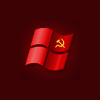
Automatic Default Username Creation
PryGuy replied to PryGuy's topic in Unattended Windows 2000/XP/2003
I was thinking about it actually. As for the password I think it it's better to force windows ask for new password at first logon as we assume that the Unattended Windows can be installed with different usernames and passwords, but I don't know how to do it so far...I haven't checked this script (please check it out if you feel like and tell me) and honestly have no time to check it at this time, but I believe it should look somehow like this: on error resume next set ws = WScript.CreateObject("WScript.Shell") Owner = ws.RegRead ("HKLM\SOFTWARE\Microsoft\Windows NT\CurrentVersion\RegisteredOwner") Computer = ws.RegRead ("HKLM\SYSTEM\CurrentControlSet\Control\ComputerName\ComputerName\ComputerName") Password = "PASSWORD" if uCase(Owner) <> uCase(Computer) then ws.Run ("net user "&Chr(34)& Owner &Chr(34)&" "&Chr(34)&Password&Chr(34)&" /add"),0,1 ws.Run ("net localgroup Administrators "&Chr(34)& Owner &Chr(34)&" /add"),0,1 set CheckUser = GetObject("WinNT://./"&Owner) if err.number = 0 then ws.RegWrite "HKLM\SOFTWARE\Microsoft\Windows NT\CurrentVersion\Winlogon\DefaultUserName",Owner ws.RegWrite "HKLM\SOFTWARE\Microsoft\Windows NT\CurrentVersion\Winlogon\DefaultPassword",Password ws.RegWrite "HKLM\SOFTWARE\Microsoft\Windows NT\CurrentVersion\Winlogon\AutoAdminLogon","1" ws.Run ("net user Administrator /active:no"),0,1 end if end ifBut, I repeat, I haven't checked this script. Have fun! -
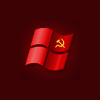
Permanent autoarrange in Start Menu!
PryGuy replied to PryGuy's topic in Unattended Windows 2000/XP/2003
prathapml, thanks for the idea, but the line that you wrote here will not work because of the wrong syntax. Compare your line: REG ADD HKLM\SOFTWARE\Microsoft\Windows\CurrentVersion\RunOnce /V AutoOrder /D "autoorder.cmd" /fand mine "REG ADD HKCU\SOFTWARE\Microsoft\Windows\CurrentVersion\RunOnce /V AutoOrder /D autoorder.vbs /F" Every line in CMDLINES.TXT should have quotes (I have checked it out myself five minutes ago). But the idea was quite useful. And yet, we should write this value in HKCU not in the HKLM. -
The answer is NO! It's not correct and normally it's below 500Mb. My I386 folder is only 403Mb for instance.
-
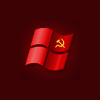
Automatic Default Username Creation
PryGuy replied to PryGuy's topic in Unattended Windows 2000/XP/2003
Argon007, you're welcome! -
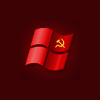
Automatic Default Username Creation
PryGuy replied to PryGuy's topic in Unattended Windows 2000/XP/2003
The account that will be created will have the administrative privilegies: so you'll be able to install anything under it.

