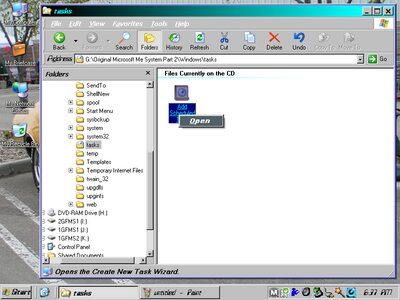justacruzr2
MemberContent Type
Profiles
Forums
Events
Everything posted by justacruzr2
-
That's what I figure too. But Oracle isn't interested in servicing a nearly 20 year old app and the location, which I think is java.oracle.com/update/1.0.5.22 etc, has probably long ago been de-activated. And as I said above, when I cancel the connection, the install terminates with nothing done. The only way I see now is to get that XML file and put it in the folder with the executable. But I have searched for that XML file online and find nothing. I suppose I could try the Java 6 update 31 which supposedly works with KernelEx and see what happens. I also have some previous versions that I saved (Java 1.1 and 1.3) and I did try 1.3 to see if it worked and it did. But that's going backward.
-
I have tried all the versions that have been provided and some that I found. They all do the same thing. Start the Internet connection. When I've allowed them to go ahead with the call they return an error that they can't find some XML file that is required to complete the install. When I cancel the Internet connection they end and do nothing. I don't know how to make that any clearer.
-
I'm going by what the Oracle webpage said. It showed an offline version that ended with a -p.exe and an online version that ended with a -itfw.exe. Also. the -itfw.exe version was much smaller which makes sense. So I assumed that all the java -p.exe updates out there were the offline version. Not all websites really know what they have. All the versions I've tried so far have cranked up the internet connection and when I cancelled the internet connection, the update ended with nothing done. That's pretty decisive. I'll try the one you mention above but I'm pretty sure I already downloaded the version that was on OldApps.
-
Yep. I looked thru my ME installation but didn't see any XML file. Probably does a clean up after the install. I do have copies of all the Java versions I've ever installed but they all seem to be online versions. I even found one on the web yesterday that was supposedly the offline version but it wasn't. Every update I've ever done on my systems I've saved and burned to disc in case they disappear from the web. Appreciate you taking the time to look thru your ME installation.
-
Did that earlier today. Although I'll try it tonight, I'll bet it's the online version. The only downloads on Oracle's site are the SDK versions (offered as online or off-line) , not the JRE versions. If someone still had that XML file that would help. Don't remember if Java does a post install clean-up but it probably does because I checked my ME system and it wasn't there.
-
Anybody know where I can get the offline version of this update? The version I have wants to go online to a now non-existant web page. I have the app and the jrestub but it wants to download a file named 1.5.0_06-b05.xml to complete installation. Any help appreciated. Thaqnks.
-
Never mind. I had a hunch that it was related to the sound card not be installed before I installed DirectX 9c. I re-installed it and it works fine now. Thanks for your help.
-
Correction on this. From memory only 1....VEN is 8086 (Intel) but I don't remember the PID but it was only 1..
-
I'm at work right now so I can't tell you right now but my guess would be several. I'm going to be away until Monday so I'll get you a better answer then. Thanks.
-
After fixing the sound problem I went back to checking everything that's been installed so far to make sure everything is OK. I found a new problem: Direct X Diagnostics has a problem. At start up it gives me the error message "0x80004005 (Generic Failure). The Sound tab gives me the same failure code for a different reason as shown in this picture. Failure at step 3 (Direct Sound Create). The Music tab gives me the same failure code again, for a different reason, but only when highlighting the Microsoft Synthesizer entry as shown in this picture. Failure at step 6 (Activating the Direct Music port). All the other items work fine and produce the expected test sounds. So my questions are could the installation of DirectX 9.0c before I fixed the sound problem be the problem? And what is the Micrsoft Synthesizer? Is it the DLS Synthesizer? Here are 2 pictures of the same thing in Millenium. The second picture is scrolled up a little to show all the entries in Millennium. Millennium has no problems. Also, there are more entries in Millennium. Is that because Millennium is a little more advanced than 98se or am I missing something in 98se?
-
Win 98se on an emachines etower 633ids - Part 2
justacruzr2 replied to justacruzr2's topic in Windows 9x/ME
Ooops! Correction. KS means Kernel Streaming. -
Win 98se on an emachines etower 633ids - Part 2
justacruzr2 replied to justacruzr2's topic in Windows 9x/ME
Finally. After working on this off and on since October...SUCCESS! It was those reg entries for the audio mixer that were needed (after I fixed them to point to the right driver). Last week I was reading an article on Microsoft's website regarding the KS system (which stands for kernel sound) to see if there was any info that would help me. It was useful in that I learned that the audio renderer (the AC'97 sound card) and audio mixer are necessary to make sound. It was also interesting that after all this time it hasn't changed much. Except for the addition of a couple new KS categories, the sound reg keys are still the same. These are the INF files that were needed from Millennium to install the AC'97 sound card and mixer: KS, KSFILTER, WDMAUDIO AND WDMA_INT. I still have a couple more things to do regarding sound such as the Microsoft GS Wavetable Synthesizer. I did import some Millennium reg entries for it as part of what I was doing to get the sound working, but since it wasn't the main focus of getting the sound to work, I didn't search the registry for every occurence. That's next. It currently isn't being shown on the MIDI tab of the Multimedia properties page but it should be, along with the Roland MPU 401 instrument. Anyway, I appreciate your help and I guess that it's not necessary to upload the contents of the WDMA_INT.INF file now. -
Win 98se on an emachines etower 633ids - Part 2
justacruzr2 replied to justacruzr2's topic in Windows 9x/ME
I could make a text copy of it and insert it into a reply here and hope that it's not forbidden. At this point I can't see why not. An Inf file is just a script for an install. What is different between ME's KS and wdmaudio is the addition of a few more products including the AC'97 sound card. Right now I think the problem is the audio mixer. It wasn't listed in the System Information as it is in ME. That's when I searched the registry in ME for keys relating to the audio mixer. I found several which I exported and had intended to import them into 98se last night which I did but it didn't work. Reason for that was I forgot to edit those files before importing due to the fact that in ME the Enum\SW entry points to CurrentControlSet\Services\Class\Media\0002 when in 98se it should point to Media\0016. That would be a very good reason it didn't work. I fixed them last night but finished at 1:45AM and it was time to crash. I'm going to do it again tonight with the correct information. The key for the Audio Mixer is B7EA......and it should be listed in the Enum\SW section as a subkey. The problem stems from the fact that the initial install of 98se had no info on the AC'97 sound card so it didn't make any registry entries for sound. And the reason I'm working on it now is because several apps will not install without a sound card present. Namely Nero and Windows Media Player Classic and there may be others in the Entertainment category too. I'll put the contents of the wdma_int.inf file up here tomorrow along with the results of tonight's attempt. Hey and thank you for being interested. I appreciate it and will always listen to someone else's opinion. -
Win 98se on an emachines etower 633ids - Part 2
justacruzr2 replied to justacruzr2's topic in Windows 9x/ME
Yes I did. -
Win 98se on an emachines etower 633ids - Part 2
justacruzr2 replied to justacruzr2's topic in Windows 9x/ME
No luck so far but I did find one more thing that doesn't look right. Using System Information in 98se and clicking on Multimedia showed the AC'97 Sound card, Gameport Joystick and MS Kernel Audio Renderer installed, active and no problems. I wanted to see what Millennium said so I did the same thing there too. There it showed the above 3 items but also showed the MS Kernel Audio Mixer as well. I'm assuming that 98se should have showed that as well so I started hunting in Millennium's registry and found some more keys related to the Audio Mixer. I exported them but ran out of time to import them into 98se's registry. I will do that tonight and see what happens. The thing I wish I knew is the trail of files that produces sound in Windows. It's all broken down into subprograms with one subprogram doing it's thing and then passing that onto another one that does it's thing and so on. I really believe that this is registry entries and not missing files. This could all have been avoided if there was a way to break into the original install of 98se and put the Millennium Inf's relating to the sound card in SE's Inf folder and then continue with the install but to the best of my knowledge there isn't. That leaves me with the task of finding all those entries and importing them into 98se. Daunting to say the least but I'm not giving up. What's also a shame is that no update ever came out to fix this problem. I had already installed all the 98se updates that MS issued, which included some for sound, but none of them did anything for this. You'd think that MS would have become aware that sound cards were now being integrated into the mobo even though PCI/PCMCIA sound cards were also still being used and they would have issued an update. Oh well! For anyone that's interested, MSINFO32 from 98se works on ME as well without going thru the Help and Support center. The files are the same size to the byte. I didn't like that I actually got less info from MSINFO32 in ME so I just tried 98se's MSINFO32. Some other things that work are Spider Solitaire and Pinball from ME on 98se. Also MSBackup from 98se works in ME. And if you look in ME's Applets file in the Inf folder, you will see the paragraph for MSBackup but it's remmed out. Wonder if they were going to give ME that too but decided that System Restore would do the same thing. Ha! -
In my last post a few months ago I was thinking that maybe the motherboard didn't have all the correct drivers installed so I was going to try the driver update. When I ran the update it said I already had them installed. OK so I did a search in Millennium Windows\Inf for any files that had AC'97 Sound Card or the registry key: VEN_8086&DEV_2415&SUBSYS_3151109F&REV_02 in them (I have 4 hard drives on this computer one of which has Millennium). I found 3...KS, wdmaudio and wdma_int. I think the _int in wdma_int stands for Intel. This inf doesn't exist in 98SE's Inf directory. So after renaming 98SE's KS and wdmaudio (so I don't lose them), I copied all 3 over from Millennium to 98SE. I also copied all the registry entries from Millenium that had anything to do with the AC'97 sound card (which is really an onboard integrated chip) and imported them into 98SE's registry (I made a backup first in case there were any problems). Then I went into Device Manager in 98SE and did the "update driver" for the Multimedia sound device which at that time was in the "unknown" category. Well this did make a difference. In the Mulitmedia properties in Control Panel it now shows the AC'97 sound card as the preferred device for Recording but the Playback is still "greyed out". Something is still missing. Does anybody know what file 98SE uses to communicate with the sound card driver? I'm wondering if this might be the problem. I have a few other ideas too but wanted to see what any of you think. 98SE and Millenium are fairly compatible. The other OS on this computer is XP Pro and both Millenium and XP have no sound problems. Funny thing is that when the eMachines 633ids was released it did come with 98SE then later Millenium.
-
That's OK. Didn't mean anything by that. I could be more clear myself. The Trigem Cognac motherboard comes with 2 built in USB 2.0 ports and the AC'97 sound chip. It was the fact that the built in USB ports didn't work that clued me in to thinking that this was a motherboard driver issue for 98SE. When a mobo has special features that are new to the computer world, the manufacturer usually will do a pre-install of the drivers necessary to use those features. They will not come with Windows unless Microsoft already knows about them in time for the release of their new OS. Due to the timing of the release date of 98SE and the release date of this mobo, MS didn't include the appropriate drivers to use these new features. They would have already been installed by the manufacturer. I didn't think about that initially because the 98SE version that I had, already had them loaded. I originally got 98SE on a drive that I removed from a computer that was being thrown out where I used to work. When I installed that drive on my system everything worked just fine. Then came the day that drive went berserk along with the other one that was hooked up to a raid controller card. So I lost 98SE and it's backup (which was on that other drive). My copy of 98SE is an ISO of the retail version. which doesn't include anything other than Windows. So I have been re-installing 98SE and didn't even think of that. Anyway, I do have the mobo drivers now and I will see if that takes care of this. It should. Thanks again for the conversation.
-
Hi and thanks for your reply. Don't know where you got the info that the Intel 810 chipset doesn't support USB 2.0 but that's exactly what is running on ME. Me has no problems at all. XP Pro is also on this machine. All 3 OS's are on separate drives. When I installed the USB card (long ago) all I had to do was run the install program that came with the card. ME and XP had no problem at all. When I plugged in the first flash drive, ME simply went into the found new hardware routine and installed it. After the install of 98SE, the USB card was shown as an UNKNOWN in Device Manager along with the flash drives. All I did was run the driver install from the CD that came with the card and it was all good in Device Manager. It was moved from UNKNOWN to USB with no yellow exclamation points. But windows doesn't know how to use it. No unofficial updates have been installed. Don't need any additional problems and I suspect that at this point in time even those updates are outdated. This, I believe, is a deeper problem due to the fact that 98SE didn't come with anything for the AC'97 sound chip or USB 2. Using ME Inf's did help a little bit but there's still something missing. Today I found a thread on another web site by someone who had a similar problem and it led me to a site that had the Trigem Cognac motherboard drivers. A more up to date set from 2004. It is compatible with 95, 98, 98SE, ME and XP. We'll see if that does the trick for 98SE.
-
Thanks, I'll try that if it's not for ME.
-
I'm having a little problem with a fresh installation of win 98se on an emachines etower 633ids. Sound doesn't work and usb flash drives don't work. After trying several different ideas that didn't work it occurred to me that maybe this is a problem with the initial install. I checked the introduction date of the emachines etower and found out it was approximately Nov/Dec 2000. About 8 months after 98se was relaeased (4/23/99). If the Machine inf's that came with 98se don't have this computer in them I figured that might be why. So rather than uninstall the whole thing and start from scratch I could go into Device Manager and update the drivers using the inf's from Millennium. Millennium is on this computer and that's what it came with when I bought it. Well that idea wasn't too bad because several things got a lot better overall. I now get the little pop from the speakers on start up but still no sound in Windows. I looked at the Multimedia and Sound properties in Control Panel and neither of them show a "preferred device". However the Multimedia device that used to be in "Other" (yellow triangle with black exclamation point) in Device Manager is gone and the AC'97 sound card is now shown in the Sound and Multimedia section. USB flash drives still are a problem though even though the USB card is properly registered in Device Manager. Don't suggest NUSB33e because I already tried it. This computer has 2 built in USB ports and they aren't working either and they should be. I think this is a "Machine" problem, that 98se didn't fully understand this computer and just did the best it could during install. So what I'm wondering is what if I just remove "System" from Device manager, reboot, and let it reinstall that using the Millenium Inf's? Has anyone ever done a dangerous undertaking like this and was it successful? I really don't want to start from scratch since I just recently finished everything else (updates and apps).
-
@wunderbar98 @Ucyborg @jumper @ RainyShadow Hey everyone. I was on vacation last week so I missed all your replys. I just reinstalled 98SE on my desktop and noticed the same thing...that mmc is included on the 98SE install disk. Haven't done it yet but it gave me the idea that it should also install on Millenniun too rather than using the mmc from 2K (which supposedly was to work also).
-
Anybody ever try installing the MMC from Win 2k on ME using the file from MDGx? No problem installing but there are no snap-ins. Are they supposed to be included or are you supposed to find them somewhere or is it just a waste of time?
-
OK. Problem solved. After getting everything else connected with the task scheduler working correctly it turned out that a Norton Utilities app running in the background was preventing the Data Collection. When I turned it off and waited 10 minutes, the Data Collection took place. Glad that's over with.
-
Interestingly I did a search in the registry for mstask.exe...there was nothing. I appreciate your response and will use your reg entries. Funny thing I saw last night in the recycle bin were those CollectedDataxxx.xml files. Looking at the details it showed they were created and then deleted 2 seconds later by PCHealthCtr. What's up with that right? Also I have to correct what I said above because I didn't realize I was looking at those original CD files of the system in XP. Here are the pictures so you can see what I saw. Also note that XP uses the same CLSID for tasks as Millenium and that XP and maybe ME when I get it working correctly will also show that "Add Scheduled Task" icon in place of the Desktop file. By the way I looked at that CLSID value that's in Desktop in the registry and one of the subkeys is defaulticon which has a value of mstask.dll, -100. So that would seem to be what Desktop is for...to display that Add Scheduled Task icon. You say "Remove everything in the Tasks folder might help. It should only be populated when a task is implemented." That was another thought I had too. Having tasks in the folder already before activating Scheduled Tasks might be part of the problem. You also say "Why do you need a desktop file?" My only answer is that's the way Microsoft set it up. Take a look at the pictures which clearly show how the original install set it up.

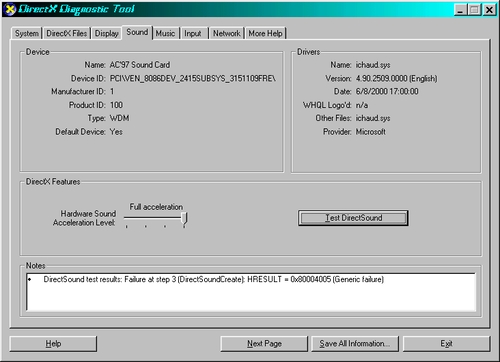
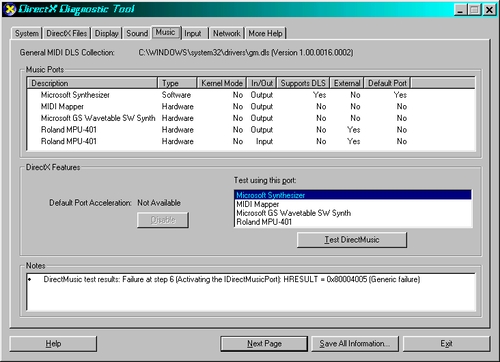
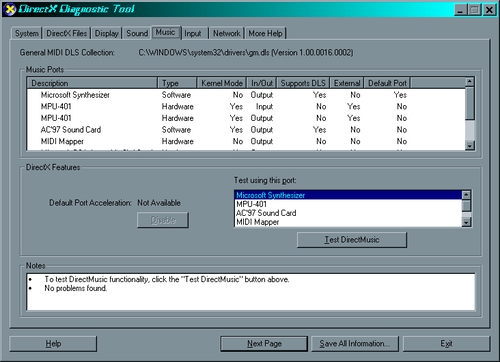
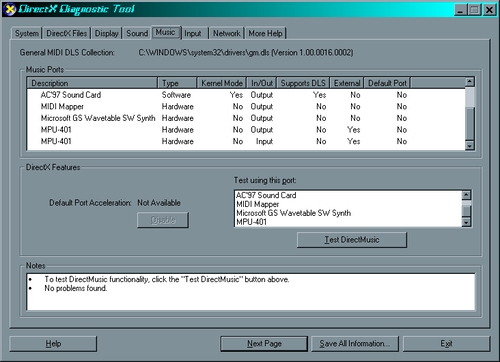
.jpg.d7f87b32cb2af22c342cd78cd6b0abd1.jpg)