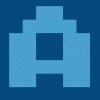Content Type
Profiles
Forums
Events
Everything posted by Atari800XL
-
Now with 25% more OS Support! The correct index is now used. THANKS!!! ....but the description of the index (under "Select location of the install.wim file") still doesn't correspond to the selected image (right after launching with the /wimindex: switch)! [i mentioned it in my edited post above] I guess the last one's only cosmetic, so once again: Thanks!
-
OK, so I'm doing a lot of Windows 8 testing, and WinNTSetup is proving once again to be a WONDERFUL tool!!! Just two things I'd like to bring up: (1) I guess WinNTSetup is now officially "Windows 8 ready"? So in the upper right corner (on the tab) you can add a "8" so it reads "Vista/7/2008/8"? (2) I am testing with different ISO's, one is an Enterprise version (MSDN) with only one image in the Install.wim. The other is a Core/Pro version, so I had to add "wimindex:2" to the command line. But I can't get this to work. Now, from past experience, this must be something I'm doing wrong, but still I wanted to ask you if you're aware of problems with the -wimindex commandline switch? Thanks! I love WinNTSetup!!!!! EDIT: Did a little more testing with a Win8 All-In-One DVD (usually not my favorite, but this one was interesting for me, because it also has NET35 integrated, which I like. So until I figure out how to do that myself, I'll keep this one). It has these "images" in the wim: Index : 1 Name : Windows 8 Description : Select to install Windows 8 (32-bits). Index : 2 Name : Windows 8 Pro Description : Select to install Windows 8 Pro (32-bits). Index : 3 Name : Windows 8 Enterprise Description : Select to install Windows 8 Enterprise (32-bits). Index : 4 Name : Windows 8 Description : Select to install Windows 8 (64-bits). Index : 5 Name : Windows 8 Pro Description : Select to install Windows 8 Pro (64-bits). Index : 6 Name : Windows 8 Enterprise Description : Select to install Windows 8 Enterprise (64-bits). Two things happen when I run WinNTSetup and use the /wimindex: commandline option: (1) The description of the selected version under "Select location of install.wim file" is not automatically adjusted (it only corects itself after I manually pick the same or a different image in the dropdown box) (2) /wimindex:1 doesn't work, it selects the 3rd image!? (Enterprise 32bit) All the others (wimindex:2 through 6) work (except for the description)
-
Thanks for the new version! Gave me an oppotunity to thank you once again for this great tool!!! I tested the previous version with the new W8RTM (x86, enterprise), works great! (But what is a "System Reversed Partition?" , did you put it in upside-down? ) Thank you!!
-
Thanks for the focused buttons (above and beyond...), now I think I can setup XP/W7/W8 from (WinPE_SE-) USB with just 3 keystrokes (not counting disk management): ctrl-sh-x or xtrl-sh-7 or strl-sh-8 mounts the correct install ISO and calls WinNTSetup with the correct command-line arguments, then (after a quick check of the parameters) the unattended setup is just 2 <Enter>s away... It just keeps getting better and better...
-
It's already pretty perfect. There's only cosmetic things left: I would really like the "Setup" button to have focus on startup (also, the "OK" button in the next "Ready?" dialog). (Hey, I KNOW I'm nitpicking here, but as I said, the program itself already IS perfect, and seeing as there's no recent activity in this thread in the last week, I thought I'd squeeze in this last request before WinNTSetup 2.3 goes out of Alpha stage).
-
That is pretty amazing. I don't know how to begin to thank you. This kind of support is just baffling.... Did a quick test (512mb RAM, Win7PE_SE from USB, format C: with diskmgmt, WinNTSetup 2.3 Alpha 5, W8RP): WORKS! [Edit: I can confirm that the pagefile, introduced in Alpha 5, was in fact created on C:). Thank you, sir!
-
Well, using Windows 8 on a 512 mb system might not be very common, but it can be done. If you're fed up with dealing with the "problems" I keep bringing up, PLEASE say so (I was kind of waiting for that already, but you just keep on being so polite and nice!). It all depends on how you install your complete system, I guess. After installing XP/W7/W8, I turn off/delete most unnecessary stuff, and only keep the bare essentials needed for running a business oriented system. On my test system (HP nc6320, 1,66ghz Intel Core2 T5500, 512mb), Windows 7 runs beautifully, and Windows 8 even leaves more RAM free! So when you say "it's not much fun", you may be right, but it IS "much business"! I use a "postinstall" system (fully unattended, of course) to install all my applications and settings, and as an example, you cannot even tell XP/W7/W8 apart from a distance, beacuse they all have just a blue, empty desktop greeting you after it's done. I hardly even use the startmenu, all apps and settings are available from a (boring) big window full of (categorized) buttons, like a poor man's metro interface! It would be perfect if (in WinNTSetup) you could create a pagefile on the install drive prior to applying the image, but I really couldn't ask that from you! I even wonder myself if it's worth the trouble. With my limited skills, the best I came up so far is an Autohotkey script to call up the Virtual Memory dialog. That way, the only thing left to do manually is to click "OK", and then start WinNTSetup with Windows 8 (ctrl-sh-8 on my Win7PESE system). But of course, if you DO decide to build it, I would be one happy customer! Would it be necessary to delete the temporary pagefile from the install drive? Would it be problematic for the new W8 installation if there's already an existing pagefile.sys on C:\?
-
OK, a little addendum to my last post: I said that the PE system shouldn't rely on the harddisk, but of course, that's not the right way of thinking: Because before starting WinNTSetup, I already have a formatted C:\ drive ready! So I can make a small pagefile on the C: drive! Now I only need a way to create the pagefile in a script, I never did that before so that will need some more work, but I believe all this could work beautifully! EDIT: Aargh... so close... : wmic computersystem where name="win7pese" set AutomaticManagedPagefile=False wmic pagefileset create name="C:\pagefile.sys" (NOTE single backslash) wmic pagefileset where name="C:\\pagefile.sys" set InitialSize=100,MaximumSize=100 (NOTE the double backslashes) ... this "almost" works, except it needs a reboot (of course, that's not possible in WinPE).
-
JFX: Thanks for solving the problem!! Just before reading your answer, I ran a test from "plain old" XP (no PE, but HD install), that went OK. For a moment, I thought the problem was the Wimindex (there's two images in the new Install.wim: "Windows 8" and "Windows 8 Release Preview"). But as we know now, that wasn't the problem. XP had no RAM problems because it can use a pagefile, as you also said. Having a pagefile in WinPE_SE is not a very "clean" solution, now is it? Isn't the "purpose" (or at least: beauty) of a PE system that it runs independent of the harddisk? So then the only solution would be adding more RAM, I guess. Or the conclusion that the combo WinPE_SE + WinNTSetup + Windows 8 Release Preview can't be done with 512mb. Do you think it would be practical to add a memory check in WinNTSetup? (If only to avoid this nasty appcrash? You don't want your app to look bad, when Microsoft is to blame?) OK, one last thing: Is there no way to use the "Consumer Preview" apply method (~49mb) with the new "Release Preview"? (Guess not...) Thanks!!!
-
I guess I'll have to do some "manual" testing with imagex/dism? But I'm not very experienced with these tools (that's why I like WinNTSetup so much!!). Maybe somebody can give me some hints how I can put the image on the C: drive directly from the install.wim? JFX, you suspected RAM, Disk or system file: - RAM: The testsystem has only 512mb. Never had any memory errors, but of course the low amount of RAM could be a probelem in itself. However, I've never had any RAM problems on this system with XP, W7 or W8CP! - System: I'm using WinPE_SE for these tests. I *did* have some memory-related problems with that once, don't remember exactly what they were. So low amount of RAM could very well be the problem (still, why no probelems with W8CP then?)
-
I used WinNTSetup 2.3 Alpha 4. "winimage.exe - Application Error The instruction at 0x7607B515 referenced memory at 0x73254228. The required data was not placed into memory because of an I/O error status of 0xc000007f" Right after this error, I tested the previous W8 version (CP), it installs without problems. Very strange.
-
I believe the .wim is not corrupted, because the setup completed OK when I did my first test from a "normal" USB stick (created by Rufus). But I'll wait for others to test the setup of Windows 8 release preview, because my reputation in the last weeks is one of stupid mistakes... [bTW: Thanks for Alpha 4! anything else you changed in that version?]
-
Just did a quick test with the new Windows 8 release preview. Got a "0x000007f" error about 5% into "applying image" ("winimage.exe"). After that, WinNTSetup reported "failed to applying the Systemimage! Error -1073741818".
-
Thanks for that, JFX. So it turns out that just typing "XDEL" is not supposed to start deleting right away. Good... As I said before, that would be really strange... Now I'm sure about the first "XDEL /?" I typed (which deleted the 1-letter files), but now I'm starting to wonder what the second command was. I think it was "XDEL" without parameters, but I'm not 100% sure. It certainly was *not* "XDEL E:". Still, it wiped out my E: drive. It could have been "XDEL /" (single slash), which would have been produced by "cursor up" and a backspace. In that case, it was a stupid mistake and a freakish coincidence. Thanks again!!!!
-
If I understand you correctly:When you type: XDEL (without parameters) you get a help screen? Hmmmm, maybe I should try again, but I'm almost positive it started deleting immediately. Maybe I tested a different version? I downloaded the version from the link given by "click-click"...
-
If you mean I shouldn't have touched XDEL in the first place, you're probably right. Still, I'm glad I tried it, because I'm sure I can use it in the future. I just never came across a tool that was so powerful (dangerous) when starting it without any parameters, or with the "/?" parameter. Again, I'm only blaming myself for any data loss that could have occurred (*), but looking back, I still wonder why there isn't a list of command line options. (*) On my test PC, I sometimes use "destuctive" tools on purpose, just to see what happens. That's why it's a test machine.
-
Yes, XDEL is fast, and also very dangerous, as I found out... So I want to give an extra WARNING for anyone who might want to try it out: DON'T even think about trying to get some help or explanation by carelessly trying out these commands: XDEL (if you might expect some helpmessage) or XDEL /? (if you might expect a list of command-line options) The first commands wipes out your current drive, the second deletes all 1-character filenames (like I use for my most important files: My TrueCrypt volumes, which have single-letter names that correspond with the driveletters they're mounted under). Luckily, I always have enough backups, but I must say this is the most dangerous tool I have ever come across!!! I fully realise powertools like this one should not be used by noobs, but even then, I was surprised by this little wolf in sheep's clothing!!!!
-
Just did a test of version 2.3a (sorry, didn't use your Imdisk installers, I always use its "daughter", osfmount [silently, of course]). Booted with WinPE_SE, used my Autohotkey scripts (ctrl-sh-7, ctrl-sh-8, ctrl-sh-x) to install W7, W8, XP to 3 seperate primary partitions: WinNTSetup2_x86.exe -nt6 -source:k:\sources\install.wim -syspart:c: -unattend:"autounattend_w7.xml" -savedriveletters -sysletter:c -reboot -disableuac WinNTSetup2_x86.exe -nt6 -source:k:\sources\install.wim -syspart:c: -unattend:"autounattend_w8.xml" -savedriveletters -sysletter:c -reboot -disableuac WinNTSetup2_x86.exe -nt5 -source:k: -syspart:c: -unattend:winnt.sif -savedriveletters -drivers:"L:\" -reboot Everything fully unattended, it all works so perfectly it's almost not funny anymore!!! .... I'm kidding, of course: WinPE_SE and WinNTSetup are absolutely amazing in their power and possibilities!!! Thank you soooo much for all your work!
-
OK, I added the expanded files and finally had time to test it. I've been thinking about possible solutions at work all day (hence all the edits in the above message). Of course, I should've just taken your first advice... OK, very informative!So, with those last annoyances out of the way (the missing files), it looks like my perfect USB drive is a reality: - Boot with Win PE SE - Silently setup XPSP3 (updated edition w/ IE8-SATA etc) (a nice tribute to "good old XP", to have it installed from USB) - Same for Windows 7, Windows 8 - Automatic postinstall with all my apps, settings, etc. etc. - Personal data backups in TrueCrypt containers (faster for USB and safe). THANK YOU!!!!!
-
In the ISO, in \i386, I have:l3codecx.ax_ oleacc.dl_ oleaccrd.dl_ So I should expand them to: l3codecx.ax (that's the correct extension I believe, just the 2 letters "ax") oleacc.dll oleaccrd.dll But where should I put them? Putting them inside the ISO proably has no effect? Because then I have to change the list of files to be copied? (Sorry, don't have the correct procedure in my head right now). Or should I manually put them on the Harddisk, after WinNTSetup2 has run (just before the reboot)? EDIT: Hold on, I took a look at TXTSETUP.SIF, and saw that there are *two* occurences of de the three files mentioned above: l3codecx.ax = 1,,,,,,,2,0,0 l3codecx.ax = 100,,,,,,,2,0,0 oleacc.dll = 1,,,,,,,2,0,0,,1,2 oleacc.dll = 100,,,,,,,2,0,0 oleaccrc.dll = 1,,,,,,,2,0,0 oleaccrc.dll = 100,,,,,,,2,0,0 And the [sourceDisksNames.x86] section has this: 1 = %cdname%,%cdtagfilei%,,\i386 100 = %spcdname%,%spcdtagfilei%,,\i386,1 So the file must be missing in one of those places. Now I must admit that some of this is going over my head, but I *will* do some testing tonight, to see if I can safely delete one of those double entries, to prevent the "file not found" error. Any help is appreciated, though... [EDIT 2:] This might have less and less to do with specific WinNTSetup things, but I *do* wonder why I don't have these "file not found" errors in a "normal" XP setup from CD or USB, using the same ISO (incl. same WINNT.SIF, etc)
-
Thanks!!!! Working now! Is there another solution for this? Skipping the files/ Adding them somewhere manually/ Removing them from some "files_to_be_copied" list? Anything to prevent the filecopy to halt three times....JFX, I'm amazed by the support you provide for your program, please feel free to tell me to shut up any time ... just kidding, thanks a lot for the support!
-
Funny you should mention this... My XP setup (nlited with IE8, SATA, etc) is giving errors on the following files: l3codec.xax, oleacc.dll, oleaccrc.dll These file copy errors don't occur on a "normal" setup with this ISO on CD or USB. Does this have anything to do with the file copy errors you were talking about? I just tested it with version 2.2.0.1, but the errors on these 3 files still occur. ... but other that these issues, I think WinNTSetup2 is great!!!!!! So far I tested with XP, W7 and W8! All versions unattended.
-
Thanks JFX for your replies and new version. Another question for you (and others): I can't get the "-drivers" commandline swith to "take"... When I type this: (K:=Mounted XP Iso, Y:=USB) WinNTSetup2_x86.exe -nt5 -source:k: -syspart:c: -unattend:"winnt.sif" -savedriveletters -drivers:"Y:\Drivers" -sysletter:c ... all the options are successfully set (and visible) in the program, except for the Drivers folder. When I manually select the folder in the GUI, it displays the exact same folder ("Y:\Drivers"). Now it's probably my own stupidity (again...) but I don't understand what I'm doing wrong (I studied your example in post #1, as far as I can see you use the same syntax: " -drivers:...")
-
Thanks again!! Everything working fully unattended now!!! Maybe my last two questions were a little "dumb"? If so, maybe you could point me to some websites/ forums were I should have read about this? Sorry I missed the part about <settings pass="WindowsPE">... [EDIT: After re-reading all the documentation, it all seems so simple, maybe it's just my fault that I sometimes can't grasp some concepts before I actually *try* them ] Thank you very much for your very clear and precise answers up to now, thanks to you I now have a powerful PE (SE v17) system combined with a fully unattended W7 setup on one USB stick! (plus my automatic PostInstall system, which installs all my tools and applications).
-
Maybe I shoud rephrase that last question a bit more clearly: - Why is it that a W7 autounattend.xml file works on a normal/ full install, but leaves one "Attended" screen in a WinNTSetup2-based install?