Content Type
Profiles
Forums
Events
Everything posted by pthomas
-
Do you have the same problem right after a fresh install? Or is it after you've installed all your programs? If you think its a program thats causing the lockup, then do a fresh install and then install your programs like 2 at a time and reboot and see what's causing the problems. Sounds to me like you have a hardware problem. Download prime95 : http://mersenne.org/gimps/p95v238.exe and run a torture test. If it keeps going for about 15-20 min then your PC is probably ok hardware wise. But if it detects a hardware error and then stops, then its time to start testing components to see whats crapped out. Paul
-
Ok, wasn't exactly sure what you were doing. ..alright....here's an idea... In that case, you could create a batch file that would copy the files off of the cd. Although this isn't quite its created purpose, you can use the svcpack.inf file to kick off the batch file. It's normally used for installing updates at the T-13 min or so section...if you've added any previous updates after SP1, you probably have used it a few times already. It should work fine for what you're wanting to do. Your svcpack.inf file could look like: Put your copyStuff.bat file in the \i386 dir and then you can put the stuff you want in the program files dir under something like: \i386\ProgFiles then all your batch file would need to do is copy files off the "%cdrom%\i386\progFiles" dir to "%systemdrive%\program files" the %cdrom% variable is probably wrong, there is one for it but im not sure what it is off the top of my head. -OR- You can launch the batch file off on the first logon with GuiRunOnce. Just edit the winnt.sif file with the needed stuff. Hope that helps a bit more, Paul
-
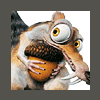
Apps don't fully install -
pthomas replied to Dark Sim 905's topic in Unattended Windows 2000/XP/2003
Ok, I've now added another variable to my toolkit ;p Paul -
The way to make files and folders be copied into the Program Files dir is to use your $OEM$ folder. Make a folder called $Progs underneath it and places all files and folders here just the way you want them. Then during the install, the contents of that folder gets copied over into the Program Files dir. All you need to do iw make sure that oempreinstall = yes in your winnt.sif file. For more info see here: http://unattended.msfn.org/xp/oemfolders.htm Paul
-
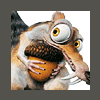
Apps don't fully install -
pthomas replied to Dark Sim 905's topic in Unattended Windows 2000/XP/2003
Yeah, post up your RunOnce.cmd, winnt.sif (take out any private info!), cmdlines.txt files. Double check all paths by copy/pasting them from the address bar. I noticed you said I've never used the system root varable, I always use the "systemdrive% variable myself.I love these forums... Paul -
Even though you are on broadband, you still have a limited bandwith that your ISP has a cap on. Using tcp patches that allow for more connections is nice, but they all still right for the same bandwith. Stuff like bittorant uploads about as much or more than it downloads. If it bothers you that much, then it sounds like its time to get some faster internet! Paul
-
Run the service pack with the /x switch from the command prompt: That way, it will prompt you where to extract the service pack to. Once its extracted, go to that folder, open up the i386 -> update dir and launch the update.exe file to install SP2. Paul
-
What exactly are you wanting to do? Share the internet with other PCs? or just get a computer on the internet with a cable modem? Be more specific if you can, it helps us give much better responses! Paul
-
I'd recommend doing what I like to call a windows rebuild. It's quite simply the closest thing you can get to a fresh install without loosing any data or programs that are currently installed. I'd recommend using the latest XP build -> integrate the new service pack 2 onto the cd by slipstreaming it. Then, when you do the rebuild, the system will be running the latest, SP2. You'll need a bootable XP CD WITHOUT and service packs applied already. The older the XP cd the better. Slipstream the update into the cd. For a guide on how to do that part see here: http://www.windows-help.net/WindowsXP/winxp-sp2-bootcd.html Now for the actual rebuild part. 1) Boot off the CD you just made (if you don't do a slipstream, whatever XP cd you have will still work, but you'll need to go to windows update afterwards cause it will be really out of date). 2) When it comes up to the first screen hit ENTER to setup a new windows install. You are NOT going to actaully do a "new" install, but hit enter anyway. 3) Now hit F8 to get past the EULA. 4) At this point if you watch the bottom left, you will see the install saying that its looking for previous windows installations. When it finds your damaged install hit R to repair it. It will blow away all the old windows core files and run what looks like a new install, but all original programs and such will still be on there and working just like before you swapped MBs. We used to do this alot on Win 2K PCs when the MB would crap out or when the system got a complete hardware overhaul. After that, all you will need to do is re-install MB/video/audio drivers. Should only take about an hour tops. Paul
-
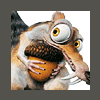
Specifying installation directory - newbie here
pthomas replied to Dopefiend's topic in Unattended Windows 2000/XP/2003
Unless I'm mistaken, most installers default to the program files dir based on the registry key as defined in HKLM -> Software -> Microsoft -> Windows -> CurrentVersion. Have the registry be modified during the install to change the "ProgramFilesDir" key from "c:\Program Files" to "D:\Program Files" in the above mentioned registry section. Worth a shot! Paul -
This is for the Enterprise edition. I'd expect it to work fro Pro also unless you're missing the acmboot file. Also, both service packs are needed if you want all features of VS to be up to SP6. Apparently when MS got to SP6 they didn;t coonsider it a huge service release and quit on the whole "each service pack contains the fixes of all the ones below it", which is a bunch of crap! You can verify this based on filesize and also on the MS site whitepaper that mentions what all SP6 includes and what it does not. Paul
-
Ok, here's the actual batch file that I used to complete the install, reboot when needed and also install service packs 5 and 6 after the reboot. Place the batch file in the same dir as the rest of the vs install files the two service packs (5 and 6) should also be in the vs install folder as "sp5" and "sp6". I chose to go with Sun Java because the MS java package would just never die if it was already installed and the VS install would never kick off. Now to answer possible questions. The Java package I used here can be gotten here:unattended.msfn.org..... The mentioned VS6.reg file: That file is used to help us trick the installer so that we do not need to run the GUI. That way we can start the install from the acmboot.exe file instead of setup.exe. This method has proven to work on windows XP PCs, it failed on a Win 2k box, couldn't find shutdown or REG command or some crap, but I'm pretty sure it would work on others. It its unattended with the exception that after VS finishes installing and it reboots the system, you have to manually logon. After you logon, the RunOnceEx registry keys take effect and VS runs its after-install scripts followed by SP5 and then SP6. I would have liked to make it automatically logon as local admin one time and then after wards have it logoff. The logoff part is easy, I just place the "shutdown -l" command at the 2nd to last line of the cleanup.bat file Contents of cleanup.bat: Hope this helps a few of you, now onto the next big package.... .NET Paul
-
...Testing almost done....adding in the finishing touches. And yes, it installs both service pack 5 and 6 upon reboot... working on reboot issue currently. Paul
-
Ah, I missed that one. I must have read over the "cumlulative update" part to quickly. Just looking at the file sizes proves your quote is true. SP5 ~ 100MB SP6 ~ 60MB Will hopefully test it all tomorrow! Paul
-
Ok, I think this is about what you need to do to get visual studio 6 running with a fully unattended install AND have it update to service pack 6: 1) Make sure you fulfill the MS Java requirement for VS6. I choose to have my install first install MSJavaVM v3810 from the easy to use unattended package which you can get here: http://unattended.msfn.org/xp/applications/msjava.htm Put that file in the same folder as where the VS6 install files will soon be. Ex: c:\VS6 2) Put the visual studio install files all in the VS6 directory. If you have more than 1 cd, simply copy them all in the c:\VS6 dir and just say yes when it warns that the destination has the same folders. 3) download and extract Service Pack 6 (extract by simply running the downloaded file). Create the folder and extract the files in c:\VS6\VS6UpdateSP6\ if this link doesn't work then search MS.com http://msdn.microsoft.com/vstudio/download...ad/default.aspx 4) Prep the VS6 install...read this guide: http://support.microsoft.com/?id=195828 You will need your install code/key...although I don;t think this version of VS cares if its valid or not... 5) create the batch file to run the install process....install.bat. Place this file in the c:\VS6 dir. The file contents should look as follows: and now all you should have to do is run that install.bat file and go get munch on a snack. *NOTE* you must reboot before you install the service pack!!!!!! I didn;t figure out a way to do this yet via a batch file (can;t use shutdown -r -t 0 because the smsinst.exe file kicks off another program and then quits so this would restart the PC while the install is still going). Hope this helps, Paul PS- the batch file method hasn;t been fully tested, but it will soon. I'll post updates if anything changes.
-
Did some quick googl-ing and ran across this whitpaper by MS for a silent install: http://support.microsoft.com/?id=195828 Hope that helps a few of you out there! Paul
-
Does anyone know how, or has ever done an unattended install of Visual Studio 6? Yeah, I know its not .NET, but we still use it quite a bit at our company (old dogs....). Any pointer would be helpful! Thanks in advance! Paul
-
I'm not sure if this is the correct MS way, but this is how I've done it. Open up Active Directory Users and Computers -> navigate to your domain -> go into your computer container -> right click on the RIS server -> properties -> Remote Install Tab -> Advanced Settings -> Images Tab Now here you can delete the RIS answer file, and I believe this takes it out of the menu when you boot a computer off of RIS. But the rest of the install files are still there for all of windows. To fully remove the rest, you need to manually delete the folder off of your RIS server. Hope that helps, Paul
-
Oh, and the majority of stuff in your winnt.sif file can be copied over into the i386\templates\ristndrd.sif file. Just don;t delete any of the RIS specific stuff. Here's what we use for our ristndrd.sif file: Always useful to have a good working example, Paul
-
For all of our RIS server installs, I've just stuck to the tried and true RunOnceEx based install. But either way should work fine. RunOnceEx is nice because you don;t need to make any changes. Porting an unattended stand-alone install over to a RIS install is quite easy. Run "risetup", point it to your cd image (your custom made unattended CD) and let it copy files over. *Note* RIS expects some folders to be on the install source its copying from, like the "lang" folder. If you just make sure the folder exists, the copy process will go fine and you can still keep a slimmed down image on the RIS server. Of course, with the SIS service, that keeps copies of files from ever happening... The unattended ofice install shouldn't be bad at all. IT depends slightly on what version of office you are using. See one of the best guides for this here to answer your Office install question: http://unattended.msfn.org/ Enjoy, Paul
-
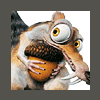
Windows XP SP2 Slipstream Corrupt
pthomas replied to RedVyper's topic in Unattended Windows 2000/XP/2003
I've got the same problem. I tried slipstreaming from my only CD (has SP1 integrated) and I also get the ntfs.sys is corrupt error. I have an MSDN cd that is just a normal "virgin" xp OS without any updates and that slipstreams fine....but then my cd key doesn't work *cough* Any suggestions? -
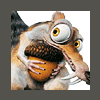
Enable remote desktop by default
pthomas replied to gai-jin's topic in Unattended Windows 2000/XP/2003
Wow, you guys are going about it the long way. In your answer file (winnt.sif) put this in: ; Enable Remote Desktop [TerminalServices] AllowConnections=1 Cheers, Paul

