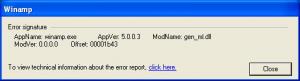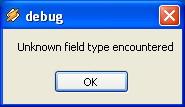Content Type
Profiles
Forums
Events
Everything posted by mazin
-
This message is for Teasy. Execuse me, Teasy. I've received your PM but I have been too busy to answer. Sorry to be late for you. I should answer you soon. The program you referred to is built on the same idea of the "Optional" folder. I'm really pleased to know that. I think it's useful to you, too.
-
Then, try this solution: - In WinINSTALL, expand your msi till you see the new files. - Click a file (of them), and highlight "General" title. You should see the "Summary" tab in the right window. - Click the "..." of the field "Key Path:". - Check the file properties to see if the displayed data reflects the properties of the new file you added in replace to the old one. - If "size", "version", or "attributes" is not the same as your new one, then delete the whole line and add it again.
-
If you replaced files, let me know.
-
Well! I installed LoseAmp!
-
MSI Compression & Decompression - A Great Possibility To decompress an MSI file: Highlight your msi, then go to: Actions --> Expand... You should have all files extracted. Extracted files will be in their corresponding folders. So, delete ONLY files that you've deleted their references from the MSI. IMPORTANT! To compress it again: Highlight your msi, then go to Actions --> Compress... For a trouble-free compression process and a trouble-free installation process afterwards, DO NOT change any names of folders or files or file extensions. IMPORTANT!
-
I've installed Winamp attended and enabled all features except the agent. As the error signature says, it's a problem with "gen_ml.dll".
-
-
Congrats, Mac. I know that people were in a hurry prompting you to upload your new improved msi. So, you might not have your time. I haven't installed your new release, yet. But, I've read your comments about uninstallation on page 1. And, I can't understand why should you include "Uninstall Winamp" and "Uninstall Winamp (Remove Only)" in your package if Winamp can be uninstalled from the Control Panel? As explained on Page 1, this release looks good and with no real bugs. Thank you.
-
For ACDSee PowerPack 6.0.3, nothing is different from ACDSee 6.0.2 guide on page 1. To run it unattended: On the "Install Modes" tab, check the box "Show basic user interface only (simple progress and error handling)". To suppress reboot: Click "Advanced" tab, then "Sequence", "Install", then "Execute". Highlight the action "ScheduleReboot", then delete it! To disable installing Archive Plug-ins: Expand "ACDSee.msi", highlight "Archive Plug-ins", then choose "Not Available". This disables installing ALL archive plug-ins. But, if you want to disable only some of them, then expand "Archive Plug-ins", too. Then, highlight the plug-in you don't want installed, and choose "Not Available" for it. To disable installing ACD Device Detector: Highlight "ACD Device Detector", then choose "Not Available". When disabling a feature, do not worry about its registry keys or its shortcuts, as they will be disabled, too, unless a registry key is for serial numbers. To disable installing ACD FotoCanvas 3.0: Highlight "ACD FotoCanvas 3.0", then choose "Not Available". Still, you need to enter the "LicenseNumber" for "ACD FotoCanvas 3.0" if you need no problems at installation time. Your LicenseNumber should be in this format: ###-###-###-###-###-### You insert it here: HKEY_LOCAL_MACHINE\SOFTWARE\ACD Systems\FotoCanvas\30 --> LicenseNumber To disable installing ACD FotoSlate 3.0: Highlight "ACD FotoSlate 3.0", then choose "Not Available". Still, you need to enter the "LicenseNumber" for "ACD FotoSlate 3.0". It's the same one above. You insert it here: HKEY_LOCAL_MACHINE\SOFTWARE\ACD Systems\FotoSlate\30 --> LicenseNumber To register ACDSee: Enter your "LicenseNumber" here, as above: HKEY_LOCAL_MACHINE\SOFTWARE\ACD Systems\61 --> LicenseNumber HKEY_LOCAL_MACHINE\SOFTWARE\ACD Systems\ACDSee\60 --> LicenseNumber For shortcuts, all disabled items won't have any, neither on your desktop nor in Start menu. The only shortcut on your desktop is for ACDSee. You can delete it under the "Shortcuts" title. There's also a shortcut for ACDSee in your Start menu. It can be deleted under the "Shortcuts" title, too, if you wish.
-
RyanVM Yes, references only are deleted from the MSI, either it's compressed or not. Compressed means: both MSI and installation files are packed into one MSI. But if your MSI is accompanied by other files, like cab or plain folders or any, then it's said to be uncompressed. In this case, you can delete unnecessary files from the cab or other folders after deleting their references from the MSI. This way, your entire package gets decreased. This is what I did to Adobe Reader 6.0 - The Slim Boy!
-
Djus I've got ACDSee 6.0.3, and I'll check this.
-
Fifth Example -------------------- Norton AntiVirus Pro 2004 Import SYMLT.MSI, PARENT.MSI, and NAV.MSI; one at a time. They're read-only files, so eliminate this property before or after importing to allow for saving. Those MSIs are found inside a subfolder named "NAV" in your orginal installation folder of NAVPro2004. For each, type the exact file name as a description, i.e., SYMLT, PARENT, and NAV. Also, do not check the box "Copy Package Source Files". Although I checked that box to learn what files are needed by those three MSIs, I'm telling you not to check it because you will spend time re-organizing files to their corresponding folders again. So, save your time and go to the link provided at the end of this post to learn what files to delete, if you wish. SYMLT - Integrate your CD Install Key Highlight both "SYMLT.MSI" and "General" title. Go to "InstallModes" tab, then check the box "Show basic user...". Go to "Advanced" tab --> Sequence --> Install --> Execute, then delete the action "ScheduleReboot". Exapnd tree: HKEY_LOCAL_MACHINE\SOFTWARE\Symantec\CCPD-LC\KStore Right-click "KStore", then add a new key "00000082". Right-click "00000082", then add a new key "00000002". Right-click "00000002", then add a new key "00000002". (Yes, two keys with the same name) Right-click "00000002" (the last one), then add this new value: value=Key Type=REG_SZ Data=xxxxxxxxxxxxxxxxxxxxxxxx Your key is entered without dashes. PARENT - Nothing special Remove "ScheduleReboot" the same way as mentioned above. Check the box "Show basic user..." the same way as mentioned above. NAV - Remove NAV link from Explorer toolbar Remove "SetReboot" the same way as mentioned above; different action name but the same procedure. Check the box "Show basic user..." the same way as mentioned above. Expand tree: HKEY_LOCAL_MACHINE\SOFTWARE\Microsoft\Internet Explorer\Toolbar If you don't want NAV link in Explorer toolbar, delete the key "Toolbar", then delete the key "Internet Explorer". If you highlight the "Shortcut" title, you'll find six shortcuts. The last one is "Norton AntiVirus 2004 Professional" of "[iNSTALLDIR]BootWarn.exe", and it's placed on your desktop. If you delete it from here, it'll be created by another means after restarting your PC! So, deleting it makes no difference. The other five can be deleted if you don't want a shortcut folder in Start menu. NAV silent installation link: http://www.msfn.org/board/index.php?showtopic=15884&st=70 Start with the post titled: NAV Pro 2004: The Final Battle! Of course, you won't need the reg file nor its string in the batch. Also, you won't need the string related to NAV link in toolbar. In brief, you'll need this: start /wait %systemdrive%\Install\NAV2004\NAVSETUP.exe /qb
-
When it comes to password-protected SFX, WinRAR is easy. This option is found here: "Archive name and parameters" dialog box --> Advanced --> Set password... A password longer than 8 characters is much more secure. When extracting, the password must be entered. This can be done using a VBS, a JScript, or AutoIt, depending on which one you are familiar with.
-
Lucky, RayOK! I knew this app and its author. I emailed him before opening this thread, and he told me about color /? But, he told me some other info that I'll develop for a batch formatting. So, wait for me!
-
Go back to that link again. There's an update for you.
-
Example 2 -------------------- Packing for installation I assume you want to pack the two files needed for installing Adobe Reader 6.0, which are cab + msi. 1- Open WinRAR. Go to: File --> Browse for folder. Browse to the folder in which you stored the two files. 2- Highlight the two files. Go to: Commands --> Add files to archive, The "Archive name and parameters" dialog box appears. On the "General" tab, press the button "Profiles..." and choose "Default Profile". Still On the "General" tab, in the field "Archive name", type a name for the new compressed file like AR6.exe, and don't forget the extension ".exe" Then, choose these parameters: - Archive format: RAR - Compression method: Best - Archiving options: Create SFX archive You don't need to play with other parameters. 3- Go to "Advanced" tab, Press the button "SFX options". The "Advanced SFX Options" dialog box appears. On the "General" tab, choose "Create in the current folder". In the field "Run after extraction", type the name of your installer, this should be the name of your msi. Don't forget the extension ".msi". If you need to put switches, put them after .msi, as you usually do in a batch line. 4- Go to "Modes" tab, choose: Unpack to temporary folder + Hide all + Overwrite all files. 5- Press "OK' on all dialogs and wait for the compression process to complete. Close WinRAR. You should find "AR6.exe" inside the folder you browsed to in step 1. You need to add this line to your batch file: start /wait %systemdrive%\Install\AR6\AR6.exe No switches are needed, as you can see.
-

Problem Creating a exe using IExpress or 7-Zip
mazin replied to FrankE9999's topic in Application Installs
If you are using a setup.iss file, consider using the switch -s instead of /s or /S. If your setup.iss file is in the same directory of setup files, then -s is enough. On the other hand, if you had no error messages when installing the app, then the problem is not related to the packer you used to create the SFX. However, I recommend WinRAR. To be clear, this line is in your batch file: start /wait %..%\....\...\SFXName.exe (with no switches) In WinRAR, under "Run after extraction", type: setup.exe -s Here's a good example: http://www.msfn.org/board/index.php?showtopic=16562 -
YOU decide wether you want files extracted to %TEMP%, or to the same directory; which is the default behavior, or to a specific path. Here's a good example: http://www.msfn.org/board/index.php?showtopic=16562
-
If you've passed the stage of making XP unattended, then you've done the most critical part. Applications are added to your CD as you decide. I mean, decide about your apps first, then look for their switches.
-
Thank you VAD. I'll develop it much more. Thanks Alanoll. I didn't see that post. I just got this info when I typed color /? at the command prompt. So, I found it useful to share. However, I'll develop the idea in the near future.
-
I saw many users switching from Batch method to RunOnceEx method for the so-called "Professional Looking". Then, they scan forums searching for proper switches and suitable strings that can be used under RunOnceEx method. I like the Batch method because it's flexible and needs little work that can be repeated exactly with all applications installation. Nothing fails under the Batch method! Well! If you prefer RunOnceEx to Batch method for only the sake of colors, here's how to make your batch colorful. color hex digits: ------------------- 0 = Black 1 = Blue 2 = Green 3 = Aqua 4 = Red 5 = Purple 6 = Yellow 7 = White 8 = Gray 9 = Light Blue A = Light Green B = Light Aqua C = Light Red D = Light Purple E = Light Yellow F = Bright White Syntax: color xx We use one digit for the background color (the left one), and one digit for the foreground color (the right one). For example, "color 1e" means blue background with light yellow foreground (the text). If we use the same color for both background and foreground, "color ee" for example, the batch will show black background with white foreground (color 07), the default values. The same will happen if we type the command without values, "color" for exmple. Example 1 - one bundle Create a batch file (batch.cmd) and include the following lines, then run it to see the result: cls @echo off Title Hello The World color 1e ECHO This is a test colorful batch... PAUSE EXIT Sweet?! Example 2 - two or more bundles Create a batch file (batch.cmd) and include the following lines, then run it to see the result: cls @echo off Title Graphics group is being installed now color 1e ECHO Adobe Photoshop 7.0 ECHO ACDSee 6.0.3 PAUSE Title Internet group is being installed now color 57 ECHO Stay Connected! 3.5 ECHO MSN Messenger 6.2 PAUSE EXIT In your real batch file, you won't use PAUSE command, of course. PAUSE command is put here only to give you enough time to see that the window title and colors are changed when the batch reaches a new group of programs. These batch examples can be given more customization if you wish. Update: You can, also, use "cls" before each Title.
-
Adobe Reader 6.0 - The Slim Boy If we want Adobe Reader for only reading and printing PDFs, then we can get rid of so many plugins and files. The following plan is tested and led to error-free installation. I suggest you do it all as mentioned below; at least, one time in your life, then see the results. Again, I applied this plan, installed Adobe Reader, ran it successfully, and had no errors of any type. After you finish this plan, you should have deleted 173 files and kept 33 files only! After installation, Adobe Reader should occupy 15.7 MB on your hard disk instead of 40.2 MB! I suggest you apply this plan without deleting files from Data1.cab at this time, untill you see the results. However, the original cab (206 files) =22.7 MB, and the new one (33 files)=9.53 MB. A list of files needed is in the attached rar (7 kb). Your feedback and suggestions are welcomed. You don't need to be reminded: "Keep a backup of your originals". the first group - Acrobat Reader Program Files Highlight the "General" title. Expand: AR6.msi --> Acrobat Reader --> Acrobat Reader Program Files Delete Feature: Reader Online Documentation Delete cab files: addfile.gif areatool.gif attach.gif bkgrnd_art.gif crossouttxt.gif distance.gif eBook01.html eBook02.html eBook04.html eBook08.html eBook09.html eBook.html ebookonline.gif handtool.gif highlighter.gif HowTo02.html HowTo03.html HowTo04.html HowTo11.html HowTo15.html HowTo21.html HowTo.html layerisvisible.gif listview.gif measure_loop.gif notes.gif perimeter.gif readebook.gif Review05.html Review06.html Review08.html Review09.html Review16.html Review18.html Review19.html Review.html selecttext.gif Sign02.html Sign05.html Sign06.html Sign08.html Sign10.html Sign11.html Sign.html snapshot.gif thumbnailview.gif tip.gif underlinetxt.gif Delete Feature: New Feature 127 Delete cab files: No files to delete Delete Feature: Reader ActiveX Delete cab files: AcroIEHelper.dll pdf.ocx pdf.tlb Delete Feature: New Feature 42 Delete cab files: Annots.api Delete Feature: New Feature 40 Delete cab files: ENUtxt.pdf Do not delete this Feature: New Feature 47 Do not delete this cab file: Reader.pdf Delete Feature: New Feature 52 Delete cab files: Flash.mpp MCIMPP.mpp media.js Multimedia.api QuickTime.mpp Real.mpp WindowsMedia.mpp After deleting "New Feature 46", add these two values to the "Originals" key at: HKEY_CURRENT_USER\Software\Adobe\Acrobat Reader\6.0\Originals Value=bBrowserCheck Type=REG_DWORD Data=0 Value=bBrowserIntegration Type=REG_DWORD Data=0 Delete Feature: New Feature 46 Delete cab files: nppdf32.dll Delete Feature: New Feature 44 Delete cab files: README.TXT Delete Feature: New Feature 43 Delete cab files: AcroForm.api AcroSign.prc DigSig.api EScript.api EWH32.api HLS.api IA32.api PPKLite.api Search.api SendMail.api Soap.api weblink.api Before deleting "New Feature 87", press "Conditions" tab on the right window, then delete [DISABLE_PRINTME=YES]. A successful approach to have an error-free installation is to delete a feature condition before deleting the feature itself. After deleting "New Feature 87", go to HKEY_LOCAL_MACHINE\SOFTWARE\Adobe\Adobe Acrobat\PrintMe, and make sure the "PrintMe" key is deleted. Delete Feature: New Feature 87 Delete cab files: ConsoleApp.exe PMAdobeIndex.url printme.api Before you delete "New Feature 48", highlight AR6.msi, go to: Summary --> Support Information --> Helpfile URL --> delete "[iNSTALLDIR]Readme.htm" Delete Feature: New Feature 48 Delete cab files: ReadMe.htm Delete Feature: New Feature 107 Delete cab files: No files to delete Delete Feature: New Feature 108 Delete cab files: No files to delete Delete Feature: New Feature 45 Delete cab files: Dynamic.pdf SignHere.pdf StandardBusiness.pdf Words.pdf Delete Feature: Reader XFA Plugin Delete cab files: XFA.api In an earlier post, we added a registry key with some values to this tree: HKEY_CURRENT_USER\Software\Adobe\Acrobat Reader\6.0\Updater Delete the key "Updater" from the tree as long as you delete its feature. Delete Feature: Updater Delete cab files: acroaum.exe AdobeUpdateManager.exe bootstrap.js esdupdate.dll Updater.api Delete Component: {F93D0124-0C9E-412D-AD66-6CF6C9867635} Delete cab files: aform.js Annots.js Delete Component: {9C0EA1F8-C111-4AC4-81F6-4F9C238CBAE0} Delete cab files: Acrofx32.dll Delete Component: {072CB144-35FF-430C-9430-068143620C3E} Delete cab files: cos2xfdf.xml xfdf2cos.xml the second group - Search and Index Highlight the "General" title. Expand: AR6.msi --> Acrobat Reader Before deleting this feature, press "Conditions" tab on the right window, then delete the four conditions listed there. Delete Feature: Search and Index Delete cab files: acro20.lng Onix32.dll Search5.api VDK10.CMP VDK10.LIC Vdk10.lng VDK10.RSD Vdk10.rst VDK10.STC VDK10.STD VDK10.STP VDK10.SYD VDK10.SYX VDK10.THD vdk150.dll the third group - New Feature 56 Highlight the "General" title. Expand: AR6.msi --> Acrobat Reader Delete Feature: New Feature 56 Delete cab files: A4_35.pdf A4_46.pdf A4_57.pdf A4_810.pdf A4_fit.pdf A4_indx.pdf A4_wal.pdf AXEParser.dll B5_35.pdf B5_46.pdf B5_57.pdf B5_fit.pdf B5_indx.pdf B5_wal.pdf description.xml edit.gif export.gif howto.gif japanesepostcard_35.pdf japanesepostcard_fit.pdf japanesepostcard_indx.pdf japanesepostcard_wal.pdf legal_35.pdf legal_46.pdf legal_57.pdf legal_810.pdf legal_fit.pdf legal_indx.pdf legal_wal.pdf letter_35.pdf letter_46.pdf letter_57.pdf letter_810.pdf letter_fit.pdf letter_indx.pdf letter_wal.pdf manifest.xml OnlineServices.dll onlineservices.zdt orderprints.gif orderproj.gif PictureTasks.api picturetasks_ENU.html print.gif tabloid_35.pdf tabloid_46.pdf tabloid_57.pdf tabloid_810.pdf tabloid_fit.pdf tabloid_indx.pdf tabloid_wal.pdf Terms of Use.txt the fourth group - Reader Message Files Highlight the "General" title. Expand: AR6.msi --> Acrobat Reader As I said in an earlier post, this feature represents the Adverts box (ads frame). If you delete this feature, you'll have a rectangular hole in the toolbar. Instead, you can add a registry key with a certain value to prevent it from loading. However, if you want to delete it, these are the details: Do not delete this Feature: Reader Message Files Do not delete this cab file: RdrMsgENU.pdf the fifth group - Image Viewer Plugin Highlight the "General" title. Expand: AR6.msi --> Acrobat Reader Delete Feature: Image Viewer Plugin Delete cab files: ImageViewer.API SVGCore.DLL svgrsrc.dll SVGViewer.dict the sixth group - eBook (This is left unnamed!) Highlight the "General" title. Expand: AR6.msi --> Acrobat Reader Before deleting this feature, press "Conditions" tab on the right window, then delete the condition [DISABLE_EBOOK=YES]. Delete Feature: Unnamed Feature Delete cab files: eBook.api edb1drv.dll edb500x.dll GbDetect.dll the seventh group - Accessibility Highlight the "General" title. Expand: AR6.msi --> Acrobat Reader --> Accessibility Delete Component: {748BB595-7B9F-4311-8AE0-041BF6FDF392} Delete cab files: Accessibility.api Delete Component: {3F3BDF7F-02D3-4B9E-8A97-160F3A654C50} Delete cab files: MakeAccessible.api Delete Component: {FCD1B367-1D6B-49E9-A7F5-AA59F9D39346} Delete cab files: PDDom.api Do not delete this Component: {AFB238C7-E9CE-4871-9375-9D6F4BC5ED8D} Do not delete this cab file: reflow.api Delete Component: {989FC69F-D6B2-465F-BF71-67EF0AB6F4FD} Delete cab files: SaveAsRTF.api As you can see, the Accessibility feature is kept. Four components under it are deleted, and one is kept. the eighth group - New Feature 13 Highlight the "General" title. Expand: AR6.msi --> Reader Registry Integration Delete Feature: New Feature 13 Delete cab files: License.rtf On page 2 in this thread, we created two keys and values related to the "EULA". Create them, now, if you haven't already done so. Also, there was a value for the splash screen "bDisplayAboutDialog". You can create it, now, if you haven't already done so. AR6_files.rar
-
Get the correct Q811493 hotfix from Microsoft site. Install it, then reboot your PC.
-
Adobe Reader - Plugins List Within a few days, I'm going to write a new post on how to delete plugins from AR6.msi and their related files from Data1.cab! Untill that time, you can have a look at Adobe plugins installed on your PC, so you can decide what to delete. Information displayed here are obtained from: Help --> About Adobe Plug-Ins..., and Help --> System Info... 1- Acrobat Accessibility File name: Accessibility.api Location: C:\Program Files\Adobe\Acrobat 6.0\Reader\plug_ins\Accessibility.api Description ------------- Acrobat Accessibility plug-in allows assistive technology such as screen readers to interact with Acrobat. Dependencies -------------- Plug-ins required for loading: Acroform, EScript, PDDom Plug-ins required for full functionality: MakeAccessible 2- Acrobat PDDom File name: PDDom.api Location: C:\Program Files\Adobe\Acrobat 6.0\Reader\plug_ins\PDDom.api Description ------------- Structure and content toolkit used for accessibility and content re-purposing. Dependencies -------------- Plug-ins required for full functionality: MakeAccessible, AcroForm 3- Acrobat Public-Key Security File name: PPKLite.api Location: C:\Program Files\Adobe\Acrobat 6.0\Reader\plug_ins\PPKLite.api Description ------------- Acrobat Public-Key Security plug-in provides public-key signing and encryption services. The plug-in includes generic services that can be used by all public-key security handlers (plug-ins). The plug-in also includes two public-key security handler implementations from Adobe Systems Inc: integration with Microsoft Windows certificate and cryptographic services (MSCAPI, Windows only); direct support for industry standard PKCS#12, password-protected private key storage files (Default Certificate Security). Check the Adobe web site to find public-key security handlers from other security product vendors. Dependencies -------------- Plug-ins required for loading: DigSig, AcroForm, EScript Plug-ins required for full functionality: LegalPDF, Checkers, SendMail, WebLink, Updater, EFS 4- Adobe DRM File name: eBook.api Location: C:\Program Files\Adobe\Acrobat 6.0\Reader\plug_ins\eBook.api Description ------------- Adobe DRM plug-in provides features for obtaining and reading documents protected with Adobe DRM technology. Dependencies -------------- Plug-ins required for loading: None Plug-ins required for full functionality: Comments, EFS, Weblink, SendMail, Make Accessible 5- Acrobat Comments File name: Annots.api Location: C:\Program Files\Adobe\Acrobat 6.0\Reader\plug_ins\Annotations\Annots.api Description ------------- Acrobat Comments plug-in allows users to markup online and offline documents using Acrobat. Dependencies -------------- Plug-ins required for loading: EScript, Acroform, Internet Access, and Weblink Plug-ins required for full functionality: SendMail and Multimedia 6- Digital Signature File name: DigSig.api Location: C:\Program Files\Adobe\Acrobat 6.0\Reader\plug_ins\DigSig.api Description ------------- Digital Signature plug-in (DigSig) provides a generic PDF file digital-signing service. Signing plug-ins can register with this plug-in to provide specific signing implementations (e.g. public-key digital signatures, or biometric signatures). Acrobat includes the PPKLite security plug-in which provides public-key digital signature capability. Check the Adobe web site to find signature handlers from other security product vendors. Dependencies -------------- Plug-ins required for loading: AcroForm, EScript Plug-ins required for full functionality: LegalPDF, Checkers, SendMail, WebLink, Updater, EFS, PPKLite 7- ECMAScript File name: EScript.api Location: C:\Program Files\Adobe\Acrobat 6.0\Reader\plug_ins\EScript.api Description ------------- Adobe EScript Plug-In allows PDF documents to take advantage of JavaScript. See the Acrobat JavaScript Object Specification (AcroJS.pdf) for more details. This document can be accessed through Adobe's web site. Dependencies -------------- Plug-ins required for loading: None Plug-ins required for full functionality: EFS, Movie, Search,SendMail, Spelling, Weblink, and Web Capture 8- External Window Handler File name: EWH32.api Location: C:\Program Files\Adobe\Acrobat 6.0\Reader\plug_ins\EWH32.api Description ------------- Acrobat Browser Manager plug-in allows users to view PDF files in their web browser. Dependencies -------------- Plug-ins required for loading: Netscape, ActiveX 9- Acrobat Forms File name: AcroForm.api Location: C:\Program Files\Adobe\Acrobat 6.0\Reader\plug_ins\AcroForm.api Description ------------- Acrobat Forms plug-in allows users to work with electronic forms using Acrobat. Dependencies -------------- Plug-ins required for loading: EScript Plug-ins required for full functionality: WebLink, IA32, WebPDF, SendMail, Spelling, DigSig 10- Acrobat Highlight Server File name: HLS.api Location: C:\Program Files\Adobe\Acrobat 6.0\Reader\plug_ins\HLS.api Description ------------- Acrobat Highlight Server plug-in allows users to see search highlights from web searches in PDF files in their web browser. Dependencies -------------- Plug-ins required for loading: EWH 11- Adobe Image Viewer File name: ImageViewer.api Location: C:\Program Files\Adobe\Acrobat 6.0\Reader\plug_ins\ImageViewer\ImageViewer.API Description ------------- Adobe Image Viewer Plugin allows users to view multimedia slideshows. Dependencies -------------- None 12- Internet Access File name: IA32.api Location: C:\Program Files\Adobe\Acrobat 6.0\Reader\plug_ins\IA32.api Description ------------- This plug-ins provides Internet Access for Acrobat. Dependencies -------------- None 13- Make Accessible File name: MakeAccessible.api Location: C:\Program Files\Adobe\Acrobat 6.0\Reader\plug_ins\MakeAccessible.api Description ------------- Converts untagged PDF to tagged Adobe PDF. Tagged PDF can be read by a screen reader. In addition, tagged Adobe PDF can be reflowed with the new reflow feature in Acrobat 5 as well as saved into RTF (Rich Text Format) format. For more information on creating accessible PDF refer to http://access.adobe.com Dependencies -------------- Plug-ins required for loading: None Plug-ins required for full functionality: Spelling 14- Adobe Multimedia File name: Multimedia.api Location: C:\Program Files\Adobe\Acrobat 6.0\Reader\plug_ins\Multimedia\Multimedia.api Description ------------- Adobe Multimedia plug-in allows users to author and play back multimedia content such as movies and sounds. Dependencies -------------- Plug-ins required for loading: AcroForm, Comments, Checkers, EFS, Escript, and WebLink Plug-ins required for full functionality: AcroForm, Comments, Checkers, EFS, Escript, and WebLink 15- Adobe Picture Tasks File name: PictureTasks.api Location: C:\Program Files\Adobe\Acrobat 6.0\Reader\plug_ins\PictureTasks\PictureTasks.api Description ------------- Adobe Picture Tasks plug-in allows users to export, edit, and print digital pictures from Adobe PDF files. Dependencies -------------- Plug-ins requires for loading: Escript, IA32, Soap, and Weblink Plug-ins requires for full functionality: None 16- Reflow File name: reflow.api Location: C:\Program Files\Adobe\Acrobat 6.0\Reader\plug_ins\reflow.api Description ------------- Reflows the contents of a page to fit the width of the window. Dependencies -------------- Plug-ins required for loading: None Plug-ins required for full functionality: None 17- SaveAsRTF File name: SaveAsRTF.api Location: C:\Program Files\Adobe\Acrobat 6.0\Reader\plug_ins\SaveAsRTF.api Description ------------- Filter for saving PDF text and images as Rich Text Format. Dependencies -------------- Plug-ins required for loading: PDDom Plug-ins required for full functionality: MakeAccessible, ImageConversion, EScript 18- Search File name: Search.api Location: C:\Program Files\Adobe\Acrobat 6.0\Reader\plug_ins\Search.api Description ------------- Search plug-in serves as a backend for providing search services. It also loads indexes for special documents that contain the AutoIndex key. Dependencies -------------- None 19- Search5 File name: Search5.api Location: C:\Program Files\Adobe\Acrobat 6.0\Reader\plug_ins\Search5.api Description ------------- Search5 plug-in serves as a backend for providing services to search indexes created by earlier versions of Catalog. Dependencies -------------- Search.api 20- Acrobat SendMail File name: SendMail.api Location: C:\Program Files\Adobe\Acrobat 6.0\Reader\plug_ins\SendMail.api Description ------------- Acrobat SendMail plug-in adds a toolbar button to enable sending the current document as an attachment from the specified email client. Dependencies -------------- External : Email client installed on user machine 21- SOAP File name: Soap.api Location: C:\Program Files\Adobe\Acrobat 6.0\Reader\plug_ins\Soap.api Description ------------- SOAP plugin allows connectivity to Web Services through the SOAP Protocol. Dependencies -------------- Plug-ins required for loading: Escript and EFS Plug-ins required for full functionality: None 22- Updater File name: Updater.api Location: C:\Program Files\Adobe\Acrobat 6.0\Reader\plug_ins\Updater.api Description ------------- Updater plug-in manages the list of updates that are available for the Adobe Reader and Adobe Acrobat products. Dependencies -------------- Plug-ins required for loading: EScript, IA32, SOAP, WebLink 23- Acrobat Weblink File name: weblink.api Location: C:\Program Files\Adobe\Acrobat 6.0\Reader\plug_ins\weblink.api Description ------------- Acrobat Weblink plug-in allows users to link to web pages from PDF files. Dependencies -------------- EScript 24- XFA File name: XFA.api Location: C:\Program Files\Adobe\Acrobat 6.0\Reader\plug_ins\XFA.api Description ------------- XML Forms Architecture (XFA) extensions to Acrobat Forms. Dependencies -------------- Plug-ins required for loading: AcroForm, EScript, DigSig Plug-ins required for full functionality: Annots
-
Teasy I'm sorry if that solution can't help. The problem is that you want both: plugins and no plugins. However, I'm working on some enhancements for the plugins issue. When I finish, it may be useful to you. Keep visiting. Stay tuned.