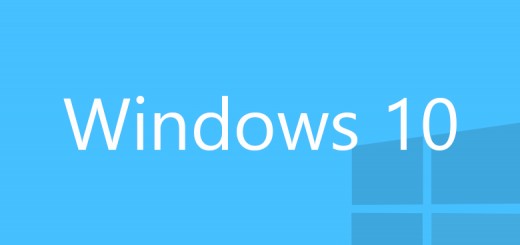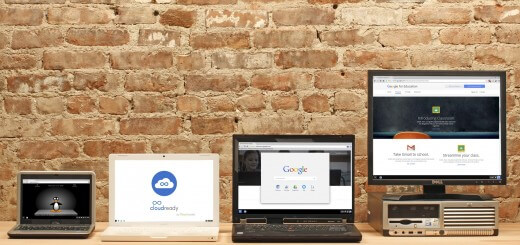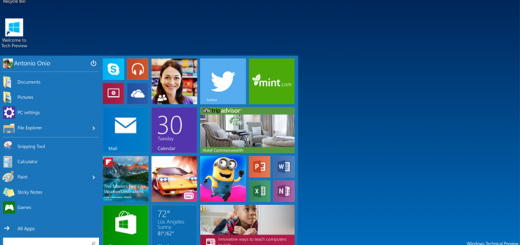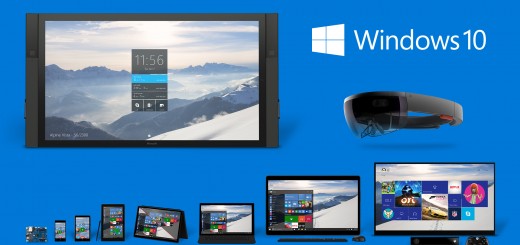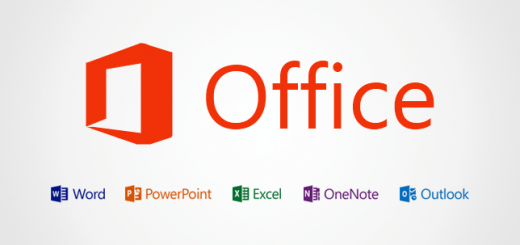Announcing Windows 10 Insider Preview Build 14371 for PC

In a blog post, Windows Insider head Dona Sarkar stated the main feature of this new build is for activation improvements:
Time to show our PCs some love. We think you’ll really like this update. Today we’re releasing Windows 10 Insider Preview Build 14371 to Windows Insiders in the Fast ring.
Here’s what’s new in Build 14371
Activation Improvements: We’ve received feedback from Windows Insiders who have run into activation issues on Genuine Windows devices after making changes to device hardware such as replacing a hard drive or motherboard. As part of the Windows 10 Anniversary Update and starting with this Insider Preview build, we’re introducing the Activation Troubleshooter that will help you address most commonly encountered activation issues on Genuine Windows devices including those caused by hardware changes. For example – if your device has a digital license (formerly called “digital entitlement”) for Windows 10 Pro from a previously installed activated Windows 10 build but you accidentally re-installed Windows 10 Home on such a device, the troubleshooter will automatically guide you through upgrading to Windows 10 Pro and activate Windows. You can launch the troubleshooter by going to Settings > Update & security > Activation and select Troubleshoot. Remember, Windows 10 Insider Preview builds are intended to be installed on Genuine Windows devices.
Based on Insider feedback, we are also introducing the ability to link your Microsoft account (MSA) to the activation digital license with this Insider Preview build. If you already used an MSA to log in to your activated Windows 10 Home or Pro device, your MSA will be automatically linked. You can use this MSA linked digital license to re-activate your Genuine Windows 10 device by running the Activation troubleshooter, if you run into Activation issues caused by hardware changes.
Go to the Feedback Hub for additional details about this feature.
Other improvements and fixes for PC
We have made a couple of key fixes for accessibility. We fixed the issue causing Narrator to not launch when you toggle switch to “on” via Settings app > Ease of access > Narrator. We also fixed an issue where Narrator spoke at an unexpectedly accelerated rate.
We improved learning speed for some slow cases on Japanese IME conversion, and prediction candidate quality. We fixed a short hang issue in Japanese IME which had been there since the Windows 10 November Update.
We improved the file download experience in Microsoft Edge. Now if you click on a download link from outside of Microsoft Edge that quickly opens and closes a tab, we will open the Download Hub so it is more apparent that a download has begun and succeeded. We also fixed an issue where moving the caret to beyond the visible end of the textbox when editing the name of a favorite in the Favorites Bar would result in keyboard focus moving to the next favorite. And we also fixed an issue where enter might not work to navigate to a URL if you began typing in the address bar very shortly after opening a new tab.
Going forward from Build 14371, the 3D Display setting state will be preserved across build updates.
We fixed an issue resulting in MPEG-2 videos showing the wrong duration in the Movies and TV app.
We fixed an issue where “Scan options” text in Windows Defender would be clipped when high DPI (text scaling) was increased. We also fixed an issue where the offline scan event wasn’t correctly formatted, and would show an exposed parameter (%1) in the Event Logs. We also fixed an issue resulting in the permissions dialog for a new extension possibly appearing under the Microsoft Edge favorites bar.
We fixed an issue where using the OneNote Web Clipper extension for Microsoft Edge on certain sites might result in an error saying “Please allow third party cookies in your browser”.
We fixed an issue where the Action Center icon was clipped by the “Show Desktop” icon at 225% DPI. We also improved the resolution of the sound and network icons when using a non-standard DPI setting.
We added a small animation to Action Center for when notifications are deleted by the platform or dynamically repositioned, and generally improved Action Center reliability.
We fixed an issue resulting in the Clock and Calendar flyout possibly showing a very old appointment when looking at today’s events.
We fixed an issue where certain keys in the Calculator app might stop working after switching between OCT and HEX mode. We also fixed an issue where hitting Enter in the calculator could result in the menu opening rather than calculating the current result.
We fixed an issue that could result in the VPN Settings page freezing after pressing Connect. We also fixed an issue where VPN might attempt to automatically connect over metered networks, despite “Allow VPN over metered connection” being turned off.
We fixed an issue where the icon for Settings was missing from the Background apps and Data usage settings pages. We also fixed an issue where content in the Windows Insider Program settings page might be truncated.
We fixed an issue where File Explorer would show two copies of any picture or screenshot taken on a phone while that phone was connected to the PC, despite only one file actually existing on the phone.
We fixed an issue where going between the All apps list and the tile grid of Start in Tablet mode could have a glitchy animation, or not have an animation at all.
We fixed an issue where you might see duplicate “The VPN connection needs your sign-in info.” notifications saved in the Action Center, when only one needed to be displayed.
We fixed an issue resulting in certain PDFs failed to print.
We fixed an issue where a focus box was sometimes visible when launching the Start menu, resulting in type to search not working.
Known issues for PC
Clicking on networks or VPN connections in the network flyout on the taskbar doesn’t launch the network settings page like it should.
We are still looking at all of the Quest & Feedback Hub data from the bug bash and we’re so impressed with how incredibly creative all of you are in your usage. We feel so fortunate to have you as part of our team. Let’s keep building Windows together.