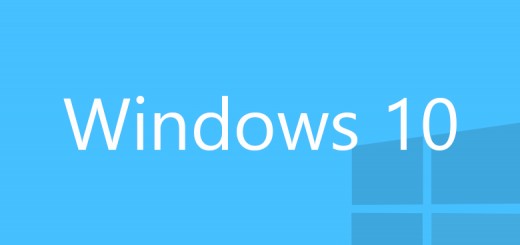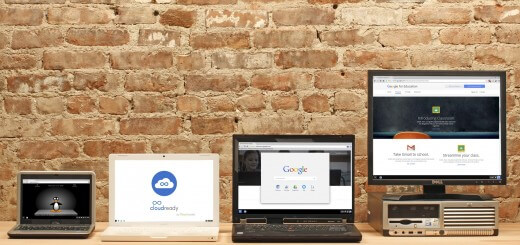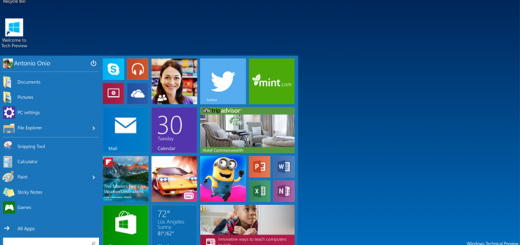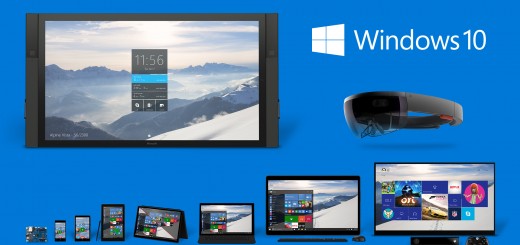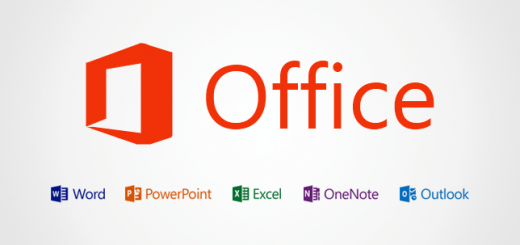How to do a clean install of Windows 10 (from Windows 7 and 8)
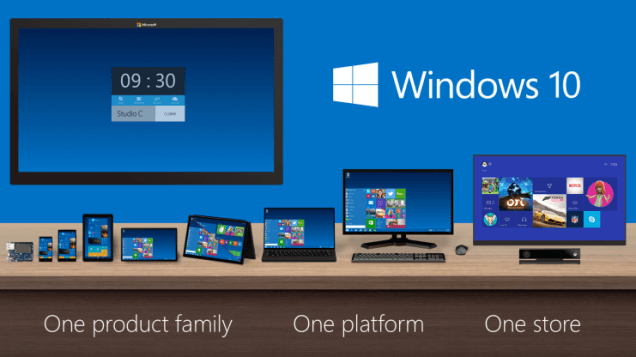
Windows 10 is an unusual release for Microsoft: if you have a licensed version of Windows 7 or 8/8.1, it will very easily upgrade to Windows 10—you don’t even need to enter a licence key. Clean installations, however, are a bit trickier: you do need to enter a licence key, and your Windows 7/8 key probably won’t work.
Fortunately, if you’re running Windows 7 or 8, and you really want to use your free Windows 10 licence key to perform a clean installation rather than upgrade, there is a solution. It’s pretty convoluted, but it works.
First, you need to do an in-place upgrade to Windows 10. You can do this via Windows Update, or if Windows Update isn’t playing ball you can use the direct download tool: English/German/French/Italian/Dutch. If you use the download tool, make sure you select “Upgrade this PC now.” It goes without saying that, before you install any new operating system, you should back up any important data beforehand.
Once the upgrade has completed, make sure you’ve been activated by Microsoft. Open up the new Settings app, then head to Update & Security, Activation. It will say on the right whether you’re activated or not (see image). Also note down what version of Windows 10 you have (Home, Pro).
If you haven’t yet been activated, you can try forcing it via command prompt: run cmd.exe as an administrator, then type slmgr.vbs /ato. You may need to try a few times, as the activation servers were being hit quite hard.
This first step will convert your current Windows 7/8 key into a Windows 10 key.
Now you need to install Windows 10 again! Grab the Windows 10 download tool and run it. This time, select “Create installation media for another PC.” Select the appropriate version (Home, Pro) and the tool will generate an ISO for you. Let the tool help you burn the ISO to a DVD or USB memory stick.
Now, proceed with a clean installation of Windows 10 (select “Custom: Install Windows only” when prompted.) When it asks you for a product key, click Skip. If it asks you multiple times, just keep hitting Skip.
Once you’ve installed Windows 10, it should activate normally. Again, you might need to manually slam the servers using slmgr.vbs /ato. Voilà: a clean installation of Windows 10.
Via ArsTechnica
In case you need help with Windows 10 feel free to visit our forums.