Content Type
Profiles
Forums
Events
Everything posted by tkmadison
-
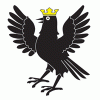
Sorting All Progams folders
tkmadison replied to tkmadison's topic in Unattended Windows 2000/XP/2003
Thanks for all your help! I think this will work fine. -
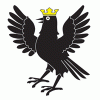
Sorting All Progams folders
tkmadison replied to tkmadison's topic in Unattended Windows 2000/XP/2003
I had been hoping for something other than a batch file to do the job, but this will likely work just fine... You'll have to excuse me, I know almost nothing about writing batch files...but how would you write the batch in order to make the folders you want to move your programs into? i.e. creating C:\Documents and Settings\All Users\Start Menu\Programs\UTILITIES and then moving programs into it. -
Here's a question that's likely best directed to this thread... I want my custom 'shuffling' of start menu-> all programs to be imported after all the software is installed from RunOnceEx. I used regshot to look at the differences between pre and post shuffling and it looks as though this key was modified: [HKEY_USERS\S-1-5-21-2025429265-2111687655-1060284298-1003\Software\Microsoft\Windows\CurrentVersion\Explorer\MenuOrder\Start Menu2\Programs] Under this key all the software I had installed are listed IN ADDITION TO the software being listed within the new folders I created. Can this key be imported via RunOnceEx and work properly? If so, how much of the key would need to be imported? All of it?
-
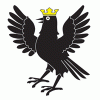
Sorting All Progams folders
tkmadison replied to tkmadison's topic in Unattended Windows 2000/XP/2003
Here's a thought... I used regshot to look at the changes when I reshuffled the start menu and came up with a whole lot of entries in [HKEY_USERS\S-1-5-21-2025429265-2111687655-1060284298-1003\Software\Microsoft\Windows\CurrentVersion\Explorer\MenuOrder\Start Menu2\Programs] Under that is every software title listed IN ADDITION to it being listed in the new folders I created. Any thoughts as to how much of this key I would need to import (provided that even worked) to get the desired result? I realize that this part of the registry is generated when a user account is created/logged into, or something like that...so if this key were to be imported in RunOnceEx would it even work properly? -
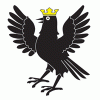
Sorting All Progams folders
tkmadison replied to tkmadison's topic in Unattended Windows 2000/XP/2003
I know that i can set the installation directory within C:\Program Files with many installer types, but I'm wondering about customizing Start->All Programs... Which, I suppose, is c:\Documents and Settings\All Users\Start Menu\Programs Where you would normally find individual folders for each application you've installed, I want to further organize them into category grouping folders. i.e.: C\Documents and Settings\All Users\Start Menu\Programs\INTERNET\Mozilla Firefox ... and so forth... -
Here's a question (yes, I've done a search and not yet found anything satisfactory) - is it possible to have all my UA CD software which is installed via RunOnceEx sorted into folders? Meaning I have folders within All Programs: INTERNET; MULTIMEDIA; GRAPHICS etc, etc and I want to have the automatically installed software sorted into these. I had hoped there was a way to do it through a registry tweak as there is for pinned start menu items, but so far I can't find anything.
-
Technically, you could argue this is a Application Install topic, but maybe not. I have this reoccuring issue where 3/4 of the way through my RunOnceEx execution the CDROM drivers become inoperable, and therefore the rest of the software on my RunOnceEx list aren't installed... ...Nero Check corrects the problem if I kill the application install task and get into the Windows environment, and upon reboot the remaining programs (the ones that appear in RunOnceEx after my cancellation) install normally. So I guess my question is is there a way to prevent the CDROM drivers from dropping out? The only thing I can think of that would interfere would be Daemon Tools, but it is installed far before this happens. Could there be a registry tweak or something to prevent this?
-
Anyone manage to get this to install silently? It appears to be an Inno setup to me, but /SILENT nor /VERYSILENT work for me. First thing off I get a language selection screen.
-
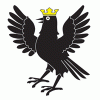
Having probs silent installing Icon Workshop
tkmadison replied to drscouse's topic in Application Installs
Awesome. Thanks guys! -
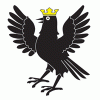
Having probs silent installing Icon Workshop
tkmadison replied to drscouse's topic in Application Installs
****! I am so glad that someone figured this out. I'm still trying to wrap my head around how you placed those backslashes. REG ADD %KEY%\011 /V 01 /D "\"%CDROM%utilities\Icon Workshop\IconWork.exe\" /q /u "MyName" /c "Mty Firm" /k "MySerial"\" /f Is that right or am I missing something? -
Here's the deal.... I have SAV 10.0.0.359 set up for autoinstall with RunOnceEx on my UA cd. I use the switches provided everywhere here on the forum and it works perfectly... ...except for one quirk. In creating the registry key for the tray icon it seems to mess it up. What it should have is .However, what I get is The only real noticable difference is the 8.3 character name limitation and the lack of quotation marks. All the services start up as normal, but the tray icon is absent and instead of the tray icon I get an explorer window that opens to VPTRay.exe's location at every log on or reboot. All it takes is a little registry fixing, but I'm not sure how to fix it automatically during setup. I assume I can add a few lines to my registry tweaks which are integrated at the end of RunOnceEx, but I haven't got a clue as to how to do it. I'm curious to know whether or not anyone else ever had this happen to them?
-
No worries....no offense taken. If you had really wanted to follow ms' lead, you should have said all that in a complicated technical jargon that doesn't really explain anything at all.
-
That's good news....here's a followup question: How hard is it to integrate both CD1 and CD2 onto an unattended DVD I'm making. CD1 is easy enough to put on there, but what about copying over the files from CD2? Do you have to sit back and HEX-edit anything, or can you just plain copy the directories over? Not hard at all, I did it... If you strip it down you can actually incoroporate both CDs into one.... Basically make a directory called "MCE", you'll have to locate the M, C and E keys on your keyboard and press them in sequence, once the directory is made insert CD1 into a CD-ROM, DVD-ROM, DVD-RW, CD-RW, or any of those optical type drives that'll read compact discs, then locate your CD-ROM drive letter in my computer and begin copying the contents of CD1 to the root of that directory... Now the tricky part, once the copying of CD2 is done eject the optical drive and insert the next dsic, and begin copying its contents to the root of the same directory above... Upon completion you may remove the disc from the try and reinsert it into it's protective casing. That's it, there's your CD... That's almost exactly the way I pictured it in my head, only it didn't sound quite as condescending.
-
OK, now I'm confused....is the only difference the second CD or are there actually different files on CD1 for MCE? I know for MCE the second CD has the CMPNENTS folder, and there, I assumed, within the I386 folder, in the CAB files were everything that made it MCE. Is this not entirely true?
-
That's good news....here's a followup question: How hard is it to integrate both CD1 and CD2 onto an unattended DVD I'm making. CD1 is easy enough to put on there, but what about copying over the files from CD2? Do you have to sit back and HEX-edit anything, or can you just plain copy the directories over?
-
Interestingly enough, I was just browsing a computer in a local retailer (I believe it was an HP model) that was running on Media Center. I noticed in the C:\ directory a folder called CMPNTS (or something like that). Within that folder were three others: one was labelled MediaCenter; the second was TabletPC, and ... well, I don't remember the third... Anyway, each of THOSE directories had within them an I386 folder. In the MediaCenter I386 folder there were three CAB files, and that was it. The TabletPC version had a lot of files...i didn't look it over too much. My question sort of follows the original for this thread...does this mean that the two (or three, the computer seemed to be running a straight-up xp pro) can all be integrated on a single cd or something? Is it these files that are required (not necessarily the entire CD) in order to convert xp pro to mce?
-
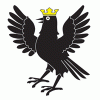
Symantec AntiVirus Corporate 10.0.1.1000
tkmadison replied to Shark007's topic in Application Installs
I have the same version of SAV and use the same switches and it seems to work just great....except for one thing... ...after it's been installed, at each and every logon afterwards, an explorer window open to C:\PROGRA~\Symantec automatically opens up. I can't figure out where the command to do this is coming from. Bear in mind I am installing SAV10 as an unmanaged client, not a server install, or server dependent install. Anyone ever come across this before? Also, the tray icon seems to have disappeared, although the services are indeed running. -
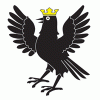
Symantec AntiVirus Corporate Edition 10.0.0.359
tkmadison replied to contender's topic in Application Installs
I've had no problem silently installing sav10, but I get this weird little quirk... At every startup, an explorer window opens to C:\PROGRA~1\Symantec and I can't figure out how or why. Also, my sav taskbar icon seems to have disappeared. The icon 'issue' can probably be overcome easily, but the explorer window opening? That's just strange. -
You can choose custom user account images by placing a 48X48 BMP with the same name as your account into $OEM$\$Docs\All Users\Application Data\Microsoft\User Account Images\. So if you wanted to create a user name Pete, for example, and you've set that up in your oobe file, then you'd have to have a Pete.bmp file in the directory I've outlined above. Works like a charm.
-
Does anyone know where updates downloaded via MS Automatic Update (not the website) are stored on the hard drive prior to installation? Would love to integrate some of the newer ones into my XP UA install.
-
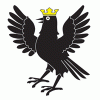
First run unattended install problems
tkmadison replied to tkmadison's topic in Unattended Windows 2000/XP/2003
Well I think I found the solution elsewhere....just a corrupt dll file... MAYBE it wouldn't happen next time on installation, MAYBE it would. To those who haven't figured it out and have had the same problem, it usually relates an i/o device error - usually meaning that your CD drive isn't reading properly. Could be the CD itself. Then again, maybe the file was just plain corrupted when the CD was made. -
I built up a disk, burned it, and got it ready to install - real world testing. It seemed to run just fine (except completely passing over my Repartition and Autopartition entries in winnt.sif) until I ran across this error message during setup: SXS.DLL: Syntax error in manifest or policy file "G:\I386\asms\10\MSFT\WINDOWS\GDIPLUS\GDIPLUS.MAN" on line 4. That message came up a few times and eventually I just stuck in my original XP CD to at least complete the installation. When it was complete, the custom user account name had been created, but it and the administrator account seemed to be password-protected, even though I had not specified one for either. Of course, i realize that my putting in the original CD during the setup may have messed things up, but has anyone ever seen that error message before? I've googled GDIPLUS.MAN and come across a lot of instances where this file doesn't like to be copied. Don't know what exactly gdiplus does, really...just know it to be some form of jpeg tool for Microsoft.
-
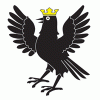
Removing MSNMessenger Advertisement Banner
tkmadison replied to coucou's topic in Application Installs
Of course, you then run the risk of Messenger Spam.

