Content Type
Profiles
Forums
Events
Posts posted by Crash&Burn
-
-
I think he meant 'without using your eyes' how could you know this...
0 -
It's easy to do with HFSLIP, I dunno about NLITE - I only use Nlite for trimming down win2k and some customization.
0 -
If you are looking on your harddrive, you likely wont find an 'i386' folder. If you have a proprietary/oem computer the disks you obtained with that system might not even be a normal install disk - they might be "restore disks" - and again may not have an i386 directory.
If you do have a normal win2k/XP oem or full install disk, the I386 directory is located at the ROOT of the CD. Insert CD, right click on CD-Drive in "My Computer" and choose 'explore'
0 -
Shouldn't the Win2000 Sp4 list be removed - it's 5 months out of date.
Kept up to date:
0 -
One needs to look outside of "code". While it's very likely there is huge swathes of not-so-veryily-optimized code in Vista - much like everything else being produced today it is overladen with graphical candy.
When you consider downloaded video takes up GIGS of space, and each MP3 is 4+ Megs --- and people don't bat an eye when installing a game that will eat up 2-5 Gigs...
Is it really so suprising that the enhanced graphics of Vista consumes so much hard drive real estate?
0 -
I haven't utilized the latest Nlite, so can only confirm the Display issue, which as far as I can tell is a win2k bug, it just refuses to accept defined parameters for screen size/depth - even when video drivers are slipped.
0 -
FDV recommended a ming32 compile of mkisofs a while back, can still be found at http://smithii.com/files/cdrtools-2.01-bootcd.ru-w32.zip
A non-ming32 compile, which includes the (largish) cygwin1.dll
http://smithii.com/files/cdrtools-latest.zip
and a non-ming32 compile specifically for DVDs apparently:
http://smithii.com/files/cdrtools-latest-dvdpatch.zip
Maybe someone knows a bit more about them, couldn't seem to browse the forums without searching for links via google??
0 -
While not an Addon, HFSLIP will slipstream IE6 into windows source.
0 -
For those interested, something I came across recently on digg -
EasyVMX!: Virtual Machine Creator which creates the files necessary to run a VM with the free vmware player. Also as listed on this site How to install VMTools for the vm player.
0 -
(Must be on XP) - where you can right click on My Docs, and change its location...
Just install tweakUI - The "My Computer" tab will let you assign location for most ANY windows special folder location.
After changing My Docs location, either delete the desktop shortcut or rename it to something more to your liking.
And it goes without saying, one way to 'stop' My Documents is to not use the explorer shell
 0
0 -
I don't understand why you would want to make a service pack in the first place. With the tools available now, its nearly a no-brainer to slipstream everything into the source prior to an install.Since there might not be a SP3 for Windows XP and I don't want to do all this work on nLite and having to test my disks for the latest security over and over again is there a possible way to make my own service pack, or to add security updates to the service packs.How can it be done to create my own service pack?
But all most service packs are just self-extracting (SFX) cabs, much like SFX Rars or SFX 7z's. If you look inside a typical KB file, there is a subDir of ./update/
eula.txt
kb896358.cat
spcustom.dll
update.exe
update.inf
update.ver
updspapi.dllSo with some amount of work, unpacking the various KB files, renaming the update.inf's to the appropriate kb#..ie kb896358.inf, you could create a SFX rar that unpacks and executes the various inf's contained within.
Don't see how this would be a worthwhile way to waste time though, use the tools that have been tweaked and honed, HFSLIP, NLite, XPCreate - whatever floats your boat... Its immeasurably easier to update source before installing than to apply service packs ad nauseum to a fresh Windows install.
0 -
Netdiag.exe is among the files in WIN2KSP4\SUPPORT\TOOLS\support.cabBummer... Looks like KB911280 for Win2K is not supported. It contains a new binary (netdiag.exe) of which the destination is defined as follows: "destination determined at runtime". I see no other option than to install the hotfix as is from SVCPACK.I believe it is a linecmd tool and can just be dumped into SYSTEM32, though should prolly just be set aside so we can just stuff it into the backup TOOLS dir or wherever.
The latest one I have w/o the patch is from 09/20/03, version 5.0.2195.6824
0 -
You can't be serious? You don't actually think we are going to be hacking, let alone even using Vista, do you?
0 -
re: Tain & Propoganda.
Not really, last time someone talked about using HFSLIP in a commercial environment TommyP didn't like it, stating if I recall "I didn't make HFSLIP to save on your business IT expenses." Which would seem to indicate that the designers don't really want it utilized in a professional environment.
0 -
People would be suprised how little anti-spyware and anti-viral programs are needed in the home-computing arena when you don't utilize IE & OutLook. Ask staunch Opera users how often they need such tools ;-)
0 -
Those familiar w/ cmdow will notice some similiar features among many others, it can be utilized via script/cmd windows or from its launched GUI. Pasted in the readme.html below.
Introduction
Welcome to xBar, a multi-functional, unique program designed for the purpose of giving you more control over your computer - both in it's appearance and it's functionality.
xBar is capable of applying many effects to your computer, such as:
- hiding, showing, or permanantly closing parts of your desktop, such as the taskbar,
start button, system tray and desktop icons. Make your taskbar transparent.
- offer access to system commands such as shutdown, log off, hibernate, from the
command prompt, shortcuts, or scripts.
- ability to launch programs minimized, maximized or on-top, with absolute control
over title, window size and placement, and transparency.
In addition, xBar offers full control any running process.
- resize your desktop workarea. With this ability, you can create a margin(s) on your
screen that maximized windows will not cover.
- on screen display interface that you can use inside the new xBar scripts, or even from
within VB or JS scripts.
- HTML color picker. Don't ask why.
- total scriptablility; xBar can run it's own .xbs scripts which can be used to completely
set up your desktop enviroment - everything from running programs to tweaking your
desktop, all in one click.
- Default program operation without any command line options now brings up a main
window in which you can do many basic tasks including tweaking the appearance of
the basic window components, altering running programs, and applying effects.
- [new] - Ablility to communicate with the application xTrayTasks. From xBar you may
launch an instance of that application with the ability to control it. As well, framework
is now in place for future expansion with other 'x' applications that are in the design
stages at present.All of this ability comes in one small program that does not need to stay in memory. It applies all of the desired effects and then can fully exit, leaving the changes in place. xBar is designed to be flexible as well as powerful; commands may be entered from the Run dialog, from the command line, from scripts, etc, not to mention being able to run basic commands directly from the main program window. As well, as was mentioned above, it offers the ability to associate with it's own special script files. This allows you to set any number of commands in place for xBar to execute all at one time.
xBar Questions
What version of Windows does xBar require to run properly?.
This version of xBar is compatible with all versions of the Windows OS. However, not all features are available on all versions of Windows. In addition, not all functions have been fully tested on all versions as well. So, as with any software that customizes your desktop in ways not meant by MS, be careful, and don't get mad at me if some features don't work. Feel free to send me a bug report though.

How come some features don't work?.
Did ya read the above??
Why does xBar sometimes look strange on Windows XP when using visual styles?.
Every attempt has been made to allow the windowed portion of xBar to co-exist nicely with visual styles - however, not all visual styles seem to allow xBar to display properly. If you like, you can turn off support for visual styles by renaming the file located in the xBar directory called 'xBar.exe.manifest'.
xBar Command Listing
All commands are meant to be used as command line arguments. Syntax is, of course, extremely important. Please Note: The syntax for xBar has changed 100% from the last release. Meaning, you need to read this part!! Also note: Not all commands use double quotes to enclose information. Some, as shown in the examples, may be in plain text, and may not work when enclosed in quotes.
Clipboard:
$clip$ - when placed anywhere in a xBar command, will substitute in the contents of the clipboard. Can be combined specifically with the program launching commands to provide flexibility and power.
ex.-exec "c:\program files\k-meleon\k-meleon http://google.ca/search?q=$clip$"
Hiding / Showing / Closing:
-hide startbutton toolbars tasks clock systray9x tray systrayxp deskicons taskbar
-show startbutton toolbars tasks clock systray9x tray systrayxp deskicons taskbar
-close startbutton tray deskicons taskbar
The above commands will ( quite obviously ) do the associated function to the specified windows component. Note that while you can use only one switch, you can specify more than one item to follow the switch. ex. xbar -hide startbutton tasks deskicons
Program Launching:
-exec "program name"
Yeah, even I admit that's pretty boring. Where the power is here though, is in the optional commands to follow...
-top - starts the program top-most
-bot - starts the program underneath all other windows
-pos "x y height width" - specifies a startup position and size for the program
-max - starts the program maximized. ignored if -pos is used.
-min - starts the program minimized. ignored if -pos is used.
-title " new title" - obvious again, specifies a title for the program to start with.
Now the reasoning behind all those nice fun commands up there is to mix and match them to allow for some very powerful program launching. Some examples:
-exec "notepad" -top -pos "100 100 400 600" -title "my notepad!"
-exec "c:\program files\k-meleon\k-meleon www.virtualplastic.net" -bot -max
Note that the program name will accept file paths with spaces, as well as arguments. The only restrictions to the -exec command are that you cannot nest the double quotes, and you can only use it to launch programs. That's what the -open command is for.
-open "document name"
Although much more flexible in that it wil allow you to open any document or program on your computer, it is far more limited in that it will only accept two optional commands: -min & -max.
Desktop Work Area:
-desk left-margin top-margin right-margin bottom-margin
Although this looks confusing, it's actually very simple. The first two numbers represent the left and top of the desktop workarea. The second two numbers represent the right and bottom. On a 1024 x 768 resolution, your current desktop workarea ( allowing for the taskbar, and based on a standard taskbar placement ) would be equivilent to '0 0 1024 740'. To adjust these margins, simply add on to the first two, and subtract from the last two. So to add a 100 pixel margin to the left side of your screen, you would specify '100 0 1024 740'. To specify a 100 pixel margin on the right side, you would specify '0 0 924 740'. like I said, fairly simple, right?
Note that you'll have a hard time dragging windows into this area. However, with the ability to launch programs into this area, and with the below ability to move already running programs, you can set up a desktop that allows you to maximize windows as you please without covering up important ones already open.
To find your curernt desktop workarea, use this command:
-desk info
System & General Commands:
-logoff optional: f to force logoff ex. xbar -logoff f
-shutdown optional: f
-reboot optional: f
-sleep
The above commands shutdown, reboot, etc. When used the the optional f argument, they will shutdown or reboot without saving any data - very quick, but will not save anything. You've been warned!
-top partialwindowtitle
-notop partialwindowtitle
The above two commands will, when given a word from the title of an application, give that application top-most status. Or else take that status away.
-move partialwindowtitle (or) #windowhandle xpos ypos
-size partialwindowtitle (or) #windowhandle width height
The above two commands are responsible for moving and or resizing any existing windows. They can either be fed a word from the window title, or the window's handle preceded by a '#'. The handle to a window may be found by using xBar's spy console.
-kill partialwindowtitle (or) #windowhandle (or) all
Very powerful, xBar's kill command can, like move and size, be fed a partial window title or else a specific window handle. As well, it can also be given the argument 'all', to close all open windows.
-pause milliseconds
Mainly used for scripting purposes, this allows pausing between commands.
-ver
Shows a messagebox with the current program version.
-spy
Shows the xBar spy console. from here, you have hands on ability to alter and manipulate many parts of your desktop, and windows.
On Screen Display:
-osd "text to print"
Several optional commands are provided to allow for placing and customizing of the on screen text:
-xy "xpos ypos"
-sec "seconds to display"
-col "colour" - a number corresponding to a colour: 1 = Black, 2 = Red, 3 = Blue, 4 = White, nothing = Green.
Example: -osd "hi there" -xy "450 10" -sec "4" -col "1"
-osdcls - clears the osd display. may be used if the -sec option above is not used.
File Associations:
Although more can be found on .xbs scripts and xBar below, this single command is integral to allowing xBar to use scripts:
-assoc on (or) off
The above when specified 'on', will create a file association in the registry for the .xbs file extension. It will also link an icon to the file. To remove this association from the registry, simply run the command again with 'off' specified.
xTrayTasks Control:
These commands offer control over the application xTrayTasks; allowing that program to be launched without it's usual program icon:
-traytaskson - begins an instance of xTrayTasks, equal to running that program with the argument '-noicon'
-traytasksoff - ends a running instance of xTrayTasks
To use xBar with xTrayTasks, a copy of that program's .exe must be placed into the main xBar directory. For more information on that program and it's usage, please see it's own readme document.
xBar Scripting
A very powerful component of xBar, it's scripting capabilities allow for linking together many commands into one single file that can be easily edited and run when you wish. Useful for many different situations, you could use a xBar script to launch a series of programs and arrange them on screen, customize your desktop and workarea, or even use a quick internet search engine.
To enable xBar to use scripts, simply run xBar with the following command: xBar -assoc on This creates the neccesary registry entry that allows the .xbs files to be launched directly. To remove this ability, and the registry entry, simply run the same command with 'off' inplace of 'on'.
Creating xBar scripts is incredibly easy - all that is required is a text editor, and saving a text file with a .xbs extension. The text file may contain any commands that you can specify at the command line, with exactly the same syntax, just leaving off the actual 'xbar' name. For example, here is a xBar script that starts notepad, calculator, resizes the desktop, and throws an osd message just for the heck of it.

-desk 0 0 824 740
-exec "notepad" -pos "824 0 200 600" -title "hey look at me!"
-exec "calc" -top
-osd "Test Script Is Complete" -xy "450 720" -sec "4" -col "3"
Easy enough, right? Well, here is another script that I use quite commonly to search anything on google:
-exec "c:\program files\k-meleon\k-meleon http://google.ca/search?q=$clip$"
I use it by simply copying any text to the clipboard; starting the script then automatically search the text in the clipboard on google, using k-meleon as a browser. You could use it with IE, and include the '-max' switch, to force IE to open it's window maximized.
The amount of uses for these type of scripts are endless, and hopefully you'll come up with some of your own.
xBar Credits
Well, seeing as we're starting a new readme file here, all nicely coded up in html, I guess I should provide some history of the program. It spawned as a result of various discussions between members and myself on {VirtualPlastic.Net}. Actually, without that forum, and the many great people there, this program wouldn't even exist. So many thanks to them.

The whole thing started out of my learning Visual Basic. Essentially, I was just looking for a method to hide icons in the system tray. After a few weeks worth of playing with code, I realized that there was plenty more fun things under the hood of the windows OS that was worth messing with. So thanks to many interested people who provided me with support and advice, all of it has allowed xBar to grow into what it now is.
Also, I'd like to mention - the icons for this release of xBar, and for the xBar script files are by {Dark Project Studios}. For some reason, the icons from their Moonshine set always seem to fit my projects so well.
xBar ChangeLog
11.10.03 - build 1.41
+ complete overhaul / recode of program
+ all switches changed to use - instead of /
+ clipboard window removed
+ partial command structure from xRun2 added to program
+ extended program launching abilities added for greater flexibility
+ desktop resizing added
+ scripting & .xbs file associations added
+ spy console recoded to include more functionality
+ bug that caused error when launching without argument removed
07.23.03 - v. 1.3.0
- Added /clip switch; when run it brings up clipboard window
- Added Settings.ini file to the zip; contains settings for the clipboard function.
- Added /spy switch; when run it brings up a spy / management console, which can be used to set existing windows on top, terminate tasks, change captions, etc.
- Cleaned up switch code somewhat, /? now works properly.
- Fixed errors in readme - the switches to force opening always on top were wrong
- Designated program to no longer be in 'beta' stage!!
Changelog on prior releases not available - sorry!
Contact
2003 Jim Stewart
{methlab kung-fu} // methodik.pixelarmy.org
methlab email // killerbee303(at)hotmail(dot)com
0 -
Or just use TotalCommander, which has so many built-in functions and optional plugins it makes other application installs redundant.
0 -
Sata Drivers are one of the biggest pains when it comes to SLIPSTREAMING and skipping the F6 option. The nvidia ones more so than most --- as they either aren't digitally signed or Microsoft doesn't consider them digitally signed. The only route that I was successful thus far in getting them installed at all was to use NLite to strip out all IDE drivers and slip the drivers as per Nlite or HfSlip or manually thru $OEM$.
This way the only harddrive drivers windows even has access to are the Nvidia ones, and it HAS to use em

While specific to NVRaid, this may help re: other sata drivers:
0 -
Do you have to do any of those things with Windows default (built-in) Defragmenter?
The windows defrag tool can only unfragment 4KB cluster partitions, and thats it.
0 -
btw, great avatar and nick, Crash&Burn. Twitch is an amazing album!
Thanks

I just checked the CD copywrite...1985 and it still kicks a**. Most 80s music just doesn't stand up today.
 0
0 -
Opera 8.50, the thing is, that until approximately 7 days ago, View Forums read/unread icon worked perfectly fine.
0 -
Well they work, in that they display and function - but they always indicate NEW Posts now.
"View Topics" was always broken in that respect, but it was only in the last week or so that "View Forums" started exhibiting that behaviour.
0 -
No one? Come on...I notice the Icons for "Recently Read Topics" accurately reflect whether there are new posts or not (after first clicking on My Controls)
But no fix for "View Forums"... or even a response

Also the icons for "View Topics" never change from "new posts" either.
0 -
@ Gouki
Perhaps you wouldn't. Thankfully you don't want to - since you can't

And when/if screen estate is low, all those toolbars, including the pageBars can be easily turned off.
In Firefox if you had 10-20 or more tabs open it would take up an excessive amount of space from the vertical view (Top) - and Webpages require much more vertical than horizontal space in most cases.
With Opera setup with Pagebars on the left(or right) & maximized it can have up to 38 pages open before the page bars take up 2 vertical lines.
0


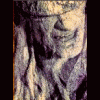
from 98 to 98se its confusing!
in Windows 9x/ME
Posted
You should probably swap in a second harddrive, backup data and do a clean win98se install. If that's not an option then possibly 2/ defrag the HD in question and repartition the drive w// FIPS so data can be stored on the second partition.
Did some digging around, FIPS appears to of lost its homepage, but FIPS can be downloaded from TUCOWS.