Content Type
Profiles
Forums
Events
Posts posted by awkduck
-
-
5 hours ago, awkduck said:
It is okay to set the mTCP config "SET MTCPCFG=C:\MTCP\CONFIG.CFG" in autoexec.bat.
You can just type it, or add it to autoexec.bat and reboot.
If you just type it, you need to use the same Prompt to run DHCP or PING. Once you close the prompt, the variable MTCPCFG with be lost. If it is in autoexec.bat, the variable will be available for all prompts.
0 -
Here, this might help. Close any open MsDos Prompts. Open a new MsDos Prompt. Run DHCP, to test the next I.P. your network assigns.
It should be different then the one you have for Trumpet.
This is probably the problem you are having. Your firewall might be blocking the new I.P..
Also, you could run "C:\MTCP\PING.EXE 8.8.8.8".
0 -
So what is happening when you are running Links?
0 -
Does Links still say it can't find wattcp.cfg?
0 -
For Links or Dillo?
0 -
Copy wattcp.cfg from the Dillo folders "NET\DILLO\ETC". Put it in the same folder as LINKS.EXE. Edit wattcp.cfg. Find pkt.vector and change it to your PKTDRV interrupt "pkt.vector = 0xXX. Then try to run Links again. XX = whatever interrupt PKTDRV installed to.
For Dillo, place the Dillo folder in C: "C:\DILLO", edit "C:\DILLO\ETC\WATTCP.CFG" and change pkt.vector = 0x00 to the interrupt PKTDRV installed to. Then run "C:\DILLO\DILLO.BAT".
0 -
Try to run Links, press "g" type google.com > enter.
0 -
For me, Links found it on it's own.
But for mTCP programs, it needs to be in "C:\mTCP\config.cfg" in front of "packetint" "packetint 0x7B"
0 -
Just now, shelby said:
So can you run multiple config.cfg in one bat file?
Lets figure out the other part first. We can come back to this later.
0 -
In the "Diagram" 0x60 is already being used.
So you cannot use 0x60.
You only know what interrupt to use, after you run PKTDRV in a MsDos Prompt.
0 -
14 minutes ago, shelby said:
so 0x60 only works
Please, look at the diagram "carefully". It is an example to help you understand how it works. The interrupts, in the diagram, are only examples.
0 -
So if you needed to run multiple mTCP programs, you could create multiple mTCP config files.
Like 60.cfg
packetint 0x6063.cfg
packetint 0x637A.cfg etc.
packetint 0x7AThen environment setting batch files.
60.bat
SET MTCPCFG=C:\MTCP\60.CFG
63.bat, 7A.bat, etc.
The you would open MsDos Prompt, run PKTDRV, look for the new interrupt, run matching environment setting batch, and finally the mTCP program.
But this is just for mTCP applications.
Other MsDos applications each have their own way of inputting the dos interrupt.
Another thing to keep in mind, Trumpet is a windows socket (winsock) with it's own I.P.. But when you run other Dos Applications, each will get their own I.P. address.
0 -
Every time you run PKTDRV it will say something like,
QuoteInstalled at interrupt XX using multiplexor at XX
Ignore multiplexor. The multiplexer is PKTMUX. So "multiplexor at xx" = the interrupt PKTMUX uses to connect to your packet driver.
So when you run PKTDRV in autoexec.bat, that is for use with Trumpet.
The thing about MsDos, is that it is Single Tasking. So, "one" packet driver = "one" application.
PKTMUX manages multiple "Virtual" packet drivers.
PKTDRV is the "Virtual" packet driver.
So, whenever you need another packer driver/PKTDRV you get a the new virtual packet driver at a new interrupt.
 0
0 -
The mTCP config will actually need to be tuned for ever initiation of PKTDRV and whichever mTCP program.
In your "C:\MTCP\CONFIG.CFG" the setting "packetint 0x60" needs to be set to what ever interrupt each PKTDRV installs to.
Alternatively, I think each mTCP application allows you to set the interrupt with a command line switch at execution.Did you just double click on Links, or did you run from the MsDos Prompt? You need to open a MsDos Prompt, run PKTDRV, and then change to the Links directory and run Links from the command prompt.
Tip: If you load PKTDRV with the "/n" switch "PKTDRV /n", it will only load a new PKTDRV channel if an open one is not available.
0 -
Good, we want all of those things to work.
It is okay to set the mTCP config "SET MTCPCFG=C:\MTCP\CONFIG.CFG" in autoexec.bat. It is for all mTCP programs. It won't hurt anything.
We just don't need DHCP in autoexec.bat.
So with MTCPCFG set, reboot and manually run DHCP. We want to see what I.P. it assigns you. This is to make sure the I.P. we later put in Trumpet, is "unused" on the network. It may be different than before. DHCP should display the settings it receives. But it will also be saved at the bottom of" C:\MTCP\CONFIG.CFG".
Next, Just to be extra careful, reboot and load into windows; without running DHCP. In Windows, put the new I.P. in Trumpet setup; unless it is the same. Test Opera. If Opera does not work, open a MsDos Prompt, run PKTDRV, and then run Links. Once Links is up, press the "G" key and type google.com.
If Links works, but Opera does not, then we know it is either the settings in Trumpet or something is wrong with Opera. You could try to install Netscape as a test. If you can still Ping the D.N.S. with Trumpet Ping, then it almost sounds like a problem with Opera's settings. But I have to say, if you didn't change any of Opera's settings, the default settings should work.
0 -
What NTFS driver/application are you using?
1 -
Try Virtualbox NAT.
You could also just run DHCP in a MsDos Prompt, after PKTDRV. The only reason for doing so, is to see what I.P. it assigns you.
DO NOT add it to autoexec.bat. You really don't need it, for your system's normal use. It is more like a test/demo application.
Other mTCP programs have DHCP built in. They all use the same mTCP config file.
0 -
Does it let you ping the google DNS?
What is you current Virtualbox network config?
If you run DHCP from Dos, Dos it still assign the same I.P.? Maybe I.P.s have changed on your network.
0 -
Congratulations, you have network connectivity! So the issue would seem to be your D.N.S. settings in Trumpet Setup.
On your host PC, go to Who is my DNS and look for the result under "DNS Server". Put that in Trumpet's setup up for DNS.
For USB, you might check out this page.
0 -
You are having fun with this

192.168.1.68 (show above as 168.192.1.68) was your I.P. right?
127.0.0.1 > <192.168.1.68 = localhost
We want to ping an I.P. that is outside your Virtualbox machine.
The gateway, you posted earlier, is 192.168.1.254. You should ping that. If your network allows pings between clients, you could also ping another computer on your network.
This is how you would use mTCP ping "C:\MTCP\ping 192.168.1.254".
0 -
-
Yes, you put an I.P., that is on your network, in place of "localhost". Click Start, wait a few seconds, and then click Stop.
0 -
As a test, before loading into Windows, you could use mTCP Ping. If that works, you could load into Windows, not start Trumpet, and then run mTCP Ping; in a MsDos Prompt. If that works, load Trumpet and use it's Ping. If they all work, check the D.N.S..
0 -
Yeah, I forgot. The range is 0x60 to 0x7F.
Your last setup looks good. I tested it last night. I would use the Trumpet Ping program, to ping your gateway.
I guess I've had a packet driver that could only go to 0x74. So not all things are equal.
0



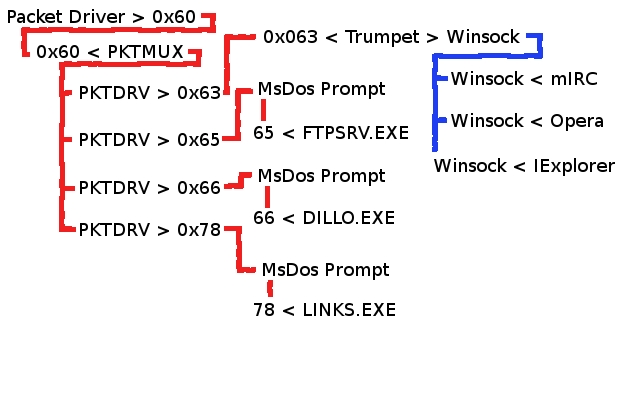
any windows 3.11 gurus kickin around?
in Windows 9x/ME
Posted · Edited by awkduck
Is this in a "Windows" MsDos Prompt, or Real Dos Prompt?
You want to be using a Windows Prompt.