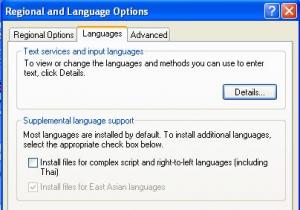Takeshi
MemberContent Type
Profiles
Forums
Events
Everything posted by Takeshi
-
I'm just curious why you want to hide the drive as the 2 OSes coexist quite happily. If you want to prevent access to folders then set NTFS permissions. If you set the 1st partition on the 1st HD to be inactive then the OS on the 2nd HD will not be bootable unless you copy the boot files there.
-
It looks like you've been hijacked by some malicious scripts. In gpedit, look under: User Config\Admin Templates\Start menu and Takbar. There are 42 settings and they will not show up anything if the registry was changed directly. They only show up if you make the changes in gpedit. The item description should be self explanatory. OR, just go to regedit: HKEY_CURRENT_USER\Software\Microsoft\Windows\CurrentVersion\Policies\Explorer and manually delete all the policy subkeys!
-
What I meant was you can use any of the available positions as long as it correctly matches the one on the WAP. Of course it has to match. http://www.microsoft.com/technet/prodtechn...n/wifisoho.mspx Table 1 explains what it's all about. 0-3 only applies to WinXP with NO SP installed and corresponds to 1-4 on the WAP. So using the first available position (0 in XP, 1 in WAP) should work. But I really think that if possible, use WPA - even if it means having to install SP2 or the wireless update pack and other drivers.
-
In Folder Options Unhide hidden files and folders first and you'll see it in C:\ (the root of C). Remove the Read Only attribute then you can save any changes. Or if you're unfamiliar with editing the boot.ini, go to msconfig > boot.ini > Check all Boot Paths and it'll do the job for you.
-
Yes you're right. A little look into the registry reveals that the Start menu balloon tip cannot be easily manipulated without hacking some system file, perhaps explorer.exe. Changing the value to (0) or (1) or renaming this one has no effect and on reboot it reverts back to the default (2): HKEY_CURRENT_USER\Software\Microsoft\Windows\CurrentVersion\Explorer\Advanced\StartButtonBalloonTip The delay time is in hex with 8 bits so I haven't a clue what to change: HKEY_CURRENT_USER\Software\Microsoft\Windows\CurrentVersion\Explorer\StartPage\Startmenu_Balloon_Time I've tried various tweaks with no luck so far, such as: Adding policy values to this policy key has no effect to the Start Menu button tool tip: HKEY_CURRENT_USER\Software\Microsoft\Windows\CurrentVersion\Policies\Explorer\ NoSMBalloonTip (a real setting in Group Policy) - removes tool tip on Start Menu items NoStartMenuToolTip - no effect NoStartMenuBalloonTip - no effect
-
Another possiblity is a hidden recovery (ghost) partition if you have a factory PC. Win XP can be installed in an extended logical partition as long as the boot files are in the first primary partition.
-
ncheepool is on the right track. I'd do all of the following in RC: bootcfg /rebuild fixboot fixmbr and check that there is a ntldr and ntdetect.com in C:\ .
-
Go to: Folder options > View > Advanced settings [ ] Show pop-up description for folders and desktop items NB. You either enable or disable the whole lot, not individual tips.
-
The uninstall info is not exactly the same as the install info, is it? What I normally do is simply find the registry key for the software (usually in HKCU) and just export the reg key. Then when you re-install, simply import it back. For CDex, isn't it freeware, so why bother with all this?
-
Or right click My Computer & left click Properties then press the advanced tab then press the settings button in the Startup & Recovery section , You'll then see a dropdown box below the Default Operating System Options & an edit button. Press the edit button & edit what you want the boot-menu to display on the boot screen menu. <{POST_SNAPBACK}> I always just open C:\boot.ini directly (unhide it first and remove the Read only attrib). Just can't be bothered with R click My Computer... Back to the question, the OS you install last always comes up top on the boot menu.
-
Display Properties > Appearance > Effects > [√] Use large icons NB. Sometimes, as I've found, fiddling with desktop DPI also can have strange effects and I had to use SR on more than one occasion.
-
Slient Install East Asian Languages
Takeshi replied to iwod's topic in Unattended Windows 2000/XP/2003
See screenshot: it worked when I did it. (Moderator can remove it later) I suggest you start afresh using another CD source and see. -
I meant in Unattended Tools http://www.msfn.org/board/index.php?showtopic=32957 As to this one: http://unattended.msfn.org/global/downloads.htm I find having two lists somewhat inconsistent.
-
To use special key to boot directly from hidden partition would require BIOS support.
-
There is another setting to disable file download as I said earlier. You have moved your goalpost somewhat! The XP download security prompt would, as logic implies, apply only to downloads via IE (probably to Explorer too) but downloads using other browsers and FTP would not be affected. Firefox, for example, has its own prompt. KAndle has a point about malware embedded in webpages. Bear in mind also, many viruses and worms spread via email. I'm not sure if limited users are prevented from downloading programs but this would in some way lessen the overall risk.
-
If you install two Win XP, one in each separate partition, you don't need any 3rd party boot manager. Just install XP one after the other and you'll have a boot menu. Boot manager just complicates things when a simple solution would do.
-
I 'm afraid I don't know offhand as I don't implement those settings. For the prompting in the Internet Zone it seems to be this: HKEY_CURRENT_USER\Software\Microsoft\Windows\CurrentVersion\Internet Settings\Zones\3 2200: 3 = Disabled 2200: 0 = Enabled Have a look and verify it yourself before using it. Have a look at a related thread: http://www.msfn.org/board/index.php?showtopic=41869
-
Go to VMWare BIOS and set CD boot order, before floppy and HD.
-
Looks very neat. Looking forward to testing it. Thanks. If found to be stable, perhaps the moderators can add this to the download list.
-
All the above settings in IE map to the registry so it's easy to find that out and implement the change via a script. And of course, the rest via GP on a dc.
-
I don't think it matters if it's 0-3 or 1-4. I can't remember because I've switched to WPA since SP2 and it's much more secure than WEP. Just use the first available and see. If your Linksys supports WPA I'd trying setting up WPA instead. It works just fine in the LinksysWRT54G.
-
You would find some options in: IE > Tools > Internet Options > Internet > Security Settings • ActiveX controls and plug-ins • Downloads - Automatic prompting for file downloads - File download Then, set GP to hide the internet Options tabs so users cannot easily change the options. This seems what you're after.
-
While not wishing to dispute with anyone else's expertise, it looks the original problem is quite simple and benign in nature. The heart of the problem seems to be AutoComplete and typed URL history. The website does not seem by the sound of it to be a nasty (hijacking, malware ridden) site. To have to clean out all the index.dat files on the PC (I know there are quite a few of them) or use 3rd party software would seem a vast overkill in this case. If not used carefully, these tools can clean more than you intend to.
-
The file itself could be corrupt so you could try replacing it from the CD in the Recovery Console. Also do a chkdsk. Failing that you could try a repair installation without reformat (which would leave your data intact).
-
You can try setting a Local GP on the workstation computer. It should work for all users on that computer.