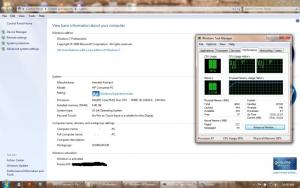wondim
MemberContent Type
Profiles
Forums
Events
Everything posted by wondim
-
Of the two VHD's the one you should convert to WIM using GimageX is the system image. It should be much bigger than 100MB system reserved. So just take the bigger one so you don't need to do a fresh installation. If you have Windows 7 Home Premium disc, your backed up system should also be Windows 7 Home Premium. As you have a disc, you need to use programs like PowerISO or similar softwares to copy the disc file to ISO. Once you image it into ISO, you just need to go to Sources folder, and delete install.wim file and replace it in the same location with the same name "install.wim" that you created using GimageX
-
Have a nice trip.
-
You are welcome! Did it work for you now?
-
Source folder is obtained from Windows 7 DVD disc or downloaded Windows 7 ISO. Windows 7 ISO folder means the folders and files you get Windows 7 DVD disc or Windows 7 ISO online. Make sure that your Windows 7 DVD or ISO is the same version as your installed Windows 7. To know your windows 7 version just type "winver" without quotes. Then open the found application and see what the top say. E.g Windows 7 Home Premium, Professional, Ultimate, etc. If you don't have Windows 7 DVD or ISO of your PCs installed version, you can download the trial version of Windows 7 from here. http://www.softpedia.com/progDownload/Windows-7-Download-118183.html
-
Thank you for the answer! I didn't know where to access StartisBack. That is why I went to C drive. If there is no information where SiB can be accessed, it would be nice if an information is given at first installation. Agreed! Microsoft is really confused in almost everything these days. I haven't seen any issue with Ex7forW8 by disabling Metro UI. Actually I got peace. So it would be nice to give that option for the users really. It would be nice to give advice on what will happen, like kind of warning with a message of things that could happen.
-
@Tihiy I really like your tool! I used Ex7forW8 and that is perfect too! So I want to contribute to make StartisBack even better. As I previously installed Ex7forW8, when installing StartisBack, I reverted back to Win8 explorer. Below of are list of my suggestion. 1. No start menu shortcuts for StartisBack. I have to go to C:/Program Files (x86)/StartisBack to open the StartisBack. It is difficult to find the tool for beginners and time taking for advanced users too, till they create short cuts. 2. In StatisBack configuration, under Start Menu Power default actions, there is no way of setting Hibernate as default. Hibernate is not at all in the list but it still exists on start menu. 3. Not 64bit application. The 32bit works on 64bit but having a native 64bit edition add value to the tool as some might not like 32bit apps on 64bit machine. 4. The term Modern UI make it feels like the App is Windows 8 UI fan. It makes me feel like Windows 8 UI is modern and Windows 7 UI is traditional. Why not just say Windows 8 UI instead. Modern UI is a vague word to understand in as it doesn’t refer to anything. 5. Under Modern UI, “use hotkeys to invoke Start Screen:” it is useful but it doesn’t turn off metro completely! To know if metro exists or not after unchecking that command, I just opened a video with the metro – video app. It opened it without any problems. The metro is still there! So would you add another command to completely kill this tablet metro? To avoid not implemented error messages when using metro apps from desktop, it is better to completely remove them from associated programs list, if possible. Say when I click on open with on a video file, I shouldn’t see video metro app. Thus the “not implemented “error will go away!
-
I found another application called Robosetup, but it also works but makes errors and it doesn't accept some installers. The best solution is this. If you also want for XP, an application called ShadowProtect can do it for you. One image for all PCs. This one below is for Windows 7 and vista. Cheers!
-
So from what I understand, you have created the vhd and after converting it to install.wim, you inserted it to the original ISO and tried to install Windows. Then you got "can not open needed image for install". This error message might happen when: - you insert the install.wim in a wrong ISO - eg. Install.wim is for Windows 7 ultimate and ISO is for Windows 7 Professional - your Windows 7 ISO or install.wim is seen as a invalid. This happens due to extreme customization. Solution - Try your install.wim in different versions of Windows 7 ISO like home basic, ultimate, etc - install an uncustumized Windows 7, install applications and then create install.wim and create an iso file and customize the ISO to have less size (this might take some time as two applications that customize Windows 7 are at early development phase). 7customize - http://www.msfn.org/board/lofiversion/index.php/%5C%22ftp://ftp.microsoft.com/reskit/win2000/t139077-300.html RT Se7en Lite - http://www.rt7lite.com/ Good luck!
-
I am not sure what went wrong.You first download the zip file called Disk2vhd. Then you don't need to install the aplication. It is a portable application. You just need to run it. If the application cannot run, then two or more basic services that are important for Disk2vhd are disabled or removed. These services are: - Microsoft software shadow copy provider - Shadow protect service
-
Thank you for the info and direction. Update: there is an old post that talks about .wim and XP. http://www.msfn.org/board/installing-windo...tml#entry659722 And using a third party software like Shadow Protect might be another good option to make a bootable CD backup and install it on different PCs. In this regard the two important feature of ShadowProtect are: # Hardware independent restore of backup images to dissimilar hardware (P2P). # Bootable recovery CD provides automatic hardware detection and network support. For more detail... http://www.storagecraft.com/shadow_protect_desktop.php
-
I was going to say that. The XP Setup different from Win7/Vista. Maybe there might be a work around which requires an expert knowledge. Thanks for the PM!
-
You are welcome! I made a test on Virtual Box using a Windows 7 ISO which is made as described in the first post. I have used this ISO multiple times on different Machines. When I tried it on the latest Virtual Box, it didn't work. With error message of bad drivers. What I can say is, as the ISO works well on real machines, this must be the fault of Virtual Box. So whenever, you want to reinstall Windows again, try it on your Real PC and see the result. Cheers!
-
This is awesome Did you test my guide?
-
I didn't test it on Virtual box so I cannot say much on that. I see that your actual hard disk is too big as the Install.wim is 11 GB. Did you give enough space for your virtual hard disk? And could you take a snap shot of the BSOD message as soon as displayed? Don't use EasyBCD to boot from ISO in Virtual Box or Vmware. It doesn't work. Edit: I found a similar problem on Virtual Box support forum. http://forums.virtualbox.org/viewtopic.php...696&start=0 It might be helpful.
-
Install itself goes jst fine and smooth. Its just when its done installing and starting windows it BSOD. I cant read screen because it happens so fast. My guess is that the wim file created needs to be syspreped first? Did you install Windows 7 from DVD or USB? Did you try to make a startup repair with Windows 7 Recovery Environment?
-
That is cool:thumbup . I think it is already done by others but I would love to see your tutorial.
-
You might not even need your pen drive for testing as you can just create the ISO and use EasyBCD 2.0 Beta build 76 to boot from the ISO. EasyBCD is making a huge progress. http://neosmart.net/forums/showthread.php?t=4874 (requires registration for beta builds but I have it, just PM me if you need it). I also created a recovery partition using EasyBCD, which is added on the boot manager and when I create another backup, I just convert from vhd to Install.wim and replace the existing Install.wim in the recovery partition. I already have two bootable double layer DVDs in case of complete crash.
-
I didn't know that there was a 4 GB limit on.wim. Maybe because I used the new version of GImageX and didn't try to boot with FAT32 formatted pen drive. That is the trick Cluberti, and a bootable USB tool works perfect ( http://www.askvg.com/a-bootable-usb-utilit...ver-2008-and-7/ ).
-
I think the best thing to do is to test the patch and check the if your ram can read anything above 3.2 GB RAM. And I did as you saw using Vmware and the result shows just the opposite of what Microsoft is saying. 32bit applications can use RAM above 3.2 GB. See my screen shot and read the article that I shared on the first post for detail. The link that you shared is a pinned one but closed. I have seen it before I posted this one but I got an opposite result of what it said. I searched for similar on the search page but all were locked but I should have taken more time to search. Here is one interesting topic where geoffchappell posted and got banned. http://www.msfn.org/board/licensed-memory-...ta-t133516.html Any way, I am not as expert as anyone here, but just test it as I did using VMware or Virtual Box or another memory hungry software.
-
There are enough topics under this same topic but sadly all are closed, so I needed to create another topic to talk about what I got. Windows 7 or Vista can support memory above 3 GB. Here is the article that explains the topic in great detail. http://www.geoffchappell.com/viewer.htm?doc=notes/windows/license/memory.htm Feedback on the article result can be found here and the author himself has commented on the discussion. http://www.raymond.cc/blog/archives/2009/08/19/make-windows-7-and-vista-32-bit-x86-support-more-than-4gb-memory/ And my test result also shows a good result. I am now seeing all my 4GB RAM with my 32bit Windows 7 professional. Here is the proof. Please, it would be great if this topic is left open for further discussion.
-
This guide would have been shorter but it became a bit long due to more detailed elaboration to fit all type of user from beginner to advanced. So advanced users can simply skip many simple steps. In this guide you can make a bootable recovery DVD without the need of any expensive backup software. We only need freewares to do this. And once the bootable backup is made, we can use it for any computer. It works on both Windows 7 and Vista. First, any Windows Vista/7 ISO has Install.win file in the source directory. If this Install.wim is mounted, it shows the actual directories of C drive that we see when windows is installed first. So in short, the thing to be done is to replace original install.win with the one made by windows backup then captured by GImageX. Below is the detail. Requirements - The host computer needs to have Windows backup and Restore (with system image creator) - One of Power ISO, UltraISO, Magic ISO, 7Zip (free), WinRAR, etc - GImageX 2.0 http://www.autoitscript.com/files/gimagex/gimagex.zip - Windows 7/Vista ISO file - 4.7 GB or 8.5 GB DVD - size depends on the newly created ISO and a DVD writer (with double layer support if size of the ISO is bigger than 4.7 GB) Or - USB drive - size depends on the newly created ISO (preferably 8GB or more) - A Bootable USB – a tool to make USB bootable and to install Windows from USB. http://www.deviantart.com/download/155238367/A_Bootable_USB_by_Vishal_Gupta.zip The microsoft Windows 7 ISO to USB tool didn't work for me maybe due to the size. Phase One – Backup your system image with Windows backup and Restore It is advised to make this backup when your PC has all the necessary softwares and drivers that you need and when the system is in a stable form. Clean up unnecessary files, move documents and any others files that are not need by your softwares of the system to free up space. If you have plan of installing the Recovery DVD on other systems, make sure you deleted all firefox history, bookmarks, etc and private files. You can recover them again using MozBackup. MozBackup - Backup tool for Firefox and Thunderbird 1. Go to Control Panel search for “Backup and Restore” or type it on start menu search 2. When the main page of Backup and Restore appears click on “create system image” 3. Select a drive location where the backup will be saved. Make sure “On one or more DVDs” and On network location” are unchecked. Then Click next. 4. In the next windows, make sure other drives are not selected. Make sure only the system image is checked which cannot be editable. Then click next. 5. Then click on “Start Backup”. 6. Once the backup is over, it asks you to create a system repair disk. For now cancel. But create another time. It is useful in case of booting problem. Phase Two – Convert the system image file (VHD) into .WIM file The system image you created in phase one is saved as VHD – Virtual Hard Disk Format with give us chance to mount as an additional partition. This VHD must be converted to .WIM file so that we can integrate the system backup in Windows 7/Vista DVD/ISO. 1. Start > Right-click on My Computer > Manage. Then from the left hand side menu Click on “Disk Management” 2. Now go to the top menu and Click on “Action” and click on “Attach VHD" then you will be promted to "specify the VHD location" so click on Browse, and locate the VHD that is created by Windows Backup and Restore the VHD file is found in X:\WindowsImageBackup\Your Name-PC\Backup YYYY-MM-DD hhmmss. (eg. F:\WindowsImageBackup\Andex-PC\Backup 2009-12-03 192205) Then once you select the VHD and click ok, the VHD will be mounted as a new partition. Observe the driver letter 3. Open GimageX 2.0 from any of the subfolders x86 or x64 depending on which edition of operating system you are recovering. 4. On the main GUI of GImageX for “source”, select the drive which the VHD was mounted to 5. For destination, Click browse and place it in a location where there is more free space. Under “File Name” on the browse window type “Install” without quotes and click on Save. 6. For compression choose Maximum (to save space) 7. For SKU Flag, choose any of the Windows Version you are backed up already. 8. For the description information, just customize it however you like 9. Once done, click the Create button at the bottom of the GimageX 10. GimageX starts converting the VHD file to WIM file (this process will take from few minuites to several minutes depending on the size of your backup). Phase Three – Integrating WIM file into Windows 7/Vista ISO file and Burn the ISO into DVD or USB 1. Go to your windows 7/Vista ISO folder and Copy it from the original location and Paste it into another location preferably where there is more free space. Doing this is important because the ISO will be edited and keeping original ISO is a wise option. 2. Open the ISO with PowerISO or similar software. Inside the ISO, there will be a sources folder, so just remove the install.wim file and drag the install.wim file that you made with GImageX into the sources folder. (In other words, you are just replacing the install.wim file that's on the original ISO, with the one that you made.) 3. Finally, save it as an ISO and check the size of the ISO, and use a DVD that has bigger size than the ISO. 4. Insert black DVD and Burn the ISO using Windows Disc Image Burner (as there might be compatibility issue with other burners). 5. For USB Installation - make sure the size of the USB is big enough – and follow the instruction to create a bootable USB using the utility here. First install the utility and follow the instruction on help in left side of the GUI. This application is odd but simple to use. To know it has finished one step, check if the application can be moved. Often when it is performing a process, it locks itself and user cannot click anything. To stop the application without finishing its process, use task manager and end its process. Phase Four – Recovering Windows The Recovery has no single difference from a clean windows installation. The major difference is the outcome. All your software and setting will be recovered at the end of Windows installation process. The time taken is almost the same as Clean and new Windows installation. Activating Windows might be needed unless you are using a pre-activated Windows. Most importantly, the recovery DVD can be used for other systems too. The drivers will be installed at first start. It might be necessary to uninstall driver software of the original PC and changing user name and PC name. I have successfully installed Windows 7 Professional on Acer, Dell and Toshiba Notebook using the created Recovery DVD of an HP Notebook. Important Note This note doesn't concern Windows Vista/7 OEM users but it is concerned with those with retail versions. If you are making the recovery ISO from Retail versions, you will be asked to immidately activate Windows once you start the system. Preactivating is also another option which is a bit complicated. Note: for better understanding of your ISO size; The size of my C partition before the backup 19 GB. My Windows 7 Professional backup size (VHD) - 12.2 GB ; The created Install.wim file size 5.2 GB, The ISO file after replacing the original Install.wim - 5.8 GB. So using this info, you can estimate the size of your final ISO. Any suggestion, question, comment, and rejection is welcomed.
-
I am now trying to use both WPI and robosetup to install many applications automatically without my interference. As I mentioned earlier, robosetup only work with exe files. So I am now trying to convert the WPI.hta file into WPI.exe file. I tried to convert with exescript, which say it can convert hta to exe, but I couldn't succeed. I would be glad if any member of the forum could help me in this regard.
-
I got one application which is very easy to use when compared to autoit. It is called robosetup. You can download the trial or the retail (19$ for personal use) from this site, www.robosetup.com . I tried to integrate WPI with robosetup but it didn't work as WPI file is hta file not exe file. Robosetup creates an autorun CD either on hard disk or CD. Everything, I agree, next, Accept, yes, etc, all are click by the application itself and it is so fast. You just need to click on autosetup then you can go for a tea and come back when all application installation is over. Give it a try and you will enjoy. I wish WPI could do that too.