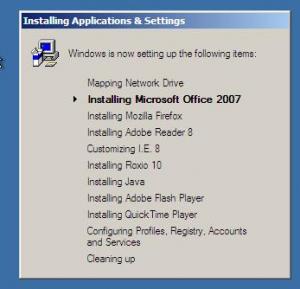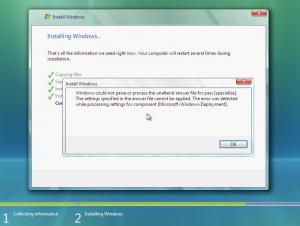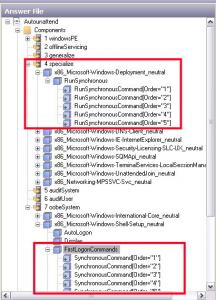Content Type
Profiles
Forums
Events
Everything posted by engert100
-
HI. First, thank you for this great products. I have one question regarding batch files with WPI. Here is my scenario 1. I have the WPI folder on a network drive 2. I have an Adobe App ( as one example ) on a different network share. 3. Under "Install" folder in WPI i have a batch file which installs the Adobe app that exists in another network location. When i run this batch file by double clicking it, it works fine and it installs the app. Now comes the WPI question. Why doesn't the app work when i point the full path of the batch file under the "Commands" window? The command looks like this: "%wpipath%\Install\Adobe\FullCustomizedInstall.bat" If anyone can help me with this question is appreciated. thanks.
-
Right, i am aware of what it is; i just can't find a good use for it. The big sell of Med-v is that you can run IE6. But we have no apps in our enviroment that require IE6 so i'm still wondering how i can put med-v to use.
-
Not sure if anyone here has played around with MED-V, but what's the point of this program? I still can't find a good use for it yet. APP-V on the other hand is extreamly useful and it's being used extensively in our environement. Just wanted to get your thoughts on MED-V. Thanks.
-
Hi, there are no errors relating to registry in the log file. This is how i call the tweaks in the batch file: REGEDIT /S \\myserver\myshare\Apps\Registry\Tweaks64.reg %windir%\syswow64\regedit.exe /S \\myserver\myshare\Apps\Registry\Tweaks64.reg The network drive is obviously mapped since all the other apps install, except registry tweaks.
-
During my unattended install of Vista x64, i apply a bunch of tweaks that are run on the last step of RunOnceEx key. These tweaks do not apply for some reason, but if i go manually and double click the .reg file then they're all added and i can see the changes. During the unattended install i apply teaks twice using C:\Windows\Regedit.exe and C:\Windows\SysWOW64\Regedit.exe . It still doesn't work. Has anyone encountered this issue before? Any ideas are appreciated.
-
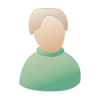
RunOnceEx Registry Key in Windows Vista
engert100 replied to engert100's topic in Unattended Windows Vista/Server 2008
I see. So instead of adding the command line on Step 4 in W.S.I.M. you can add it in setupcomplete.cmd. Either way works i guess. My whole point with this thread was the RunOnceEx key which is removed from Vista. This sucks because runonceEx is really nice in my opinion and there is very little info online about this topic. I didn't know about setupcomple.cmd though, so thank you about that. I'll keep it in mind. -
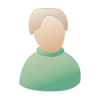
RunOnceEx Registry Key in Windows Vista
engert100 replied to engert100's topic in Unattended Windows Vista/Server 2008
Can FirstLogonCommands and SetupComplete.cmd give you the nice GUI window? -
Since there is very little to none information on the web regarding this topic, here are my findings: How do i get the nice GUI on Vista during app install? Fact: RunOnceEx key has be removed from Vista Registry Workaround: Create the Key manually ! 1. In W.S.I.M. insert a new Synchronous command in Pass 4 and point to your batch file (which can be either on your network share or locally) which will create the RunOnceEx key and add all the applications to be installed under that key. 2. Here's a sample of the code which will create the RunOnceEx key and add all apps in the registry: @ ECHO OFF REG ADD HKLM\SOFTWARE\MICROSOFT\WINDOWS\CURRENTVERSION\RunOnceEx SET KEY=HKLM\SOFTWARE\Microsoft\Windows\CurrentVersion\RunOnceEx REG ADD %KEY% /V TITLE /D "Installing Applications & Settings" /f REG ADD %KEY%\005 /VE /D "Mapping Network Drive" /f REG ADD %KEY%\005 /V 1 /D "NET USE Z: \\myserver\mysharename password /USER:mydomain\domainuser" /f REG ADD %KEY%\010 /VE /D "Installing Microsoft Office 2007" /f REG ADD %KEY%\010 /V 1 /D "\\myserver\myshare\Apps\Office07\setup.exe /adminfile Unattended.MSP" /f REG ADD %KEY%\010 /V 2 /D "\\myserver\myshare\Apps\Capicom\CAPICOM-KB931906-v2102.exe /Q:A /R:N" /f restart -r EXIT 3. Add another synchronous command in Pass 7 to AutoLogon as Administrator and this will produce: That's all!
-
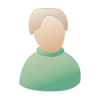
Slipstreaming Vista Updates from Network Share
engert100 replied to engert100's topic in Unattended Windows Vista/Server 2008
You are right. It takes too long to do updates over the network so i slipstreamed them instead. The only thing i install from the network is our corporate applications. -
So i guess it can't be slipstreamed. Why does Vista suck so much? I shouldn't bash it, it keeps me employed.
-
Does anyone know if this Service Pack can be slipstreamed? Micro$oft said that in future service packs IT admins will have the ability to slipstream Service Packs.
-
Does anyone know how to deploy this with WSUS? Microsoft says it can't be done.
-
Solved! See here: http://forums.microsoft.com/TechNet/ShowPo...3&SiteID=17
-
I know this is an old post, but i'm having the same problem and i've created a post here also: http://forums.microsoft.com/TechNet/ShowPo...D=17&mode=1 Does anyone know how to resolve this?
-
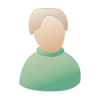
Slipstreaming Vista Updates from Network Share
engert100 replied to engert100's topic in Unattended Windows Vista/Server 2008
I think i may have found my answer here: http://technet.microsoft.com/en-us/library/cc749465.aspx Will let you know if it works. -
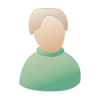
Vista Unattended
engert100 replied to engert100's topic in Programming (C++, Delphi, VB/VBS, CMD/batch, etc.)
I found a batch file which checks network connectivity: @echo off ECHO Checking connection, please wait... PING -n 1 www.google.com|find "Reply from " >NUL IF NOT ERRORLEVEL 1 goto :SUCCESS IF ERRORLEVEL 1 goto :FAILURE :SUCCESS ECHO You have an active Internet connection At this point, map a network drive, include credentials (with Net use) then start installing all apps. goto END :FAILURE ECHO You do not have an active Internet connection goto :END :END EXIT -
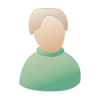
Vista Unattended
engert100 replied to engert100's topic in Programming (C++, Delphi, VB/VBS, CMD/batch, etc.)
I see. This just gave me an idea which might work. At pass 4 during unattended install, instead of entering the network share name, name and password and silent switches to install applications, i could call a vbcript of batch file (which will be included in the Windows directory in Install.wim file after i place it there manually) which would do the following: 1. Determine if the computer has an ip address 1a. If it does, then connect to the network share (i'd have to figure out how to include an account name and password in this script to access the network share) then start installing all applications one by one by using their silent switches. When all apps are installed then the script will exit and Vista will go to the next line on the XML file. 1b. If the machine doesn't have an IP then exit the script. Then theoretically, Vista unattended shouldn't fail since the script is handling all application installs and not the XML file. It should simply go the next pass on the XML file and it will not have any apps installed. I think this might work. Will let you know if it does and i will post the code here. Thank you for your help. The reason i'm installing apps from the network is because i discovered this problem. I was doing everything offline before i discovered this 4.3gb limitation. -
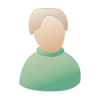
Vista Unattended
engert100 replied to engert100's topic in Programming (C++, Delphi, VB/VBS, CMD/batch, etc.)
Thank you for the link. Very interesting. I see a couple of problems though with that script (but it can be modified). When veriables are declared: Dim sHost 'name of Windows XP computer from which the PING command will be initiated Dim sTarget 'name or IP address of remote computer to which connectivity will be tested Dim cPingResults 'collection of instances of Win32_PingStatus class Dim oPingResult 'single instance of Win32_PingStatus class sHost = "SWYNKPC-XP001" sTarget = "192.168.12.14" sTarget, which is my unattended Vista machine, could have any IP address not just 192.168.12.14. But i do like your other idea though about a simple IP config query. This can be done with a batch file maybe. 1. Do an ip config during unattended install and save the results into a text file. 2. The next command looks at the text file and compares if you have an ip or if you dont. My major problem here is how to skip passes into Vista unattended. Meaning, after i do my testing with a batch file or VBScript then go to a specific step on my vista XML file. This requires an expert on Vista Unattended setup. Maybe Microsoft can help me with this (if it's even possible to acomplish) Or another idea: 1. Run the batch file or vb script: 1a. If you have network connectivity call a vista xml unattended file 1b. If you don't have network connectivity, call a different vista unattended file (where installing applications over the network are not included in this file) -
Hi. Hopefully there is someone here who can help me with this. I have created a Vista Unattended install, deployable via DVD, Network Share and PXE Boot. During this unattended install, i connect to a network share where all my applications needed for our company are residing. Everything installs fine. Now, the problem is when i am not physically connected to the company LAN or if the drivers for the computer i'm installing are not loaded in the image, i get the error below: Obviously this error happens because in PASS 4 of my unattended install i have entered the network share name and the domain account and password to access this share so it can install applications. If the computer is not conneted to the LAN or if the drivers for a specific computer are not loaded in the image then Windows installation fails. So my question to you coding junkies out there is: Is it possible to have some kind of script during the unattended setup which detects if you have an IP address? If you do - then install applications from the network If you don't - then skip installing applications from the network. I'm willing to pay for this. Thank you.
-
Depending on your situation ronmaster, you can do a couple of things. If this image you're working on needs to be joined to the domain then don't use the Audit system since Audit will remove your machine from the domain. Take the screenshot below: The image i'm working on is joined to the domain, so at pass 4 i start installing a bunch of applications like Office 07, Adobe, Java, Roxio, etc. Then at pass 7 (OOBE) i run the first logon commands when the administrator auto-logs in to the systems. At pass 7 i run mostly batch files to disable services, add users to appropriate groups, registry tweaks, cleanup and reboot the system. Now, if the image you're working on is for home use then use the Audit System and install all your applications sequentially. From your post you're saying that you don't know what commands to use. Well each application has silent swiches that you can find on Google. Not sure if my post helps, but if you need something specific let me know.
-
The unattended image i'm working on is a 32-bit Vista with SP1 integrated. By WinPE, i hope that you mean the boot.wim file which also is 32bit. Now, the system that i'm using to work with with this image is XP 64 bit. I don't thing these are related to anything since when the image is decreased lower then 4.3 GB then it works fine. If you go 1GB higher i get the above error. 8GB of memory on the computer.
-
If i decrease the size of the DVD from 5.3 GB to 4.3GB, then i don't get this error.
-
Didn't know about the split command. Interesting. The error that you get is: Windows is unable to install to the selected location. Error:0x80300001