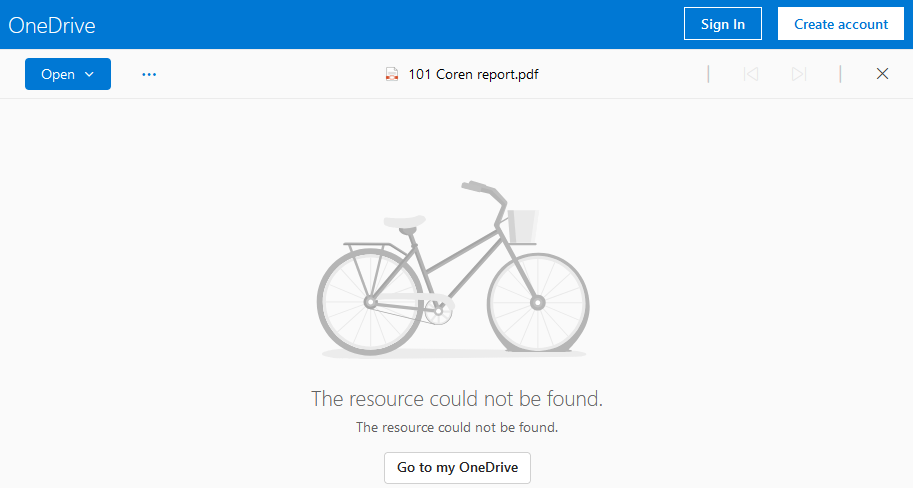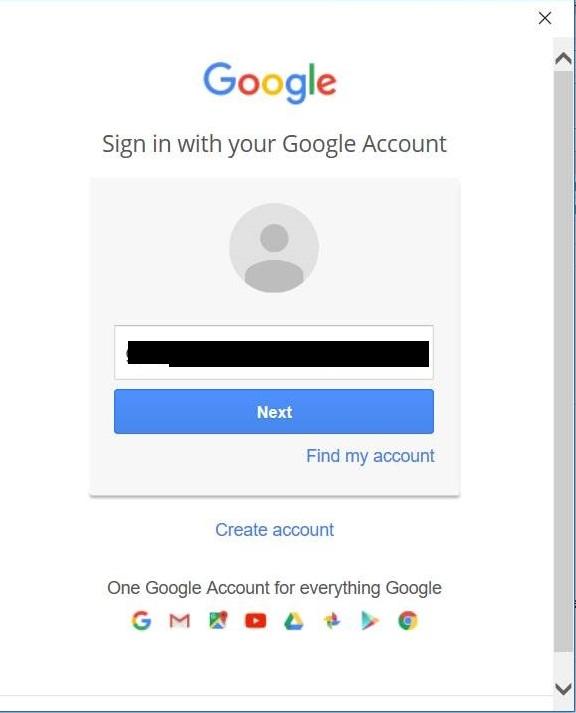Content Type
Profiles
Forums
Events
Everything posted by twinbytes
-
I hope this is ok to post here as I can't find a category for OneDrive and this is not specific to Windows 11 as it happens in Windows 10 as well. Please advise if there is a better category to put this under so we can get help. So here's the issue: A PDF document was created linking to other documents that are stored in OneDrive. The links basically work. When you click the links, they open the default web browser and takes us to the appropriate site to open the document that was linked to. The problem is it gives us a screen which says "The resource could not be found" (Screenshot attached). The strange thing is we can simply refresh the page and it loads the document. It also has the PDF showing at the top of the screen (as per screenshot attached) just no preview. We have the error message in place where the screenshot would be. The question is... Why do we have to refresh the page almost every single time after the page has loaded with an error in order for us to see the document? Here's what we tried: Two different computers located in two different homes using two different internet connections (So it's not the computer, router, modem or network connectivity) Two different users. With an account and without a OneDrive account. Two different web browsers Clearing cookies Suspicion: Is it possible there are limitations with amount of usage the account gets? This guy having the problem using links constantly and running test after test on every single link as he completely lost trust in the links working. So he is excessively using the links unnecessarily even though I can tell it clearly is linking properly. Just not opening smoothly. Thanks in advance for any recommendations.
-
Outlook blanks out all email passwords after rebooting
twinbytes replied to twinbytes's topic in Microsoft Office
Thanks for your reply. I have tried a new profile already with no luck. Computer is not on a domain. It is IMAP accounts to various email hosting companies. No other special settings, all defaults. -
Windows 10 with Office 365. Outlook works fine all day until rebooting. Then Outlook blanks out the password field on all the email accounts. There is about a dozen IMAP accounts. It happens to all of them every time. Anyone else experience this and hopefully have a solution?
-
I have an unusual problem I'm stuck on. I'll tell you my setup, exactly what the problem is, and what I've tried so far. THE SETUP We are using Microsoft Outlook 365 and it has two email accounts. One is using Google GSuite while the other is using IMAP, also via Gsuite, but since we can't have two go through the Google MAPI program, the second one is setup as an IMAP. THE PROBLEM The problem is the second email via IMAP is prompting up constantly to login, as per screen shot attached, every time it tries to send/receive. The main Google account works fine. WHAT WE'VE TRIED SO FAR Setup email on another computer the account works perfectly fine. Deleted email address in account settings and recreate it Created a new Profile Deleted account and recreated on Gsuite admin console Tried server name mail.gmail.com as well as mail.googlemail.com which is apparently suggested as the new server names. URGENCY LEVEL High, it's so annoying the client has referred to using Webmail until resolved but absolutely hates Google webmail. All suggestions are welcome.
-
In an effort to figure out what slides are the culprit in a massive 300 slides PowerPoint presentation, we found instructions as linked below to save the slides to a library. However, When following the instructions, there is no such option to "Publish Slides". Does anyone know why this feature may not exist? Alternatively maybe you have another solution how we can find which is the largest slide which is what we really are trying to find out? https://www.dummies.com/software/microsoft-office/powerpoint/how-to-save-slides-to-a-library-in-powerpoint-2016/ Thanks in advance.
-
well, persistence pays off. After trying so many different things without success I found something that worked. I uninstalled the 32bit version of Office 2016, installed the 64bit version, it still didn't work with rebuilding the index and the Mail icon in Control Panel couldn't find application. I then did the repair online option which fixed the mail icon in control panel and then when I did the index rebuild it is now indexing a whole lot more than it had previously which tells me it's including Outlook now. not sure why I had to do the online repair after a fresh install of the 64bit Office, but that was key. Then finally executing one more final rebuild of the index. Hope this helps others that are as lost as I was for hours.
-
I have a new install of Office 2016 with Windows 10 and Outlook will not search. It says 0 files remaining to index. I tried rebuilding the index and it indexing the computer files but doesn't seem to index Outlook at all. Outlook was not included in the list of items to index originally until I repair installed Office 2016, and then I tried rebuilding the index again but still it does not search in Outlook. I tried a new PST file incase it was corrupted and that didn't make a difference. It's a new computer and never seemed to work. What am I missing here?
-
I decided to search using different key terms and I found my answer here: https://technet.microsoft.com/en-us/library/cc772354(v=ws.11).aspx Hope it helps someone else.
-
There must be a way to delete an encryption key that was created on a computer. I know I can decrypt files while the key still exists, but please read carefully my unique situation. I had to recover data for a customer who had encrypted files, I need to install the encryption key on my computer temporarily to recover the data off there and onto a USB drive so it can then transfer to their freshly installed Windows on their computer. I don't want to keep their encryption key on my computer so I want to know how to remove the key from my Windows 10 pro. Thanks in advance.
-
What is the Maximum number of IMAP accounts Outlook can successfully support in Outlook 2010 and 2016? I have a couple computers and one of them has 15 IMAP accounts and 3 accounts now are not receiving emails in the Inbox. We tried deleting the OST file, recreating the account and ensuring no filters in place. It syncs the Sent Items no problem but nothing in the Inbox and so I'm thinking maybe we are pushing the limits of Outlook but I can't find documentation on this anywhere. Can someone please confirm what the limits are for IMAP?
-
Here's the issue When going to Word 2010 starting an envelope, we click the Address Book icon to view addresses from Outlook. It is completely empty. If we check Outlook, it has all the addresses and works fine. We just can't see the address book in Word to do envelopes. Here's what we are using: Windows 10 Home 64bit (Brand new computer - 1 week old) Office Home and Business 2010 What we've tried with no success. We created a new Outlook profile. We created a new PST file and imported the address book into that new PST file. We tried with Outlook open and closed. Other software same as previous computer which worked fine. It never worked on this new computer. I hope someone has a suggestion that might work?
-
Sorry but that's where the "Rebuild" function is that I said I already tried. Any other ideas?
-
Initially the problem was Outlook wouldn't index files, there were a few files indexed in the Indexing Options, so we rebuilt the index and now it's at 0 items indexed and won't index anything on the computer. It's a Windows 7 computer. I've tried several things to no avail! I've checked many forums and did my own commons sense troubleshooting to find no solution still. Here's what I've tried so far. Rebuilding index Select new indexing location (won't seem to accept new location) sfc /scannow Restarting windows search service. Reset the registry key "SetupCompletedSuccessfully" to 0. Deleted the file C:\ProgramData\Microsoft\Search\Data\Applications\Windows\Windows.edb Restarting the service and computer after each attempt. As a last resort Tweaking.com ran through all steps and still unresolved. A fresh install of Windows is not a viable option and the lazy way out which we don't want to do. Are there any suggestions I haven't tried here someone knows of?
-
Outlook won't search after Windows update 10.0.14393
twinbytes replied to twinbytes's topic in Windows 10
I just figured out the solution myself. Sorry xpclient but it turns out there were a couple Windows 7 clients with the same issue. The problem was Outlook 2010 update KB3203467. I tried many fixes before I found I had to do the following fix and must be done in this order as it doesn't work otherwise. It's important to stop it from reinstalling this update once it's removed. Open Advanced Windows update settings (Details depend on what version of Windows you have). Uncheck "Give me updates for other Microsoft products when I update Windows". Also in Advanced update settings if it shows another option checked for "give me recommended updates the same way I receive important updates", uncheck that too. We basically just want critical/important updates only. Uninstall KB3203467 update Reboot Go to Indexing options in the Control panel and Rebuild the Index. Once Index rebuilt, go to Outlook and try a search, it may also show it is incomplete indexing but the numbers should start counting down for remaining items to be indexed. Once the number hits "0 items remaining to be reindexed" your searches should work properly now. I've done this successfully on 3 computers so far and 7 more to go. -
After a windows 10 update 10.0.14393 Outlook 2010 won't search anymore. one computer is stuck saying indexing incomplete. Another showed completing indexing but still doesn't search properly consistently. There are a dozen computers in this organization that just did the updates automatically and searches stopped; so this is not just one computer. Ofcourse it's urgent too. As a temporarily solution we are doing a system restore, but ultimately the update will install again. There seems to be a bug with this update and we need a solution. Searches for emails we know exist sometimes highlight but show other irrelevant emails. Some don't show anything and one search seemed to work as expected. Is there another solution besides system restore? Do we have to wait for Microsoft to address this issue?
-
Since the failing hard drive was successfully cloned to a new hard drive and working great, it has one problem. Every other time we boot the computer it won't login. It goes to the login prompt, it won't accept facial recognition, it won't accept the pin and it's not the NumLock as some suggested in other posts because we even tried the numbers at the top of the keyboard. Rebooting a second time allows login. Does anyone know what could be wrong here?
-
I have a client with a Windows SBS 2011 Standard Server running Exchange 2010 and we are having problems downloading some email. There are two sets of error messages and one is to do with the size of the emails which I can see stuck in webmail from the host provider but won't download into the Exchange Server. The other error is unknown failures. I've made adjustments to the size via instructions I found but it's not registering the changes I've increased to 50MB allowed download. Below are the error messages ERROR 1 One or more messages (7) were left in the '****@******.ca' account on the POP3 server 'mail.********.ca' because they are larger than the maximum acceptable message size (the largest message is 34369177 bytes). You can either connect to the POP3 account and retrieve or delete the messages manually, or increase the maximum acceptable message size in Exchange Server. ERROR 2 Because of transient or unknown failures, one or more messages (41) could not be delivered to '*******@********.ca' on the SMTP server 'localhost'. The messages will be left on the POP3 server. If these failures continue to occur, you can either connect to the POP3 account and retrieve or delete the messages manually, or resolve the problem causing the errors. For more information, see the log file at "C:\Program Files\Windows Small Business Server\Logs\pop3connector\pop3service.log".
-
blue screen of death, at one physical location only
twinbytes replied to twinbytes's topic in Windows XP
Thanks guys. Reinstalling the wireless driver actually fixed the problem. It's strange that with the wireless driver it worked at 3 different wireless hotspots no problem. It just crashes at his house. With the latest update to the wireless driver it is working fine at his house now. -
blue screen of death, at one physical location only
twinbytes replied to twinbytes's topic in Windows XP
You were guessing??? lmao!!! The computer was rebuilt before my original post as assuming this was part of the issue along with some other weird stuff. Rebuilding the computer including all new drivers for everything didn't help. He does have the computer working at yet another location as is. He has his son coming over in the next few days to see how his laptop works at his place, and I'm probably bringing my laptop soon also to try at his house to see how my laptop behaves there. I'll let you know once we try these other things and check his event logs, etc. -
blue screen of death, at one physical location only
twinbytes replied to twinbytes's topic in Windows XP
Thanks geek, Your idea worked! I showed the guy in my office the laptop working with and without the wireless enabled. I then disabled the wireless and sent him home with the laptop. He gets home, the laptop works flawlessly. After 5 minutes he decided to try turning on the laptop wireless device and low and behold, immediately blue screens. he was able to disable the device fast enough again and works fine with it disabled. Problem is, he needs wireless access at home. Looks like the wireless is definitely picking up some single that is sending bad information to make the laptop blue screen. With this new information, I decided to unplug the wireless router in his house and have him turn the laptop on. No luck, it blue screened. So it's not his router but definitely something interferring with the wireless adapter causing a shut down but only at his house. If anyone has any ideas as to why this guys laptop blue screens with the wireless enabled but only at his house, that would be greatly appreciated. Note: the laptop works fine with the wireless enabled at two other locations I tried, only his house it is not working. -
Very bizzar situation. I have a customer with a very weird problem. Their laptop keeps giving the blue screen of death. Originally it was the memory and that was fixed and works fine at my office. I took it to his place and almost immediately does the blue screen of death. I format and fresh install Windows XP. Works perfect again. I had it for 3 days testing. Cold boot, warm boot, on and off for three days working perfectly. I even brought to my house and works great. Soon as I bring to his house it immeditately goes to the blue screen of death. We cold boot, warm boot and goes into Windows fine and within a minute it crashes to blue screen of death, memory dump. I'm at a loss here. I bring it home just to see if it would work. As bizzar as this sounds, I thought I'd try anyway just for kicks and to really know for sure. Guess what? The bloody laptop works flawlessly at my home without doing any fixes. I turned it off after 20 minutes of working fine and turned it back on again and works fine again. Just so you know, no other hardware or devices where plugged in at any time. Only power was used. And we even tested the theory of not using the power cord, and it still crashed at his house. This is very strange and I have no clue what could possibly be going on other than some ghost like activity at his house that just doesn't want this laptop to work there. Any ideas? Daniel
-
You should be able to use your existing install disk and license no problem. I do this for a living and have no problems using a hard drive from anywhere on any system whether it be DELL, IBM, HP, or any other brand name or clone. What messages are you getting if any? What exactly happens? Are you able to boot from CD?
-
It's happening to a client of mine too. If anyone knows the answer please let me know.