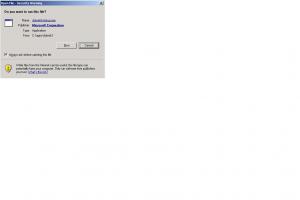GTO455
MemberAbout GTO455

GTO455's Achievements
0
Reputation
-
Yup and yup. Even changed the account the backup services run under to the local admin account and still no luck. I've broken it down to a default installation at this point. No reg tweaks, 3rd party applications (besides the backup client), not even antivirus software. I'm using the W2K3 R2 SP2 media, and integrate Dell drivers and Microsoft hotfixes using NLite, that's it. I have tried downloading different media from MS, and creating the installation files on different systems, it still happens. the only workaround I just found out was to follow this method when creating the installation files.... Using W2K3 R2 SP2 media.... Integrate Drivers RE-integrate Service Pack 2 Integrate hotfixes (without IE7) If I follow that method, I can backup the system32 directory and subdirectories without failure. I'm really interested if others are having this problem, or if it is just isolated to something I'm doing wrong.
-
Hello Everyone, I'm having an issue with (I think) NLite, and it would be great if someone ele out there could confirm if I'm crazy or not. I happened upon this quite by accident, and I have it outlined in this thread Thanks, Charlie
-
Well, I can duplicate this error using different media and different systems, so I don't think this is an isolated case. I have discovered another issue. In addition to IE7, it seems if I attempt to integrate any Dell related drivers into the installation files, I have the same problem. I can't seem to backup any files or subdirectories under C:\Windows\System32 (using a 3rd party backup utility) after I integrate IE7 or (in this case) Dell drivers into my installation files using NLite. Native NTbackup works fine, but others like Veritas and Legato do not. If I reinstall SP2 after the system is built, the backups of c:\windows\system32\*.* using 3rd party client software work.
-
This is what I do... Create a folder called R2. Copy the entire contents of CD1 to the R2 folder Rename the autorun file on the root of R2 (originally on CD1) to autorun.orig Copy the contents of the docs folder on CD2 to the docs folder on R2 Copy the entire contents of CD2 (minus the docs folder) to the R2 folder During my installation, I copy the ie386 directory to my hard drive. So, after the first reboot during installation I have Runonce run the R2 Setup by adding the following line... REG ADD %KEY%\005 /V 1 /D "%systemdrive%\i386\cmpnents\r2\setup2.exe /q /a /sr" /f Incidentally, since my installation is over 600MB, I create an ISO using NLite and burn to DVD using Nero.
-
Well, it looks like I'm updating my own thread. I have determined that it is IE7 that is causing the issue. If I integrate all post SP2 hotfixes except the IE7 executrable, I can backup the system32 directory. If IE7 is integrated, the system32 directory will not backup (and does not generate errors). Can anyone else confirm this?
-
Hello Everyone, I hope someone can help me with an unusual problem I'm having. I have been troubleshooting this for a few days now and can't find a solution. I can't seem to backup any files or subdirectories under C:\Windows\System32 (using a 3rd party backup utility) after I integrate any post SP2 updates into my installation files using NLite. Native NTbackup works fine, but others like Veritas and Legato do not. If I reinstall SP2 after the system is built, the backup using 3rd party clients does work, but this solution is not optimal. Here are a few specifics; I'm using Windows 2003 SP2 R2 media. 3rd party clients work fine using the same installation media and then running Windows Update. No errors after the 3rd party backup clients complete, logs says backup is successful (even though c:\windows\system32\* does not back up). Turned on auditing on c:windows\system32\*, but no errors or access denied messages generated. 3rd party backup clients run under the system account (default). All systems are standalone (not in a domain), therefore no domain policies are in effect. If I reinstall SP2 after the system is built, backups work fine. (Incidentally, if I run WU after reinstalling SP2, no further updates are necessary). Standard permissions are in effect on C:\Windows\System32 "Show Hidden Files" in selected in Explorer view. I'm using NLite 1.4.9.1, but have tried earlier versions as well with the same result.
-
[GUIDE] Creating WIM images of Windows XP for system deployment using
GTO455 replied to IcemanND's topic in Windows PE
Worked like a charm! Thank you! -
[GUIDE] Creating WIM images of Windows XP for system deployment using
GTO455 replied to IcemanND's topic in Windows PE
Ok..... so let's say I have a directory called "MyDrivers" off of my C:\ drive. And that folder contains several subfolders with *.inf, *.cat, etc. files in them. How would I use the Install_Drivers.CMD file to parse those folders? (Like I said, I'm not understanding this part...) -
[GUIDE] Creating WIM images of Windows XP for system deployment using
GTO455 replied to IcemanND's topic in Windows PE
Great guide IcemanND, Thanks! Can someone use the the following in an example? I can't seem to wrap my head around this part. I understand that you create the file, but how does the syntax look? Install_Drivers.CMD When calling pass a variable pointing to the driver directory which contains the drivers you wish to install, the given directory will be recursively searched. set Drivers=%1 set DestFolder=c:\winpe_x86 pushd %Drivers% for /f %%i in ('dir /s /b *.inf') do ( peimg /inf:%%i %DestFolder%\mount\windows if ERRORLEVEL 1 echo %%i>>%Drivers%\bad_driver.txt ) popd -
Unattended Network Install Issues
GTO455 replied to GTO455's topic in Unattended Windows 2000/XP/2003
Hi Martin, I actually got this working doing exactly what you said. This is the first chance I have had to come back to this post or else i would have replied sooner. I had to select the Properties on all the *.exe's and chose "Unblock" on every one. Once I did that, the install ran fine without having to implement the reg changes Kelsenellenelvian provided. I thought for sure adding those reg entries would have done it too. As I said in an earlier post, the same files run fine from a DVD. Weird, maybe nLite strips the info from them when creating the ISO? Once again, thanks to all for the help! -
Unattended Network Install Issues
GTO455 replied to GTO455's topic in Unattended Windows 2000/XP/2003
here is a sample of the errors I am getting for exe files. It seems that msi's are working fine though... -
Unattended Network Install Issues
GTO455 replied to GTO455's topic in Unattended Windows 2000/XP/2003
Thanks Kelsenellenelvian, but it's not working for me. I placed the info below into a reg file and call it from RunOnceEx (as the first item), but I still get prompted by the Open File Security Warning (OFSW) when the next app runs. And I have double checked and made sure that the keys are actually created and exist in the registry. I'm using Vmware to run my tests. What I cant understand is why this runs fine booting directly off of an ISO file in a VM, but exe's prompt me with the OFSW when running from a network install. For the network installation, I boot a VM using a WinPE CD. Then I connect to a network share, map a drive and run the unattended install. Could it possibly be a permissions issue? Have any other ideas? -
Hi Folks, I mistakenly posted this in the RIS forum. I am reposting here to hopefully get more exposure and a solution. I'm having a strange issue with my unattended network install and hope someone can help. After the first reboot, when my apps begin installing, I am getting a Open File - Security Warning and a prompt asking if I want to run the file for every exe file that runs. If I sit and click Run on every app, everything runs fine, but that isn't really unattended now is it? I should not that this install runs absolutely fine when running from a DVD, and parses completely without user intervention. As a matter of fact, it is the same set of files and the same RunOnceEx that I use with my DVD install. I simply moved the $OEM$ folder under the i386 folder on the network share as required for network installs. What I can't understand is why it would work for one installation method and not the other. **UPDATE** A little more searching found this link. I applied the registry change that Sonic supplied, but that didn't seem to help. I would appreciate any and all help!
-
Unattended install spanning multiple CD's?
GTO455 replied to GTO455's topic in Unattended Windows 2000/XP/2003
Thanks Kelsenellenelvian, I will give that a try. At a previous company they created an installation set of CD's that would load a ramdisk, copy all of the data to an assigned ramdrive and then begin the install. I just wish I remember how it was done! -
We have our VMware ESX servers connected to a SAN, so setting up clustering was relatively easy. We had to create a shared LUN for the quorum resource, and then it all just sort of fit together. Here is a link to a pdf on Vmware's site that explains how to do it using VMware ESX and Virtual Center. http://www.vmware.com/pdf/vi3_301_201_mscs.pdf I hope this helps.