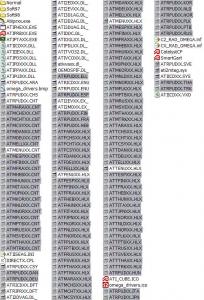Content Type
Profiles
Forums
Events
Everything posted by JPamplin
-

Customise winnt.sif before the Setup starts !
JPamplin replied to Jazz's topic in Unattended Windows 2000/XP/2003
Actually, the WINNT.SIF file is read during the initial file copy (before the first reboot), so your question about having the RAMDisk around after Phase I is moot, I would think. Anyone around that can verify this? JP -

BREAKTHROUGH! Accepting user input in batch files
JPamplin replied to JPamplin's topic in Unattended Windows 2000/XP/2003
@Zoster, Thanks, but the SET /P doesn't work in DOS - that's what I was shooting for. @RayOK Yes, I think GETVAR is even made by the same guy (I saw it on his website as well), but it's alot larger than INPUT. I'm putting INPUT on a boot floppy with lots of other tools, so size matters. I wonder what the WinME version of COMMAND.com would buy us, in terms of additional features. Anyone know? JP -

BREAKTHROUGH! Accepting user input in batch files
JPamplin replied to JPamplin's topic in Unattended Windows 2000/XP/2003
OK, after a bit more searching, I've come across exactly what we're looking for in a 1K freeware DOS utility - INPUT.COM by Horst Schaeffer http://home.mnet-online.de/horst.muc/ You'll find INPUT.COM in the PBAT sction on the left. The syntax is painfully simple: INPUT "Enter phrase here: " variablename Will prompt the user to enter any alphanumeric string (words, spaces, etc.) and will save it in variablename after pressing enter. Sheesh, and I thought I was coming up with something new. Folks, this will solve your input problems. But at least Adam got some good code out of it. Ignore my CHOICE code, I am going to use INPUT from now on. Sigh, JP -

BREAKTHROUGH! Accepting user input in batch files
JPamplin replied to JPamplin's topic in Unattended Windows 2000/XP/2003
@[bM]Crusher, Actually, the whole point of the original post was to show how you can use CHOICE to capture an entire string of characters and save them as a variable, not just choosing from a list of arguments. I completely agree with your approach, I'm just trying to demonstrate a fairly simple way to append user input into a batch file that doesn't use complicated code to do it. Hopefully the MSFN community can take both your code and my examples and create something functional out of them. JP -

BREAKTHROUGH! Accepting user input in batch files
JPamplin replied to JPamplin's topic in Unattended Windows 2000/XP/2003
@[bM]Crusher Thanks for that extra info and examples - I think that's what I was thinking of when I referred to other examples - the ANSI code is just too confusing in my head to be able to work with. The whole point of the post was to come up with an easy way to capture input in a pure DOS (like, Win98 boot disk DOS) environment. And yes, CHOICE is an old tool, but I think I've come up with an easy to understand, quick to implement way to use it to do something that DOS does not. I'll keep you're code snippets around, though, as they are very informative. Thanks again for the input. JP -

BREAKTHROUGH! Accepting user input in batch files
JPamplin replied to JPamplin's topic in Unattended Windows 2000/XP/2003
OK, Adam, I did some quick "back of the envelope" coding and I think I have a good batch file that will do everything unattended for you. This is assuming that the hard disks you are working with are either totally blank, or just formatted as one volume. Here's the logic tree: Test 1: Is drive empty? This test uses AEFDisk's ALLSIZE (HD capacity) compared to FREESIZE (unallocated space) - if they are identical, the drive is empty. If Yes - GOTO format subroutine, create a C: and D: drive, auto-reboot If No - Check for Drive D: existence Test 2: Does D: exist? Again, this script assumes that your existing drives do not have a D: partition - only THIS script creates that, so if it's there, we know the HD is ready to install on. If Yes - drive has been formatted using AEFDISK, so goto install script If No - pre-existing C: drive exists, GOTO DeleteALL and remove all partitions, then goto formatCD and format C: and D: drives, and reboot. So, here's the code: @echo off GOTO IsHDempty :IsHDempty @AEFDisk 1 /FREESIZE @AEFDisk 1 /ALLSIZE IF "%freesize%"=="%allsize%" GOTO formatCD GOTO CheckForD :CheckForD IF EXISTS d:\nul GOTO install GOTO deleteALL :deleteALL @AEFDisk 1 /DELALL GOTO formatCD :formatCD (however you wish to define csize goes here) @AEFDisk 1 /PRI:%csize%:0B @AEFDisk 1 /FREESIZE @AEFDisk 1 /EXT:%freesize% /LOG:%freesize%:0B @AEFDisk 1 /formatfat:1:Hard_Disk_C @AEFDisk 1 /formatfat:5:Hard_Disk_D /reboot :install ECHO. ECHO Creating Install Folder and copying from source ... ECHO. IF NOT EXISTS d:\XP\nul (MD d:\XP) xcopy (path to winxp CD)\*.* d:\XP\*.* /s /c /e /r /y ECHO. ECHO Starting Windows Install ... ECHO. d:\XP\i386\winnt /s:d:\XP\i386 /u:d:\XP\i386\winnt.sif You'll need to add to it where indicated, and feel free to use my CHOICE code above. But this could work for you completely automated as well if you play around with it. Let us know how it goes, JP -

BREAKTHROUGH! Accepting user input in batch files
JPamplin replied to JPamplin's topic in Unattended Windows 2000/XP/2003
@EOTB OK, well that's a little different from your earlier statement, "I will be installing Windows XP on systems that have no partitions (eg brand new disks), FAT32 and NTFS." The C:\nul condition would work fine on an empty disk, but you're right, an existing partition would break that logic. Let me see if I have this straight: You are trying to create a single batch file which will handle both an empty hard disk, and a hard disk where there has been a prior operating system installed, and have that batch file automatically delete all partitions, recreate new ones, reboot, copy over the XP I386 folder from a network share, and start the XP install from the local copy. This batch file would be on a boot floppy image on a CD, so no files could be written to or changed on the floppy or during the batch process. Is that what you're trying to accomplish? If so, then perhaps you could take the approach of always blowing away existing partitions if ANY files exist on the C: drive, and creating a new blank FAT32 C: drive. Then after the reboot, if C: exists but is empty, then start the copy and install cycle. I would assume you are rebuilding PCs with a previous copy of Windows on them. Are these NTFS, FAT32, or both? I'd need to know that to help you with an IF EXISTS condition. JP -

BREAKTHROUGH! Accepting user input in batch files
JPamplin replied to JPamplin's topic in Unattended Windows 2000/XP/2003
You may want to read the following post that describes the advantages of a DOS-based install: http://www.msfn.org/board/index.php?showtopic=17144 I prefer pre-formatting drives into 2 parts for several reasons. First, setting up a C: and D: partition, copying all install files to D:, and running your entire install from D: means you can pop out the CD after the initial file copy (a few minutes). Everything else is done from the HD and it's much faster. Another advantage of having a D: to install from is that you (or your CD) don't have to be around to rebuild the PC again later. Everything you need is on the D: drive, ready to reinstall with a boot floppy and simple batch scripts. Another advantage of my approach is that it's VERY fast and small. Booting from a DOS floppy image on a CD takes all of 5 seconds, and the image only takes up 1.44MB of space. The rest of the space is for the archive of XP and all my applications - my one CD has XP, Office, Nero, Norton, and lots of additional stuff on a single image. Lastly, the user can back up his /her files onto D:, blow away the NTFS C: drive, reformat C: as FAT32, reinstall XP, and reconvert back to NTFS all with a boot floppy. That makes support much easier, and I'd like to see the XP install CD do that. Now, to your second issue: It would be possible to capture a text string using my approach and append those strings into a WINNT.SIF file (onto a floppy perhaps, since you don't prefer your drives pre-formatted). You would have to write the beginning of the file, then append the custom strings, then append the bottom chunk of the file. I could do that in DOS, but I can't tell you how to script it in WinPE. Oh, wait, I guess that's another advantage, isn't it? ;-) JP -

BREAKTHROUGH! Accepting user input in batch files
JPamplin replied to JPamplin's topic in Unattended Windows 2000/XP/2003
@EOTB... Yes, it would work fine for alpha characters - you would just need to do something like: :inputloop CLS ECHO Enter some text, press ` to accept: %userinput% CHOICE /C:abcdefghijklmnopqrstuvwxyz` %1 IF ERRORLEVEL 25 GOTO RESULT IF ERRORLEVEL 24 GOTO ADD-Z IF ERRORLEVEL 23 GOTO ADD-Y ... :addz set userinput=%userinput%z goto inputloop , etc. I think there is a way to check whether the C: drive has been formatted, assuming the disk starts off completely blank - just off the top of my head, I would do it this way: IF EXISTS c:\nul (goto install script) @AEFDISK 1 /PRI:... If the Hard Disk is completely empty, then c:\nul would not return true, so it would skip the install command and go format the C: drive. But if C: IS there, then you skip to your install batch and you're done. I think that would work. That's the way I would do it (and I would also format all volumes as FAT32 starting out, then do a ConvertNTFS in the WINNT.SIF, but that's me starting out of DOS). Give it a shot, JP -
Folks, This is for the "setup XP in DOS" crowd out there. Many of you who have seen my previous posts know that my specialty is creating DOS-based unattended installers, and this is a HUGE deal to those of us who do it that way. Especially those who need to enter some user input and incorporate it into a batch process in DOS. The first time I composed this post, I had no idea that tiny DOS utilities were available that would accept user input in the middle of a batch file, then use the input as a variable. Since that time, I have found the wonderful INPUT.COM by Horst Schaeffer and have gone back and rewrote the post: http://home.mnet-online.de/horst.muc/ You'll find INPUT.COM in the PBAT section on the left of the page - it's one of many DOS utilities. The syntax is painfully simple: INPUT "Enter phrase here: " variablename EDIT: You can also download it from my personal website: http://www.seteq.com/files/INPUT.COM Will prompt the user to enter any alphanumeric string (words, spaces, etc.) and will save it in variablename after pressing enter. First, the code. This DOS batch file uses the newer (>64GB) FDISK, AEFDISK, INPUT and CHOICE all in the same location as the batch file. You could just use AEFDISK or FDISK, but I choose to use both for maximum compatibility. It deletes all partitions on the hard disk for you, then asks you to specify the desired size of the C: drive. It then creates and formats the C: drive using your entered size and uses the remaining space to create and format a D: drive, then auto-reboots. Pretty slick for DOS, I think. This batch script is much simpler than the CHOICE loop I had designed before. You can also use INPUT to save usernames, XP keys, etc. and insert them into WINNT.SIF or whatever. I'm working on that now. Reply to this post with any questions or comments. Hopefully this will do someone else out there as much good as it is now doing for me. I'll be happy to repost a copy of AEFDISK, INPUT, and my code if anyone wants it. Just let me know. JP
-
Folks, I've been working with Omega's ATI Radeon drivers for a while now, and I am trying to get two things running correctly: 1. I would like to remove the international language files - it's 5-6MB of stuff I'll never use 2. I would like to get the drivers only to install silently, and include them in my drivers folder on unattended installs. I've tried to weed out all the international files (see attached picture), and remove their references in the INF, but when I tried an install on my desktop PC this weekend, the drivers installed (I have a Radeon 9700 All in Wonder), but they had a yellow ! in them and that wouldn't go away. So I had to revert back to Microsoft's built-in drivers, and reinstall the entire Omega package manually. Anyone get this to work? Post what you have, please? JP
-

Reformat NTFS C: drive as FAT32 in DOS
JPamplin replied to JPamplin's topic in Unattended Windows 2000/XP/2003
Hi folks, Actually, one of the limitations I ran into with the FDISK I referred to above is that it cannot create a partition above 64GB. So I've learned to use AEFDISK to create my partitions instead of FDISK. The code is like this (this example will create a 120000MB C: and 40000MB D:, format them both FAT32, and auto-reboot to use the new drives): AEFDISK 1 /pri:120000:0C /ext:40000 /log:40000:0B AEFDisk.exe /formatfat:1:Hard_Disk AEFDisk.exe /formatfat:5:D_Drive /reboot The code after the size is the drive type. The 0C (zero, not O) is used instead of 0B for FAT32 large volumes (crossing the 1024 cylinder boundary, according to AEFDISK). 0B will work fine for smaller drives. If you're looking to format as NTFS or whatever, the readme for AEFDISK has a complete list of drive types. Just use the first two letters from the code. Since I start everything in DOS, I have to use FAT32 at first, but my WINNT.SIF auto-converts to NTFS during (actually, before) the install, so that might work for you fine if nothing else does. JP -
I've gone through the Custom Install wizard and I think I've seen just about every option available to customize, except to disable AutoArchive, in Outlook XP. Anyone know how to do this unattended? Thanks, JP
-

Applying Office Settings in a batch file...
JPamplin replied to JPamplin's topic in Unattended Windows 2000/XP/2003
Ah! Just what I was looking for. Thanks Joe, I'll try it out. JP -
Actually, the AutoPatcher application just came out with Lite and UltraLite versions. The UltraLite is what you want - just the hotfixes and updates. It's under 70MB. http://autopatcher.wvutech.edu/patches/Aut...4_UltraLite.exe
-

Quicktime 6.5 Creates weird folder
JPamplin replied to Zhoerd's topic in Unattended Windows 2000/XP/2003
Update: well, I tried that MOVE, RD trick, and... it didn't work. Perhaps we can do a REN instead of MOVE and delete the renamed folder? I'll run another install cycle with that change and we'll see. There's GOT to be a way to get rid of this in a batch file. Hmph. JP -
Nice Work, XtremeMaC, I'll give it a whirl. JP
-

Applications Silent Installation
JPamplin replied to ahmedramzi's topic in Unattended Windows 2000/XP/2003
I use the following code to install WinAmp (I'm using 5.03a): Winamp comes up with a window that asks you registration questions - but using TASKKILL to kill the process works like a champ. Do that, and remove the Winamp Agent from the startup group, and you'll be fine. I would think it works with older versions of Winamp but don't quote me. That will get you started. JP -
Can you create a user like this without a password? Does that work, and if so, does it ask you to change your password later? If you can create an Admin-class user with a blank password, that would solve a couple of problems that I'm having: I have to go back into Scheduled tasks and type in the user's password to get certain tasks to run (otherwise, it says "Could Not Start"), and I have to specify "NET ACCOUNTS /MAXPWAGE:UNLIMITED" at the beginning of my account creation batch file so that the system is fooled into never asking for a new password. Could it be that easy, to just not specify a password? X.T.Mac, Aaron, gosh, any thoughts on this? JP
-
Looking at that uber-thread may be daunting for Young Pete. Here a recent conversation in which I posted some registry code which does in fact disable several of the Visual Settings: http://www.msfn.org/board/index.php?showtopic=17375 Scroll down and you'll find what you're looking for. But by all means, take an hour and look through the first thread referenced above. Lots of good stuff in there as well. JP
-
Folks, In Details View, you might notice that all your Office documents are listed as "Microsoft Word Template", "Microsoft Excel Spreadsheet", or even "Microsoft NetMeeting T126 Compatible Whiteboard Document" (!). To those with low-res screens, all they have room for is "Microsoft ..." and that's very annoying. I think we all know which company produces this software, so it's time for a fix. I've finally gone through the hour or so of tedious file type changing to address this problem, and MSFN can have it too. Here are the registry tweaks you need to remove the useless Microsoft from the beginning of all MS file types, so that detail view is much nicer. You may need to reboot to see the changes. Enjoy, JP Update: A few other file types will still be listed in your Folder Options, File Types tab with Microsoft at the beginning of it. I've tried to change those types and they will not change. But the few remaining types are rarely seen anyway, so no worries. Windows Registry Editor Version 5.00 ;Remove useless "Microsoft..." from file types & shorten types where applicable [HKEY_LOCAL_MACHINE\SOFTWARE\Classes\Access.ADEFile.10] @="Access Project Extension" [HKEY_LOCAL_MACHINE\SOFTWARE\Classes\Access.Application.10] @="Access Application" [HKEY_LOCAL_MACHINE\SOFTWARE\Classes\Access.BlankDatabaseTemplate.10] @="Access Blank Database Template" [HKEY_LOCAL_MACHINE\SOFTWARE\Classes\Access.BlankProjectTemplate.10] @="Access Blank Project Template" [HKEY_LOCAL_MACHINE\SOFTWARE\Classes\Access.Extension.10] @="Access Add-in" [HKEY_LOCAL_MACHINE\SOFTWARE\Classes\Access.LockFile.10] @="Access Record-Locking Information" [HKEY_LOCAL_MACHINE\SOFTWARE\Classes\Access.MDEFile.10] @="Access MDE Database" [HKEY_LOCAL_MACHINE\SOFTWARE\Classes\Access.Project.10] @="Access Project" [HKEY_LOCAL_MACHINE\SOFTWARE\Classes\Access.Shortcut.DataAccessPage.1] @="Access Data Access Page Shortcut" [HKEY_LOCAL_MACHINE\SOFTWARE\Classes\Access.Shortcut.Diagram.1] @="Access Diagram Shortcut" [HKEY_LOCAL_MACHINE\SOFTWARE\Classes\Access.Shortcut.Form.1] @="Access Form Shortcut" [HKEY_LOCAL_MACHINE\SOFTWARE\Classes\Access.Shortcut.Macro.1] @="Access Macro Shortcut" [HKEY_LOCAL_MACHINE\SOFTWARE\Classes\Access.Shortcut.Module.1] @="Access Module Shortcut" [HKEY_LOCAL_MACHINE\SOFTWARE\Classes\Access.Shortcut.Query.1] @="Access Query Shortcut" [HKEY_LOCAL_MACHINE\SOFTWARE\Classes\Access.Shortcut.Report.1] @="Access Report Shortcut" [HKEY_LOCAL_MACHINE\SOFTWARE\Classes\Access.Shortcut.StoredProcedure.1] @="Access Stored Procedure Shortcut" [HKEY_LOCAL_MACHINE\SOFTWARE\Classes\Access.Shortcut.Table.1] @="Access Table Shortcut" [HKEY_LOCAL_MACHINE\SOFTWARE\Classes\Access.Shortcut.View.1] @="Access View Shortcut" [HKEY_LOCAL_MACHINE\SOFTWARE\Classes\Access.WizardDataFile.10] @="Access Add-in Data" [HKEY_LOCAL_MACHINE\SOFTWARE\Classes\Access.Workgroup.10] @="Access Workgroup Information" [HKEY_LOCAL_MACHINE\SOFTWARE\Classes\accesshtmlfile] @="Access HTML Document" [HKEY_LOCAL_MACHINE\SOFTWARE\Classes\accessthmltemplate] @="Access HTML Template" [HKEY_LOCAL_MACHINE\SOFTWARE\Classes\Agent.Character.2] @="Agent Character File (HTTP)" [HKEY_LOCAL_MACHINE\SOFTWARE\Classes\Agent.Character2.2] @="Agent Character File" [HKEY_LOCAL_MACHINE\SOFTWARE\Classes\Agent.Preview.2] @="Agent Preview File" [HKEY_LOCAL_MACHINE\SOFTWARE\Classes\CertificateStoreFile] @="Serialized Certificate Store" [HKEY_LOCAL_MACHINE\SOFTWARE\Classes\dqyfile] @="Excel ODBC Query" [HKEY_LOCAL_MACHINE\SOFTWARE\Classes\ELMFile] @="Office Themes" [HKEY_LOCAL_MACHINE\SOFTWARE\Classes\Excel.Addin] @="Excel Add-In" [HKEY_LOCAL_MACHINE\SOFTWARE\Classes\Excel.Backup] @="Excel Backup" [HKEY_LOCAL_MACHINE\SOFTWARE\Classes\Excel.Chart.8] @="Excel Chart" [HKEY_LOCAL_MACHINE\SOFTWARE\Classes\Excel.CSV] @="Excel CSV File" [HKEY_LOCAL_MACHINE\SOFTWARE\Classes\Excel.Dialog] @="Excel 5.0 DialogSheet" [HKEY_LOCAL_MACHINE\SOFTWARE\Classes\Excel.Macrosheet] @="Excel 4.0 Macro" [HKEY_LOCAL_MACHINE\SOFTWARE\Classes\Excel.Sheet.8] @="Excel Worksheet" [HKEY_LOCAL_MACHINE\SOFTWARE\Classes\Excel.SLK] @="Excel SLK Data Import" [HKEY_LOCAL_MACHINE\SOFTWARE\Classes\Excel.Template] @="Excel Template" [HKEY_LOCAL_MACHINE\SOFTWARE\Classes\Excel.VBAModule] @="Excel VBA Module" [HKEY_LOCAL_MACHINE\SOFTWARE\Classes\Excel.Workspace] @="Excel Workspace" [HKEY_LOCAL_MACHINE\SOFTWARE\Classes\Excel.XLL] @="Excel XLL Add-In" [HKEY_LOCAL_MACHINE\SOFTWARE\Classes\Excelhtmlfile] @="Excel HTML Document" [HKEY_LOCAL_MACHINE\SOFTWARE\Classes\Excelhtmltemplate] @="Excel HTML Template" [HKEY_LOCAL_MACHINE\SOFTWARE\Classes\fphtmlfile] @="FrontPage HTML Document" [HKEY_LOCAL_MACHINE\SOFTWARE\Classes\FrontPage.doclib] @="FrontPage Document Library" [HKEY_LOCAL_MACHINE\SOFTWARE\Classes\FrontPage.dontpublish] @="FrontPage Dont Publish" [HKEY_LOCAL_MACHINE\SOFTWARE\Classes\FrontPage.homepage] @="FrontPage Home Page" [HKEY_LOCAL_MACHINE\SOFTWARE\Classes\FrontPage.homepageopen] @="FrontPage Home Page Open" [HKEY_LOCAL_MACHINE\SOFTWARE\Classes\FrontPage.list] @="FrontPage List" [HKEY_LOCAL_MACHINE\SOFTWARE\Classes\FrontPage.openfile] @="FrontPage Open File" [HKEY_LOCAL_MACHINE\SOFTWARE\Classes\FrontPage.survey] @="FrontPage Survey" [HKEY_LOCAL_MACHINE\SOFTWARE\Classes\holfile] @="Outlook Holidays" [HKEY_LOCAL_MACHINE\SOFTWARE\Classes\iqyfile] @="Excel Web Query" [HKEY_LOCAL_MACHINE\SOFTWARE\Classes\LWVFile] @="Linguistically Enhanced Sound" [HKEY_LOCAL_MACHINE\SOFTWARE\Classes\Microsoft.Jet.OLEDB.4.0] @="Jet.OLEDB.4.0" [HKEY_LOCAL_MACHINE\SOFTWARE\Classes\MSCFile] @="Common Console Document" [HKEY_LOCAL_MACHINE\SOFTWARE\Classes\MSDASC] @="Data Link" [HKEY_LOCAL_MACHINE\SOFTWARE\Classes\MSGraph.Chart.8] @="Graph Chart" [HKEY_LOCAL_MACHINE\SOFTWARE\Classes\MSProgramGroup] @="Program Group" [HKEY_LOCAL_MACHINE\SOFTWARE\Classes\odcfile] @="Office Data Connection" [HKEY_LOCAL_MACHINE\SOFTWARE\Classes\OPCFile] @="Clean-up Wizard" [HKEY_LOCAL_MACHINE\SOFTWARE\Classes\oqyfile] @="Excel OLAP Query" [HKEY_LOCAL_MACHINE\SOFTWARE\Classes\PIPFile] @="Office Settings" [HKEY_LOCAL_MACHINE\SOFTWARE\Classes\PowerPoint.Addin.8] @="PowerPoint Addin" [HKEY_LOCAL_MACHINE\SOFTWARE\Classes\PowerPoint.Show.8] @="PowerPoint Presentation" [HKEY_LOCAL_MACHINE\SOFTWARE\Classes\PowerPoint.SlideShow.8] @="PowerPoint Slide Show" [HKEY_LOCAL_MACHINE\SOFTWARE\Classes\PowerPoint.Template.8] @="PowerPoint Template" [HKEY_LOCAL_MACHINE\SOFTWARE\Classes\PowerPoint.Wizard.8] @="PowerPoint Wizard" [HKEY_LOCAL_MACHINE\SOFTWARE\Classes\powerpointhtmlfile] @="PowerPoint HTML Document" [HKEY_LOCAL_MACHINE\SOFTWARE\Classes\powerpointhtmltemplate] @="PowerPoint HTML Template" [HKEY_LOCAL_MACHINE\SOFTWARE\Classes\rqyfile] @="Excel OLE DB Query" [HKEY_LOCAL_MACHINE\SOFTWARE\Classes\SchedulePlus.Application.7] @="Schedule+ Application" [HKEY_LOCAL_MACHINE\SOFTWARE\Classes\STFFile] @="Setup File" [HKEY_LOCAL_MACHINE\SOFTWARE\Classes\T126_Whiteboard] @="NetMeeting T126 Compatible Whiteboard" [HKEY_LOCAL_MACHINE\SOFTWARE\Classes\Whiteboard] @="NetMeeting Old Whiteboard" [HKEY_LOCAL_MACHINE\SOFTWARE\Classes\Word.Backup.8] @="Word Backup Document" [HKEY_LOCAL_MACHINE\SOFTWARE\Classes\Word.Document.8] @="Word Document" [HKEY_LOCAL_MACHINE\SOFTWARE\Classes\Word.Template.8] @="Word Template" [HKEY_LOCAL_MACHINE\SOFTWARE\Classes\Word.Wizard.8] @="Word Wizard" [HKEY_LOCAL_MACHINE\SOFTWARE\Classes\wordhtmlfile] @="Word HTML Document" [HKEY_LOCAL_MACHINE\SOFTWARE\Classes\wordhtmltemplate] @="Word HTML Template"
-

Quicktime 6.5 Creates weird folder
JPamplin replied to Zhoerd's topic in Unattended Windows 2000/XP/2003
Ooh, good idea. I'll try that out. Thanks for the effort - hopefully we can make this irritant go away. JP -

Performance tweak not working
JPamplin replied to dkreifus's topic in Unattended Windows 2000/XP/2003
Here are my files, sculpted through weeks of going through these forums and gleaning the best tweaks. Enjoy. Careful, though - some of the USER tweaks redirect some system folders into a user account's My Documents folder (I set one up called XPUser). Delete those or change them to suit the user you create and you'll be golden. JP JPtweaks.zip -

Performance tweak not working
JPamplin replied to dkreifus's topic in Unattended Windows 2000/XP/2003
OK, that I can definitely comment on. This has been a trouble spot for alot of folks, myself included. I set it to 3 (custom) and it still comes back with everything enabled. Here is what I've been able to get working. Try this out and see what gets unchecked: ;------------------------Visual Effects------------------------ [HKEY_CURRENT_USER\Software\Microsoft\Windows\CurrentVersion\Explorer\VisualEffects] "VisualFXSetting"=dword:00000003 [HKEY_CURRENT_USER\Software\Microsoft\Windows\CurrentVersion\Explorer\VisualEffects\AnimateMinMax] "DefaultApplied"=dword:00000000 [HKEY_CURRENT_USER\Software\Microsoft\Windows\CurrentVersion\Explorer\VisualEffects\ComboBoxAnimation] "DefaultApplied"=dword:00000000 [HKEY_CURRENT_USER\Software\Microsoft\Windows\CurrentVersion\Explorer\VisualEffects\CursorShadow] "DefaultApplied"=dword:00000001 [HKEY_CURRENT_USER\Software\Microsoft\Windows\CurrentVersion\Explorer\VisualEffects\DragFullWindows] "DefaultApplied"=dword:00000000 [HKEY_CURRENT_USER\Software\Microsoft\Windows\CurrentVersion\Explorer\VisualEffects\DropShadow] "DefaultValue"=dword:00000001 "DefaultApplied"=dword:00000001 [HKEY_CURRENT_USER\Software\Microsoft\Windows\CurrentVersion\Explorer\VisualEffects\FontSmoothing] "DefaultValue"=dword:00000001 "DefaultApplied"=dword:00000001 [HKEY_CURRENT_USER\Software\Microsoft\Windows\CurrentVersion\Explorer\VisualEffects\ListBoxSmoothScrolling] "DefaultApplied"=dword:00000000 [HKEY_CURRENT_USER\Software\Microsoft\Windows\CurrentVersion\Explorer\VisualEffects\ListviewAlphaSelect] "DefaultValue"=dword:00000000 "DefaultApplied"=dword:00000000 [HKEY_CURRENT_USER\Software\Microsoft\Windows\CurrentVersion\Explorer\VisualEffects\ListviewShadow] "DefaultValue"=dword:00000000 "DefaultApplied"=dword:00000000 [HKEY_CURRENT_USER\Software\Microsoft\Windows\CurrentVersion\Explorer\VisualEffects\ListviewWatermark] "DefaultValue"=dword:00000000 "DefaultApplied"=dword:00000000 [HKEY_CURRENT_USER\Software\Microsoft\Windows\CurrentVersion\Explorer\VisualEffects\MenuAnimation] "DefaultValue"=dword:00000000 "DefaultApplied"=dword:00000000 [HKEY_CURRENT_USER\Software\Microsoft\Windows\CurrentVersion\Explorer\VisualEffects\SelectionFade] "DefaultValue"=dword:00000000 "DefaultApplied"=dword:00000000 [HKEY_CURRENT_USER\Software\Microsoft\Windows\CurrentVersion\Explorer\VisualEffects\TaskbarAnimations] "DefaultValue"=dword:00000000 "DefaultApplied"=dword:00000000 [HKEY_CURRENT_USER\Software\Microsoft\Windows\CurrentVersion\Explorer\VisualEffects\Themes] [HKEY_CURRENT_USER\Software\Microsoft\Windows\CurrentVersion\Explorer\VisualEffects\TooltipAnimation] "DefaultValue"=dword:00000000 "DefaultApplied"=dword:00000000 [HKEY_CURRENT_USER\Software\Microsoft\Windows\CurrentVersion\Explorer\VisualEffects\WebView] "DefaultApplied"=dword:00000000 Wait, there's more... ; @@@@@@@@@@@@@@@@@@@@@@@ ; @@@ VISUAL SETTINGS @@@ ; @@@@@@@@@@@@@@@@@@@@@@@ [HKEY_LOCAL_MACHINE\SOFTWARE\Microsoft\Windows\CurrentVersion\Explorer\VisualEffects\AnimateMinMax] "DefaultValue"=dword:00000000 [HKEY_LOCAL_MACHINE\SOFTWARE\Microsoft\Windows\CurrentVersion\Explorer\VisualEffects\ComboBoxAnimation] "DefaultValue"=dword:00000000 [HKEY_LOCAL_MACHINE\SOFTWARE\Microsoft\Windows\CurrentVersion\Explorer\VisualEffects\CursorShadow] "DefaultValue"=dword:00000001 [HKEY_LOCAL_MACHINE\SOFTWARE\Microsoft\Windows\CurrentVersion\Explorer\VisualEffects\DragFullWindows] "DefaultValue"=dword:00000001 [HKEY_LOCAL_MACHINE\SOFTWARE\Microsoft\Windows\CurrentVersion\Explorer\VisualEffects\DropShadow] "DefaultValue"=dword:00000001 [HKEY_LOCAL_MACHINE\SOFTWARE\Microsoft\Windows\CurrentVersion\Explorer\VisualEffects\FontSmoothing] "DefaultValue"=dword:00000001 [HKEY_LOCAL_MACHINE\SOFTWARE\Microsoft\Windows\CurrentVersion\Explorer\VisualEffects\ListBoxSmoothScrolling] "DefaultValue"=dword:00000000 [HKEY_LOCAL_MACHINE\SOFTWARE\Microsoft\Windows\CurrentVersion\Explorer\VisualEffects\ListviewAlphaSelect] "DefaultValue"=dword:00000001 [HKEY_LOCAL_MACHINE\SOFTWARE\Microsoft\Windows\CurrentVersion\Explorer\VisualEffects\ListviewShadow] "DefaultValue"=dword:00000001 [HKEY_LOCAL_MACHINE\SOFTWARE\Microsoft\Windows\CurrentVersion\Explorer\VisualEffects\ListviewWatermark] "DefaultValue"=dword:00000001 [HKEY_LOCAL_MACHINE\SOFTWARE\Microsoft\Windows\CurrentVersion\Explorer\VisualEffects\MenuAnimation] "DefaultValue"=dword:00000000 [HKEY_LOCAL_MACHINE\SOFTWARE\Microsoft\Windows\CurrentVersion\Explorer\VisualEffects\SelectionFade] "DefaultValue"=dword:00000000 [HKEY_LOCAL_MACHINE\SOFTWARE\Microsoft\Windows\CurrentVersion\Explorer\VisualEffects\TaskbarAnimations] "DefaultValue"=dword:00000000 [HKEY_LOCAL_MACHINE\SOFTWARE\Microsoft\Windows\CurrentVersion\Explorer\VisualEffects\Themes] "DefaultValue"=dword:00000001 [HKEY_LOCAL_MACHINE\SOFTWARE\Microsoft\Windows\CurrentVersion\Explorer\VisualEffects\TooltipAnimation] "DefaultValue"=dword:00000000 [HKEY_LOCAL_MACHINE\SOFTWARE\Microsoft\Windows\CurrentVersion\Explorer\VisualEffects\WebView] "DefaultValue"=dword:00000000 Don't want to mess with this stuff? I'm feeling generous. Here's my two registry tweak files - one for HKEY_CURRENT_USER keys and one for HKLM - you apply these two files during install, and I guarantee you your machine will be tweaked for speed. Plus I've commented most of the adjustments to make it easy to pick and choose. Merry Christmas. Oops, I've Fast Replied, so I'll post again to upload them. JP