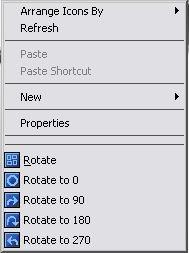benners
MemberContent Type
Profiles
Forums
Events
Everything posted by benners
-
Try these [HKEY_CURRENT_USER\Software\Portrait Displays\WinPortrait] "ALLOW_CONTEXT_MENU"=dword:00000000 ; Disables Desktop Context Menu "CTRL_SPLASH"=dword:00000000 ; Disables The Splash Screen When wpctrl.exe Opens "CTRL_SYSTRAY_ICON"=dword:00000000 ; Disables The System Tray Icon [HKEY_LOCAL_MACHINE\SOFTWARE\Portrait Displays\WinPortrait] ; Disables Floater.exe From Running & Removes It From "AllowFloater"=dword:00000000 ; The Sys Tray Icon Menu Just reading your machine specs, you spent all that money on the puter and couldn't spring a couple a hundred extra for the big boy monitor
-
Tell me the things you want to remove and I'll send you a reg file to see if that works, maybe with your card being newish it is not fully supported?. I am working on a silent install seems to be going ok loads of foreign s***e ripped out that it installed regardless of locale
-
Mines an ATI as well an old Radeon 8500, have you rebooted after install?, what version of the software do you have?.
-
Yep now its not as intrusive I might leave it installed, time to make it unattended.
-
The "mohassive advert! " LoL, is a bitmap in the winphook.dll file that the wpctrl.exe hooks into upon running, its trying to a** rape you for more money and upgrade to the pro version, both files are in the WinPortrait directory, I have the viewsonic VP201s. Open the Winphook.dll with Resource Hacker and delete the Bitmap 2091 and save.You can either reboot or give the 3 finger salute and open task manager, close floater.exe and wpctrl.exe, then run wpctrl again and it should be gone!, the extra systray icons and processes bug me more than the bitmap thats why I uninstalled it, now I just turn my head Well I have just updated to v7.68 and three buttons have appeared on the advanced tab of the display properties,(cant say I noticed them before) you can disable the splash screen, system tray and the options on the desktop context menu there
-
Thats wht I stuck with v4, to much of a ballache to learn all the new s***. Try removing the quotes around the paths that don't have spaces in them.
-
if you change it to Shell.Execute("nircmdc.exe", "open", "win settopmost title \"Folder Options\" 1", "", SW_MINIMIZE)it compiles without errors but I don't know if it will act as desired, just working off the code here I dont have the files for the actions
-
I think I do, if you add "C:\windows" to Autoplays box it gives ""C:\Windows"" and upon compiling squirts out an error, if this is what you mean you will have to escape the character with the \ like "\"C:\windows\myprog.exe\""
-
Try _SourceDrive, you should be able to get the relevant info from the help file about built in variables. There is also a forum on the Indigo Rose website that you may find relevant info in, if you are going to post for the 1st time you may be asked to verify your key in an attempt to cut down on helping people whom have aquired the prog by other methods.
-
Well I haven't used v5 only v4 of Autoplay but what I would do in v4 is, As you have it auto running I'll assume the created Autoplay exe is in the root, use the %SrcDir% variable to get the drive that the exe is running from, will return value like F:. You can then formulate all your other paths from this like the path to cdimage %SrcDir%\I386\Tools\cdimage.exe bootloader file %SrcDir%\I386\Tools\bootloader.bin and use the %SysDrv% variable that points to the drive the windows folder is located on, normally C:. You can the set your button action to execute a program and use the variables to create the file %SrcDir%\I386\Tools\cdimage.exe -l"WIN2003_SP1" -h -j1 -x -o -m -b"%SrcDir%\I386\Tools\bootloader.bin" "%SrcDir%\" "%SysDrv%" This code is untested you may have to play around until you get the path correct.If you always use the same dir for cdimage and the same bootloader file you can set them are variables in the program, if not make the exe read an ini to get the values of these files. Hope this help.
-
I have a bit of free time and maybe able to help, what is the exact command you want to run, mine is "C:\DOCUME~1\Benners\LOCALS~1\Temp\cybE643.tmp\cdimage.exe" -l"XP_DVD" -h -j1 -b"E:\XPDVD\boot\loader.bin" -o -m "E:\" "C:\Documents and Settings\Benners\My Documents\xpdvd.iso"
-
Shoe String Picture Dicer
-
yes, that would be the easiest.
-
Well I don't know where you have looked exactly but I would start with these [HKEY_CLASSES_ROOT\*\shellex\ContextMenuHandlers] [HKEY_LOCAL_MACHINE\SOFTWARE\Classes\*\shellex\ContextMenuHandlers] [HKEY_LOCAL_MACHINE\SOFTWARE\Classes\Drive\shellex\ContextMenuHandlers] [HKEY_LOCAL_MACHINE\SOFTWARE\Classes\Directory\shellex\ContextMenuHandlers] [HKEY_LOCAL_MACHINE\SOFTWARE\Classes\Folder\shellex\ContextMenuHandlers] Then check on the actual file types themselves like txtfile etc, some of the handlers may just be added with the handler's class identifier (CLSID). Here is a link to a progam called ContextEdit you may find it useful.
-
Make sure you have the ePrompter.ini that is created in the windows dir.
-
Check out MBRWizard here
-
As you have posted in the Unattended Install Forum, I assumed you already have some way of silently installing the program, using methods like RunOnceEx, WPI, WIHU or XPlode etc, perhaps even a WinRAR SFX archive, if this is so add a command to copy the Rarreg.key created when you register WinRAR to the directory WinRAR is installed to. If you need more help please provide the method you are using to install WinRAR.
-
Once you have registered save your rarreg.key and copy it over with your installation
-
MHz would you consider changing the installer to an Inno setup?, I would like the option of not installing certain commands, i.e AutoIt and would prefer to do this at the installation stage with the components switch instead of having to delete files\folders and reg entries after the fact. I also am in the process of cleaning my context menu up and adding the to your Cmenu and would like the option of including these changes into each new build you create. Thanks
-
glad to see it, now make me proud and ditch the flower
-
Cheers As Far as I have tested it the image has been transparent (only tested with windows default themes), as long as the image is 256 colours and the RGB values are as stated it sees the pinks as transparent. The image with the monitor is still there just covered up, incase I want to tweak that, but I have deleted it in the past with no hiccups.
-
Definately, Photoshop is more advanced than Paint Shop Pro but I have never used it so I am unable to instruct.There is a web link I sometimes peruse and have got some useful info from Tutorgig.com there maybe something there
-
Here is what I would do in Paint Shop Pro, 1 - File->New or Crtl+N to create a new image 2 - Set the dimensions, and click on the colour, this will open the Material Properties window where you can select a colour of your choice. Set the RGB values to R 255 G 0 B 255 or just use the HTML code of #ff00ff. 3 - Open the image you want to use, use the selection tool with point to point as the selection type to cut around the image you want, you should then have a dotted line around the image, just add a feather of 1 to the image with CTRL+H this softens the edges a bit. 4 - Use CTRL+C to copy and goto the 1st image you created and select it, then CTRL+E to paste into that image then right click on the image to deselect 5 - Click on CTRL+SHIFT+3 to decrease colour depth to 256 and click ok. 6 - Finally F12 to Save As, and save as oemlogo.bmp Hope this works, attached is your image with a transparent background took about 5 mins, gotta say this though after the link you posted previous with the T&A on it can't understand why you chose a flower oemlogo.zip
-
Nice find