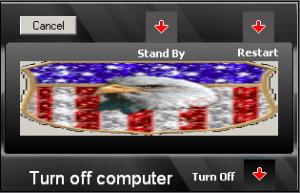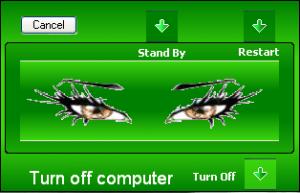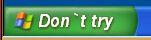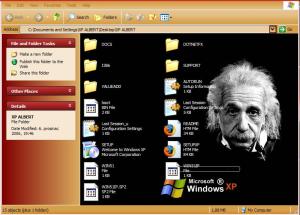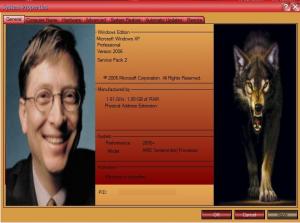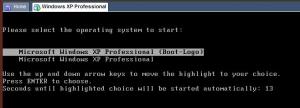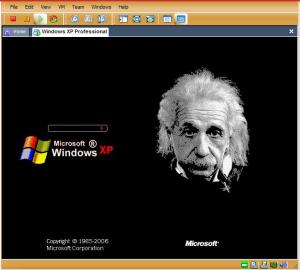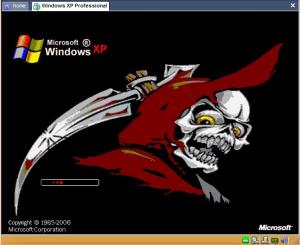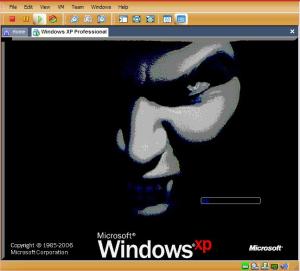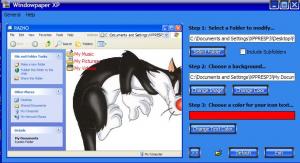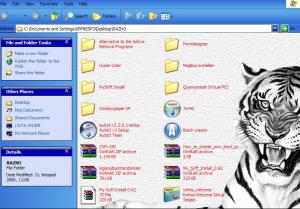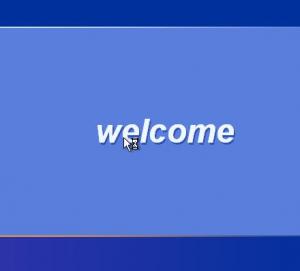Content Type
Profiles
Forums
Events
Everything posted by cro-man
-
Fairy available.
-
Checked Only the fairy download is at the moment unaviable,the other works. <www.mediafire.com> NOTICE: No servers are currently available with the requested data on them. Please retry your request in a moment. cro-man
-
Thnx Nuhi, great prog. Merry Xmas Želim ti sretne i ugodne blagdane cro-man
-
Hi madaya Sorry for waiting. Here are two samples. Explanations are included inside the Files. More follows in a few days. msgina.dll XP Prof SP 2 File version 5.1.2600.2180 Download
-
Hi mazin, I,can`t remember from which side they are,here is an other one: Open_Bin.exe If you like it : Pictures Progressbar moved with this tool: BootLogo Have fun cro-man
-
The same in color. LAST_SESSION.INI Windows_Time_and_the_W32TM_service.doc Botscreen logonui msgina dll. screensaver shell 32 wallpaper cro-man
-
Hi, I did not have anything better to do, so I modified few dll`s with the same theme. Bootscreen msgina.dll shell 32.dll logonui wallpaper screensaver with the song "Lady in Black" from Uriah Heep contains the same lady. If someone is interested,here are the links: Bootscreen logonui msgina.dll screeensaver shell 32.dll wallpaper cro-man
-
Hi, You have to reshack Explorer.exe. (C:\Windows\explorer) To do this mod, you will have to download Resource Hacker, a freeware program , Here,and Replacer.REPLACER.zip Description: Replacer is an easy to use system file replacer for 2K/XP. It is used to safely replace protected or in-use system files. Copy explorer.exe to desktop(or somewhere else) so you can work on it. Now you will open up Resource Hacker. Go to File>Open>explorer. Now that you are in explorer, on the left go into String Table>37, and then click on 1003. Select "start", and change it to whatewer you want. **** IMPORTANT: You *MUST* KEEP THE QUOTATION MARKS AROUND WHATEVER YOU PUT IN! Otherwise it won't work.After you are done that, click compile script, and save your work. Now go into savemode,extract Replacer.zip to a folder, run Replacer.cmd. and replace with Replacer the original explorer with the reshacked. cro-man
-
-
AVI's on the dialog boxes - It works Well, you guys asked, and now you've recieved. AVI files can be placed on the dialog boxes, all major ones focused on. Run box, Open/Save, Shutdown, Logoff, etc... I didn't take a screenshot as there's really no point, you can't see the animation, but here's how you do it: First, load up your file with the dialog of your choice, and get that dialog up and ready for hacking. Second, right click on the dialog and select "Insert new Control" For the new control, you'll want to select the last one to the right, on the second row, the "SysAnimate32" control, then, leave it as is, and hit enter. Now, take this line: CONTROL "#151", 12287, "SysAnimate32", ACS_TRANSPARENT | ACS_AUTOPLAY | WS_CHILD | WS_VISIBLE, 71, 154, 60, 60 Adding the new control made a line similiar to that one above. Make sure that your new line looks like that one up there. The # sign MUST be in front of the number of your AVI file. I tested this on the run box, and used AVI #151 out of shell32, same one you find on the find dialog box. If you make your own AVI file, add it in to the file using the Add a new Resource command under the ACTION menu, then, change #151 to #whatever you call it, #10 or # 200, whatever you want. Now, the autoplay function needs to be there because you want see the animation without it. It will only animate when performing an action like opening a file from the run box, but that's so fast you just won't see it. So, make sure it's there. Also, the ID number, which in the line above is 12287, should be changed to match the series of ID #'s on your dialog box of choice. If you see 3 id #'s let's say, 100, 101, and 102, then your's should be in that same pattern, so, #103 or 104, etc... Try to keep them close together. The numbers at the end are useless to you at the moment. Those are the adjustments, representing the top, bottom, left and right side positions of the AVI file. After you insert the AVI, you must drag it to whatever position you want, and those numbers will change automaticlaly. So, remember, use my line above as an example of what WILL work, but adjust it to fit your own AVI's needs. I foud this tut on virtualplastic.net cro-man
-
-
Hi, Some new screens : Boot.ini looks now in such a way: [boot loader] timeout=30 default=multi(0)disk(0)rdisk(0)partition(1)\WINDOWS [operating systems] multi(0)disk(0)rdisk(0)partition(1)\WINDOWS="Microsoft Windows XP Professional (Boot-Logo)" /noexecute=optin /fastdetect /KERNEL=NTOSBOOT.EXE multi(0)disk(0)rdisk(0)partition(1)\WINDOWS="Microsoft Windows XP Professional" /noexecute=optin /fastdetect Now you can boot from the replaced bootscreen ( BOOT LOGO) or your original bootscreen. To change the bootscreen just copy the NTOSBOOT in C:/Windows 32 , and replace the boot.ini in C:/ Windows. Boot.ini is attached in each NTOSBOOT folder On the original Notskrnl you don`t need to change anything .(Not need to rename or remove it.) Only the Boot.ini must be modified or replaced Albert.zip Mr. Death Vampire.zip cro-man
-
Details ?
-
did it work ?
-
Try this one: MediaFire NtoskrnlVersion: 5.1.2600.2180 (xpsp_sp2) Preview: This Boot screen was made with 16 colors , therefore it looks in such a way. Replace the original Ntoskrnl.exe with the new one.You can make that with this litle tool: REPLACER.zip Replacer is an easy to use system file replacer for 2K/XP. It is used to safely replace protected or in-use system files. Good Luck! cro-man
-
Problem solved. Thanx all for help. cro-man
-
Hi All, I found this on RyanVM.net Discussion Board Forum: Posted: Mon Oct 30, 2006 5:37 pm "I think that this will be a very good news for today... Windows Media Player 11 Final Released!" Readme: Microsoft.com WMP 11 Direct download: Microsoft.com cro-man
-
Hi all, I found a interesting little prog that put wallpaper or any other pic in the back of any window. Screenshot: Here is a shot of mine testing folder: If someone is interested, here is the link: SodaBush.com Hope i am in the correct forum Respect-fully cro-man P.S. This prog is free.
-
In Logonui i have relaced bitmap 123, 127 and the "Welcome" string. The dimensions are 137 x 86. Maybe you can use other dimension,i have not tested it. Strings: Applying computer settings ---> string 105 / 1676 Applying your personal settings ---> string 105 /1679 Loading your personal settings ---> string 106 / 1682 Closing network connections ---> string 106 / 1683 Saving your settings ---> string 106 / 1687 Windows is starting up---> string 106 / 1690 Logging off ---> string 106 / 1691 Shuting down your computer ---> string 110 / 1758 are in Winlogon.ex. The "Welcome" string and the other strings can be replaced,but if you want to insert an other image except bitmap 123 and 127 first must you find the Windowsblue f..... bitmap and complete replace it. I cannt find it. If you find it somewhere,let me know. cro-man
-
-
Hi N1K Thanks to trying to help me,but this is a tut how make a logon screen. Hvala cro-man
-
-
If you did not find it yet, "Installing Network" is in Netshell.dll string 1343 cro-man