Content Type
Profiles
Forums
Events
Everything posted by Bold_Fortune
-
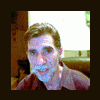
Looking For Right-Click Context Menu Reg Files
Bold_Fortune replied to Bold_Fortune's topic in Windows Tips 'n' Tweaks
I got it, spiritpyre Windows Registry Editor Version 5.00 ;Remove "Add to Sync List" & "Add to Burn List" from WMV Files [-HKEY_CLASSES_ROOT\SystemFileAssociations\.wmv\shellex\ContextMenuHandlers\WMPBurnAudioCD] [-HKEY_CLASSES_ROOT\WMVFile\shellex\ContextMenuHandlers\WMPBurnAudioCD] -
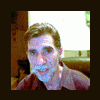
Looking For Right-Click Context Menu Reg Files
Bold_Fortune replied to Bold_Fortune's topic in Windows Tips 'n' Tweaks
Man, you're doing a great job, spiritpyre. You really are. The video files ones above work perfectly. Now I need one for WMA Files. EDIT: I meant WMV Files. -
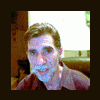
Looking For Right-Click Context Menu Reg Files
Bold_Fortune replied to Bold_Fortune's topic in Windows Tips 'n' Tweaks
Yeah, that's the problem. "Add to Sync List" & "Add to Burn List" can be only removed at the same time, I'm told. They can't be removed separately. I want to keep: "Add to Burn List" and "Add to Now Playing List." I want to loose: "Add to Sync List" and "Add to Playlist." Oh, and I want to loose: "Create Shortcut." -
Thanks, war59312. spiritpyre helped me figure out another tough one here... http://www.msfn.org/board/index.php?showto...ndpost&p=360131 You wouldn't know how to remove "Make available offline" from an Internet Shortcut, would you?
-
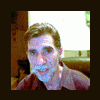
Looking For Right-Click Context Menu Reg Files
Bold_Fortune replied to Bold_Fortune's topic in Windows Tips 'n' Tweaks
Thanks, spiritpyre. That helped me narrow it down a lot. This is what I came up with... Windows Registry Editor Version 5.00 ;This key also needs to be removed along with any of the keys below [-HKEY_CLASSES_ROOT\SystemFileAssociations\video\shellex\ContextMenuHandlers\WMPAddToPlaylist] ;Remove Add to Now Playing List and Add to Playlist for WMV files [-HKEY_CLASSES_ROOT\WMVFile\shellex\ContextMenuHandlers\WMPAddToPlaylist] ;Remove Add to Now Playing List and Add to Playlist for MPEG AND MPG Files [-HKEY_CLASSES_ROOT\mpegfile\shellex\ContextMenuHandlers\WMPAddToPlaylist] ;Remove Add to Now Playing List and Add to Playlist for ASF Files [-HKEY_CLASSES_ROOT\ASFFile\shellex\ContextMenuHandlers\WMPAddToPlaylist] ;Remove Add to Now Playing List and Add to Playlist for Avi Files [-HKEY_CLASSES_ROOT\AVIFile\shellex\ContextMenuHandlers\WMPAddToPlaylist] And that lead me to finding this one... Windows Registry Editor Version 5.00 ;Remove Play On My For AVI File [-HKEY_CLASSES_ROOT\AVIFile\shellex\ContextMenuHandlers\PlayOnMyTV] ;Remove Play On My For MPEG and MPG Files [-HKEY_CLASSES_ROOT\mpegfile\shellex\ContextMenuHandlers\PlayOnMyTV] ;Remove Play On My For WMV File [-HKEY_CLASSES_ROOT\WMVFile\shellex\ContextMenuHandlers\PlayOnMyTV] Remaining I'd Like To Remove: Remove From Music Files Right Click: Add to Playlist Add to Sync List Create Shortcut Remove From Video Files: Add to Sync List Add to Burn List Create Shortcut -
Thanks, war59312. A little earlier I figured out a couple of the ones you just gave me. The tweak Newinko gave me lead me to them. But you have a couple there I'll begin using soon. So thanks. Here's all the ones I have so far for removing the right-click context menus items that I don't want... Windows Registry Editor Version 5.00 ;Removes Briefcase, Bitmap Image, Wordpad Document, Eraser Task Document, Rich Text Document, Wav Sound and Compressed (zipped) Folder from New Menu. [-HKEY_CLASSES_ROOT\.bfc\ShellNew] [-HKEY_CLASSES_ROOT\.bmp\ShellNew] [-HKEY_CLASSES_ROOT\.doc\WordPad.Document.1] [-HKEY_CLASSES_ROOT\.ers\ShellNew] [-HKEY_CLASSES_ROOT\.rtf\ShellNew] [-HKEY_CLASSES_ROOT\.wav\ShellNew] [-HKEY_CLASSES_ROOT\.zip\CompressedFolder\ShellNew] ;Remove Explore From My Computer, Drives and Folders Right Click [-HKEY_CLASSES_ROOT\Folder\shell\explore] ;Remove Manage From My Computer Right Click [-HKEY_CLASSES_ROOT\CLSID\{20D04FE0-3AEA-1069-A2D8-08002B30309D}\shell\Manage] ;Removes Map Network Drive and Disconnect Network Drive From Tools Menu and My Network Places Right Click ;This also removes the Add Network Place Icon from an open My Network Place window and the Network Setup Icon [HKEY_CURRENT_USER\Software\Microsoft\Windows\CurrentVersion\Policies\Explorer] "NoNetConnectDisconnect"=dword:00000001 ;Remove Open With From Right Click [HKEY_CLASSES_ROOT\*\shellex\ContextMenuHandlers\Open With] @="" ;Remove Search From My Computer Right Click [-HKEY_CLASSES_ROOT\CLSID\{20D04FE0-3AEA-1069-A2D8-08002B30309D}\shell\find] ;Remove Sharing and Security From Drives and Folders Right Click [-HKEY_CLASSES_ROOT\Drive\shellex\ContextMenuHandlers\Sharing] [-HKEY_CLASSES_ROOT\Directory\shellex\ContextMenuHandlers\Sharing] ;Remove Eraser Text From Recycle Bin Right Click [-HKEY_CLASSES_ROOT\CLSID\{645FF040-5081-101B-9F08-00AA002F954E}\Shell\Erasext] ;Remove Optimize with PerfectDisk from Drive Icon Right-Click [-HKEY_CLASSES_ROOT\Drive\shell\Optimize using PerfectDisk] ;Remove Print For Image Files [-HKEY_CLASSES_ROOT\SystemFileAssociations\image\shell\print] ;Remove Print From inf File [-HKEY_CLASSES_ROOT\inffile\shell\print] ;Remove Print From Internet Shortcut [-HKEY_LOCAL_MACHINE\SOFTWARE\Classes\InternetShortcut\shell\print] ;Remove Print From reg Files [-HKEY_CLASSES_ROOT\regfile\shell\print] ;Remove Print From txt Files [-HKEY_CLASSES_ROOT\txtfile\shell\print] ;Remove Print Fron ini File [-HKEY_CLASSES_ROOT\inifile\shell\print] ;Remove Record From Wave Files [-HKEY_LOCAL_MACHINE\SOFTWARE\Classes\SoundRec\shell\record] ;Remove Search From Drive Icon [-HKEY_LOCAL_MACHINE\SOFTWARE\Classes\Drive\shell\find] ;Remove Search From Folder [-HKEY_LOCAL_MACHINE\SOFTWARE\Classes\Directory\shell\find]
-
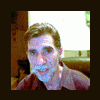
Looking For Right-Click Context Menu Reg Files
Bold_Fortune replied to Bold_Fortune's topic in Windows Tips 'n' Tweaks
Hi, Cybertronic. I think I have what you are looking for within the reg file I'll post below. Zxian, sorry, I just saw this. Thanks, but the problem with that for me is it will remove every context menu from media files. I only want to remove these: Remove From Music Files Right Click: Add to Playlist Add to Sync List Create Shortcut Remove From Video Files: Add to Now Playing List Add to Playlist Add to Sync List Add to Burn List Play on My Anyway, as my search continues for these tweaks, my Master Reg File for removing right-click context menu items grows. Maybe some of you can get something from it... Windows Registry Editor Version 5.00 ;Removes Briefcase, Bitmap Image, Wordpad Document, Eraser Task Document, Rich Text Document, Wav Sound and Compressed (zipped) Folder from New Menu. [-HKEY_CLASSES_ROOT\.bfc\ShellNew] [-HKEY_CLASSES_ROOT\.bmp\ShellNew] [-HKEY_CLASSES_ROOT\.doc\WordPad.Document.1] [-HKEY_CLASSES_ROOT\.ers\ShellNew] [-HKEY_CLASSES_ROOT\.rtf\ShellNew] [-HKEY_CLASSES_ROOT\.wav\ShellNew] [-HKEY_CLASSES_ROOT\.zip\CompressedFolder\ShellNew] ;Remove Explore From My Computer, Drives and Folders Right Click [-HKEY_CLASSES_ROOT\Folder\shell\explore] ;Remove Manage From My Computer Right Click [-HKEY_CLASSES_ROOT\CLSID\{20D04FE0-3AEA-1069-A2D8-08002B30309D}\shell\Manage] ;Removes Map Network Drive and Disconnect Network Drive From Tools Menu and My Network Places Right Click ;This also removes the Add Network Place Icon from an open My Network Place window and the Network Setup Icon [HKEY_CURRENT_USER\Software\Microsoft\Windows\CurrentVersion\Policies\Explorer] "NoNetConnectDisconnect"=dword:00000001 ;Remove Open With From Right Click [HKEY_CLASSES_ROOT\*\shellex\ContextMenuHandlers\Open With] @="" ;Remove Search From My Computer Right Click [-HKEY_CLASSES_ROOT\CLSID\{20D04FE0-3AEA-1069-A2D8-08002B30309D}\shell\find] ;Remove Sharing and Security From Drives and Folders Right Click [-HKEY_CLASSES_ROOT\Drive\shellex\ContextMenuHandlers\Sharing] [-HKEY_CLASSES_ROOT\Directory\shellex\ContextMenuHandlers\Sharing] ;Remove Eraser Text From Recycle Bin Right Click [-HKEY_CLASSES_ROOT\CLSID\{645FF040-5081-101B-9F08-00AA002F954E}\Shell\Erasext] ;Remove Optimize with PerfectDisk from Drive Icon Right-Click [-HKEY_CLASSES_ROOT\Drive\shell\Optimize using PerfectDisk] ;Remove Print For Image Files [-HKEY_CLASSES_ROOT\SystemFileAssociations\image\shell\print] ;Remove Print From inf File [-HKEY_CLASSES_ROOT\inffile\shell\print] ;Remove Print From Internet Shortcut [-HKEY_LOCAL_MACHINE\SOFTWARE\Classes\InternetShortcut\shell\print] ;Remove Print From reg Files [-HKEY_CLASSES_ROOT\regfile\shell\print] ;Remove Print From txt Files [-HKEY_CLASSES_ROOT\txtfile\shell\print] ;Remove Print Fron ini File [-HKEY_CLASSES_ROOT\inifile\shell\print] ;Remove Record From Wave Files [-HKEY_LOCAL_MACHINE\SOFTWARE\Classes\SoundRec\shell\record] ;Remove Search From Drive Icon [-HKEY_LOCAL_MACHINE\SOFTWARE\Classes\Drive\shell\find] ;Remove Search From Folder [-HKEY_LOCAL_MACHINE\SOFTWARE\Classes\Directory\shell\find] -
Newinko gave me this to remove the right-click context menus from "text" files...It works, too. Windows Registry Editor Version 5.00 ;Remove Print From txt Files [-HKEY_CLASSES_ROOT\txtfile\shell\print]
-
I saw were spiritpyre offered this tweak to remove the "Print" option from the right-click context menus from "image" and "text" files... Windows Registry Editor Version 5.00 [-HKEY_CLASSES_ROOT\SystemFileAssociations\image\shell\print] [-HKEY_CLASSES_ROOT\SystemFileAssociations\text\shell\print] The part about removing "Print" from "image" files works perfectly for me, so thanks, spiritpyre...I've been trying to find as many tweaks that will remove my unwanted right-click context menu options. However, I do not have this particular registry entry in my registry... HKEY_CLASSES_ROOT\SystemFileAssociations\text\shell\print ...so there's nothing for me to remove there. Does anyone know of another way to go about removing "Print" from "text" files? As a matter-of-fact, since I don't have a printer, does any know how I can remove all the "Print" context menu options from all the various files it applies to?
-
Removing Subfolders In Documents...Permanently I've been working on this tweak for a very long time. I thought this being MSFN, and since MSFN has the best and the brightest, like maxXPsoft, to name one, that maybe we could put our heads together and finish it. ----------------------------------------------------------- Removing the subfolders in Documents (or Shared Documents) Permanently... Note: When you delete the desktop.ini file from Shared Documents, the folder is renamed to simply Documents. In order to permanently delete the My eBooks, My Music, My Pictures, My Videos subfolders from appearing in the Documents (or Shared Documents) folder in C:\Documents and Settings\All Users\Documents (or Shared Documents) and in My Documents in C:\Documents and Settings\USERNAME\My Documents, you first have to unregister the mydocs.dll, and then delete the folders. (Although, it's very difficult to stop the Shared Music folder from returning in C:\Documents and Settings\All Users\Documents (or Shared Documents). We'll get to that down below.) To unregister: Start > Run > type in - regsvr32 /u mydocs.dll and click OK Then go here and delete their subfolders folders: C:\Documents and Settings\All Users\Documents (or Shared Documents) and here C:\Documents and Settings\USERNAME\My Documents Now, about the "Shared Music" folder in C:\Documents and Settings\All Users\Documents (or Shared Documents).... Go to Windows Media Player Tools > Options > Library tab > Click on Monitor Folders > Highlight C:\Documents and Settings\All Users\Documents\My Music > then click Remove. You can even remove any other paths to folders you may see in there. Now... Again in WMP go to Tools > Options > Rip Music tab. Under "Rip music to this location" click the Change button. Then create your own special folder in a location of your choice. I made a folder called Temporary Downloads on my D Drive. (Keep this in mind, if at some point you clear the MUI cache for ripping and burning Cd's, the new designated folder path you created in WMP could very well disappear, and WMP will default to the path C:\Documents and Settings\All Users\Documents\My Music.) While you're in WMP, go to Tools > Options > Privacy and take the tick out of "Update music files by retrieving media info from the Internet." I do this mostly to stop album cover art from cropping up on my computer. You may like the album art. The "Shared Music" folder in C:\Documents and Settings\All Users\Documents (or Shared Documents), is the most difficult folder to keep from returning. However, you can delete the Value data of a certain registry string. (Let me say here, this is to be done in addition to what I have outlined above.) Navigate in the Registry Editor to... HKEY_CURRENT_USER\Software\Microsoft\Windows\CurrentVersion\Explorer\Shell Folders. In the right panel look for this entry... My Music REG_SZ C:\Documents and Settings\USERNAME\My Documents\My Music You will notice that since you unregistered the mydocs.dll as I outlined above, that the Value data for "My Pictures" and "My Video" have already been removed. Double click on My Music, and delete the Value data. Don't delete the entire String, just the value data. Now navigate also to here: HKEY_LOCAL_MACHINE\SOFTWARE\Microsoft\Windows\CurrentVersion\Explorer\Shell Folders In the right panel look for this entry... CommonMusic REG_SZ C:\Documents and Settings\All Users\My Documents\My Music Just as you did above, Double click on CommonMusic, and delete the Value data. Don't delete the entire String, just the value data. NOTE: If you use MRU Blaster, the Value Data you just removed will return here: HKEY_CURRENT_USER\Software\Microsoft\Windows\CurrentVersion\Explorer\Shell Folders. ...and also, the My Music folder in C:\Documents and Settings\USERNAME\My Documents will return. ...and, the "Rip music to this location" you chose in Windows Media Player will revert back to C:\Documents and Settings\USERNAME\My Documents\My Music. NOTE: Using Ad-aware to remove the MRU (Most Recently Used), the Value Data you just removed will return Here: HKEY_LOCAL_MACHINE\SOFTWARE\Microsoft\Windows\CurrentVersion\Explorer\Shell Folders ...and, the Shared Music folder back to C:\Documents and Settings\All Users\Documents will return. There is one another part of this tweak that needs some work. I don't have it figured out yet, so if you have any ideas, let me know... When you rip a music CD, the "Shared Music" folder will return to C:\Documents and Settings\All Users\Documents (or Shared Documents) ...no matter what. But this is the only time, as far as I can see. -----------------------------------------------------------
-
I'm kind of wondering about this one. Are you UNDOing the registry tweak that disables the Caps Lock Key on your Keyboard? [HKEY_LOCAL_MACHINE\SYSTEM\CurrentControlSet\Control\Keyboard Layout] ;Removes All Keyboard Scancodes "Scancode Map"=- Because "Scancode Map" isn't a default entry in the Registry, I don't think. Windows Registry Editor Version 5.00 ;Disable Caps Lock [HKEY_LOCAL_MACHINE\SYSTEM\CurrentControlSet\Control\Keyboard Layout] "Scancode Map"=hex:00,00,00,00,00,00,00,00,02,00,00,00,00,00,3a,00,00,00,00,00
-
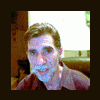
Security Center has been removed from Control Pane
Bold_Fortune replied to cleary71's topic in Windows XP
Hi, cleary71. This is the file you need for Secuirty Center to showup in the Control Panel. wscui.cpl .......Security Center See if you have it in C:\WINDOWS\system32. You probably need this file, also... wscsvc.dll ......Windows Security Center Service -
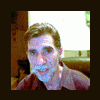
Looking For Right-Click Context Menu Reg Files
Bold_Fortune replied to Bold_Fortune's topic in Windows Tips 'n' Tweaks
Yes I have, Yzöwl. Looks to me like that thread is about "adding" Context Menu items. I want to "remove" them. -
I'm looking for right-click Context Menu registry files that will remove some of these shortcuts. I want to edit my Context Menus manually. I don't want to use Context Menu Editors like ShellExView. I also don't want to hack dlls to remove any. I'm looking specifically for registry tweak files. So far I've only come up with a few. Hopefully some of you can contribute some of yours for me. Here's only a few of what I would still like to remove manually with a registry file, but I do want to remove others, too. So if you have others, I would appreciate hearing about them. Remove From My Computer Right Click: Remove Search From My Computer Remove Map Network Drive From My Computer Remove Disconnect Network Drive From My Computer Remove Show Desktop From My Computer Remove Rename From My Computer Remove From Drives and Folders Right Click: Sharing and Security Format Search Create Image Remove From Music Files Right Click: Add to Playlist Add to Sync List Create Shortcut Remove From Video Files: Add to Now Playing List Add to Playlist Add to Sync List Add to Burn List Play on My Thanks, Bold_Fortune So far I've come up with these: Windows Registry Editor Version 5.00 ;Removes Briefcase, Bitmap Image, Wordpad Document, Eraser Task Document, Rich Text Document, Wav Sound and Compressed (zipped) Folder from New Menu. [-HKEY_CLASSES_ROOT\.bfc\ShellNew] [-HKEY_CLASSES_ROOT\.bmp\ShellNew] [-HKEY_CLASSES_ROOT\.doc\WordPad.Document.1] [-HKEY_CLASSES_ROOT\.ers\ShellNew] [-HKEY_CLASSES_ROOT\.rtf\ShellNew] [-HKEY_CLASSES_ROOT\.wav\ShellNew] [-HKEY_CLASSES_ROOT\.zip\CompressedFolder\ShellNew] ;Remove "Optimize with PerfectDisk" from Drive Icon Right-Click [-HKEY_CLASSES_ROOT\Drive\shell\Optimize using PerfectDisk] ;Remove Eraser Text From Recycle Bin Right Click [-HKEY_CLASSES_ROOT\CLSID\{645FF040-5081-101B-9F08-00AA002F954E}\Shell\Erasext] ;Remove Manage From My Computer Right Click [-HKEY_CLASSES_ROOT\CLSID\{20D04FE0-3AEA-1069-A2D8-08002B30309D}\shell\Manage] ;Remove Explore From My Computer, Drives and Folders Right Click [-HKEY_CLASSES_ROOT\Folder\shell\explore] ;Remove Search From My Computer Right Click [HKEY_CLASSES_ROOT\CLSID\{20D04FE0-3AEA-1069-A2D8-08002B30309D}\shell\find]
-
I've been interested in finding a tweak along these lines for a very long time. I've been playing around with the registry tweak suggestion given on that site suggested by spiritpyre. Seems, though (and I can say for sure) that this registry tweak will only stop the one Information Bar message ... "To help protect your security, Internet Explorer has restricted this file from showing active content that could access your computer. Click here for options..." But there are about 6 or 7 different Information Bar messages that can be displayed at varying times. The one I want to disable (without activating ActiveX Controls) is this one... Your security settings do not allow Web sites to use ActiveX controls installed on your computer. This page may not display correctly. Click here for options… And the above tweak doesn't disable that one. Anyone have any ideas?
-
Thanks, gunsmokingman. You put a lot of effort into that for me, and I appreciate it. Just now, a friend of mine at Jan's "Graphics an Stuff" had a splendid solution. Per Xrs2: "I would recommend just making the script move the files you want back (after it moves them all the first time)." So, I wrote this...and it works! (One happy camper here.) IF NOT EXIST "c:\backup\WINDOWS\inf" md c:\backup\WINDOWS\inf MOVE c:\WINDOWS\inf\*.* c:\backup\WINDOWS\inf\ IF NOT EXIST "c:\WINDOWS\inf" md c:\WINDOWS\inf MOVE c:\backup\WINDOWS\inf\msports.inf c:\WINDOWS\inf\ Figured out this Code thing, un4given1. I first have to disable PopUpCop. (I can be really dumb a lot of the time.)
-
Thanks, jdoe. That's what I've been doing. You know, I have this Temp File Cleaner named, HDValet. You can configure it with the *.* command and point it toward a folder, but at the same time, you can protect certain files with it. That tells me there has to be a way of doing it. I'll keep looking. Thanks, all, for your help.
-
Maybe this will help. If I make the batch file to move all files (*.*) is there a way to protect and leave alone individual files? Like say I wanted to protect and leave alone "layout.inf". Could I insert layout.inf in some way to protect it and leave it in the folder? IF NOT EXIST "c:\backup\WINDOWS\inf" md c:\backup\WINDOWS\inf MOVE c:\WINDOWS\system32\*.* c:\backup\WINDOWS\system32\ (un4given1, sorry if this doesn't show up in code tag. I just don't know how to do that yet.)
-
I have a script for a batch file which I use quite often. This batch file will "move" (not delete) files I select from a folder to a backup folder on C:\ Maybe someone can help me modify it a little. I would like to be able to move a bunch of files at one time from a folder, while leaving the few files I want to keep in the folder. For example, with the inf folder (C:\WINDOWS\inf). I would like to be able to move all the inf files I don't want, and just keep the few I do want, without having to write in every inf file I don't want. (Did I explain that right?) I guess I'm asking, can this script be modified to keep a few files in a folder, and move all the others? See, I want to move 600 files, and keep about 30 files, but I'd rather type in the names of 30 files, than 600 files. ------------------------------------------------- IF NOT EXIST "c:\backup\WINDOWS\system32" md c:\backup\WINDOWS\system32 MOVE c:\WINDOWS\system32\6to4svc.dll c:\backup\WINDOWS\system32\ MOVE c:\WINDOWS\system32\aaaamon.dll c:\backup\WINDOWS\system32\ MOVE c:\WINDOWS\system32\acledit.dll c:\backup\WINDOWS\system32\ MOVE c:\WINDOWS\system32\admparse.dll c:\backup\WINDOWS\system32\ ------------------------------------------------- Edited by un4given1: Please remember to use CODE tags.
-
Since you are talking about the "oembios.bin," and the oembios.bin file falls into my catagory of what I call Goofy Files, I thought I'd show you all this. (I really love discussing deleting files.) Goofy Files I Call Them... In the system32 folder, if you set the Folder View to Arrange Icons By Type you will see a bunch of what I call Goofy Files at the bottom. They seem relatively harmless compared to DLL and EXE files. Don't be fooled. These Goofy Files are really vexing. Like all file types, some you can delete without any problems cropping up, with others, you'll get some errors, and still others...well, let's just say you'll be re-installing XP. One method I use for deleting files...the Layout.ini file within C:\WINDOWS\Prefetch. You can actually delete any individual system32 file that is not listed in the Layout.ini file and your system will at least get you back to your Desktop after a reboot. This is not to say you won't be trying to figure out which files will now be giving you certain problems. It just says that you can delete any system32 file that is not listed in the Layout.ini and your system will at least get you back to your Desktop after a reboot. --------------------The Files I Do Delete-------------------- Dcache.bin mib.bin oembios.bin desktop.ini ega.cpi I263_32.DRV lanman.drv mciavi.drv mciseq.drv mciwave.drv html.iec MSCTFIME.IME certmgr.msc <- When you click on certmgr.msc, displayed is the same information as when you look here: Internet Options -> Content tab -> Certificates... and Publishers...buttons. Only it displays the information in a Management Console. rsaci.rat <- Belongs to msrating.dll. You can look here for the ratings options: Internet Properties -> Content tab -> under Content Advisor click Enable button. winoldap.mod msdtcprf.h pschdcnt.h rasctrnm.h rsvpcnts.h esentprf.hxx homepage.inf ieuinit.inf setup.inf amcompat.tlb msdatsrc.tlb nscompat.tlb simpdata.tlb stdole32.tlb stdole.tlb h323.tsp hidphone.tsp ipconf.tsp kmddsp.tsp ndptsp.tsp remotesp.tsp unimdm.tsp wdl.trm mmtask.tsk nvapps.xml ------------------Do Not Delete These Files------------------ license.955200 <-When I delete this seemingly harmless file, I started getting a Memory Error Popup just as I would click to restart my computer, and I would get an Application Error in the Event Viewer. Even if I put the file back in the system32 folder, the errors would continue. FNTCACHE.DAT <- Listed in Layout.ini file. secupd.dat <- I Believe this file is listed in Layout.ini as "SETUPACT.LOG". wpa.dbl <- Listed in Layout.ini file. COMM.DRV <- Listed in Layout.ini file. KEYBOARD.DRV <- Listed in Layout.ini file. MOUSE.DRV <- Listed in Layout.ini file. MSACM32.DRV <- Listed in Layout.ini file. SOUND.DRV <- Listed in Layout.ini file. SYSTEM.DRV <- Listed in Layout.ini file. TIMER.DRV <- Listed in Layout.ini file. VGA.DRV <- Listed in Layout.ini file. WDMAUD.DRV <- Listed in Layout.ini file. WFWNET.DRV <- Listed in Layout.ini file. WINSPOOL.DRV <- Listed in Layout.ini file. PDBOOTSTATE <- Listed in Layout.ini file. WUAUCPL.CPL.MANIFEST <- Listed in Layout.ini file. COMMAND.COM <- Listed in Layout.ini file. AUTOEXEC.NT <- Listed in Layout.ini file. CONFIG.NT <- Listed in Layout.ini file. nvdisp.nvu <-When I delete this seemingly harmless file, I started getting a Memory Error Popup just as I would click to restart my computer, and I would get an Application Error in the Event Viewer. Even if I put the file back in the system32 folder, the errors would continue. graphics.pro <-When I delete this seemingly harmless file, I started getting a Memory Error Popup just as I would click to restart my computer, and I would get an Application Error in the Event Viewer. Even if I put the file back in the system32 folder, the errors would continue. $WINNT$.INF <- Listed in Layout.ini file. MMDRIVER.INF <- Listed in Layout.ini file. HIMEM.SYS <- Listed in Layout.ini file. NTDOS.SYS <- Listed in Layout.ini file. NTIO.SYS <- Listed in Layout.ini file. WATCHDOG.SYS<- Listed in Layout.ini file. WIN32K.SYS<- Listed in Layout.ini file. MSHTML.TLB <-Listed in Layout.ini file. STDOLE2.TLB <- Listed in Layout.ini file.
-
Thanks anyway. A fellow named, primortal, on another site helped me. His solution was... d: rd /s/q "\web development"
-
Can someone please help me with this? Say I have a folder named "Stupid Folder" on my D drive. Can you show me how me to change this to that? cd %UserProfile% rd /s/q "Local Settings"\"Temporary Internet Files" This was once written for me by Tony Klein when I had a hard to delete file in a folder, and it worked. But I don't know how to change the path to "Stupid File" on D drive. Thanks. Tony's full explaination... ------------------------------------------------------------------------------------------- Make a batch file that you have executed by having it run from the HKLM\RunOnce key. Paste the following into a blank text document: cd %UserProfile% rd /s/q "Local Settings"\"Temporary Internet Files" Save for example in C: as Clean.cmd. -------------------------------------------------------------------------------------------- Open Regedit, navigate to HKEY_LOCAL_MACHINE\SOFTWARE\Microsoft\Windows\CurrentVersion\ Runonce Rightclick somewhere in the RIGHT hand pane, and choose new > String Value Doubleclick it, call it DelTemps and hit Enter. Doubleclick it to bring up the Edit box, and type this in the Edit data: C:\Clean.cmd. Click OK. Of course make sure the path to the location where you saved the batch file is correct. Reboot, and your TIF folder will be deleted and recreated automatically once.
-
There is something a little strange about this particular Update: com_microsoft.Q828026_MSRC3326_WMP_XP_W2K_W2K3 This Update first came out some time ago, as you know. However, it again showed up in my needed Windows Critical Update list recently. I doubled checked with another drive image I have saved, and it too needed to re-download this update. At one point I recieved a Windows Error telling me that my wmp.dll was a different version than what it needed to run the application. I'm think Windows updated this particular Update, and that particular file. Strange, though, that they would keep the same Update Number as before. Any thoughts on this?

