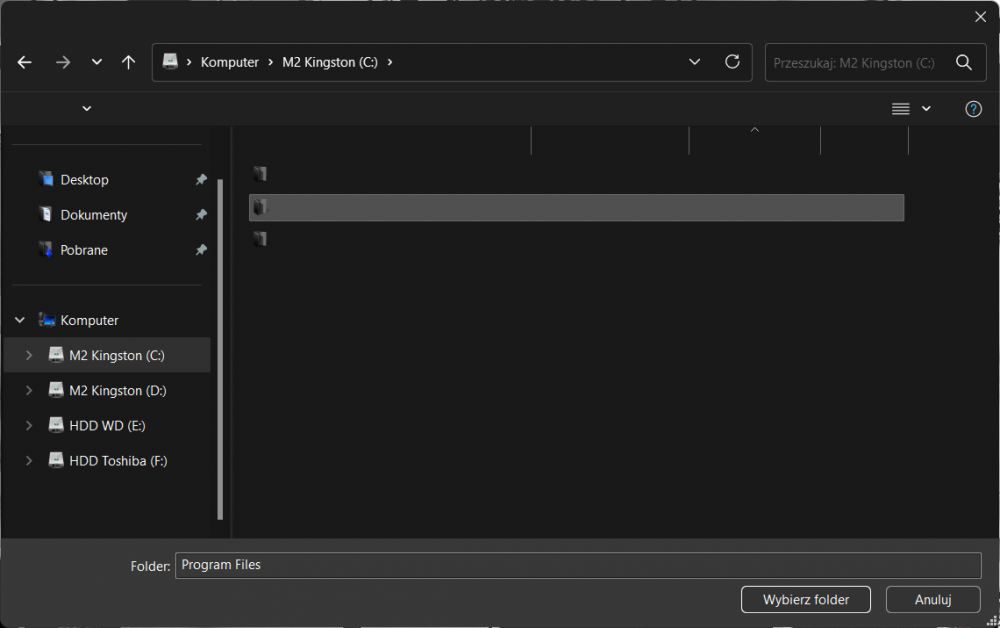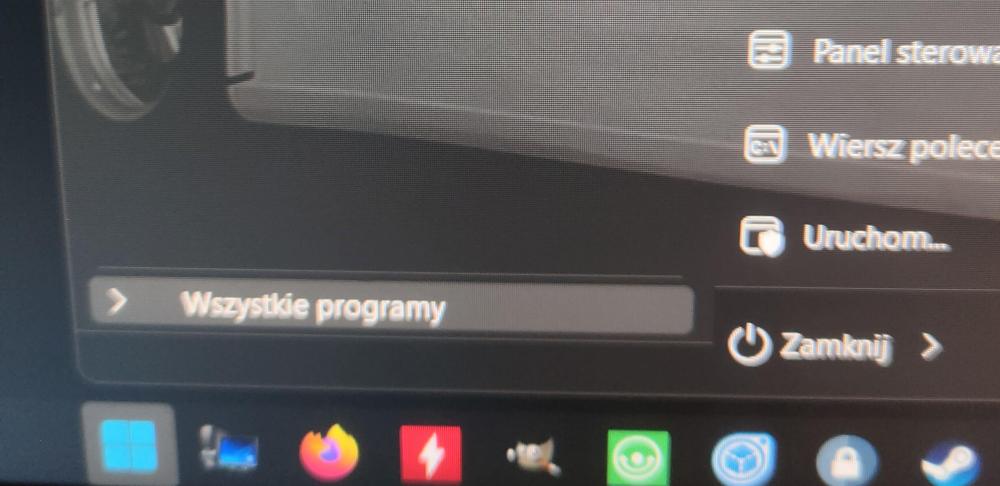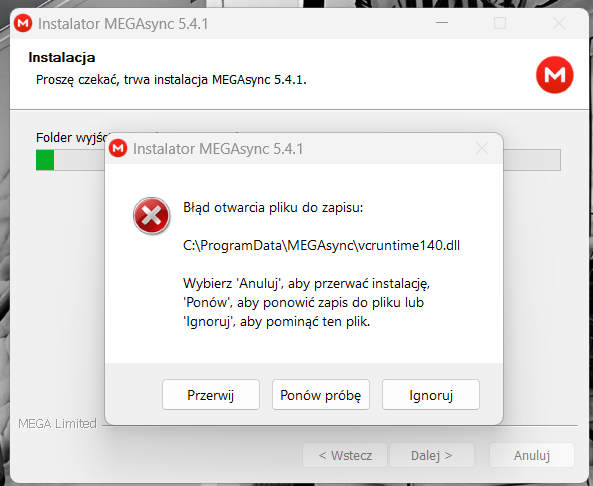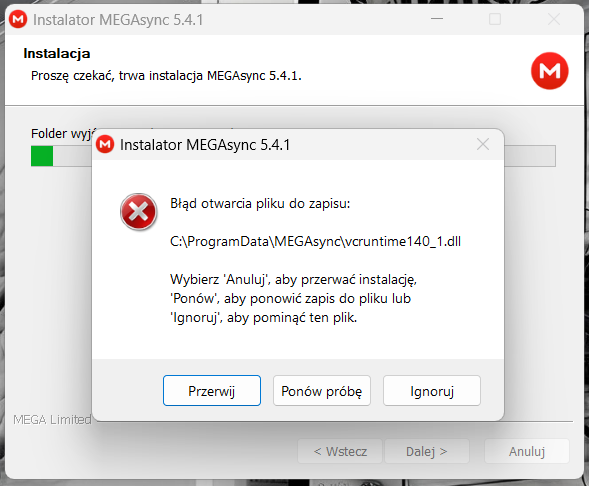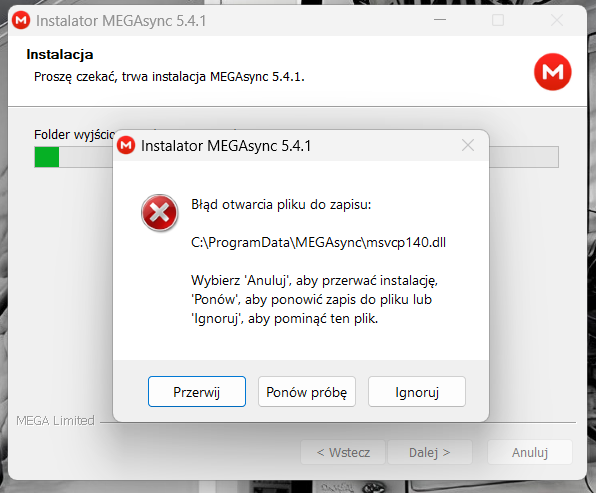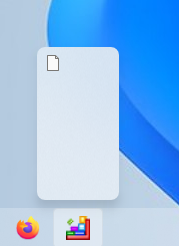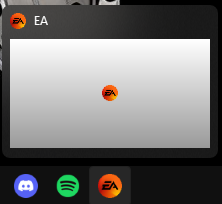Content Type
Profiles
Forums
Events
Everything posted by -RKI-
-
I noticed another bug in SAB 3.8.13. Programs launched outside the start menu are not added as recently opened on the start menu home page. Previously, when I opened a program, e.g. from a shortcut on the desktop, it would appear in the start menu after a while. Now it doesn't appear in the start menu. However, programs opened directly from the start menu appear normally on the start menu home page. Very strange behavior. Just in case, I would like to emphasize that my settings are fine, the number of icons for displayed programs is appropriate, and I have the option to remember recently launched programs enabled. My system is a fully updated Windows 11 23H2. @Tihiy Could you take a look at this? I'd be grateful. Steps to reproduce this issue: -In the advanced SAB settings, enable "remember recently launched programs" -In the "start menu" option, make sure you have set the appropriate number of icons to be displayed -Now in advanced settings clear the list of recently opened programs Now the most important thing! You must have the shortcut or program you are opening in the start menu, e.g. in the all programs submenu. Many programs are added there by default during installation -Open this program from a different place than the start menu, e.g. from a shortcut on the desktop (I open 7zip manager from the desktop shortcut I created earlier) -Check the main page of the start menu. There is nothing there, it shouldn't be like that. -Now open the same program but not from a shortcut but directly using the start menu (I open 7zip manager from the shortcut in the 7zip folder in all programs submenu) -Check the main page of the start menu. The program you opened through the start menu should be there.
-
Yes I used this options quite often and I don't know if I was the only one or not although I think it would be nice to have the option to enable this bar normally again like it was before without having to revert to the old version of SAB. After all it's better to have the options than not to have it? It wasn't hurting anyone. I would be very grateful if you could do something about it. 🙏 Edit: I think that in addition to the missing options to enable the search bar I have found another slightly different problem related to the large search icons and the drop-down search menu options in "Start Menu" tab on SAB 3.8.13. It's about some kind of conflict with toolbars. When these options or one of them is enabled and after that you will search for something via start menu search bar and at the end you will be try to add some toolbar to the taskbar you will only see explorer window with icons without folder/files names. This makes very difficult to add a new toolbar. Steps to reproduce this issue: -Go to the StartAllBack settings -In the "Start Menu" tab enable "Use big search icons" and/or "Use drop-down search menu" -Close settings and search for something using start menu search bar -Close start menu, unlock the taskbar and try to add some toolbar using toolbar menu -Problem should be visible stright away. For me it looks like this:
-
Hi @Tihiy How can I enable search bar in start menu on SAB 3.8.13? In the previous version there were two options for this under the "Start Menu" tab in properties. Now those options are not there. There are only "use large icons" and "use the drop-down menu" and checking both of these not enable search bar and my start menu looks like this. Pls help. 😕
-
I have small question. This error popup on every SAB version? Maybe there is some old SAB version which don't trigger this? Just thinking. 🤔
-
I also use TrafficMonitor and I also have the same problem. The background is black and even after enabling transparency in TrafficMonitor the background still remains underneath it.
-
Check the video I posted above pls. There is the proof of my words. Or for your convenience here is the link again. https://youtu.be/bm2EO0UMNrs Edit: I am 1000% sure that the SaB taskbar is causing these errors. You can check this in one more easy way. On 3.8.6 just disable the enhanced taskbar from SaB option and try Install megasync app and bam - No problem. Next enable once again SaB taskbar and the problem is back.
-
But I checked it. With SaB 3.7.11 installed, there is no such problems... After updating to 3.8.6 I can't install or update megasync app because there are errors from screenshots. I am using a fully updated Windows 11 23H2. I am a serious person and I would not report to you something I am not sure about or something I have not checked myself. And I checked this very well and you can believe it or not but it took me several hours to come to the conclusion that SaB was causing the problem because at the beginning it also seemed impossible to me. I beg you, please take a look at this. Edit: Give me a moment I'll record video with this issues. Edit 2: Here u go video. https://youtu.be/bm2EO0UMNrs
-
Hey @Tihiy I found some new issues that are present in SaB 3.8.6 but not present at all in 3.7.11 The problems affects megasync app -> https://mega.io/desktop Using SaB 3.8.6 you will not be able to install/update (Install for all users) the megasync app correctly cos various vcruntime and msvcp file writing errors are displayed (See attached photos) However these problems do not occur at all on SaB 3.7.11. I am asking you for help in solving this problem. Screenshots of the issues.
-
I have a small question: How exactly does the SaB auto update feature work? Every time I check for updates in the properties and install a new version of SaB, I have the auto update checked although despite the release of the new version of SaB, no automatic update takes place by itself that's why I'm not sure if auto update function works at all.
-
+1 This is something I was going to suggest as well. I've been using toolbars for almost forever and a dark theme on them would really help with the overall aesthetic of the entire taskbar.
-
Hi @Tihiy I have just installed the official version 3.8.2 of StartAllBack and I would like to inform you that all the bugs I reported are gone. I didn't find any new ones either. So, very good job and thank you for ur effort. 🤝🙂
-
Tbh I don't really know what it is this "virtual desktop filter" I just described what I managed to observe. On 3.7.11 everything works as it should and the icon disappear. On 3.8+ the icon is stuck in the taskbar and only disappear when the compatibiliy is set to Windows 8 or 7 before install/uninstall the program. I'm reporting this issue only to prevent similar phenomena with other programs that could potentially happen.
-
Hi @Tihiy I just checked version 3.8.2 and the problem I reported earlier regarding EA app is gone so, good job. Sadly I found a new problem with another program. To the point... After the installation of Auslogics Disk Defrag (version 8.0.24 - This is an older version of this program, yes I am aware of that but I use it because it is the last version that has full functions not hidden under unfair paid license) an empty icon remains on the taskbar. There was no such thing at all in version 3.7.11 of StartAllBack and this icon simply disappeared after the installation was complete. This icon disappears when you click on it. However, the icon does not remain on the taskbar at all when the program is installed with a different compatibility e.g. Windows 8 or 7. The problem also affects the program's uninstaller, which also leaves an empty icon after uninstallation, unless its compatibility is also changed before to Windows 8 or 7. I know that this may not be a super important issue but I thought it might be worth mentioning because it might help prevent similar problems from occurring with other programs. Screenshot of the issue.
-
Hi, I noticed a problem. First of all I use StartAllBack 3.8.1 on fully updated Windows 11 Pro 23H2. The problem is with the EA app. When I try to open this app it doesn't open, it just stays in the taskbar with blank miniature. I am attaching a screenshot of what it looks like exactly. The app only works when I click on it in the taskbar after a while but when I disable "enhanced taskbar" everything start working as it should and the EA app open normally. I'm convinced this strange behavior started when I updated StartAllBack to 3.8.1 because this issue didn't happen before on version 3.7.11 - Is there any way to fix this or any chance of fixing this issue in one of the future StartAllBack updates? I would be very grateful for that. Mentioned screenshot of the problem.

.png.70d7d17a173ecc63a1d34018bdd9a3ca.png)
.thumb.jpg.cfa7975b3dec6a2b787b6fe7e20cfe0e.jpg)