
RanCorX2
Content Type
Profiles
Forums
Events
Posts posted by RanCorX2
-
-
just another reason to uninstall all apps when you install w10.
cons of apps:
- can't backup and restore apps / games because of encryption
- manual install is a real pain the bleep and not easy
- some sort of login required for most apps & store
- slow download speeds
- can't backup ALL settings from windows settings app
- all apps are way too basic
- store still has download issues at times when you get an infinite loop of failing download
- retail games are way too big on windows store
pros of apps:
- none
1 -
sorry to bring this thread to life again, but the fall creators update appears to have closed port 135.
previously trying to close it causes print spooler to stop working on rs2 and older windows versions.
0 -
my onedrive share: https://1drv.ms/f/s!AkTVL_4WP_RZ0AGd_OqDAo6-fOKj
There are a few freely available tools included which i claim NO CREDIT for, they are merely included for convenience, to save you time searching for and downloading them.
just reorganised everything, to make stuff a bit clearer to understand.
folders & descriptions:
Redist > (contains directx (last full redist rls), java (outdated), msxml (old), physx (old/legacy), visual c++ redists (assorted), vulkan redist
>DIRECTX
>Java
>MSXML
>PhysX
>VC
>Vulkan
Windows Toolkit>
>Portable Tools>
>dGPU Tools (gpu-z, nvidia inspector etc)
>Dism++ (performs cleanup operations etc)
>MyUninstaller (useful uninstaller)
>Process Hacker (task manager)
>Registry Tools (assorted)
>Windows Tweaks>
>Anti SpyTelem 10 (few tools to disable telemetry and other spying stuff)
>AppX Removal (uninstalls windows 10 apps, advanced removal folder is yet to be added which will do a full clean, folders and registry)
>Boot & OS (enable legacy F8 menu and a few bcd tweaks)
>Component Based Servicing (batch files for component cleanup and repair (the repair ones dont seem to work, might work for some but all the machines i tested them on always ask for source files even when the location is specified!)
>File Permissions (empty for now)
>GUI (tool for reducing window border padding)
>Networking (uninstalls unneeded network protocols from active network adapter)
>OS Security (disable services that are classed as security holes for possible ransomware threats, plus other old security risk services)
>OS Services (disable unneeded services, drivers)
>Registry (various tweaks)
>svchost (returns svchost to grouped processes like previous windows, i.e. not 100+ svchost processes)
>Task Scheduler (disable unneeded tasks)
>Timer Resolution (timer resolution service, supposed to help reduce dpc latency, prevent micro stutters in games etc)
2 -
In my experience you can disable 99% of the tasks.
i only leave textservicesframework enabled as it's needed to type in edge, settings search, cortana, store, wifi key and any other modern app.
everything else i disable, no ill effects.
i use my pc's for gaming offline / online, music, videos, browsing, vmware etc.
i leave
0 -
ok, thanks for the info.
0 -
do you need to disable dwm to use classic theme or will it work with it enabled?
0 -
is there any way to disable dwm and have no tearing? i'm on w10 and use mpc be.
0 -
if anyone wants my registry files that disable nearly every windows log / trace but keep eventlog running with the bare minimum of logging;
Application, Security, System, CBS, DISM, Windows Update, Setup etc
just ask.
i have powershell scripts that take ownership of the registry keys first so you can apply the tweaks. sets all unneeded logs / traces to 0 = disabled plus sets the max file size to minimum (1mb)
performance monitor just lists the tracing that's disabled on my system, event viewer has a massive list of extra logs under applications and services logs > microsoft > windows
too many to list there.
1 -
I opted for disabling things, i experimented with removing components but wasn't happy with the results, sure it reduced the size of my install, but..
A. you end up with certain apps not 100% working, over time your'll notice little things here and there that have now broke, loads of errors, warnings in eventlogs.
B. you have to do it every time you upgrade or reinstall windows and it takes time, doesn't matter what script or tool you use, dism will still be slow, the more components you have to remove, the slower the process.
i tried ntlite at one point and found that removing certain components prevented windows setup from working correctly, i never narrowed it down to what components broke it, i spent hours trying different combinations but gave up in the end. I also experimented with cbsenum and install wim tweak, all with mixed results, came to the conclusion that disabling rather than removing saves a load of time and is safer for a functional windows.
I just have batch files to;
1. disable tasks, have to take ownership of the Tasks folder and then use autoruns to untick the tasks that weren't disabled by the batch (devices, edp etc), finish up with 1 or 2 task left enabled (ctf as it's required for typing in modern apps, wifi flyout, edge, search ui)
2. disable services (standard ones in services manager)
3. disabled driver services (the ones in registry)
4. disable services / driver services that are locked due to security permissions (defender, appx and more)
devices flow and NcbService are required for windows bluetooth to function
5. registry files to disable the following;
navigation pane, gamebar, swapfile, various windows logging / tracing, uac, prefetching, superfetch, compression, ntfs encryption, smb, tcpip6, various network protocols
i also disable the split svchost system as i prefer to keep a close eye on what is running in task manager, can't remember the last time a service crashed either....doesn't bother me that they all run in groups.
6. remove permissions from searchui (cortana) and a few other things that load at logon (mobsync) can always add back permissions so no harm done
screenshot from my main pc, not vmware guest.
0 -
does dragging windows round the screen still result in temporary gfx corruption? i tried the classic windows hack somtime ago but didn't keep using it because of that, also playing videos resulted in horrible tearing.
0 -
tick the use libraries box, it's crazy but it seems to be reversed for 1709, ticked removes the folders but not ticked shows the folders.
0 -
On 16/06/2017 at 0:30 AM, NoelC said:
Got a tweaked Win 10 v1703 build 15063.413 down to 66 processes and 1.3 GB of RAM to host an empty desktop. It's now utterly silent online unless I do something that initiates communications.

That took heroics; when I started it was at over 100 processes.
I updated a tweaked Win 7 VM earlier today and glanced at Process Hacker while I was in there. 38 processes. That took a lot less effort than wrangling Win 10.
Win 8.1: 42 processes. More effort than Win 7, but not nearly as much as 10.
In Win 10 v1703 now almost all the svchost.exe wrappers are now hosting just one service. I can't measure or sense an improvement in performance because of this - and I've tried.
They claim it'll make a system that has crashing services more stable. I haven't had services crash in a very long time. Justification? "Most computers have more than enough RAM now". Yeah, THAT's a good reason to make something more wasteful for no practical benefit. NOT! Maybe we have more RAM because we need to do more work with our computers.
I keep trying and trying to find a way to want to adopt the latest Windows for my workstation and they keep working and working to ensure I just can't love it - or even like it.
-Noel
SvcHostSplitThresholdInKB @ HKEY_LOCAL_MACHINE\SYSTEM\CurrentControlSet\Control
change the entry (decimal) to your installed amount of ram in kb and reboot, services (svchost) will go back to being grouped like previous versions of windows.
0 -
can anyone explain how one can keep the program activated without going online to reactivate? i can't seem to do it and need to to use it in vmware, i explort the dat file and make a copy of the setting file, then i copy them to my ntlite folder in my vmware machine, import and it always wants to activate again.
0 -
has anyone got an issue with the favourites menu? i have an awful lot of bookmarks but it goes over the edge of the screen and does move over if i try and scroll to the bottom off the list.
0 -
any chance you can implement classic taskbar settings? so you can avoid using the settings app to change tray / bar settings?
small / large bar
show all / hide icons in tray
combine / don't combine
lock / unlock bar
is this possible?
0 -
tried the trial, what i'd like to see is the taskbar settings integrated into the sib settings gui, could this be done?
0 -
i see you op and raise you a w10 debloating guide @ https://forums.mydigitallife.info/threads/72801-Windows-10-Post-Install-gt-Uninstall-Debloating-WIP
been working on slimming down w10 for several months and have recently started sharing info on what to disable and remove.
it is all done once windows is installed and i don't use a custom iso, shoulf in theory make the os really snappy even on modern machines.
1 -
sorry to dredge this up but i took a break for a while, am now doing a w10 debloat experiment on mydigitallife forums. (you can find downloads there)
service disabler batch files
component removal batch files
being using 10 for months now without problems, after disabling 95% of the tasks and over 100 services.
0 -
{222A245B-E637-4AE9-A93F-A59CA119A75E} is for Microsoft\Windows\Wininet\CacheTask
0 -
Weird, link works for me. If SENS service is disabled I get after reboot this Error for some reason: Couldn't Complete Changes., Undoing changes. Don’t turn off your computer.
I get that sometimes, i just run the wimtweak script again and reboot and all is good. usually happens if i try and remove too much in one go.
0 -
already admin and uac disabled. maybe some disabled service or tweak is causing problem with DISM. I cant seem to find reason (my tweaks: www.solidfiles.com/d/146b8ff9ae
also how to do what install_wim_tweak does without .net requirement? will this work? (link: www.solidfiles.com/d/7d75656dd7
to answer my questions:
1) SENS and TrustedInstaller services are required for DISM to work
2) its possible to do components removal without install_wim_tweak and .net requirement: http://www.datafilehost.com/d/561d8ee3
sens can be disabled and dism will still work, but you do need trustedinstaller though. your download link doesn't work btw.
0 -
current package total 2,022 (excludes hotfix packages), with 2,290.
0 -


the screens are now old as i've removed some more stuff.
0 -
so far i've created 35 catagories (individual package removal lists), each in it's own .cmd file, so i can keep track of what i've removing, i will upload them my mediafire account when i'm satisfied that i can't remove any else.
and any of you can try them if interested.
i've managed to strip away much more than i could with windows 8.x.
0

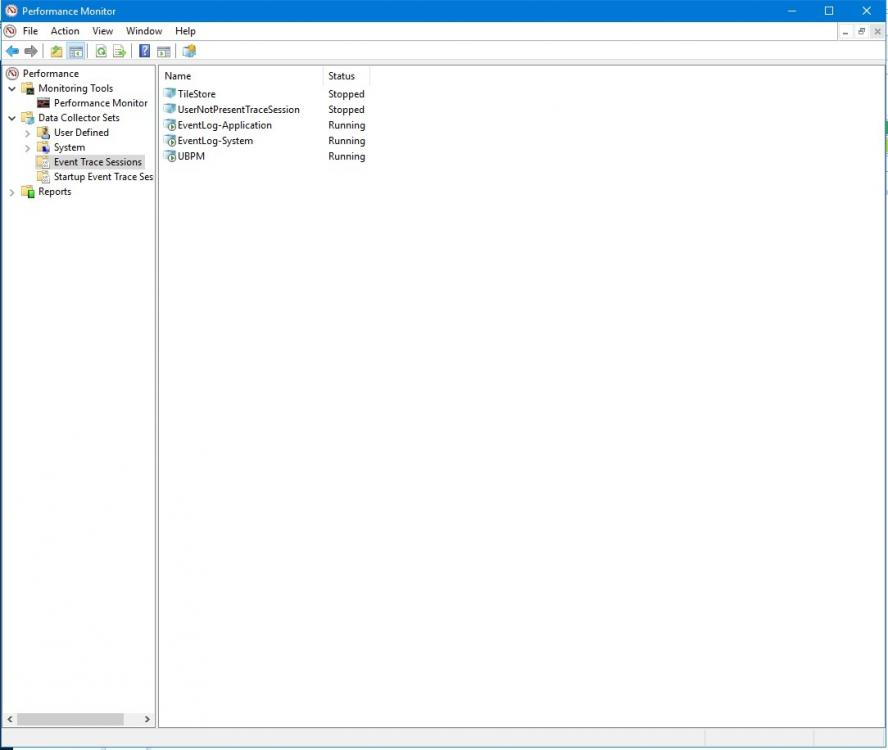

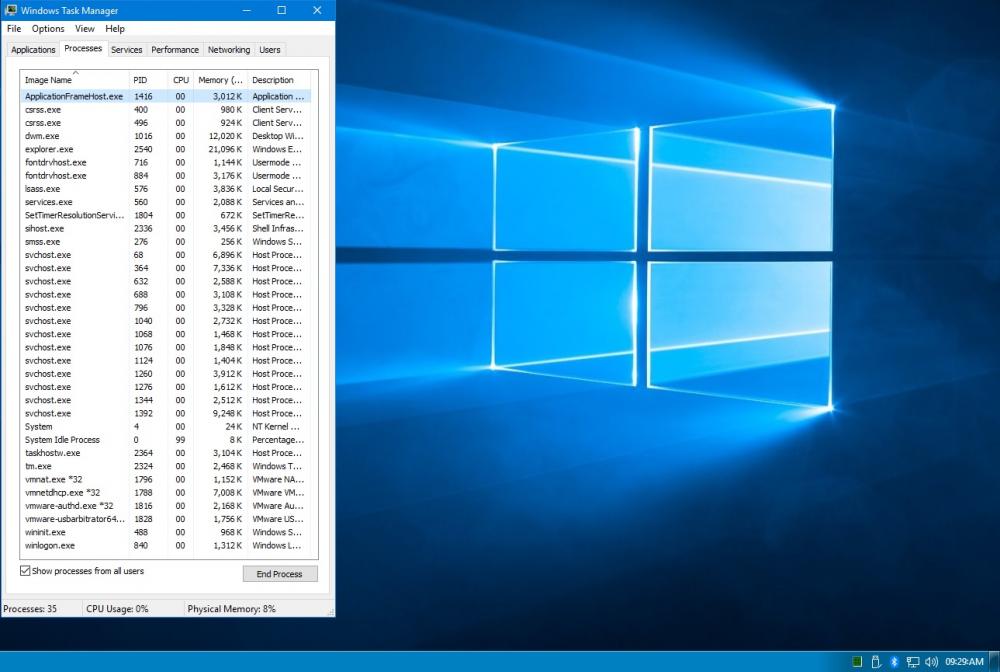



Official - Windows 10 Worst Crap Ever!
in Windows 10
Posted · Edited by RanCorX2
i'm almost ready to share something that app haters might like.
i've done extensive registry searching and file searching, looking for all the bits for the appx part of windows and have be stripping it away bit by bit.
(the idea is to remove every trace of apps after uninstalling them via powershell)
been doing it on a test install (vmware + rs3)
started out with issues such as start menu not opening and loosing right click on taskbar but have now passed that, several hundred registry keys removed, nearly all traces of each app removed, windows still works fine.
only thing you need to keep is immersive control panel + shell experience host (or taskbar / start menu stops working)
how i've done the cleaning is via several powershell scripts that trawl the registry using wildcards to delete stuff, also power shell scripts to take ownership of keys first.
plus some manual reg files to delete stuff that doesn't need wildcards, i used them because lots of keys have version numbers of the apps and you'd have to update the scripts each time you upgrade windows.
now i only need to check regedit if new apps get added in next windows rls and then add them to my scripts.
used install_wim_tweak to remove edge, holographic, ppi & cortana (only shows icon on taskbar if enabled) after removals only app left in start menu is windows defender security center.
things left to do;
file / folder removals from system32/syswow64
still gotta remove stuff from user profile folders
infusedapps - removed (windows folder)
windowsapps folder - removed (program files not x86 folder)
systemapps - removed (keeps shell exp host)
printdialog - removed (windows folder, used for edge, modern printing)
also removed a bunch of windows services required for apps and the store + all xbox support files.
i'll add it to my onedrive in my tweak toolkit thread when it's all finalised, should be usable on windows 10 original rtm through to rs3.
--------------------------------
After that i'm going to do some language cleanup scripts that'll remove all traces of unused languages from your windows 10 install like the folders in system32 and kb layouts, will also shrink winsxs, i did this a while back but never finished the project.
it's all part of my tweaking windows toolkit, much safer and easier than wasting money on stuff like ntlite. (when in doubt, do it yourself)
i found all my old scripts for removing stuff on a usb drive recently so will be adding some or all them too, depending on which ones are still useful.