
randalldale
Content Type
Profiles
Forums
Events
Posts posted by randalldale
-
-
Yes that is true, I actually have them inside of .CMD files but wanted to keep the explanation as simple as possible.
Thanks for the input.
Randy
0 -
-
Hi Guys,
First thanks again for all the help you have provided and continue to provide. Now onto the reason I'm writing this request.
I do some imaging for my company and in recent releases I would build my unattend.txt and sysprep.inf files dynamically, (on the fly), that way anyone could install the OS. They only had to answer questions and then the vbscript I built would create the file needed using the inputed data such as users name, serial number of PC used for PC name, asset tag information, also languages required and location along with time zone. This way I could use some WMI scripting and determine the serial number and system ID then use them alog with the typed information as needed for the OS install.
Now I still have all that code and also have created a dynamic unattend.xml coding. What I would like to know is has anyone done this sort of installation?
If so, where do you copy the unattend.xml to when you apply the .WIM image? c:\Windows\System32\Sysprep\?
How do you add applications say for a runonceEX or a GUIrunonce? Is there such a file now? Got to admit the Windows System Image Manager is pretty confusing, especially since I upgraded to v1.1 and it no longer runs.
That should generate enough emails for the moment.
Thanks again for the help,
Randy
0 -
Ok guys, the link from cluberti was actually correct.
http://social.technet.microsoft.com/forums...1-5df58d846bff/
If you make a .CMD file and add it to your BOOT.WIM for winpe with the following lines you can lay the image back down on the same PC after running diskpart.exe clean...
************************************
echo Fixing boot files...
c:
bcdedit /set {default} device partition=c:
bcdedit /set {default} osdevice partition=c:
bcdedit /set {bootmgr} device partition=c:
bcdedit /set {ntldr} device partition=c:
************************************
I saved this file as vpartfix.cmd and placed it in the BOOT.WIM system32 folder.
If you only format the HDD and not clean it then you can just apply the image back down without a problem.
I just checked both senerios and both worked fine.
If you want an easy format here is what I built that works fine.
*******************************************
REM Disk format script
REM This script will format partition 1 on Disk 0
Select Disk 0
select Part 1
Format Quick FS=NTFS
exit
*******************************************
Name it whatever you like I called mine vdisk.txt now you can call it with diskpart.exe
diskpart.exe /s vdisk.txt
Now regardless of whatever I'm needing to go back to the call tags are built into my BOOT.WIM
Lastly everyone needs to remember that this only works on the same PC when doing image builds to give you an index you can drop back to if needed. If you want to lay the image down on different hardware you will need to sysprep.
Thanks for the help guys,
Randy
0 -
It does appear to have the most explanation so I will try that and report back.
It does make sense that clearing the HDD ID is the issue and I will try just formatting in the future.
Thanks, as I stated earlier I will report back what I find.
Randy
0 -
Yes, I'm capturing from WinPE.
Make sure that I'm clear here is I'm not syspreping yet as I want different points to go back to in case of failures or issues. Can you not do that in Vista like you can in XP? I mean it is the same desktop that I just created. I just want to be able to place it back down on the desktop. Never needed to sysprep before.
0 -
Dim,
I have just started down the Vista path myself but am familar with the .wim structure.
What you can look at is creating your driver injection into a wim file containing multiple index's i.e. appended drivers.wim. As I have done with my XP installs.
Since Vista is .WIM based and basically a sysprep'd image when you lay down the install.wim you can also then by index lay down the driver.wim pertaining to the PC that you are trying to install on.
As long as you are using WinPE to boot you can use a WMI script to determine the PC and then apply the correct drivers.wim index.
Here is a script I use to determine the PC based on Manufacturer System ID.
***********************************************************************************
On Error Resume Next
Dim objWMIService, colItems, objItem, sLen
Const wbemFlagReturnImmediately = &h10
Const wbemFlagForwardOnly = &h20
Set objWMIService = GetObject("winmgmts:\\.\root\CIMV2")
Set colItems = objWMIService.ExecQuery("SELECT * FROM Win32_BaseBoard", "WQL", _
wbemFlagReturnImmediately + wbemFlagForwardOnly)
'-------------------------------------------------------------------------
' Getting the SYSID of the PC
'-------------------------------------------------------------------------
For Each objItem In colItems
SYSID=trim(objitem.Product)
' Remove "h" from SYSID string as some PCs have an h and some don't
sLen=Len(SYSID)
If Ucase(Mid(SYSID,sLen,1)) = "H" Then
SYSID=Mid(SYSID,1,sLen-1)
End If
Next
MsgBox SYSID
***********************************************************************************
If you don't care about the 'h' character then change the scripting to just grab the SYSID.
I hope this helps,
Randy
0 -
Sorry, forgot to mention that I was restoring immediately on the same device to start the testing. That way I always have a way point so to speak as it is what I do for XP.
Just doesn't seem to work for Vista????
Really confused here as I've tried it on four different PCs and get the same results.
Does anyone have any ideas?
Thanks...
0 -
Hi Guys,
I must have missed something and would like someone to clue me in.
I have Vista SP1 that I'm capturing at different spots for image creation and each time I try to apply the image it gets an error.
0xc000000e
File: Windows\System32\winload.exe
The file is missing or corrupt.
Not sure what I missed, I did switch to WAIK 1.2 for Vista SP1 but still get the errors. I did try bcdedit.exe but it seems to fail on anything short of /?
When I capture this is the line I use....
imagex /capture /boot /compress maximum c: c:\vistasp1.wim "Base vista sp1 image" /verify
Thanks for your help...
0 -
Of course you can always try an export to see if you can cut it down.
imagex /export /boot /compress maximum d:\sources\install.wim 3 c:\business.wim "Add some text to make it work."
(3 being the number of the image you want.)
Not really that hard.
0 -
GunSmokingMan thanks the coding but I'm enough of a NOOB that I can't figure out how to integrate it into my system.
I've gotten my code to work .... well sort of
 It seems to only want to run 2 subdirectories and at some point it does get an error "line 120, char 6, error, could not complete the operation due to error 80041017, code 0"
It seems to only want to run 2 subdirectories and at some point it does get an error "line 120, char 6, error, could not complete the operation due to error 80041017, code 0" Line 120 is
Set colSubfolders2 = objWMIService.ExecQuery("Associators of {Win32_Directory.Name='" & strFolderName & "'} " & "Where AssocClass = Win32_Subdirectory " & "ResultRole = PartComponent")
it appears to be one of the directories but haven't figured out which yet.
I added some err capture but haven't been having much success with it.
If you can figrue out how to integrate your coding so that it is using the array I'm building because it is a dyanmic array that would be great!
I've attached my code.
<script LANGUAGE="vbscript">
On Error Resume Next
Dim SYSID, ColDrv, Fso, objWShell, intSize
Dim strPath, strDate
Dim aryDirectories()
Dim aryDirectories2()
Function Window_OnLoad()
'finds the next available drive letter
Dim Drv, StrDrv
intSize = 0
Set objDictionary = CreateObject("Scripting.Dictionary")
strComputer = "."
Set objWMIService = GetObject("winmgmts:\\" & strComputer & "\root\cimv2")
Set colDisks = objWMIService.ExecQuery("Select * from Win32_LogicalDisk")
For Each objDisk in colDisks
objDictionary.Add objDisk.DeviceID, objDisk.DeviceID
Next
For i = 67 to 90
strDrive = Chr(i) & ":"
If objDictionary.Exists(strDrive) Then
Else
ColDrv = strDrive
Exit For
End If
Next
IntSize = intSize + 1
ReDim Preserve aryDirectories(intSize)
ReDim Preserve aryDirectories2(intSize)
aryDirectories(intSize) = UCase ("C:\Documents and Settings")
aryDirectories2(intSize) = UCase ("Documents and Settings")
intSize = intSize + 1
ReDim Preserve aryDirectories(intSize)
ReDim Preserve aryDirectories2(intSize)
aryDirectories(intSize) = UCase ("C:\DATA")
aryDirectories2(intSize) = UCase ("DATA")
IntSize = intSize + 1
ReDim Preserve aryDirectories(intSize)
ReDim Preserve aryDirectories2(intSize)
aryDirectories(intSize) = UCase ("C:\MyBackup")
aryDirectories2(intSize) = UCase ("MyBackup")
MsgBox "If the USB Hard drive was already plugged in you need to select exit and start over otherwise you may now plug in your USB Hard Drive and press 'OK'"
End Function
Sub GetSubFolders(strFolderName)
On Error Resume Next
Dim strErrFile, objErrFile, strLogFile, objLogFile
strErrFile = "c:\ErrLog.txt"
strLogFile = "c:\CopyLog.txt"
Set objFSO = CreateObject("Scripting.FileSystemObject")
Set objErrFile = objFSO.CreateTextFile(strErrFile)
Set objLogFile = objFSO.CreateTextFile(strLogFile)
Set objWMIService = GetObject("winmgmts:\\.\root\cimv2")
Set colSubfolders2 = objWMIService.ExecQuery _
("Associators of {Win32_Directory.Name='" & strFolderName & "'} " _
& "Where AssocClass = Win32_Subdirectory " _
& "ResultRole = PartComponent")
If Err.Number <> 0 Then
objErrFile.WriteLine" " & Err.Description & " " & Err.Number & " " & Err.HelpContext
Err.Clear
Else
For Each objFolder2 in colSubfolders2
strFolderName = objFolder2.Name
arrFolderPath = Split(strFolderName, "\")
strNewPath = ""
For i = 1 To Ubound(arrFolderPath)
strNewPath = strNewPath & "\\" & arrFolderPath(i)
Next
strPath = strNewPath & "\\"
Set colFiles = objWMIService.ExecQuery _
("Select * From CIM_DataFile Where Path = '" & strPath & "' AND LastModified > '" & strDate & "'")
For Each objFile In colFiles
objLogFile.WriteLine" " & strPath
MsgBox strPath
If objFile.Extension = "doc" Then
strCopy = ColDrv & "\MGData\" & MigrateBox.value & "\Files\" & objFile.FileName & "." & objFile.Extension
If objFSO.FileExists(strCopy) Then
strCopy = ColDrv & "\MGData\" & MigrateBox.value & "\Files\" & objFile.FileName & "1" & "." & objFile.Extension
End If
objLogFile.WriteLine" " & objFile.FileName & "." & objFile.Extension
objFile.Copy(strCopy),0,True
End If
If objFile.Extension = "dot" Then
strCopy = ColDrv & "\MGData\" & MigrateBox.value & "\Files\" & objFile.FileName & "." & objFile.Extension
If objFSO.FileExists(strCopy) Then
strCopy = ColDrv & "\MGData\" & MigrateBox.value & "\Files\" & objFile.FileName & "1" & "." & objFile.Extension
End If
objLogFile.WriteLine" " & objFile.FileName & "." & objFile.Extension
objFile.Copy(strCopy),0,True
End If
If objFile.Extension = "pdf" Then
strCopy = ColDrv & "\MGData\" & MigrateBox.value & "\Files\" & objFile.FileName & "." & objFile.Extension
If objFSO.FileExists(strCopy) Then
strCopy = ColDrv & "\MGData\" & MigrateBox.value & "\Files\" & objFile.FileName & "1" & "." & objFile.Extension
End If
objLogFile.WriteLine" " & objFile.FileName & "." & objFile.Extension
objFile.Copy(strCopy),0,True
End If
Next
GetSubFolders strFolderName
Next
End If
End Sub
Function getDirectory()
Set objWShell = CreateObject("WScript.Shell")
Set Fso = CreateObject("Scripting.FileSystemObject")
strDirectory = DirectoryBox.Value
DirectoryBox.value = Mid(DirectoryBox.value,InStr(DirectoryBox.value,"\")+1)
strBldDir = DirectoryBox.value
'MsgBox strBldDir
DirectoryBox.value = ""
intSize = intSize + 1
ReDim Preserve aryDirectories(intSize)
ReDim Preserve aryDirectories2(intSize)
aryDirectories(intSize) = strDirectory
aryDirectories2(intSize) = strBldDir
'MsgBox aryDirectories2(intSize)
'MsgBox intSize
End Function
Function Migrate()
Set objFSO = CreateObject("Scripting.FileSystemObject")
Set objWShell = CreateObject("WScript.Shell")
MigrateBox.value = Mid(MigrateBox.value,InStr(migrateBox.value,"\")+1)
Set Fso = CreateObject("Scripting.FileSystemObject")
Set Drv = Fso.Drives
For Each StrDrv In Drv
If StrDrv.DriveType = 4 Then
If StrDrv.IsReady = True Then
ColDrvs = StrDrv.path
End If
End If
Next
Trim(MigrateBox.value)
If MigrateBox.value = "" Then
MsgBox "You did not enter a user logon, please unplug the USB HDD before pressing 'Ok'"
objWShell.Run ColDrvs & "\Tools\Tools.hta"
Else
objWShell.Run "%comspec% /c md " & ColDrv & "\MGData\" & MigrateBox.value & "\MyDocs" & chr(34),0,True
objWShell.Run "%comspec% /c md " & ColDrv & "\MGData\" & MigrateBox.value & "\Favorites",0,True
objWShell.Run "%comspec% /c md " & ColDrv & "\MGData\" & MigrateBox.value & "\Desktop",0,True
objWShell.Run "%comspec% /c md " & ColDrv & "\MGData\" & MigrateBox.value & "\Outlook" & chr(34),0,True
objWShell.Run "%comspec% /c md " & ColDrv & "\MGData\" & MigrateBox.value & "\Signatures" & chr(34),0,True
objWShell.Run "%comspec% /c md " & ColDrv & "\MGData\" & MigrateBox.value & "\Local\Outlook" & chr(34),0,True
objWShell.Run "%comspec% /c md " & ColDrv & "\MGData\" & MigrateBox.value & "\Files" & chr(34),0,True
If Fso.FolderExists(ColDrv &"\MGData")= False Then
MsgBox "USB HDD not found please unplug USB HDD and follow directions after restarting migration utility."
If Fso.FileExists(ColDrvs & "\Tools\Tools.hta") Then
objWShell.Run ColDrvs & "\Tools\Tools.hta"
self.close
End If
End If
objWShell.Run "%comspec% /c xcopy " & chr(34) & "c:\Documents and Settings\" & MigrateBox.value & "\My Documents\*.*" & chr(34) & " "& Chr(34) & ColDrv & "\MGData\" & MigrateBox.value & "\MyDocs\" & chr(34) & " /E /H /O /G /I /Y",1,True
objWShell.Run "%comspec% /c xcopy " & chr(34) & "c:\Documents and Settings\" & MigrateBox.value & "\Favorites\*.*" & chr(34) & " "& Chr(34) & ColDrv & "\MGData\" & MigrateBox.value & "\Favorites\" & chr(34) & " /E /H /O /G /I /Y",1,True
objWShell.Run "%comspec% /c xcopy " & chr(34) & "c:\Documents and Settings\" & MigrateBox.value & "\Desktop\*.*" & chr(34) & " "& Chr(34) & ColDrv & "\MGData\" & MigrateBox.value & "\Desktop\" & chr(34) & " /E /H /O /G /I /Y",1,True
objWShell.Run "%comspec% /c xcopy " & chr(34) & "c:\Documents and Settings\" & MigrateBox.value & "\Application Data\Microsoft\Outlook\*.*" & chr(34) & " "& Chr(34) & ColDrv & "\MGData\" & MigrateBox.value & "\Outlook\" & chr(34) & " /E /H /O /G /I /Y",1,True
objWShell.Run "%comspec% /c xcopy " & chr(34) & "c:\Documents and Settings\" & MigrateBox.value & "\Application Data\Microsoft\Signatures\*.*" & chr(34) & " "& Chr(34) & ColDrv & "\MGData\" & MigrateBox.value & "\Signatures\" & chr(34) & " /E /H /O /G /I /Y",1,True
objWShell.Run "%comspec% /c xcopy " & chr(34) & "c:\Documents and Settings\" & MigrateBox.value & "\Local Settings\Application Data\Microsoft\Outlook\*.*" & chr(34) & " "& Chr(34) & ColDrv & "\MGData\" & MigrateBox.value & "\Local\Outlook\" & chr(34) & " /E /H /O /G /I /Y",1,True
For i = 2 To intSize
'MsgBox "xcopy " & aryDirectories(i) & "\*.*"
objWShell.Run "%comspec% /c md " & ColDrv & "\MGData\" & MigrateBox.value & "\" & aryDirectories2(i)
objWShell.Run "%comspec% /c xcopy "& Chr(34) & aryDirectories(i) & "\*.*" & Chr(34) & " " & Chr(34) & ColDrv & "\MGData\" & MigrateBox.value & "\" & aryDirectories2(i) &"\" & Chr(34) & " /E /H /O /G /I /Y",1,True
Next
CollectFiles
If Fso.FolderExists(ColDrv &"\MGData")= True Then
If Fso.FileExists(ColDrvs & "\Tools\done.hta") Then
objWShell.Run ColDrvs & "\Tools\done.hta"
End If
End If
self.close
End If
End Function
Function CollectFiles()
Set objFSO = CreateObject("Scripting.FileSystemObject")
strMonth = Month(Date)
If Len(strMonth) = 1 Then
strMonth = "0" & strMonth
End If
strDay = Day(Date)
If Len(strDay) = 1 Then
strDay = "0" & strDay
End If
strYear = Year(Date)-2
'strdate = strYear & strMonth & strDay & "000000.000000+000"
strdate = strMonth & "/" & strDay & "/" & strYear
msgbox strDate & " " & Date
'MsgBox aryDirectories2(intSize-1)
'MsgBox aryDirectories2(intSize)
'MsgBox intSize
strFolderName = "c:"
Set objWMIService = GetObject("winmgmts:\\.\root\cimv2")
Set colSubfolders2 = objWMIService.ExecQuery _
("Associators of {Win32_Directory.Name='" & strFolderName & "'} " _
& "Where AssocClass = Win32_Subdirectory " _
& "ResultRole = PartComponent")
For Each objFolder2 in colSubfolders2
Found = 0
For i = 1 To intSize
'MsgBox UCase(objFolder2.name) & "\" & "---" & UCase("\" & aryDirectories2(i) & "\") & "=" & InStr(UCase(objFolder2.name) & "\", UCase("\" & aryDirectories2(i) & "\"))
If InStr(UCase(objFolder2.name) & "\", UCase("\" & aryDirectories2(i) & "\")) <> 0 Then
Found = 1
Exit For
End If
Next
If Found = 0 Then
GetSubFolders objFolder2.name
End If
Next
End Function
Function Tools()
Set Fso = CreateObject("Scripting.FileSystemObject")
Set objWShell = CreateObject("WScript.Shell")
Set Drv = Fso.Drives
If Fso.FileExists(ColDrv & "\Tools\Tools.hta") Then
objWShell.Run ColDrv & "\Tools\Tools.hta"
End If
'objWShell.Run ("wpeutil reboot")
self.close
end Function
</script>0 -
Thanks,
I will take a look but to use your code I will have to redesign my whole HTA file.
More to come I'm sure.
0 -
Hi Guys,
I have to use a script to migrate some file types and wanted you to look at my code to see if you knew how I can exclude certain folders to be searched as I'm already copying certain folders and don't need double copies?
Look below at my code and see if you know how to exclude c:\Documents and Setting\*.* for instance. I have tried using an if statement in the GetSubFolders strFolderName area but the loop exits before finishing.
Also I'm a bit of a novice so go easy on me if it is obvious.
Thanks,
Randy
strComputer = "."
Set objWMIService = GetObject("winmgmts:\\" & strComputer & "\root\cimv2")
strFolderName = "c:\"
Set colSubfolders = objWMIService.ExecQuery _
("Associators of {Win32_Directory.Name='" & strFolderName & "'} " _
& "Where AssocClass = Win32_Subdirectory " _
& "ResultRole = PartComponent")
arrFolderPath = Split(strFolderName, "\")
strNewPath = ""
For i = 1 to Ubound(arrFolderPath)
strNewPath = strNewPath & "\\" & arrFolderPath(i)
Next
strPath = strNewPath & "\\"
Set colFiles = objWMIService.ExecQuery _
("Select * from CIM_DataFile where Path = '" & strPath & "'")
For Each objFolder in colSubfolders
GetSubFolders strFolderName
Next
Sub GetSubFolders(strFolderName)
Set colSubfolders2 = objWMIService.ExecQuery _
("Associators of {Win32_Directory.Name='" & strFolderName & "'} " _
& "Where AssocClass = Win32_Subdirectory " _
& "ResultRole = PartComponent")
For Each objFolder2 in colSubfolders2
strFolderName = objFolder2.Name
arrFolderPath = Split(strFolderName, "\")
strNewPath = ""
For i = 1 to Ubound(arrFolderPath)
strNewPath = strNewPath & "\\" & arrFolderPath(i)
Next
strPath = strNewPath & "\\"
Set colFiles = objWMIService.ExecQuery _
("Select * from CIM_DataFile where Path = '" & strPath & "'")
For Each objFile in colFiles
If objFile.Extension = "mpeg" Then
strCopy = "G:\MGData\Video\" & objFile.FileName & "." & objFile.Extension
objFile.Copy(strCopy)
End If
If objFile.Extension = "mpg" Then
strCopy = "G:\MGData\Video\" & objFile.FileName & "." & objFile.Extension
objFile.Copy(strCopy)
End If
If objFile.Extension = "avi" Then
strCopy = "G:\MGData\Video\" & objFile.FileName & "." & objFile.Extension
objFile.Copy(strCopy)
End If
If objFile.Extension = "jpg" Then
strCopy = "G:\MGData\Pictures\" & objFile.FileName & "." & objFile.Extension
objFile.Copy(strCopy)
End If
If objFile.Extension = "bmp" Then
strCopy = "G:\MGData\Pictures\" & objFile.FileName & "." & objFile.Extension
objFile.Copy(strCopy)
End If
If objFile.Extension = "doc" Then
'strCopy = "G:\MGData\Documents\" & objFile.FileName & "." & objFile.Extension
'objFile.Copy(strCopy)
End If
If objFile.Extension = "ppt" Then
strCopy = "G:\MGData\Documents\" & objFile.FileName & "." & objFile.Extension
objFile.Copy(strCopy)
End If
If objFile.Extension = "txt" Then
strCopy = "G:\MGData\Documents\" & objFile.FileName & "." & objFile.Extension
objFile.Copy(strCopy)
End If
If objFile.Extension = "pdf" Then
strCopy = "G:\MGData\Documents\" & objFile.FileName & "." & objFile.Extension
objFile.Copy(strCopy)
End If
Next
GetSubFolders strFolderName
Next
End Sub0 -
Thanks for the reply, I can get Explorer working didn't know that was an issue.
I actually work for a large corporation and need to do some data migration under certain instances from with WinPE and am finding out that most data migration tools only work from inside the OS hence planned migrations only. When questioned about whether they will work in WinPE most are no but a couple have stated if I can get IE working it may be possible. So I'm not sure if Firefox would work, I guess I could ask if it is browser only or IE specific.
I seem to never have easy issues, sorry about that guys. I guess I will get explorer working first and then come back to the forum.
0 -
Hi Guys,
Has anyone gotten IE 7 to work in WinPE 2.0?
Thanks for any help on the subject as I've searched and not found anyone so far that seems to have done it.
Thanks again,
Randy
0 -
Hi guys,
Thanks for all the previous help... now on to the show as they say.
Has anyone been able to get USMT 3.0 to work from WinPE 2.0?
While I can call it and run it, it doesn't migrate anything.
Anyone have an ideas?
Thanks,
Randy
0 -
Fixed it... Duh...
Where the script is finding the CD-ROM drive I have:
ColDrv = StrvDrv
and it should be
ColDrv = StrvDrv.Path
Otherwise you get intermittent failures that can not be explained.
0 -
Actually running it from a DVD-ROM drive.
'This is the code used to find the DVD-ROM drive.
'I also set a globalo variable of ColDrv
Dim ColDrv, SYSID
Function Window_Onload()
Set Fso = CreateObject("Scripting.FileSystemObject")
Set Drv = FSO.Drives
For Each StrDrv in Drv
If StrDrv.DriveType = 4 or 2 Then
If StrDrv.IsReady = True Then
If Fso.FileExits(StrDrv & "\Tools\Tools.txt") Then
ColDrv = StrvDrv
End If
End If
Else
MsgBox "Could not find DVD attached to the system", vbError
End If
Next
Using the Variable ColDrv I then try to run my install....
I seem to make it in the script but when I go to run I get a file not found error?
Do you think it is having issues with the global variable?
Function Install()
Set objWShell = CreateObject("WScript.Shell")
objWShell.Run(ColDrv & "\Tools\dwait.hta")
If SYSID = "30C5" Then
'MsgBox "inside script"
'MsgBox ColDrv
objWShell.Run "cmd /c imagex /apply " & ColDrv & "\Sources\WinXP.wim 1 c:",0, True
ElseIf SYSID = "30C9" Then
objWShell.Run "cmd /c imagex /apply " & ColDrv & "\Sources\WinXP.wim 2 c:",0, True
ElseIf SYSID = "0890" Then
objWShell.Run "cmd /c imagex /apply " & ColDrv & "\Sources\WinXP.wim 3 c:",0, True
End If
objWShell.Run "%comspec% /c bootsect.exe /nt52 c: /force",0, True
objWShell.Run "wpeutil reboot"
self.close
End Function
Thanks for looking,
Randy
0 -
Actually still failing with a error message of file not found, here is what I have...
objWShell.Run "cmd /k imagex /apply " & ColDrv & "\Sources\WinXP.wim 1 c:",1, True
also tried the following with imagex placed in the \sources folder.
objWShell.Run "cmd /k " & ColDrv & "\Sources\imagex /apply " & ColDrv & "\Sources\WinXP.wim 1 c:",1, True
also added a MsgBox ColDrv before and after the call tag and each time the correct drive is listed.
Yet if I run either one on a USB ThumbDrive is works fine but a DVD install fails... any ideas cause I'm stumped???
But the real kicker is that while typing this reply I tried runing the hta again without reboot and it works just fine.?.?... reboot and the image fails file not found.
0 -
Thanks I will give that a try and let you know...
Randy
0 -
Hey Guys,
Thanks for all you previous help. Now I need some scripting help.
I have a script that needs to apply a .WIM file but seems to freeze up for a moment and then ends and I can't fiure out why... so a fresh pair of eyes?
script:
Function Install()
Set objWShell = CreateObject("WScript.Shell")
objWShell.Run(ColDrv & "\Tools\dwait.hta")
If SYSID = "30C5" Then
'MsgBox "inside script"
'MsgBox ColDrv
objWShell.Run ("%comspec% /c imagex /apply ") & ColDrv & ("\Sources\WinXP.wim 1 c:"),0, True
ElseIf SYSID = "30C9" Then
objWShell.Run ("%comspec% /c imagex /apply ") & ColDrv & ("\Sources\WinXP.wim 2 c:"),0, True
ElseIf SYSID = "0890" Then
objWShell.Run ("%comspec% /c imagex /apply ") & ColDrv & ("\Sources\WinXP.wim 3 c:"),0, True
Else
msgbox "Could not find DVD attached to the system",vbError,"HP EUC"
End If
objWShell.Run ("%comspec% /c bootsect.exe /nt52 c: /force"), True
objWShell.Run ("wpeutil reboot")
self.close()
End Function
Ok, I'm passing in the drive letter for the value of 'ColDrv' but the system fails to apply the WIM file yet if I type 'imagex /apply e:\sources\winXP.wim 1 c:' it works fine. anyone know why then scripting fails? Also I have tried it with 'x:\windows\system32' in front of imagex but it still fails. The MsgBox's post just fine so I know I'm in the script.
Anyone have any ideas?
Thanks again for your help,
Randy
0 -
Hi guys,
I was looking at the directions and it seems like a lot of work for what I need to do and was wondering if anyone knew of a tool or eay way to get a dual boot between a win98 boot floppy and WinPE 2.0? I have a couple utilites that need to be on the same CD and one will not run in a windows environment.
Basically what I need is a bootable cd that can list a choice between win98 and winpe.
I looked at the Multi-boot DVD Guide and found it quite confusing as I don't need to install an OS just make a dual boot cd.
DONE!
Intsructions below...
Since I was not creating an OS install and only wanted to run some tools I did a little combining of the two guides I found.
Here is what I did and thanks to all for your guides, while somewhat confusing I was able to use a couple of guides and build what I needed.
I combined Tutorial Graphical Bootmenu along with How to Multi-boot DVD Guide... to get what I needed.
I will see if I can explain it in my terms to make it as easy as possible.
For what I wanted to do... run either boot floppy or bootable ISO files for a multiboot CD\DVD here is what I did.
Using an attached HDD structure as follows (I used the example structure for easy of use)
E:\AIO-DVD\
You need CDImage and CDShell (download the shell source code) no one mentions this.
Then you need a tool that can create boot images for floppy like WinImage or you can also use a cd recording software to make a bootable CD and create an ISO from it. Your choice I used a couple of tools as there are many out there like magic ISO for one.
Place cdimage.exe on the root of the HDD that you are going ot build from, easiest way.
Unzip CDShell onto the root of your devlopment HDD as above mine was E: now my structure looks like this:
E:\AIO-DVD\
E:\cdimage.exe
E:\cdshell\boot\...
E:\cdshell\licenses
E:\cdshell\source
E:\cdshell\tools
Copy or move the contents of E:\cdshell\*.* to E:\AIO-DVD\ also create a folder called IMG under E:\AIO-DVD\BOOT\ (I preferred to copy so that I have the originals still and you really only need the boot and licenses folders.)
Follow the Tutorial Graphical Bootmenu for creating your graphical interface and edit the cdshell.ini as suggested.
Here is my cdshell.ini ... real simple my Tools.ISO is a win98 boot that has some DOS tools in it and the Migration.ISO is self explanatory WinPE 2.0 boot, our migration tool for my company.
show image graphics\main.csi
getkey
if $lastKey == key[F1]; then diskemu img\Tools.iso
if $lastKey == key[F2]; then diskemu img\Migration.iso
if $lastKey == key[ESC]; then REBOOT COLD
I built two .CSI files using the Graphical Tutorial a main and a splash for the splash I only used a black screen to appear part of the boot cycle.
Finally copy your ISO files into the DVD\Boot\IMG directory. It should look as follows
E:\AIO-DVD
E:\AIO-DVD\Boot
E:\AIO-DVD\Boot\fonts
E:\AIO-DVD\Boot\graphics ... this is where the updated .CSI files will be located
E:\AIO-DVD\Boot\img ... this is where your ISO files will be located
E:\AIO-DVD\Boot\keymaps
E:\AIO-DVD\Boot\modules
E:\AIO-DVD\Boot\scripts
E:\AIO-DVD\licenses
Picture attached.. I think

Finally you need to run cdimage.exe and create the ISO that you can burn to a CD or DVD. Incidentally you could use this to run OS installs if you had some ISO files created. Here is the switch that I used. note: -l is for label, -t is for timestamp if you wish, -b is the location of the boot loader, -h is to include hidden files, -n is to allow long file names, -o if for optimzation believe it or not but even just using ISOs and a small file of only 200mb I still was able to remove 3 files, -m ignores 681,984,000 file limit in case you need a DVD which I always use to be consistant.
E:\>cdimage.exe -lUtilities -t04/01/2008,17:45:00 -b\aio-dvd\boot\loader.bin -h -n -o -m \aio-dvd e:\tools.iso
Thanks again to everyone for all your help in the past / future and I hope this was helpful in helping some of the in-experienced at setting up a multi-boot sytem using ISO files.
Randy
0 -
Hi guys,
Not such a newbie but just got this shoved into my lap.
I have to create an image for Win2k (I know it's old) becasue of that I can not use WinPE 2.0.
Does anyone know how to get WinPE RAM Disk to recognize SATA drivers?
Everything that I did for my bootable CD is not working, I tried editing the txtsetup.xif the same way I did for the CD boot but know way will it work. Is that an issue with trying to create a ram disk.
I'm very frustrated because I can get it to run on a CD everytime and using the exact same entries it fails on a ramdisk ISO???? !!!!! ????
Anone know what gives? Can you not recognize SATA on a ramdisk ISO?
Thanks for the help if you have any ideas.
Randy
0 -
That is the 965 GM chipset from Intel. HP uses the same chipset on the 8510p business notebook.
The driver for the SATA controller is located in the driver download section. Link is below...
0

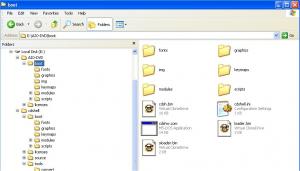
Is there an 'All Users' startup in Vista?
in Unattended Windows Vista/Server 2008
Posted · Edited by randalldale
Hi Guys,
As before thanks for the help on the previous occasions.
I need to load an HTA file in the All Users\startup is that possible in Vista like in XP?
If so where would I find such a location as the 'All Users' I try to access is no access?
Thanks,
Randall