
ahmad2080
Content Type
Profiles
Forums
Events
Posts posted by ahmad2080
-
-
You should use (besides checking again why beeblebrox does not work for you) HDhacker:
http://dimio.altervista.org/eng/index.html
To backup BOTH your and your friend's MBR to files.
Then DO NOT apply them, but rather zip them and post them, it's better to have a look at them before possibly making damages.
I assumed that bleeblebrox is not compatable with vista because its main page says: "Beeblebrox is a partition table editor for Windows 95/98 or NT ", no VISTA there.
I'll backup both, zip and post soon.
I've read an old topic similar to mine that I found from a google search. The google LINK led me here to MSFN. Both jaclaz & Tripredacus participated and provided plenty of information to solve the topic starter's issue (he was comess or something like that). Was that problem solved?My crystal ball is (again) in the shop for maintenance
 and through Tarots and I-Ching I seem not to be able to find the unreferenced google link.
and through Tarots and I-Ching I seem not to be able to find the unreferenced google link. 
jaclaz
Sorry for not referring to the google link; I was in a rush. Anyway, here it is:
http://www.msfn.org/board/index.php?showto...t=0&start=0
And his name was 'comcc' not 'comess'; sorry for that too.

On my friends notebook, I captured a screenshot for Diskpart. Here it is:
Just like mine (excluding the additional partitions he created).
and here is the dir /s on his X:\ :
http://rapidshare.com/files/217979585/_X.txt.html
All log files in SMINST (His SMINST folder is in C:\windows not C:\ProgramFiles):
Note: You can find also the :
Testing Drive D:\
End of IsISOPartion : 0Entering IsISOPartition
......
End of IsISOPartion : 0RP not found. Trying to mount it.
Error Execute : 2
End of FindRP : 0In his Logs too.
Info: He already burned the recovery Disks and his RecoveryPartition is working properly as well as his F11 hotkey function.
DIR /s D:\ --> I forgot to send the file to my USBStick so I'll post it latter.
0 -
Thanks Jaclaz for all of your help here. I do appreciate your assistance.
Yes, I tried to run the CD creator but it keeps showing the error message.
That's why you found the recent dates in the LOG flie.
There maybe another source that we can get benefit from; a friend of mine has a similar(not identical ) notebook.[There are some hardware differences, but I beleive that the software is the same. His recovery partition is visible too from factory]
Can I capture his MBR and install it on mine? If yes, what software should I use? Should both harddisks be equal in size to do that?
As I understood from Tripredacus that he tried to do something similar but it didn't work.
Latter, I'll provide results of [DIR /s] on my friend's notebook in several locations (X:\,D:\,C:\system.sav).
Until then, is there anything else that I can do?
I've read an old topic similar to mine that I found from a google search. The google LINK led me here to MSFN. Both jaclaz & Tripredacus participated and provided plenty of information to solve the topic starter's issue (he was comess or something like that). Was that problem solved?
0 -
Very interesting from logs:
Set the first partition (= User Partition) active
X:\WINDOWS\SYSTEM32\MBR.DLL /DISK 1 /INI X:\WINDOWS\SYSTEM32\MBR.INI /ACTIVE 1 /Q
...MBRInst returned 0
Apply the SoftThinks Master Boot Record:
X:\WINDOWS\SYSTEM32\MBR.DLL /DISK 1 /INI X:\WINDOWS\SYSTEM32\MBR.INI /U /Q
...MBRInst returned 0It seems like the good Softthinks (or HP) guys renamed MBRINST.EXE to MBR.DLL...

The MBR.DLL in X:\Windows\System32 is 159,744 bytes in size, exactly like the MBRINST.EXE in the same X:\Windows\System32 (and has same date/time 07/01/2008 04:14 AM)
The one in C:\Program Files\SMINST is 165,248 bytes.
 and has different date/time 10/06/2008 09:55 AM (newer)
and has different date/time 10/06/2008 09:55 AM (newer)jaclaz
I noticed the SOFTHINKS MBR part, that's why I thought it'd be useful.
Here are the LOG files & MBRINST.BT_ and MBRINST.VBS
0 -
In your DISKPART report, you have two partitions:
the "main" one which gets letter C:\
and
the "recovery" one which gets letter D:\
Where does the X:\ come from?
Is it the letter that is given to the PE .WIM image that you boot when you choose the recovery partition?
The X:\ partition appears when I boot from the recovery partition. It's 31 MB in size.
Most probably you have set your system not to show executable files.I would bet
 that you probably have in
that you probably have inC:\system.sav\Util a MBRINST.EXE file
and as well and definitely one in
C:\ program Files\SMINST
Now, should this latter info be confirmed, you have a
C:\Program File\SMINST\MBRINST.EXE
and a
C:\Program File\SMINST\MBR.INI
this sounds very like the \SMINST\ path reported before:
http://www.msfn.org/board/index.php?showto...31620&st=24
Now, you posted the MBR.INI that you found in your X:\ drive, whatever it is, can you post also the one in C:\system.sav\Util\ and the one in C:\Program Files\SMINST\?
Unless they are all identical, of course.
I will also need a DIR /S of C:\system.sav\Util\ and a DIR /S of C:\Program Files\SMINST\
jaclaz
Yes, MBR.INI in both paths and the one in X:\ are identical.
DIR /S of C:\system.sav\Util\ :
DIR /S of C:\Program Files\SMINST\:
EDIT:
I found something Interesting: The Patch.cmd has a log file in systerm.sav, that log file was created 04/02/2009 ,although I ran the patch today.
Anyway the patch when it was executed in 04/02/2009 [ not by me] seemed to work perfectly.
I'll attach the correct LOG in 04/02/2009 and the LOG created when I ran it today.
I don't know why the new LOG didn't overwright the old one.
0 -
Info gathering here (in sequence)...
(my comments as-of now...)
Now, it "appears" that -
1- Booting, as you say via F8 or Setting Active, looks suspiciously like Window PE, since you're seeing an "X" drive.
2- "Used F8(advanced boot loader) to apply a full system recovery" sounds more like Recovery Console (like in 2k/XP/2k3), not Recovery Partition. (?confused?)
7- Finally - "MBR string is too long 30 bytes.It should be 16 bytes". This is extremely suspicious
This post is strictly an info-gathering expedition and for confirmation purposes. It would sure be nice of HP if they would just reveal what that "special Partition HexValue" is.
The exact error message about MBR is : "Master Boot Record Strings too long! Your strings are 30 Bytes but the Master Boot Record has only 18 Bytes for strings"
It appeared again while I ran the PATCH.CMD file in X:\windows\system32
About the recovery from F8: F8 opens the advanced boot menu, then I choose "Repair My computer" which opens "system recovery options" which has some recovery tools (Startup Repair , System restore, command prompt,......and RECOVERY MANAGER). From the RECOVERY MANAGER I can perform a full recovery.
0 -
@ahmad2080
Upload the file to rapidshare or a similar file hosting and post the link.
Also, the contents of your (possibly more than one) MBRINST.INI might be of use.
jaclaz
I didn't understand most of your post. I'm not familiar with partition IDs.
Here is the result of DIR /s in (X:\) :
http://rapidshare.com/files/217362289/booot.txt.html
This is the MBR.INI file in (X:\):
These are all MBR files that I could find in both partitions C & D :
MBR.INI in C:\system.sav\Util
MBR.ini in C:\ program Files\SMINST
MBRINST.VBS (Script file) in C:\system.sav\Util
MBRINST.BT_ in C:\system.sav\Util
MBEINST.LOG in C:\system.sav\Logs --> ( has only one line in it "MBRInst returned 0 " )
MBR.DLL in C:\Program Files
0 -
Now, if HP followed the Best Practices, the recovery partition would be the first partition, and the OS partition would be the second one. OK so I'm going to say if you want to do this step, you're going to need to do some diskpart action. For example:
List Disk
List Vol
List Part
these should give enough information.
Yes I need this step, I want to make the Recovery partition the first partition using Diskpart [Maybe this is what confused partition magic; it saw the OS partition as partition number 2 and it decided that it was an error in the partition table that it had to fix, which made the recovery partition dissapear. Is that a good thoery?]
I've attached a screenshot showing the List Disk ,List Vol & List Part commands on my notebook.
In the (List part) there is an offset field (what is offset?)showing 288GB for partition2 (recovery partition) Is that fine?
What's the next step?
0 -
Well let's look at the problem now. You've pulled off a full recovery. The original problem was you couldn't get to the recovery and couldn't make the discs. So now we are at the point where you need to make the discs? Or, wait you did say that you lost your function key after doing a recovery?
I want to make sure I understand exactly what is needed at this point. If you can get into the recovery partition, you do not need to use my steps at all.
I'll restate everything to make sure everybody understands everything:
1-Everything works perfectly
2-Executed RecoveryDisk creation but didn't burn the dvds
3-Installed PM --> Recovery partition became invisible.
4-Installed HP tool --> Recovery partition became visible.
5-RecoveryDisk creation software doesn't work (The recovery partition could not be found) & the F11 function key became disabled.
6-Tried some programs to undo all of this.[Acronis,EasyBCD,MBRInst,..]With no +ve results.
7-Used F8(advanced boot loader) to apply a full system recovery, which was done perfectly except an error about MBR--> "MBR string is too long 30 bytes.It should be 16 bytes"
8-Tried the F11 function --> still doesn't work.
9-RecoveryDisk creation software still doesn't work (The recovery partition could not be found)
My condition now:
10-can perform a full sytem recovery using F8(advanced boot loader) then "Repair my computer" then "Recovery manager"
11- F11 at start up doesn't make the recovery manager begin ( as before in 1)
12-can't create recovery disks because of the error message (The recovery partition could not be found)
I think that both [11 &12] are related to the MBR. So if I could fix the MBR as it was before, the f11 will work & the SoftThinks software will see the partition as a recovery partition. [and that's all what I need]
NOTES:
-If fixing MBR fixed [11] and didn't fix [12] then the HP technican was right about the one-time execution, so I'll order the recovery disks.
-If fixing MBR fixed [12] and didn't fix [11] I'll be satisfied.
-If fixing MBR didn't fix anything -----> I GIVE UP.
-If fixing MBR made things worse.....I'll format the whole harddisk and install windows XP.

Tools that I have:
13- MBRInst.exe & DiskPart.exe & Patch.cmd &other .cmd &.exe files that exist in the boot partition.
14- can read any log file
15- can access any partition through cmd prompt in system recovery options [ from F8 & repair my computer]
I hope that this gives you all a pretty good picture on my current situation.
0 -
Can MBRbatch really fix the whole problem?
EDIT: the DIR /s command on X:\ gave me a 1MB file (about 500 lines) which I can't Upload due to the 200 kb limitation.
0 -
Thanks for the links but I can't trust symantec any more. It caused all of this trouble.
To be fair
 , it was you that caused the trouble by using improperly a tool, no offence intended
, it was you that caused the trouble by using improperly a tool, no offence intended  to you, rest assured, but the guys at Symantec are already busy enough attempting to add some more bloat in the Norton "line" of antivirii that they cannot actually produce some accurate documentation about Powerquest Norton Partition Magic, explaining to the less experienced user that it is a dangerous app if used improperly. :whistling:
to you, rest assured, but the guys at Symantec are already busy enough attempting to add some more bloat in the Norton "line" of antivirii that they cannot actually produce some accurate documentation about Powerquest Norton Partition Magic, explaining to the less experienced user that it is a dangerous app if used improperly. :whistling:jaclaz
mmm, yeah that's fair. So you suggest to use the tool given by submix8c ?
EDIT: The tool that you gave me jaclaz : http://students.cs.byu.edu/~codyb/
is not comaptable with vista.
0 -
No, they don't exist in the Normal partition(c:\).Can you also check your "normal" partition for the presence of files MBRINST.EXE and MBRINST.INI, and if you find them detail where they are?When I said that I was able to log into the recovery partition I was wrong.
When I set the recovery partition as Active (or using F8) I do log into the recovery manager, but when I opened a cmd there I found that I was standing on [X:\WINDOWS\SYSTEM32]
Beside the X:\ partition (which is called the boot partition) there are C: & D: (My original partitions)
so the MBRinst.exe file that I showed you was from the boot partition not the recovery partition.
I don't know from where did the boot partition come from and what is its relation to the recovery partition, but I can list all of its contents [alot of .exe &.cmd files].
0 -
And I believe the HP Technician is wrong! Once you Restore from the Recovery Partition, you are back to Factory Install (just like when you bought it). I did this already on that HP/Compaq I told you about. Resets everything on the recovered OS partition! Therefore, the option to create disks reappears.
Maybe the file that says that the recovey disk creation has been execyted lies in the Recovery partition, so it'll be untouched even with a full recovery.
No, I can set my recovery partition as Active and when I restart I can begin the recovery process.My problem is to make the recovery disk creation software on Vista to see the recovery partition so I can make the recovery disks.Your main problem seems to be (right now) getting booted into the Recovery Partition.
Thanks for the links but I can't trust symantec any more. It caused all of this trouble.edit - and FWIW, if you used PM, then maybe you have PTEDIT (Partition Table Editor), although I don't know if it would help or not...basic info on PTEDIT (now owned by Symantec) -
http://service1.symantec.com/Support/power...004063693751462
another tidbit (and ptedit download) -
http://service1.symantec.com/SUPPORT/power...src=bar_sch_nam
WARNING! The above info in last link could (probably would) destroy the special HP code (I believe to exist there).
fyi (more or less accurate) - http://www.datarecovery.co.za/partition_types.htm
0 -
Tripredacus:
Let me first ask a question before trying that on the softhinks partition:
Is the problem that I have completly related to the MBR?
Is the MBR the primary reason why Softhinks can't see the partition?
I got in contact with HP online chat & with HP E-mail service but both didn't help.
they just keep saying that I have to buy the disks if I need them. I tried to make them tell me how to solve the problem technically but the only result was getting me on my nerves.
When I was chatting with their technican explaining the whole problem, I realized that I forgot to say (here in MSFN) that I once (before Partition magic and HP tool) executed the Recovery Disk creation and it showed how many DVD's I needed. At that time I didn't have the required empty DVD's so I simply exited the program.
The HP technican told me that the program was designed to be executed and burn DVD's only one time.
I don't beleive the 'one time execution' part, but let's assume that this is right. Then the problem of creating disks has nothing to do with PM & HP tool (Maybe they only affected the F11 function at start up)
If that is correct then MBR programs won't solve the problem. Right?
So if anyone tried to execute the Recovery disk creation twice and succeeded to reach the page where it tells how many DVD's are required, it'll make me sure that the problem cause is the MBR. Then I'll proceed Tripredacus's idea.
0 -
It is possible that from that command prompt you cannot access the ROOT of you C:\ drive?

Try changing to the D:\ recovery partition and issuing:
DIR /S >C:\Recdir.txt
or try placing the output file on some other place, a USB stick would be allright, but I need to see a complete list with directory structure and filesizes to (maybe
 ) understand how the thingy is made together:
) understand how the thingy is made together:DIR /S >X:\Recdir.txt
jaclaz
jaclaz:
You must have replied while I was editing the post.Check it up again plz.
0 -
Can you access the Recovery partition (say it's D:\) and open a command prompt and run in it:
DIR /S D:\ >C:\Recdir.txt
(change D: driveletter accordingly to your setup.
And attach the resulting Recdir.txt file?
I am curious to see what files are in it.
jaclaz
The recovery partition is D: too in my case. When i typed that command the result was dissapointing [ACESS DENIED].
I don't know why.
I guess that you are right, It's not an option.

EDIT: I've lost my mind......totally.
I forget to run cmd as administrator. Any way I attached the results.
0 -
I tried the mbrinst as i said...it made no difference. It just kept saying : !warning the recovery partition could not be located.
I tried other .exe &.cmd files......no desired results were obtained..
The only choise left was the full recovery......and because of all this time-wasting I was frustrated...I recovered the system without backing up my files...[ It doesn't matter anymore]
After a while, an error message popped up saying that the MBR is too long like 30 bits while should be 16 or something like that.
Anyway the recovery procedure continiued. What happened next still didn't happen yet. I'm still waiting for the process to complete, so I thought to invest the time and give some feedback on the situation.
EDIT: I'm Screwed.......The recovery process completed and I ofcourse lost all my files. That would have been an acceptable sacrifice if I was able to create the recovery disks, but the problem is still there. Somehow, the partition can perform a complete recovery but lost the link with the softthinks software.
Now I'm done with all my available options. Anybody has a solution to recover the link between softthinks and recovery partition?.....There is only one option left that I'll choose soon : GIVE UP.
0 -
THIS IS ONLY VALID FOR PEOPLE WITH A HP COMPUTER,WHERE THE click on Start, Run, input CMD and press enter, to open a Command Prompt window
type in the following command:
C:\windows\SMINST\mbrinst.exe /ini C:\windows\SMINST\mbr.ini /r /q
the PC will reboot from the "HP Recovery partition".
When the window "Welcome to HP PC Recovery" is displayed, click on Cancel to exit.
PC will reboot, and this time the "Press F11 for recovery" should appear for 5 seconds, before booting to thew chooice between Vistra and XP
The instructions on the Italian site are consistent with these:
http://www.thestudentroom.co.uk/showthread.php?t=653972
though it seems like the used MBRINST.EXE is the one in the Recovery Partition.

I beleive that there are some differences here. The path of mbrinst.exe is completely different so the command given didn't work. Even if I know the correct path, I don't think that it will be accessable.
But if the purpose of that command is to restore mbr from mbr.ini, I can do that from mbrinst.exe right?
But be warned, if something is missing, or the file is incorrect (there are more than one in the partition) you may make it so your partition is not bootable.
I'll try some options in the mbrinst window and report the results.
0 -
I really appreciate your concern Tripredacus. Actually, your last post was a shock. I thought that I just solved the problem by finding the mbrinst.exe file.
Should I give it a shot and try mbrinst ( It may work with me..
 )? does it have sideeffects?? What options should I choose on the mbrinst screen?
)? does it have sideeffects?? What options should I choose on the mbrinst screen?I didn't think that it's complicated like it seems to be. Anyway, there are some other .exe & .cmd executable files in the recovery partition that might be useful. My digital camera (the only way to take screenshots from another comp. )is not with me now.....so I'll attach screenshots of these files later, but let ask in advance if they would make any difference.
0 -
Interestingly enough, MBRINST seemed to do the job, but there was no documentation on how to use the blasted thing!
Well, I was able to log in the recovery partition and execute the MBRINST.exe file. It opened a window that had some options in it. I'm not sure what to do exactly(I don't want to mess things up)
I've attached a picture that shows the options in that window.
There are interesting options there. I was going to choose "Show and mount recovery partition" & in partition table field --> " Recovery part. first" and one of the HP F11 choices, but I preferred to ask the experts first….

The question now is: Can that tool fix the problem?
You may find it interesting that the Recovery Partition is also capable of creating the recovery media. By this I mean, boot into the recovery partition (if you can that is) and the software is fully able to create recovery media!Great news, thanks.
And lastly, also remember that if you do a full recovery, you'll lose all of your data. It may fix all of your issues but just make sure you're cool with that.If MBRINST.exe didn't fix the problem.......I'll be pretty cool with the full recovery option.
0 -
So I can't fix the Softthinks software ( or what ever it its) to make the recovery disks. And I can't (won't) mess with MBR to restore F11 function.
What if I restored my system as DigeratiPrime suggested, Will everything return to normal? will I be able to create the recoverydisks & restore the f11 function at booting?
I have another question: What if I made the recovery partition the Active partition?
would that fix anything?
0 -
I have not been able to ever fix a broken partition before without recreating it.
Thanks for your reply Tripredacus,
What do you mean by recreating???do you mean formatting the partition and updating the partition table?
0 -
What modifications on MBR do you suggest?
and how can I modify it?
0 -
To be more specific:
I need to know what should be done to restore the precovery partition without doing a complete recovery to the system. What if the recovery process failed in the middle of its progress? then I'll not be able to recover anything at all [no recovery disks and no recovery partition].
There must be a way to get that 'Recovery manager' back to see the recovery partition as before. What exactly did PM do??
How can I undo it??
I want to solve the problem & learn something new.
I don't like to follow:
Do you want the problem to be solved?? YES.........Then recover your whole system.
It's like reinstalling the OS because of an error message that pops up at startup.!!!!!
I want to know why the error message "The recovery partition could not be found" shows up...and how to make it dissapear.
I feel that the problem can be solved easily, but some knowledge is needed....That's what I'm seeking here.
F8 was a great hint, but it'll be my last option to use it.
0 -
After WinRE loads, can you do a Complete PC Restore?
Actually I didn't try to do a complete PC Restore......I will have to backup all my data (about 100GB).....
I think that it would work if I tried.
Is this my only and last option to fix the problem???
0

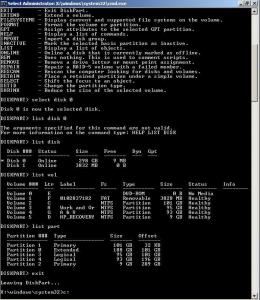

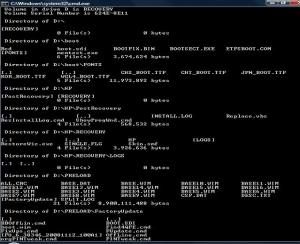
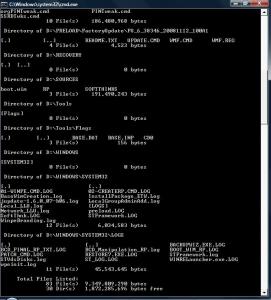
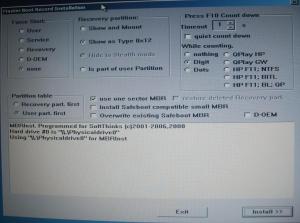
HP Notebook: The recovery partition could not be found
in Software Hangout
Posted · Edited by ahmad2080
FROM HIS NOTEBOOK:
DIR /s D:\ : D.txt]
DIR /s C:\system.sav : Systemsav.txt
I want to note that I've copied all contents of :
-The D partition.
-The C:\Windows\SMINST folder.
-The -The C:\Windows\boot folder.
-The C:\boot folder
-The C:\Hp folder
-The C:\system.sav folder