
anyweb
Content Type
Profiles
Forums
Events
Posts posted by anyweb
-
-
hi all,
Most of you are deploying Windows 7 or Windows Server 2008 in an automated fashion, some of you will use or are using SCCM 2007. I've put together a list of some of the step by step System Center Configuration Manager guides i've created to help those of you who are starting with SCCM and for those of you using SCCM in a lab environment, hopefully this will make it easier for you to find the area that interests you. The main areas are
* Setup SCCM
* Updating SCCM
* Deploying Windows Updates using SCCM
* Deploying Applications
* Deploying OS
* Capturing OS
* Task Sequences
* Migrating Data using USMT
* Asset Intelligence
* Troubleshooting and Other
I hope that these guides help you to get your Lab up and running in record time and prepare yourself for Production. If you would like to contact me directly about this then reply to this topic or send me a pm, I'm happy to help.
cheers
Niall.
Setup SCCM
Installing SCCM
Installing SCCM 2007 in Windows 2008
SCCM 2007 SP1 configuration guide - Part 1 covers: setting site boundaries and verifying the site name is configured for Active Directory and setting and configuring the site system roles.
SCCM 2007 SP1 configuration guide - Part 2 covers: Configuring the Distribution Point (DP) and the Management Point (MP), adding Authoring rules in WebDav and changing WebDav settings, making sure the System Management container in Active Directory has the correct permissions for SCCM, checking and fixing errors in SCCM System Status.
SCCM 2007 SP1 configuration guide - Part 3 covers:Configuring the Client Agents, setting up client installation methods and configuring discovery methods.
What Version of SCCM is installed ?
Which version is Installed ?
how can I backup my SCCM server
Updating SCCM
How can I update/upgrade SCCM Sp1 to Sp2
Upgrading ConfigMgr Client after SP2 upgrade
How can I upgrade the configMgr client after upgrading to SP2 ?
Deploying Windows Updates using SCCM
Configuring Software Update point within SCCM
Configuring Software Update Point within SCCM
Configuring another server to run WSUS for SCCM
Setting up a Software Update Point on a Remote Server
Managing monthly updates in SCCM
On the Second Tuesday of every Month
Deploying Service Packs using SCCM
How can I deploy service packs using the software update point
Using Update Lists when deploying Monthly Updates
Part 1. Creating the Update List and Deployment Management Task
Using Update Lists when deploying Monthly Updates
Part 2. Target the Deployment Management Task and Verify
Using Update Lists when deploying Monthly Updates
Part 3. Using reports to report on Compliance
Updates are not being installed automatically - Windows Update Icon
The Windows Update icon appears even though SCCM is managing updates
Deploying Applications
Using SCCM 2007 SP1 to deploy an application
Deploy software through AD Groups linked to Collections in SCCM, AD Group for deployments
everyone needs software eventually
How can I install Multiple Applications using a Task Sequence
Installing apps via a TS and deciding what order they are installed
How can I install multiple applications based on Active Directory Security Group membership in a Task Sequence
Dynamic application Installation
how can I target applications (and drivers) to specific hardware?
How can I set the permissions for Drivers Packages in SCCM ?
Deploying OS
Adding the PXE Service Point role (PSP) in SCCM
Operating System Deployment support in SCCM 2007 SP2
Using SCCM 2007 SP1 to deploy Vista SP1
Deploying Vista (6 Parts)
Using SCCM 2007 SP1 to deploy XP SP3
Deploying XP (2 parts)
Deploy XP SP3 using Task Sequence Media (CD/DVD/USB)
Using SCCM 2007 SP1 to deploy Windows Server 2008
Deploying Server (3 parts)
Using SCCM 2007 Sp2 to deploy Windows 7
Deploy 7 (4 parts)
Customising Windows 7 deployments - part 1.
Changing the keyboard layout using unattend.xml
Customising Windows 7 deployments - part 2.
Specifying an Organisational Unit (OU) using the MachineObjectOU variable
Setting computername during deployment
Using the OSDComputerName variable
How can I create a boot image with HTA support using MDT
Set the Screen Resolution during OSD
Using SETRES to set screen resolution
Capturing OS
How can I capture Windows 7
Capturing Windows 7 using a custom task sequence
Task Sequences
How can I see a report of a Task Sequences Progress
Generate a Report of a Task Sequences Progress
using Multiple Task Sequences via PXE, PXE boot to a task sequence menu
choice is sometimes a good thing
How can I password Protect a Task Sequence ?
Password Protecting a Task Sequence
Migrating Data using USMT
how can I use USMT 3.0.1 in SCCM
migrate today restore tomorrow
how can I view the USMT recovery key
user state recovery information
How can I use Offline Mode in Windows PE using USMT 4
Using a scanstate (using offlinewindir in winpe ) Task Sequence in SCCM 2007 SP2
Some Sample XP to Windows 7 task sequences showing Hardlinking
Migrate XP to Windows 7 using Offline mode in Windows PE
screenshots describing the process
Asset Intelligence
Part 1 - - Enabling Asset Intelligence and selecting Reporting Classes
Part 2 - Add the role and enable the online connector
Troubleshooting and other
Troubleshooting PXE and PE problems
Troubleshooting with the help of SMSTS.LOG and F8
Understanding SCCM Logs
where are they, and what are they for
how can I Import Computers Using a file in SCCM 2007 ?
How can I make a collection for all Windows Vista Systems
How to set a password on PXE boot
Setting a password to avoid accidental Operating System Deployment
How can I use variables to join domain, set keyboard, regional options
Using collection variables to set options
Add Trace32.exe to your boot.wim
making troubleshooting that bit easier
workaround for AbortPxe.com
0 -
it's in release candidate phase now (RC)
0 -
For those of you interested in deploying Operating Systems using System Center Configuration Manager 2007, here's a step by step 4 part guide to Deploying Windows 7 Enterprise.
Deploy Windows 7 part 1.
Part 1 is the longest part of the 4 part guide and covers the steps required to successfully Build and Capture Windows 7 RTM. It was tested successfully on both X86 and X64 Enterprise RTM releases.
Step 1. get the ISO
Step 2. Add Operating System Install Package
Step 3. Create Distribution Point for the Image
Step 4. Update Distribution Point
Step 5. Create the Build and Capture Task Sequence
Step 6. Advertise the Build and Capture Task Sequence
Step 7. Add a system to the Build and Capture 7 collection
Step 8. PXE boot the newly added Windows 7 client
Deploy Windows 7 part 2.
Step 1. Add the Captured Wim file as an Operating System Image
Step 2. Distribute the Captured WIM file
Deploy Windows 7 part 3.
Step 1. Create a new Task Sequence
Deploy Windows 7 part 4.
Step 1. Advertise the Task Sequence
Step 2. Last Actions
enjoy !
cheers
0 -
Man, I shall be worshiping this thread like a guilded calf. We have a meeting next Monday to discuss implementing this in our IT shop. And if you all wouldn't mind my inquiring, would SCCM help us with the following items of interest? Some I hope you all may have an answer to, others I'll have to troll for myself. Thanks in advance!
1. Can we eliminate tools and annual cost for (include annual savings of each):
a. Dameware
b. Altris
c. IPMonitor
d. Ghost
2. Does it have wake on LAN and PC hibernate/powersave functionality that is proven to work at our logout screen
a. What’s the potential power reduction savings assuming we could do this with 4000 of our 7500 PCs (Thin Client, Fat Client)
b. Can these PCs affected and excluded be done using AD OUs?
3. Does it have ability to set PC back to fixed state at re-boot (in other words if someone downloads to a PC and then PC is re-booted does PC go back to original state without the software that was downloaded?)
4. Will our cost be less if we determine we can not use Virtualization Mgmt and/or Data Protection Mgr?
5. I can’t tell from pricing if Systems Center Server Suite is just these 2 components (VM and DPM) or more? Please define components of SCSS and opt-in/out for pricing
6. Does Systems Ctr have ability to inventory PCs – age, processor, RAM, etc. – so IT can inform Divisions about the # of PCs they should be replacing during the next Fiscal Year
7. Can Systems Center be used to send a broadcast message to all PCs connected to the network and this broadcast capability be limited to Domain Admins
(for example I don’t want to have UPS have died warning messages like we used to have years ago)
a. Is the broadcast limited to domain authenticated connected PCs
b. Can the broadcast go to all computers with UAMS IP, excluding Wireless Guest Network (and including as well)? I’m specifically concerned about Macs and Linux PCs that do not log into the domain
sorry for the delay in replying, i've been busy.
i'll try and answer some of your questions, as to your questions:
1. i'd say yes, pretty much, but you'll have to test/verify this, Microsoft offer a VHD of the SCCM 2007 r2 release, test it, it's free to test, but in reality you\ll want to setup a real lab and test it in steps (sccm is huge)
2. wake on lan yes, hibernate ? don't know, but if you can script something then yes via software distribution (packages)
a. no idea, b yes
3. no, but you can re-image via pxe, slower but can achieve same thing, almost...
4. ask your Microsoft rep
5. as above
6. yes, absolutely
7. there isn't a feature to broadcast messages per se, but you can advertise a package containing anything you want, to any computers that you define in a collection
b. as above, expect linux/mac pcs have to be managed with the addition of a plugin for SCCM via Quest
0 -
Thank you for your step by step guides. It is very helpful. I have a few quick questions and I was hoping someone can help me out.
Does the WDS Service need to be installed on a Site Server (SCCM box)?
We wanted to put the WDS Service along with DHCP on the same server that will be different from our SCCM servers.
I noticed in your guides, that you have all the services running on the same box, however in our environment (we're a large school district with about 15k computers and 48 sites on different networks) we weren't sure how to configure our PXE service points and WDS. And all the documentation i've found doesn't really explain too much.
So for use with the ammount of computers and subnets we have, do we need to deploy PXE Service points and WDS services at all our sites? If not, how would the site computers know to get addressing from the local DHCP server and not flush out our main DHCP server? Is that what the DHCP helper files do? Do they point the computer's to correct DHCP server at the sites?
Sorry if i'm not too clear, still trying to figure this whole pxe booting out. We used to have LANDesk and it was really easy to do PXE booting, just sent a PXE Rep out to the sites and they were PXE booting instantly. With SCCM it seems way more involved.
Thanks again, I hope someone could point me in the right direction.
in my guides, i've had the roles all together but that's just for a lab environment, in production you can separate the roles, see this post for some info about that, I'd suggest you start reading Technet to get an idea of how your subnets can work with SCCM,
http://technet.microsoft.com/en-us/library/bb680397.aspx
cheers
anyweb
0 -
0
-
stick it here http://www.windows-noob.com/forums/index.php?showtopic=580
Startup Windows SIM and add the Microsoft-Windows-Setup\UserData\ProductKey to the WindowsPE configuration pass.
Input your key including all the dashs
eg: Y34HR-1GHTU-W15HU-D4MND-L4M3R
set the WillShowUI value to Never
click on Validate to check your answer file.
0 -
thanks for that, and here's a step by step guide to setting up a KMS server for anyone thats interested
http://www.windows-noob.com/forums/index.php?showtopic=649
cheers
anyweb
0 -
very odd !
are they plugged in when installing ? what hardware are they ? how are you installing ?
0 -
hi again,
more guides added
how can I deploy XP SP3 using SCCM 2007 sp1 - part 1
how can I deploy XP SP3 using SCCM 2007 sp1 - part 2
how can I target applications to specific hardware
how can I Import Computers Using a file in SCCM 2007 ?
and...coming soon, Deploy 7 with SCCM
0 -
hi, are you using Windows SIM to make/edit your unattend.xml file ?
if so you can do the following with it
how can I join a Domain using Windows SIM
how can I configure the hard disc using Windows SIM
how can I install drivers using windows SIM
how can I change computername using Windows SIM
how can I add the product key using Windows SIM
how can I edit the EULA, FullName and Organization settings using Windows SIM
how can I decide which version of Windows get's installed using Windows SIM
EDIT it seems you have completely changed your post while i was replying
below is your original post...
----------------------------------------------------------------------pals...
needed 2 know, how to specify the computer name in the unattanded.xml file.
my unattended is working fine but couldnt find a place anywheere where i can specify
the computer name.
help needed pals.... 2moro needed 2 install from my unattended dvd...
thanx
angel
----------------------------------------------------------------------
can't you just raise a new post ???
cheers
anyweb
0 -
product key issues with XP are usually related to the KEY type and media type, ie: a VLK key will only work with VLK *volume license key* media, and a retail key with retail media, same goes for OEM or MSDN media
so what type of key are you using (is it one from the side of the pc, if it is it's OEM) and what type of CD did you use for the xp image ?
0 -
is your goal to free up space on the DVD for some other stuff or what ?
0 -
maybe you could delete the other CLG files on the dvd
read more about them here
install_Windows Vista BUSINESS.clginstall_Windows Vista BUSINESSN.clg
install_Windows Vista HOMEBASIC.clg
install_Windows Vista HOMEBASICN.clg
install_Windows Vista HOMEPREMIUM.clg
install_Windows Vista STARTER.clg
install_Windows Vista ULTIMATE.clg
cheers
anyweb
0 -
hi again
i've now added the following guides for you
how can I troubleshoot Windows PE booting in SCCM
and how to deploy Windows Server 2008 using SCCM 2007 SP1 (3 parts).
how can I deploy Windows Server 2008 using SCCM 2007 sp1 - part 1.
how can I deploy Windows Server 2008 using SCCM 2007 sp1 - part 2.
how can I deploy Windows Server 2008 using SCCM 2007 sp1 - part 3.
are any of you using this technology ? any problems ? comments and suggestions welcome
cheers
anyweb
0 -
copy the install.wim file from your microsoft vista DVD to your local hard drive first, then mount that file, it should work fine.
0 -
greetings again,
i've been updating some more and have now added the following parts (more to come)
how can I deploy Windows Vista SP1 using SCCM 2007 SP1, Part 1.
This covers the following:-
Configuring MDT, PXE and SCCM to get them prepared for Vista Deployment via PXE boot..
Creating a New Collection in SCCM 2007
Creating a Package From Definition to deploy the SCCM 2007 client
Create and Update Distribution Points
how can I deploy Windows Vista SP1 using SCCM 2007 SP1, part 2.
This covers the following:-
Adding 32 bit and 64 bit boot.wim files
Customise the background Logo
Create new Distribution Points and Update them for the boot.wim files
how can I deploy Windows Vista SP1 using SCCM 2007 SP1, part 3.
This covers the following:-
Add New operating system image
Create Distribution Point for the Image
Add new Operating System Install Package
Drivers and Driver packages
how can I deploy Windows Vista SP1 using SCCM 2007 SP1, part 4.
This covers the following:-
Create new Task Sequence
Assigning the Task Sequence to a collection
how can I deploy Windows Vista SP1 using SCCM 2007 SP1, part 5.
This covers the following:-
Importing a MDT Task Sequence
MDT Package
sysprep Package
Add Build and Capture Computer
PXE boot the client computer now to test the OSD build.
how can I deploy Windows Vista SP1 using SCCM 2007 SP1, part 6.
This covers the following:-
Add captured image to SCCM
Create a collection
Advertise the Deployment Task Sequence
Create Computer Association
and that's it ! if you followed all the above you'll be able to deploy Windows Vista SP1 using SCCM 2007 sp1 !
well done !
0 -
i've seen a similar problem to the above screenshot when using the BOOT.WIM from the Dell or OEM DVD, if you use BOOT.WIM from an MSDN dvd you should not see the problem....
cheers
anyweb ;-)
0 -
hi again
I've now added the next stage which is
how can I deploy an application in SCCM 2007 SP1
this 4 step guide covers:
Creating a package
Creating a program
Advertising the package
Distributing the advertisement
cheers
anyweb
0 -
taken from microsoft's technet
Sysprep runs only if the computer is a member of a workgroup, not a domain. If the computer is joined to a domain, Sysprep removes the computer from the domain.http://technet.microsoft.com/en-us/library/cc721940.aspx
Limitations of Sysprep
Sysprep has the following limitations:
* You must use only the version of Sysprep that is installed with the Windows image that you intend to configure. Sysprep is installed with every version of Windows and must always be run from the %WINDIR%\system32\sysprep directory.
* Sysprep must not be used on upgrade installation types. Run Sysprep only on clean installations.
* If you plan to use the imagex /apply command to apply a Windows image to a computer, the partition layout on the reference and destination computers must be identical. For example, if you capture a customized Windows image on drive D, you must always deploy that image onto drive D of the destination computer. The following list describes the partition settings that must be identical across the reference and destination computers when you use the imagex /apply command.
o The partition number where Windows Vista is installed must match.
o The partition type (primary, extended, or logical) must match.
o If the partition is set to active on the reference computer, the destination computer must also be set to active.
o If you have another active partition for Bootmgr and BCD stores on the reference system, you must also capture this partition and apply it to the same partition on the destination computer.
This limitation applies only to the imagex /apply command. If you run Setup and reinstall Windows, you can change the drive letters where Windows is installed.
noteNote
In some cases, customized applications that are installed before the Windows image is recaptured might require a consistent drive letter. Some applications store paths that include the drive letter of the system. Uninstallation, servicing, and repair scenarios might not function appropriately if the drive letter of the system does not match the drive letter specified in the application. Deploying customized Windows images to different drive letters is not supported.
The recommended practice is, if you are installing customized applications, to deploy your Windows image to the same drive letter.
* When you copy Windows images between computers, the reference and destination computers do not need to have compatible hardware abstraction layers (HALs). The /detecthal option in the Boot Configuration Data (BCD) will enable a system that has already run Sysprep to install the correct HAL.
* The Plug and Play devices on the reference and destination computers, such as modems, sound cards, network adapters, and video cards, do not have to be from the same manufacturer. However, the drivers for these devices must be included in the installation.
* You cannot automate the running of Sysprep by using a RunSynchronous command in auditUser configuration pass. You can automate the running of Sysprep only by using a FirstLogonCommand in the oobeSystem pass.
* The clock for activation begins its countdown the first time Windows starts. You can use Sysprep for a maximum of three times to reset the clock for Windows Product Activation. After the third time you run Sysprep, the clock can no longer be reset.
* ImageX, third-party disk-imaging software, or disk-duplicating hardware devices are required for image-based Setup. These products create binary images of a computer's hard disk and either duplicates the image to another hard disk or stores the image in a file on a separate disk.
* Sysprep runs only if the computer is a member of a workgroup, not a domain. If the computer is joined to a domain, Sysprep removes the computer from the domain.
* If you run Sysprep on an NTFS file system partition that contains encrypted files or folders, the data in those folders becomes completely unreadable and unrecoverable.
* Sysprep converts the %COMPUTERNAME% environment variable to uppercase characters. However, the actual name of the computer does not change.
* Running Sysprep will cause Windows Welcome to prompt you for a product key. You can use an answer file with Sysprep to prevent Windows Welcome from prompting you for a product key. If you specify a valid product key in the ProductKey setting of the Microsoft-Windows-Shell-Setup component during the specialize pass, then Windows Welcome will not prompt you for a product key.
0 -
I've also done a guide for setting up WDS in Windows Server 2008, it includes screenshots of the steps required
cheers
anyweb
0 -
hi all,
i've been busy setting up SCCM 2007 SP1 in Windows 2008 and now that i've got it installed and working i thought i'd share with you how that was done, it wasn't exactly straightforward so i've documented all the steps I took from installation right through to configuration.
This guide assumes that you have first setup Windows Server 2008 and configured it for Active Directory, with DHCP (you only need steps 1 and 2 of this guide), installed and configured IIS (for SCCM) and installed SQL Server 2005 and WSUS.
Once you have completed the requirements listed above, you have to install SCCM and that will involve fixing any prerequisite checks and proceeding with the installation itself.
Next you have to go through a fairly lengthy configuration process for SCCM, I've broken that down into three parts below:-
Part 1 > SCCM 2007 SP1 configuration guide
The guide covers:-
Adding SCCM computer account to SMS groups, setting site boundries and verifying the site name is configured for Active Directory and setting and configuring the site system roles.
Part 2 > SCCM 2007 SP1 configuration guide
The guide covers:-
Configuring the Distribution Point (DP) and the Management Point (MP), adding Authoring rules in WebDav and changing WebDav settings, making sure the System Management container in Active Directory has the correct permissions for SCCM, checking and fixing errors in SCCM System Status.
Part 3 > SCCM 2007 SP1 configuration guide
The guide covers:-
Configuring the Client Agents, setting up client installation methods and configuring discovery methods.
I hope that some of you find the quide useful,
if I get time I will update the guide and include how to deploy an application in SCCM 2007 plus using the OSD feature in SCCM to deploy Windows Vista SP1 using Zero Touch.
cheers
anyweb
0 -
MSFN users please note that the FULL guide including screenshots and Part 2 is here
This guide was done on a Windows 2003 Server (sp2) running SCCM 2007 which in turn was upgraded from SMS 2003.
As a result, your results may vary, if they do, post them here.
Part 1. Run the Pre-requisite checks and fix the warnings/errors reported.
First of all download the Service Pack 1 update and then run the EXE file which will unzip it to a folder of your choice (I chose to call the folder sccm2007sp1)
Once unzipped you can burn that to a DVD or run the splash.hta file contained in C:\sccm2007sp1\SCConfigMgr07_UPD_EN
Once it starts you can run the prerequisite checker to see what you need to fix before continuing...
you will be presented with a prerequisite check
I left everything as it was and clicked on OK
once done you'll get a list of errors that need to be resolved such as below, double click on any one to see what the recommended action is and then action each one
My first error told me that I needed to do as follows:
Configuration Manager out of band service point requires Windows Server 2003-based schannel hotfix. The schannel hotfix is available for download at: http://support.microsoft.com/kb/942841/en-us.as this was a hotfix i was pleasantly surprised to see that Microsoft now allow you to download the hotfix semi-directly, you have to enter your email address twice and input a number displayed on screen, you then get an email with the hotfix download details...
So I downloaded the first one and extracted it with the password supplied in the email.
While the hotfix installed I clicked OK on the prerequisite checker for SCCM 2007 sp1.
Once the hotfix was done installing, it wanted a reboot, so I rebooted. And then I ran the SCCM 2007 SP1 prerequisite checker again by starting at the beginning and running splash.hta...
This time however I was down to only 3 warnings

Next up I had to do the following:-
WinRM v1.1 is required to run the out of band console and must be installed before primary site or Configuration Manager console installations or upgrades. WinRM 1.1 is available for download at: http://support.microsoft.com/kb/KB936059.That brought up a page with 3 download links (xp/windows server and so on).... confusing, inconsistent ? yep.. but I got the following file
WindowsServer2003-KB936059-x86-ENU.exe
I must have been lucky because when I ran the SCCM sp1 prerequisite checker again, I was only shown 2 warnings (below)
Next up was my MMC update
This software update addresses several MMC errors that may occur when running the Configuration Manager console. This update should be applied if any of the following occur: Configuration Manager console stops responding when the host computer is low on available memory, context menu errors on console home pages, or inconsistent display after drag-and-drop operations do not succeed. More information about this update is available at: http://go.microsoft.com/fwlink/?LinkId=98349.Once installed, I ran the SCCM 2007 SP1 pre requisite checker again, it told me i still needed this fix, so I decided to reboot (the hotfix didn't request it), the reboot didn't help it still listed it as a warning...
so I viewed the ConfigMgrPrereq.log file (stored in the root of C:\) and it had a line that read
Failed to connect to registry for KB940848 with 203 that lead me to this post
Using regmon from Sysinternals I found the missing key and made a reg file of it, if you want it make sure you've applied the correct hotfix first then:-
As a workaround I've produced the following hack.
FQDN Warning.
It is recommended to specify a Fully Qualified Domain Name(FQDN) for site systems in mixed mode Configuration Manager sites. It is required to specify an FQDN for site systems in native mode sites to allow clients to authenticate with site systems.As my SCCM 2007 site is mixed mode I chose to resolve this warning by doing as follows:-
To fix the FQDN error try the following:
1. Start SCCM Console
2. Click Site Database
3. Click Site Management
4. Click on Site
5. Click Site Settings
6. Go to Site Systems
7. Click on SCCM Server (where State Migration Point is located)
8. Right click on “Configmgr Site System”
9. Click on Properties
10. In the "Specify a fully qualified domain name (FQDN) for this site system on the intranet” change the Intranet FQDN to something like my example here
it was WINDOWS-DOBMTWV
I changed it to windows-noob.sccm2007.local and clicked apply,
after waiting a few minutes for SCCM 2007 to udpate itself I ran the pre-req checker again and finally, success !
0 -
what media are you using for the installation ? OEM or RETAIL or MSDN or ?
0

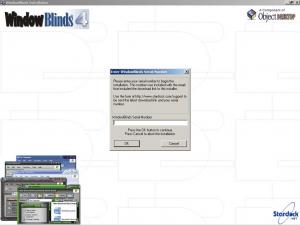
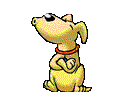







WDS Injecting Drivers into boot.wim
in Unattended Windows 7/Server 2008R2
Posted · Edited by anyweb
so after you made the change you could see your image \?