Content Type
Profiles
Forums
Events
Posts posted by redjoy
-
-
-
I am also trying to have my own recovery partion. Howver, I would like to use the DELL provided one.
I just got a new DELL and the first thing I want to do is create a new WIM with all the applications installed and replace the original WIM on the recovery partition.
I found the Factory.wim file on the recovery partition and want to upgrade/replace the WIM file with a new (32 bit OS /w applications) image.
I have extracted the image ("imageX.exe /extract d:dell\image\Factory.wim 1 e:\Factory.wim") and I am currently trying to mount the image using "imageX.exe /mount e:\Factory.wim 1 e:\image" but to no avail.
All I get is:
----------------
ImageX Tool for Windows
Copyright © Microsoft Corp. 1981-2005. All rights reserved.
Mounting: [E:\image\newfile.wim, 1] ->
[E:\tmp]
Error mounting image:
The system cannot find the file specified.
----------------
I am running the cmd as Administrator.
SOLVED mounting problem.:
I forgot to install the "wimfltr.inf" found in the same folder as the imageX.exe file.
Now I can see the image.
0 -
The person running the website Inside the Dell PC Restore Partition has a very good explanation of how things work on a Dell PC. I have asked him if my assumptions to create my own CTRL+F11 key stroke sequence on a non-Dell PC.
(I will be trying this out as soon as I install my new harddisk on my old PC.)
Follow the above mentioned link and use the quote to extrapolate information on how to set up your Harddisk for a DELL like restore.
At 01:51 PM 6/14/2005 -0500, you wrote:> I upgraded to XP PRO only one week after receiving my notebook and did
> not know about the CTRL+F11 feature. I then tried to create the Media
> discs but was no longer able. Thanks to your tool (DSRFIX) I was able
> to restore my factory image and start over. I am now more careful and
> made a full harddrive image using Acronis TrueImage 8.0.
Hi, Michael,
Thanks for the dsrfix log file. It looks like the I9300 is completely consistent with all the other Dells I've been looking at.
> When you were investigating the partions, did you find out what
> version of symantec Ghost was used to generate the *.gho file?
> If so, would I be able to make a *.gho of my c-drive and replace the
> one on the partition marked "DB"?
VERSION:
I'm using Ghost 2003. I believe Ghost 8 would also work, but I haven't tried it--I think Ghost 8 is basically Ghost 2003 with extra bells and whistles. I think Ghost 2002 used the same file format as v2003, so it may work, but I don't know if it supported NTFS partitions properly.
Ghost 9 will not work. As you probably know, Ghost 9 is not really even Ghost, it's PowerQuest's Drive Image 7 rebranded and repackaged, so shares no common code with Ghost 2003 and uses a completely different file format.
CREATING FI.GHO:
Image only the Windows partition. DSR is scripted to do an image-to-partition restore to partition #2--nothing more, nothing less.
DSR does not restore the 1st or 3rd partitions, which is why dsrcheck.exe goes to such great lengths to block the restore if those two partitions aren't already there and intact.
Here's the technique I use:
(1) grab the DOS version ghost.exe file off the Ghost 2003 CD and copy it to floppy or CD.
(2) boot from DOS floppy, use ptedit to change the Restore partition from type 'DB' to '0C', and change it to be the active partition. (BTW, when I say DOS floppy, it could just as easily be a DOS bootable CD or bootable USB flash disk.)
(3) reboot from DOS floppy so the Restore partition is recognized as drive C:.
(4) load a mouse driver, launch ghost.exe, and create a new image of the 2nd partition to c:\img\fi.gho.
(5) use ptedit to change the partition table back--Restore to type 'DB', 2nd partition active.
Note this roundabout procedure is necessary because normally Ghost wouldn't see the Restore partition as a volume it could write to.
> I was thinking if there is a way to generate the three (or more)
> partition solution to my non-DELL computers, i.e., make my current
> computer have a utility, c-drive, and restore partition and using the
> files from my DELL partitions?
I haven't tried it, but technically, I see no reason it wouldn't work.
Bear in mind, though, that the DellUtility partition is booted by the Dell bios, so without a Dell bios the DellUtility partition would just be a waste of disk space and a partition table slot. As for the Restore partition, that's booted by the Dell MBR, but I don't believe the Dell MBR looks for anything in the bios, so it should work on any computer.
However, there are some restrictions on getting the Restore partition to work--one of which is that there must be an existing DellUtility partition (although it could be empty, it just needs to exist). If you're willing to sacrifice a partition table slot and a few MBs of disk space for a useless DellUtility partition, I think the PC Restore partition could be made to work. Of course, you'd need to supply your own fi.gho file, per procedure above.
Hope this helps.
Dan
you might need more files that are not mentioned in Inside the Dell PC Restore Partition.
Let us know if you get it to work. Email your system info and partitions if you are successfull. I would like to keep track of the success rate of this procedure.
0 -
i would like to specify what i want to install xp without auto create partition and auto format. i would like to make it manually.
I believe that you should place the following in your winnt.sif
[Data]
AutoPartition=00



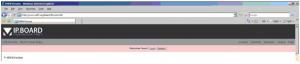
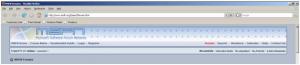
Different Forum layout while logging in with IE7 and FF?
in Site & Forum Issues
Posted
I found the upload link and used it.
Refresh the page and view again.