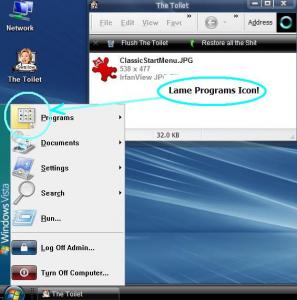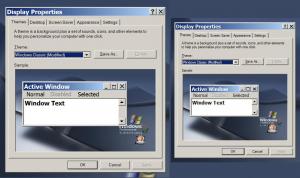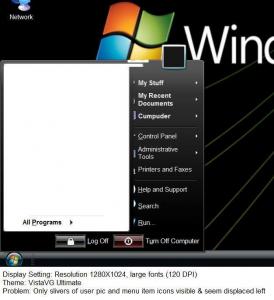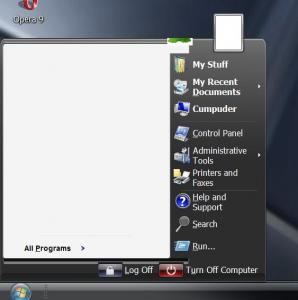sombahd
MemberContent Type
Profiles
Forums
Events
Everything posted by sombahd
-
-
Here's the logon. The desktop uses the same background as wallpaper but without the center login rectangle. For some reason I can only get these two uploaded. Maybe there's a daily upload limit? anyhore, I'll try to put up the desktop tomorrow. Soambah boot_sample.bmp Logon.bmp
-
Well, here's my 2 cents about boot and logon. I attached pics of how my XPsp2 goes from boot to desktop. With umpteen bazillion megahertz modern 2 core CPUs not much time is spent on the boot screens and with different graphics all over the place start up gets to look like a really bad cartoon animation so I'm using a dark (easy on the eyes) background for boot, logon and desktop. If anybody wants to try these, let me know where to upload the kernel, logonui, etc because it's all bigger than I can upload here. Soambah PS Oops I'll have to put pics of logon and desktop in other posts.
-
@ srgsng25, See my post No. 173 earlier in this thread. I posted a fix to enable seeing "Workgroup computers" in "My Network Places". The fix is specific for the "vistapack" theme with color "Black". That's what I use. I can't guarantee it will work with different settings. YMMV Soambah
-
@damian - I didn't see anybody offering up any of those Classic Start menu side bars so I made a few more. Enjoy Soambah
-
Hi Folks, Sorry to have been gone but work and tax time had me swamped. Two things 1) patching error message and 2) a small fix 1) Patching error message: With SFC disabled, I ran 2.4 to mod an XP CD that I had copied to the hard drive. I'm not sure if it was during or after patching that a Reshacker script error mesage popped up. The I386 Log shows this: "Patching File: extmgr.dl_ Copying File to working dir Executing Reshacker File not found Reshacker script error" But the Logs folder has a file named EXTMGR.DLL.LOG. It shows this: "[11 Apr 2008, 17:00:03] [FileNames] Exe=Backup\extmgr.dll SaveAs=NewFiles\extmgr.dll Log=Logs\extmgr.dll.log [Commands] -modify "Resources\extmgr.dll\901.avi", AVI, 901, Commands completed" 2) a small fix: Conditions - 1280X1024, 96 DPI, "vistapack" theme, "Black" color scheme and Font size "Large Fonts" Issue - In the upper black bar, "My Network Places" does not show "View workgroup computers" or "Show icons for networked UPnP devices". Cause - The text lables are too long to fit in the space available Fix - shorten the lables For those who want to see workgroup comouters etc. I've attached two files. "Modded.reg" replaces the strings with shorter versions allowing all to be seen. "Original.reg" replaces the original strings. This fix works until something causes a shell reload. You can set the "Modded.reg" file to run silent on every reboot but the best workaround is to run "Modded.reg" one time and then mod the strings where they live in "Shell32.dll" and in "xpsp2res.dll" so when a shell reload happens the strings don't change. @damian - Not everybody will want to do their own dll mods. Ya think anybody will object if these text strings are shortened in v2.5? Enjoy Soambah UnVista_Explorer_BMP_167.bmp 2K_Explorer_BMP_167.bmp Vistapack_2_Explorer_BMP_167.bmp Vistapack_Explorer_BMP_167.bmp Modded.reg Original.reg
-
@ Squeeto - Thanks for the complement! Actually, I was about to make a 167 similar to yours. It will go better with the "Blue" wallpaper I ripped off from a Brico Pack. I attached a pic of a part of the "Classic" Start Menu desktop I'm working on. See the lame "Programs" Icon? I'd like to find something more angled like the other folder icons. I Googled around a bit and can't find anything. Do you know where I can find something like that. I'd rather not have to make one from scratch. Soambah
-
Hi damian, Well... It's been a little hectic around here and I have not yet played with Style Builder but I did fix a minor issue. Some of us like to use the "Classic" Start Menu and I noticed that the vertical OS name bar on the left edge of the menu is still the old 16 bit yucky black and blue one that M$ pit there. I surfed around a bit and not finding anything I thru together the attached bitmap for explorer's bitmap 167. I installed it and it looks much better! Oops! it says "Vista"... Explorer_BMP_167.bmp
-
Hi damian, Well...I'm in the same boat with you vis a vis Visual Styles. I design storage and disaster recovery stuff. I'm a babe in the "graphics" woods especially since Micro$haft's theme code seems to have been reverse engineered only by those guys who built "Style Builder". I'll get that and see if I can make it do what I want, but I'd rather just change some code in the "shellstyle.dll". I'm an old time assembly programmer and all this gui software feels like "drive by wire" programming. The problem is I havn't been able to find an explaination of how the "shellstyle.dll" works. There's something that looks like code in the "UIFILE" in the "stylesheet.dll". I ran bits of it thru an htlm decoder and found what looked like the graphics for the "minimize", "restore", and "close" buttons that are in the upper right corners of windows. I'm clueless as to how the rest of it works and everybody I know says it's MS proprietary stuff. Maybe somebody who knows something about this will run across this post and reply with some pithy information . Thanks for offering to look at it a bit yourself. I'll let you know when/if I come up with something. Soambah
-
Hi, damian RE - Vistapack at 120 DPI. I did some more testing. Abbreviations: VP=Vistapack, vtp=Vista Transform Pack v801 Below is a summary of remaining 120 DPI issues. I've attached a rar archive containing a modded style sheet from vpt (Windows\Resources\Themes\Windows Aero\Shell\Aero Task\shellstyle.dll). This one positions the user pic correctly at 120 DPI. I replaced it's pukey green task bar with the cool black one from the "Black" VP stylesheet. First I used VP on the "i386" and made a bootable installation CD without any 3rd party apps. Then, I did a fresh install. At 96 DPI every thing looked fine. 120 DPI there is the user pic alignment problem. I installed the "Windows Aero" theme from vpt. It solved the 120 DPI problem with the start menu but it has other quirks that need fixing. I'd like to have elements of both VP and vpt in a single theme for 120 DPI. Is that something you could do? Like maybe include "120DPI" style sheet folders in the VP theme? Current Issues: 1) At 120 DPI, In VP the user pic is outside of and to the left of the frame above the start menu. It's ok in vpt. 2) At both 96 and 120 DPI, the "Black" VP color scheme has no "View workgroup computers" in the task bar but vpt does. 3) vpt's "Orb" start button alignment sucks - it cuts off the top of the "Orb". VP locates the orb better. 4) Mouse "hover", file names are black and unreadable (bad) in vpt but they're white (good) in VP. 5) In vpt's "AeroTask",window control "hot spots" are misaligned. "minimize" is completely off to the left of the button. 6) Neither vpt nor VP shows recently used programs in the left (white) pane of the start menu. This may be a gpedit thing, or an "unattended" OS installation issue unrelated to either visual style - needs more testing. 7) Neither VP nor vpt allow files to be draged and dropped into folders. Has anyone seen this before? I could try editing HTML in the style sheet's UIFILE but I'm clueless as to the naming convention. Can you refer me to a site that explains this? Thanks, Soambah VPT801_AeroTask.rar
-
@ BeerMan Thanks for the tip but I had done a fresh install of SP2 slipstreamed XPpro. At default the DPI is 96. I Installed Vistapack 2.3. It looked fine till I changed DPI from 96 to 120. I uninstalled Vistapack 2.3. changed DPI to 120 and reinstalled Vistapack 2.3. The result was the same. Are you running SP2? Anyhow, the problem is not with viewing resizable font. The issue is with OS applets whose geometry and font sizes are apparently hard coded and which are apparently replaced or patched when DPI 120 is selected. When you tell the OS to set DPI 120 it asks for the CD and uses a file named "dosapp.fon". The same thing happens when you go back to 96 DPI. I've attached a pic of the display properties applet at 120 DPI vs 96 DPI. Display resolution is set to 1208X1024 as per instructions from the mfgr Princeton Graphics. That's the native (best) resolution of the flat screen. No other display settings were changed only the DPI. In the attached pic you can see that the at 96 DPI the entire applet is smaller and more of the characters in the text run into one another then at 120 DPI. Look at the "Appearence" tabs at 6X. The "A" is connected to the "p" at 96 DPI but not at 120 DPI. This makes small text appear smudged in applets at 96 DPI. @ damian I've noticed that the the position of the user pic seems to be the only issue. Can you tell me which file (dll, exe, etc) controls the position where that pic is displayed and where in the code to look for the positioning data? Maybe I could patch it myself and if I get it to work I'd be glad to share the patch here for the apparently small minority of us who want/need to actually use the high resolutions of our flat screens. Btw, I have the same issue at 120 DPI on an Asus M3N laptop at it's optimal resolution (1024X768). Soambah
-
Hi Damian, Well, I have bad news and I have good news. The bad news is that I tried Vishal Gupta's VistaVG and BricoPack Vista Inspiriat Ultimate and both have the start menu icon and user pic alignment problem with font DPI at 120. I used an XPSP2 machine for these tests because Inspiriat's info insisted it would not work with SP3. The good news is that when I tried Vista Transform (VTP801) it allowed me to choose font DPI and the start menu alignment problem was GONE! The bad news, for me, is that VTP801 did not otherwise work as well as Vistapack does. It locked up frequently. Also I think I broke their website because right after I had downloaded the thing their website went off line and has been down all day! It does seem to be available from a lot of other sites though. More bad news is that of the three only VTP801 seems to allow patching source files like Vistapack does. I've made several slimmed down, unattended install, SP3 rc2 slipstreamed, CDs using Vistapack patched source files and they work marveleously So Damian, please check out VTP801 and see if you can you include a font DPI selector in Vistapack. Please Soambah
-
TUTORIAL: Transform Windows XP into Windows Vista
sombahd replied to Vishal Gupta's topic in Customizing Windows
Hi Vishal, Maybe you can help. I am using your "VistaVG Ultimate" on XP SP2. My 17" TFT flat screen runs best at 1280X1024. Like all other flat screens it is much less sharp at resolutions lower than "optimal". XP's "normal" fonts are too small for me and I must use the "large" (120 DPI) fonts available in Control Panel/Display/Settings/Advanced. The "VistaVG Ultimate" start menu looses the user pic and menu item icons. They seem to be too far to the left. Only small slivers of them are visible. I've attached a piece of a screen shot. How can I fix this problem? -
Hi Damian, I got Vistapack 2.3! Great piece of work! I have one issue though. It has to do with the fact that my 17" flatscreen wants to run at 1280 X 1024 else it looks really wierd. To view that without a magnifying glass I have to set "large fonts"(125 DPI) in Control Panel/Display/Settings/Advanced/DPI setting:. When I do that the start menu looses the cute user picture. Actually a bit of the bottom of the picture is about a half inch to the left of it's window. Going back to "normal size" (96 DPI) makes the picture appear where it belongs except I can't read anything without a magnifier. I scanned the forums here but found nothing about this issue. Is there a way I can fix this? Has anyone else had this problem? I've attached a bit of a screen shot. Thanks in advance for any help you can provide.