
fragbert
Content Type
Profiles
Forums
Events
Posts posted by fragbert
-
-
This is Windows 7 Ultimate x64 SP1 native build from MSDN.
I build the ISO with
"C:\Program Files\Windows AIK\Tools\amd64\oscdimg.exe" -u2 -m -o -lWin7 -b"work\etfsboot.com" -yo"work\bootorder.txt" "C:\Windows7\source" "C:\Windows7\Win7.iso"
The WIM file is actually 3.52GB, not as big as I thought. The office2k10 file is called Office2010.exe, and I put it in a folder called "addons" in the root of the ISO.
I also noticed I could not put the VM "Windows XP mode" either, it is around 490MB in size. Aside from that, I install roughly 50 other addons with no issue as long as these big files are left out of the ISO.
0 -
I have isolated my strange Win7 install issues to adding large files to the install source. I'm not talking about the install.wim exceeding 4GB, the latest oscdimg with UDF support gets past that issue no problem. Specifically, in the interests of trying to contain my universal unattended windows 7 install to the size of a DL-DVD, I am trying to utilize a 2.6GB Office 2010 switchless installer I made (otherwise it's > 3.5GB of uncompressed files/folders). If, and only if, I place the Office 2010 installer in my source and create the iso I get random, odd errors in Windows 7 setup - and so I'm wondering if the ISO structure breaks if you have any files on the DVD that are huge other than the WIMs? The error I get now is that the disk cant be found and needs to load a driver. I take out the 2.6GB installer, all is well.
0 -
AddonKopierer
Its a german addon integrator for Win7 that is roughly translated in English but does EXACTLY what you require.
I too am very much in your shoes in that I was deeply embedded in the methods of tailoring an unattended XP installation source, and as we all know, the movent lost a TON of steam since vista and still takes a lot of digging to get to the same functionality for Win7 UA installs.
Perhaps I'm lazy and just am in a permanent state of TL;DR - but to hell with mounting WIMs in and every darn time just add an app! BAH!
This little critter inserts addons to your install source in a separate addon folder, which you can then easily replace switchless installers with the latest ones (use the same exe name). My question is how do you do this process manually? I probably waited years for a utility like this...
0 -
A couple of things that I imagine other people find frustrating and would like to be addressed:
1) When you are integrating a lot of drivers (like from Win7 driver packs from driverpacks.net) if there is a single driver that returns a dsim ExitCode of "2" (integration failed), the whole integration process stops and the remaining drivers that otherwise would integrate with no problem (ExitCode="0") are not processed. Is there a way to have the integration continue and just report later that certain drivers resulted in error?
2) Also when integrating a lot of drivers, it would be nice to be able to sort the columns in the GUI interface. For instance, I would like to be able to sort by type so I could then check en-masse all of the mass-storage drivers as "boot critical". On that note, it would be nice to be able to select multiple drivers with shift-clicking as well.
Thanks for your time.
0 -
As I have stated several times already because I myself have gone through the same crap - Firegeier's section on applications in his UA vista guide is invalid for SP1 installs - the audit mode switches no longer work in SP1 and if you follow his guide line by line your install will always result in a critical failure.
I think it is time now to make a sticky regarding this issue because too many people today are getting burned by this outdated guide since SP1 is now pretty much the defacto build for any Vista user when building an unattended image.
Firegeier's guide is otherwise quite a valuable resource but this critical flaw needs to either be updated or at least the admins here make a note on his thread so people can save themselves hours of grief.
0 -
When I attempted to install IE8 on Vista x64 today, the install failed. Looking at the install log, I noticed that the WU "KB944036" failed to install correctly. I found the update Windows6.0-KB944036-x64.cab in Windows/SoftwareDistribution/Download. It occured to me that this update was almost exactly the same size as the IE8 download package; that this cab was in fact, IE8.
I was able to integrate that .cab with Vlite in the hotfix section, and when I installed Vista this afternoon, IE8 was installed. Yipee. Now, it's just a matter of extracting that .cab from the IE8 install package -haven't figured out how to do that yet.
Open with 7zip. Extract the msu and repeat!
 0
0 -
Yes it will !
That's the way I do it tho

In your xml:
<FirstLogonCommands><SynchronousCommand wcm:action="add">
<Order>1</Order>
<CommandLine>c:\install\cmd\end.cmd</CommandLine>
</SynchronousCommand>
</FirstLogonCommands>
end.cmd
@ECHO OFF%windir%\system32\reg.exe ADD HKLM\SOFTWARE\Microsoft\Windows\CurrentVersion\Policies\System /v EnableLUA /t REG_DWORD /d 0 /f
%windir%\system32\reg.exe ADD HKLM\SOFTWARE\Microsoft\Windows\CurrentVersion\RunOnce /v "Preload" /t REG_SZ /d "c:\install.cmd" /f
start %systemdrive%\install\Vista.exe
EXIT
Haven't give me any problem for some months now

[Edit] Noticed you want to use RunOnceEx where I use RunOnce, guess it won't give you any problems but I'm not 100% sure ..

OK this is still not what I want - but getting closer.

This will launch a process after the "black screen" no-mans-land phase where SetupComplete.cmd executes - but still launches before the desktop is created for the first time.
I have a VERY stingy app that will only install properly AFTER the initial desktop creation is complete and are logged in as Administrator.
So, I tried copying a cmd that launches the install from the startup folder as suggested above - the cmd wont copy to the administrator startup folder!?!? Access is denied? What gives? I even copied that cmd to the mounted WIM and saved and it never showed up. What is so ungodly hard about setting up an unattened Vista install that ends with launching an app install via the administrator startup folder?
0 -
self deleting file in startup folder would be one option.
The only option?
Would runonceex still work?
0 -
Ok, so I gave up on FirstLogonCommands because running setupcomplete.cmd in \scripts does the same thing.
However what I really need to finalize my unattended setup is to be able to launch an app installer AFTER the computer autologin's as administrator to the desktop. How can I do this?
0 -
I'm asking out of curiosity (no malice intended), but what makes you think that this guide's section on installing applications would be valid for WinVista's gold release but not for Vista SP1 ?
I don't think, I know the audit mode instructions are indubitably not applicable to SP1 installs. Search around, many SP1 users are very frustrated that they follow this guide line by line and wonder why their install powers off or crashes once entering audit mode to install apps.
0 -
You have to be careful of the complexity of the first logon commands
also, if the UAC is still on, you will have even more problems
Echo..........Install 7-zip
start /wait %AppsRoot%install\7-zip\7z465-x64.msi /passive
Echo..........Install Citrix
start /wait %AppsRoot%install\Citrix\ICA.exe
Echo..........Install Office
start /wait %AppsRoot%install\Office\O2K7.EXE
Echo..........Finished
shutdown -r -c "Rebooting To Finish Setup."
This is complex? You kidding me?
Also if you'll notice the Administrator account is autologging in, so UAC does not come into play here.
I personally(probably not doing it right) cannot get First logon commands to work in OOBE
The command line parameters kept getting screwed up. So I used a batch file.
Single command, no spaces to get confusing...
If you were paying attention to this thread, I am doing the same thing (a single script command).
0 -
%AppsRoot%install\run.cmd
no backslash
%AppsRoot%\install\run.cmd
Are you saying that I SHOULD add a backslash?
0 -
You have to be careful of the complexity of the first logon commands
also, if the UAC is still on, you will have even more problems
Echo..........Install 7-zip
start /wait %AppsRoot%install\7-zip\7z465-x64.msi /passive
Echo..........Install Citrix
start /wait %AppsRoot%install\Citrix\ICA.exe
Echo..........Install Office
start /wait %AppsRoot%install\Office\O2K7.EXE
Echo..........Finished
shutdown -r -c "Rebooting To Finish Setup."
This is complex? You kidding me?
Also if you'll notice the Administrator account is autologging in, so UAC does not come into play here.
0 -
move the AppsRoot cmd <Order>1</Order> to oobeSystem before the run.cmd <Order>2</Order> should cure that.
Nope, nothing changed. End result is a desktop logged in as administrator with nothing else happening.
Here's my current xml with the change you suggested:
<?xml version="1.0" encoding="utf-8" ?>
- <unattend xmlns="urn:schemas-microsoft-com:unattend">
- <settings pass="windowsPE">
- <component name="Microsoft-Windows-Setup" processorArchitecture="amd64" publicKeyToken="31bf3856ad364e35" language="neutral" versionScope="nonSxS" xmlns:wcm="http://schemas.microsoft.com/WMIConfig/2002/State" xmlns:xsi="http://www.w3.org/2001/XMLSchema-instance">
- <UserData>
- <ProductKey>
<Key>********************</Key>
<WillShowUI>OnError</WillShowUI>
</ProductKey>
<AcceptEula>true</AcceptEula>
<FullName>Fragbert</FullName>
</UserData>
- <DiskConfiguration>
- <Disk wcm:action="add">
- <CreatePartitions>
- <CreatePartition wcm:action="add">
<Type>Primary</Type>
<Order>1</Order>
<Extend>true</Extend>
</CreatePartition>
</CreatePartitions>
<DiskID>0</DiskID>
<WillWipeDisk>true</WillWipeDisk>
</Disk>
</DiskConfiguration>
- <ImageInstall>
- <OSImage>
- <InstallTo>
<DiskID>0</DiskID>
<PartitionID>1</PartitionID>
</InstallTo>
<InstallToAvailablePartition>false</InstallToAvailablePartition>
<WillShowUI>OnError</WillShowUI>
</OSImage>
</ImageInstall>
</component>
- <component name="Microsoft-Windows-International-Core-WinPE" processorArchitecture="amd64" publicKeyToken="31bf3856ad364e35" language="neutral" versionScope="nonSxS" xmlns:wcm="http://schemas.microsoft.com/WMIConfig/2002/State" xmlns:xsi="http://www.w3.org/2001/XMLSchema-instance">
- <SetupUILanguage>
<UILanguage>en-US</UILanguage>
</SetupUILanguage>
<InputLocale>0409:00000409</InputLocale>
<SystemLocale>en-US</SystemLocale>
<UILanguage>en-US</UILanguage>
<UserLocale>en-US</UserLocale>
</component>
</settings>
- <settings pass="specialize">
- <component name="Microsoft-Windows-Security-Licensing-SLC-UX" processorArchitecture="amd64" publicKeyToken="31bf3856ad364e35" language="neutral" versionScope="nonSxS" xmlns:wcm="http://schemas.microsoft.com/WMIConfig/2002/State" xmlns:xsi="http://www.w3.org/2001/XMLSchema-instance">
<SkipAutoActivation>true</SkipAutoActivation>
</component>
</settings>
- <settings pass="oobeSystem">
- <component name="Microsoft-Windows-Shell-Setup" processorArchitecture="amd64" publicKeyToken="31bf3856ad364e35" language="neutral" versionScope="nonSxS" xmlns:wcm="http://schemas.microsoft.com/WMIConfig/2002/State" xmlns:xsi="http://www.w3.org/2001/XMLSchema-instance">
- <AutoLogon>
<Enabled>true</Enabled>
<LogonCount>2</LogonCount>
<Username>Administrator</Username>
</AutoLogon>
- <Display>
<ColorDepth>32</ColorDepth>
<HorizontalResolution>1024</HorizontalResolution>
<VerticalResolution>768</VerticalResolution>
</Display>
- <OOBE>
<HideEULAPage>true</HideEULAPage>
<NetworkLocation>Home</NetworkLocation>
<ProtectYourPC>1</ProtectYourPC>
<SkipMachineOOBE>true</SkipMachineOOBE>
<SkipUserOOBE>true</SkipUserOOBE>
</OOBE>
<TimeZone>Eastern Standard Time</TimeZone>
- <FirstLogonCommands>
- <SynchronousCommand wcm:action="add">
<CommandLine>cmd /c "FOR %i IN (C D E F G H I J K L N M O P Q R S T U V W X Y Z) DO IF EXIST %i:\AppsRoot.txt SETX AppsRoot %i: -m"</CommandLine>
<Description>Detection CDROM</Description>
<Order>1</Order>
</SynchronousCommand>
- <SynchronousCommand wcm:action="add">
<CommandLine>%AppsRoot%install\run.cmd</CommandLine>
<Description>Install Programs</Description>
<Order>2</Order>
</SynchronousCommand>
</FirstLogonCommands>
<RegisteredOrganization>Owner</RegisteredOrganization>
<RegisteredOwner>Owner</RegisteredOwner>
</component>
- <component name="Microsoft-Windows-International-Core" processorArchitecture="amd64" publicKeyToken="31bf3856ad364e35" language="neutral" versionScope="nonSxS" xmlns:wcm="http://schemas.microsoft.com/WMIConfig/2002/State" xmlns:xsi="http://www.w3.org/2001/XMLSchema-instance">
<InputLocale>0409:00000409</InputLocale>
<SystemLocale>en-US</SystemLocale>
<UILanguage>en-US</UILanguage>
<UserLocale>en-US</UserLocale>
</component>
</settings>
<cpi:offlineImage cpi:source="wim:d:/vista/iso/sources/install.wim#Windows Vista ULTIMATE" xmlns:cpi="urn:schemas-microsoft-com:cpi" />
</unattend>0 -
This is driving me nuts as to why my simple run.cmd set to execute during FirstLogonCommands is not running like it should. I moulded my autounattend.xml after bobtheknob's here
After Vista SP1 installs and fails to run the run.cmd, I manually set the runsync command for appsroot and then run the run.cmd and it works flawlessly on the desktop!
Getting these xml's done right is all about syntax and obviously I'm missing something simple. Help please!
<?xml version="1.0" encoding="utf-8" ?>
- <unattend xmlns="urn:schemas-microsoft-com:unattend">
- <settings pass="windowsPE">
- <component name="Microsoft-Windows-Setup" processorArchitecture="amd64" publicKeyToken="31bf3856ad364e35" language="neutral" versionScope="nonSxS" xmlns:wcm="http://schemas.microsoft.com/WMIConfig/2002/State" xmlns:xsi="http://www.w3.org/2001/XMLSchema-instance">
- <UserData>
- <ProductKey>
<Key>*******************************</Key>
<WillShowUI>OnError</WillShowUI>
</ProductKey>
<AcceptEula>true</AcceptEula>
<FullName>Fragbert</FullName>
</UserData>
- <DiskConfiguration>
- <Disk wcm:action="add">
- <CreatePartitions>
- <CreatePartition wcm:action="add">
<Type>Primary</Type>
<Order>1</Order>
<Extend>true</Extend>
</CreatePartition>
</CreatePartitions>
<DiskID>0</DiskID>
<WillWipeDisk>true</WillWipeDisk>
</Disk>
</DiskConfiguration>
- <ImageInstall>
- <OSImage>
- <InstallTo>
<DiskID>0</DiskID>
<PartitionID>1</PartitionID>
</InstallTo>
<InstallToAvailablePartition>false</InstallToAvailablePartition>
<WillShowUI>OnError</WillShowUI>
</OSImage>
</ImageInstall>
</component>
- <component name="Microsoft-Windows-International-Core-WinPE" processorArchitecture="amd64" publicKeyToken="31bf3856ad364e35" language="neutral" versionScope="nonSxS" xmlns:wcm="http://schemas.microsoft.com/WMIConfig/2002/State" xmlns:xsi="http://www.w3.org/2001/XMLSchema-instance">
- <SetupUILanguage>
<UILanguage>en-US</UILanguage>
</SetupUILanguage>
<InputLocale>0409:00000409</InputLocale>
<SystemLocale>en-US</SystemLocale>
<UILanguage>en-US</UILanguage>
<UserLocale>en-US</UserLocale>
</component>
</settings>
- <settings pass="specialize">
- <component name="Microsoft-Windows-Security-Licensing-SLC-UX" processorArchitecture="amd64" publicKeyToken="31bf3856ad364e35" language="neutral" versionScope="nonSxS" xmlns:wcm="http://schemas.microsoft.com/WMIConfig/2002/State" xmlns:xsi="http://www.w3.org/2001/XMLSchema-instance">
<SkipAutoActivation>true</SkipAutoActivation>
</component>
- <component name="Microsoft-Windows-Deployment" processorArchitecture="amd64" publicKeyToken="31bf3856ad364e35" language="neutral" versionScope="nonSxS" xmlns:wcm="http://schemas.microsoft.com/WMIConfig/2002/State" xmlns:xsi="http://www.w3.org/2001/XMLSchema-instance">
- <RunSynchronous>
- <RunSynchronousCommand wcm:action="add">
<Order>1</Order>
<Path>cmd /c "FOR %i IN (C D E F G H I J K L N M O P Q R S T U V W X Y Z) DO IF EXIST %i:\AppsRoot.txt SETX AppsRoot %i: -m"</Path>
<Description>Detection CDROM</Description>
</RunSynchronousCommand>
</RunSynchronous>
</component>
</settings>
- <settings pass="oobeSystem">
- <component name="Microsoft-Windows-Shell-Setup" processorArchitecture="amd64" publicKeyToken="31bf3856ad364e35" language="neutral" versionScope="nonSxS" xmlns:wcm="http://schemas.microsoft.com/WMIConfig/2002/State" xmlns:xsi="http://www.w3.org/2001/XMLSchema-instance">
- <AutoLogon>
- <Password>
<Value>*************************</Value>
<PlainText>false</PlainText>
</Password>
<Enabled>true</Enabled>
<LogonCount>2</LogonCount>
<Username>Administrator</Username>
</AutoLogon>
- <OOBE>
<HideEULAPage>true</HideEULAPage>
<NetworkLocation>Home</NetworkLocation>
<ProtectYourPC>1</ProtectYourPC>
<SkipMachineOOBE>true</SkipMachineOOBE>
<SkipUserOOBE>true</SkipUserOOBE>
</OOBE>
<TimeZone>Eastern Standard Time</TimeZone>
- <FirstLogonCommands>
- <SynchronousCommand wcm:action="add">
<CommandLine>%AppsRoot%install\run.cmd</CommandLine>
<Description>Install Programs</Description>
<Order>1</Order>
</SynchronousCommand>
</FirstLogonCommands>
<RegisteredOrganization>Owner</RegisteredOrganization>
<RegisteredOwner>Owner</RegisteredOwner>
</component>
- <component name="Microsoft-Windows-International-Core" processorArchitecture="amd64" publicKeyToken="31bf3856ad364e35" language="neutral" versionScope="nonSxS" xmlns:wcm="http://schemas.microsoft.com/WMIConfig/2002/State" xmlns:xsi="http://www.w3.org/2001/XMLSchema-instance">
<InputLocale>0409:00000409</InputLocale>
<SystemLocale>en-US</SystemLocale>
<UILanguage>en-US</UILanguage>
<UserLocale>en-US</UserLocale>
</component>
</settings>
<cpi:offlineImage cpi:source="wim:d:/vista/iso/sources/install.wim#Windows Vista ULTIMATE" xmlns:cpi="urn:schemas-microsoft-com:cpi" />
</unattend>My simple test run.cmd running a 7zip 64bit install, and two switchless installers I made for the citrix client and office2007
Echo..........Install 7-zip
start /wait %AppsRoot%install\7-zip\7z465-x64.msi /passive
Echo..........Install Citrix
start /wait %AppsRoot%install\Citrix\ICA.exe
Echo..........Install Office
start /wait %AppsRoot%install\Office\O2K7.EXE
Echo..........Finished
shutdown -r -c "Rebooting To Finish Setup."0 -
The firstSynchronous Command \ Pass 4 specialize.
The second Synchronous Command to Pass 4 specialize according 'firegeier'
%WINDIR%\system32\sysprep\sysprep.exe /quiet /auditHasn't this application instruction page been proven to be outdated and incorrect in regards to Vista SP1 and beyond? Hence the whole point of the OP.
0 -
<FirstLogonCommands>
<SynchronousCommand wcm:action="add">
<CommandLine>c:\script1.cmd</CommandLine>
<Description>Initial Variables</Description>
<Order>1</Order>
</SynchronousCommand>
<SynchronousCommand wcm:action="add">
<CommandLine>c:\script2.cmd</CommandLine>
<Description>Post Configuration Script</Description>
<Order>2</Order>
</SynchronousCommand>
</FirstLogonCommands>
If you add these settings to your answer file, it should finish windows setup, and autologon with the local admin account and run your script files. Then it is up to you what you put in your script files and to amke sure they are there on the C: drive.
Ok so how do I copy a cmd file to c: during an unattended Vista installation? Also could I run the actual command line to install a program directly within the <commandline> statement? Referencing programs in an install folder on the install image?
Like to install 7-zip:
<CommandLine>[install folder path on disc]\7zip\7zip464.exe /S</CommandLine>
0 -
You need to separate the OS install from the App installs. Use a script file to install the apps and have windows autologon and run it once setup is complete. For your answer file, the settings are made in the component "Microsoft-Windows-Shell-Setup", you need to add this to the "oobeSystem" settings pass.
Configure OOBE as:
<OOBE>
<HideEULAPage>true</HideEULAPage>
<NetworkLocation>Other</NetworkLocation>
<ProtectYourPC>3</ProtectYourPC>
<SkipUserOOBE>true</SkipUserOOBE>
</OOBE>
Additional settings as:
<ShowWindowsLive>false</ShowWindowsLive>
<StartPanelOff>false</StartPanelOff>
<TimeZone>US Eastern Standard Time</TimeZone> (or what ever your time zone is)
Configure the administrator account:
<UserAccounts>
<AdministratorPassword>
<Value>your password goes here</Value>
<PlainText>true</PlainText>
</AdministratorPassword>
</UserAccounts>
Configure registration settings:
<RegisteredOrganization>Your ORG</RegisteredOrganization>
<RegisteredOwner>Your Name</RegisteredOwner>
Configure the system to autologon with administrator account:
<AutoLogon>
<Password>
<Value>your password goes here</Value>
<PlainText>true</PlainText>
</Password>
<Enabled>true</Enabled>
<LogonCount>1</LogonCount>
<Username>administrator</Username>
</AutoLogon>
Set display settings if you want:
<Display>
<ColorDepth>32</ColorDepth>
<HorizontalResolution>1024</HorizontalResolution>
<VerticalResolution>768</VerticalResolution>
</Display>
Set command file to run on autologon (add each command file you need):
<FirstLogonCommands>
<SynchronousCommand wcm:action="add">
<CommandLine>c:\script1.cmd</CommandLine>
<Description>Initial Variables</Description>
<Order>1</Order>
</SynchronousCommand>
<SynchronousCommand wcm:action="add">
<CommandLine>c:\script2.cmd</CommandLine>
<Description>Post Configuration Script</Description>
<Order>2</Order>
</SynchronousCommand>
</FirstLogonCommands>
If you add these settings to your answer file, it should finish windows setup, and autologon with the local admin account and run your script files. Then it is up to you what you put in your script files and to amke sure they are there on the C: drive.
Thanks, I will try this out.
0 -
Using Martin's guide with a Gold ed or sp1 makes no difference Vista still works unattended the same including installing your apps.
Heck I'm using the same xml as did from Vistas existence. As far as Vista not being popular in unattended that's not true...anything you think of unattended can be done in Vista. You need to do more searching & much testing.
All the best with it.
Are you referring to FireGeirer's guide or something else? Do you have a link if so?
I know for an outright fact, confirmed with other posts in this sub-forum, that the specific page on application installs and its instructions to use audit mode will not work in SP1.
0 -
After following FireGeirer's Unattended Vista guide to a "T" I am left with a very bitter taste in my mouth upon discovering this guide is completely outdated as far as integrating/installing applications during Vista unattended setup if you are using a SP1 image. The end result is an installation that will always result in error and never complete.
I know Vista is not as popular in the unattened windows community and the resources/tools are slim pickings, but I'm hoping there is a general consensus on a very streamlined, simple method to integrate/install applications during Vista SP1 unattended setup ala SVCPACK/RunOnceEX in XP. And all from one media source, like a DVD.
I have already tried two app integrator tools and they simply do not work. I'd prefer I learn how to do this in the WAIK, which as of now I am comfortable using to integrate drivers and hotfixes, just the last step (applications) are where I am at a loss.
I am assuming the easiest way would be to run some kind of scripting that runs application installs under the administrator account, be it during setup or the first boot, yes?
Thanks for listening to my rant
 0
0 -
So is this guide's section on installing applications completely invalid for SP1?
0 -
I'm in the same boat here. I wish there was more a collective effort to make a definitive unattended vista guide and go deep into this topic's inquiry - as I understand it, RunOnceEx can work if you you play a few .dll tricks beforehand?
0 -
my guess is it was SP3 that did it
http://www.msfn.org/board/The-compiled-FAQ...968#entry785968
Q: I had the Windows Firewall service set to disabled before SP3 and now I cant VNC to a machine after installing SP3.A: SP3 sets the Windows firewall Service to Automatic during install. before you restart after installing SP3, be sure to re disable it.
I knew about SP3's meddling - but this has happened on machines that are still SP2.
 0
0 -
Sorry I know this is not a real answer to your question but.... Assuming your workstations are behind a NATed router, I think that Windows Firewall is probably worse than useless. If you feel the need for a software firewall, try an aftermarket one.
Hi,
You are correct that this is not a real answer to my question and the waste of space above is in itself "worse than useless".
Windows firewall is very useful for identifying and blocking rogue applications attempting to send outgoing data. Of course it is not a real "traditional" firewall, but no software firewall on windows is for that matter. Leave that job to a dedicated hardware firewall/nat/router with SPI.
0

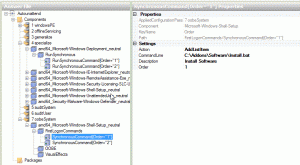
Adding large files (other than the WIM) to Windows 7 install corrupts
in Unattended Windows 7/Server 2008R2
Posted
I'm not even talking about actual burned media here. This is with mounted ISO's within a VM to test. I dont set anything. I extract the MSDN 7 SP1 x64 ISO to a directory and add updates/apps. I dont change anything else.
As an aside, VirtualBox since v4 just plain sucks. Unreliable, unmitigated garbage. Had to move to VMware player to continue testing 64bit guests.