Content Type
Profiles
Forums
Events
Everything posted by xunil76
-
i'm not sure, i'm not on the phone with her anymore....but if i get another instance of this, i'll try that out and see if it works. it's just kinda strange that it was working fine for her until she downloaded the latest windows updates that came out tuesday, and now it won't work.
-
hey guys, i was wondering if someone could help me out. i can't look at this problem on my own, because i don't use either Windows Vista or IE7 (and don't have access to a computer that does have them), and i can't really find much when googling the problem either. i work at a support center for a wifi provider, and one of our customers just got a message when using IE7 on Vista that said "The address is not valid" when trying to type "www.google.com" in order to get redirected to our login page. when she types it in, IE7 automatically adds an extra "/" in the "http://" portion (so it looks like: "http:///" instead of just "http://"). i double- and triple-checked that she was typing it correctly, she is not even typing the "http://" part, just the actual "www.google.com" URL.....as soon as she presses enter, or clicks the "go" button, it automatically adds the extra "/" to the URL. she has been using the system with no problems for the past couple months, but it stopped working after Tuesday's MS updates. i can't personally "officially" support reverting her system back to the state it was in before the update, as that is "outside of our scope of support", and she obviously cannot get online to get another browser onto her computer. i was just wondering if anyone else has come across this problem (especially since this latest MS Windows update), and knows a way to fix it without reverting her to the state it was in before the update. i've already checked over her "Internet Options" settings, and everything is set correctly for connecting to our service.
-
sorry, it may just be the way your response is worded, but i can't make any sense of what you just said can you phrase it differently for me, so i can understand what it is you're trying to say? it's been a long night at work, sorry if i'm just retarded and not seeing things clearly right now
-
anyone? someone?
-
the computer is running Windows XP SP2 with all security updates installed i share the computer (with a dual monitor setup) with someone who uses a different desktop view than i do (nVidia's "Horizontal Span", vs. "Dualview", which is what i use). when i login and change it back to "Dualview", my icons are all over the place. i want to save my icon locations so that it is easy to reset them the way i like. i'm trying to keep this system as lightweight as possible, so i want to keep from having to install as many additional programs as i can possibly help. so i did some searching, and found the following FIX (referring to the layout.zip download file in post 5/5 on that page). however.... that fix (as it is now) requires that the extracted "layout.dll" file be placed in the c:\windows\system32 directory, then you import the "layout.reg" file into the registry to add the options for "Save Desktop Icon Layout" & "Restore Desktop Icon Layout" to the context menu when you right-click the "My Computer" or "Recycle Bin" icons. the problem is that i don't want to add the "layout.dll" file to the c:\windows\system32 directory, i want to put it elsewhere. is there any possible way that this can be modified, so as to place the layout.dll file inside a new folder that i create in the root c: drive (c:\layout), rather than needing it to go in the c:\windows\system32 directory? the code for the default layout.reg file is listed below: REGEDIT4 [HKEY_CLASSES_ROOT\CLSID\{19F500E0-9964-11cf-B63D-08002B317C03}] @="Desktop Icon Layout" [HKEY_CLASSES_ROOT\CLSID\{19F500E0-9964-11cf-B63D-08002B317C03}\InProcServer32] @="Layout.dll" "ThreadingModel"="Apartment" [HKEY_CLASSES_ROOT\Folder\shellex\ContextMenuHandlers\IconLayout] @="{19F500E0-9964-11cf-B63D-08002B317C03}" [HKEY_LOCAL_MACHINE\SOFTWARE\Microsoft\Windows\CurrentVersion\Shell Extensions\Approved] "{19F500E0-9964-11cf-B63D-08002B317C03}"="Desktop Icon Layout" is it possible to get this to work, or maybe another way to save the icon placement without installing software or adding anything to the c:\windows\system32 directory? thanks!
-
well, i've had no joy over there, or any other forum for that matter. i would try to figure out how to write it myself, but i don't use Outlook 2003 at home, and i can't really do anything with it at work, since the PC is locked down to macros (although my IT group has said they will allow this one to run if someone can write it). i could really use some help with this, it would make my (and all the other techs here) job a lot easier.....
-
cool, i'll check it out....thanks
-
someone? anyone? bueller? bueller?
-
surely there are some Outlook macro/script writers out there that can figure this out...?
-
hey guys, i need a macro or script created for Outlook 2003 to make things a bit easier/quicker at work. we remotely monitor equipment in the field, and each piece of equipment has its own I.D. number.....when one of those pieces of equipment goes offline (or reports any number of other errors), it sends us an email, and the same thing happens when it comes back online. we have a seperate folder that each of these different types of errors gets sorted to automatically. what i want to be able to do is manually run a macro or script on the emails in any specific folder that i choose, which will compare the time/date the error was recorded against the time/date the error cleared, and if the cleared is newer than the recorded, it will delete them both. i have included a partial screenshot of the subject lines of one of these folders as a visual reference to what i'm talking about (with non-essential company-specific information blacked out, of course): it doesn't necessarily need to be written so that it compares specific words in each email's subject line, as long as it compares subject lines that are identical to each other, with the exception of the words "recorded" and "cleared", and as i mentioned before, it needs to be written so that i can choose which folder (or folders) to run it in. it must not be written to run automatically, it has to be ran manually, so we do not accidentally miss something that we need to see. TIA
-
thanks for the responses guys......i did a little searching, and came up with an awesome, user-friendly solution. it's called Better File Rename. it's an explorer extension that has TONS of features, and is really easy to use. if anyone is interested, check it out at: Better File Rename for Windows
-
i don't quite follow you.......example?
-
ok, so i've got a bunch of sequential files in a directory that i'm trying to rename all at once thru the commant prompt, but i'm having a problem (and yes, i made sure i'm in the correct directory first....) the file names are: 164__00.jpg thru 164__50.jpg and i want to rename them to: 164_00.jpg thru 164_50.jpg so in the command prompt i type: ren 164__**.* 164_**.* but it does absolutely nothing?! also, i have some files named: __hr_Page_00.jpg thru __hr_Page_50.jpg and i want to rename them to: 181_00.jpg thru 181_50.jpg so in the command prompt i type: ren __hr_Page_**.* 181_**.* but i end up with files named: 181__Page_00.jpg thru 181__Page_50.jpg anyone have a clue why this isn't working? i'm on WinXP Pro SP2, if it makes a difference....and using cmd.exe, not command.com, as it's much easier to work with long filename support.
-
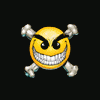
How to disable .Net password prompt window?
xunil76 replied to xunil76's topic in Windows Tips 'n' Tweaks
nope, when i go into the user accounts screen, i get the window below: it shows "Set up my account to use a .NET Passport" instead of "Disable .NET Passport for this account" (or whatever). -
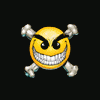
How to disable .Net password prompt window?
xunil76 replied to xunil76's topic in Windows Tips 'n' Tweaks
no one? anyone? -
i have googled for : disable .net passport and all i came up with was this: Registry Key: HKEY_CURRENT_USER\Software\Microsoft\MessengerService Modify/Create the Value Data Type(s) and Value Name(s) as detailed below. Data Type: REG_BINARY [binary Value] // Value Name: PassportBalloon Modify the Value Name [PassportBalloon] according to the Value Data listed below. Value Data: [Change Value to 0A 00 00 00] Exit Registry and Reboot tried that and it didn't work, and this passport login window is about to drive me nuts, cause another forum member at one of the forums i frequent is hosting a signature pic on www.msnusers.com, and it prompts me to login every time i come across a thread he has posted in. below is the window i'm talking about: someone please help me get rid of this thing, it's p***ing me off!
-
if there's a registry key for it, i'd like to create a .reg file for both enabling and disabling macro support to make it easier to do.
-
in Outlook 2003, is there a registry option that disables/enables macros to be used, or does macro support have to be selected when installing the program?
-
yeah, i knew about monitoring the C:\ drive for changes also...WinDiff has an option for comparing directories thanks for the reply, the thing with the slashes was really the only thing i was unsure about
-
surely someone here knows?
-
not until after i reinstall them....but i'm working on a way to get them to work without having to re-run the installation, see This Thread but the point is, if you have everything except the OS on a different partition, you can swap motherboards and just reformat the OS partition without having to worry about losing all your files, settings, etc.
-
no, i realize that the uninstall and install info is different.....but if i include *all* the registry info that was changed by the installation of the program, it seems to reason that if i did want to uninstall the program later, that i would be able to do so just as easily as if i had installed the program using the .exe file, correct? the stuff i posted was just an example of what i was talking about, to illustrate the differences i was seeing between what the registry shows and what ExamDiff Pro shows. when you install programs on a different partition like i do, you could easily just create a ghost image of the OS partition, which will contain all the registry entries needed to make the programs work again, but what happens to all the programs that are installed *after* that ghost file was created? they don't work anymore. what i plan on doing is creating a ghost image of *only* the OS (with drivers/windows updates/etc. installed on the same partition) to quickly & easily "reinstall" the base OS, then make a .reg file for every program i install, which contains only the differences in the registry after that particular program was installed & its preferences set the way i like. that way, if i decide *not* to "install" a program the next time i reformat, i just simply don't import that program's .reg file into the registry.
-
ok, so i have two different .reg files, one that was created before installing a program (CDex), and one created after installing it. i am using a program called ExamDiff Pro to compare the two files to see the differences between them, and want to copy/paste the sections that are different into a 3rd file so that i can easily "reinstall" the program if i decide to do a reformat of windows (using WinXP Pro SP2, btw). i install all my programs to a different partition than my OS, so a reformat will not wipe out all my program files. anyway, when i view the lines that are different, ExamDiff Pro seems to be adding an extra backslash to some of the paths, but when i locate that string in the actual registry, it only has one.....see the image & code listed below for examples. in the registry: in ExamDiff: "UninstallString"="\"D:\\CDex\\uninstall.exe\"" what i need to know is should i keep the code exactly the way ExamDiff Pro is displaying it when i create my new .reg file, or should i remove the extra backslashes ?
-
this is exactly the reason i set up at least two partitions on my hard drive, one for the OS only, and another for all my program files/storage/etc. The OS partition usually doesn't need to be any more than 5GB, and you can use the remaining space for the other partition. the only time i have ever needed more than 5GB is if i use a program that deals with large files (4GB+) and the program doesn't let you change the working directory away from the C:\ drive. if you install all your programs on the D:\ drive and either use the D:\ drive or an E:\ drive for storage, then you can wipe out the OS drive easily and reinstall without losing everything. the only things i ever really need to do when i reformat/reinstall is copy my favorites folder, anything on my desktop, and make a backup of my address book. all my emails are already saved on the D:\ drive, as i change the store directory within OE to there. once you do the reinstall, just point your email program's store directory back to the D:\ drive, copy your favorites/desktop items back over, and reinstall your programs in the same directory on the D:\ drive, and any program settings/preferences that are stored in files in the install directory (as opposed to being stored in registry entries) will be retained. i usually just let device drivers be installed in their default directory, though, cause by the time i do a reformat/reinstall, there are usually newer drivers out, and by having them in the default directory (i.e., anywhere on the C:\ drive) when you reformat/reinstall, you are guaranteed that any old drivers will not cause problems when you install the new ones, cause they get formatted over.

