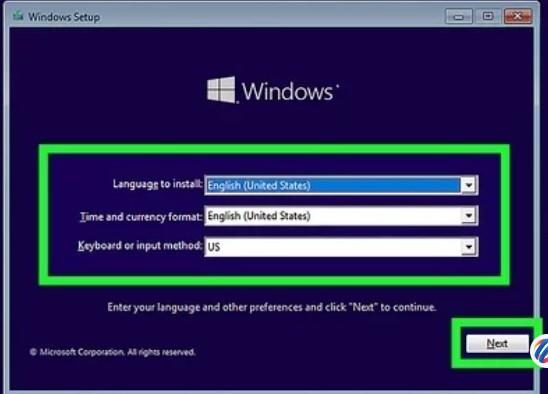Rbcc56
MemberContent Type
Profiles
Forums
Events
Everything posted by Rbcc56
-
I would like to something about BCDBOOT
Rbcc56 replied to Rbcc56's topic in Unattended Windows 10/11 Installation
-
While I was on the web trying to get a piece of code to work for %%i in (A B C D E F G H I J K L M N O P Q R S T U V W X Y Z) do ( if exist "%%i:\fartyname.txt" set usbletter=%%i ) Dism /apply-image /imagefile:%usbletter%:\sources\install.wim /index:6 /ApplyDir:C:\ bcdboot c:\windows /s S: /f all I keep getting an error that seems to point to the [S:] https://commandmasters.com/commands/bcdboot-windows/: /s S:: Denotes the system partition where the boot files should be installed. Is this where the boot file are copied or where they are Originated? /f all: This argument instructs bcdboot to prepare the boot files to support UEFI firmware type. C:\Windows: Again, this specifies the Windows directory from which to copy the required boot files. Should this be where they are originally [C:\Windows]? Should the S: Partition be active?? John
-
I am using windows 11 pro 26200.5647, I would like to rollback to screens like below : Now I was told to use this in a batch file : DISM /Mount-Wim /wimfile:W:\WimFile\customBoot\boot.wim /index:2 /mountdir:M:\Mount reg load HKLM\TEMP M:\Mount\Windows\System32\config\SYSTEM reg add HKLM\TEMP\Setup /v "CmdLine" /t REG_SZ /d "X:\\sources\\setup.exe" /f reg unload HKLM\TEMP DISM /Unmount-Wim /mountdir:M:\Mount /commit I did and it didn't go back to the old Setup. Does anyone have other ideas??
-
winpeshl.ini order questions
Rbcc56 replied to Rbcc56's topic in Unattended Windows 10/11 Installation
thank you for your help -
can I do this in a winpeshl.ini file? maybe from a batch file? If I wait until right before OOBE can it be done there? Thank you for your help, John
-
Can I use this in a batch file : select volume G assign letter=A select volume D assign letter=T select volume E assign letter=U select volume F assign letter=D To change the DIsk letters? is it recommended to do this right before booting? Or in Boot.wim in winpeshl? To make sure it doesn't change it back? BTW I originally assigned the letters inside of Winpeshl.ini! using diskpart why did it change it? Thank you so far
-
I would like to put these lines in a batch file and run it through winpeshl.ini : in a file called os.bat DISM /Mount-Wim /wimfile:D:\path\to\boot.wim /index:2 /mountdir:C:\Mount reg load HKLM\TEMP C:\Mount\Windows\System32\config\SYSTEM reg add HKLM\TEMP\Setup /v "CmdLine" /t REG_SZ /d "X:\\sources\\setup.exe" /f reg unload HKLM\TEMP DISM /Unmount-Wim /mountdir:C:\Mount /commit in a batch file:mds @ECHO OFF :START MD " A:\Applications" MD " A:\Applications\Graphics\Adobe" MD " A:\Applications\Graphics\Corel" MD "A:\Applications\Graphics\Other" :End This in a text file call "partitions.txt" sel dis 0 cle Convert GPT cre par efi size=260 for quick fs=fat32 label="System" a** letter="S" cre par msr size=16 a batch file call : diskpart.bat %SYSTEMDRIVE%\Windows\System32\diskpart.exe, "/s %SYSTEMDRIVE%\Windows\System32\partitions.txt" strartnet.cmd: reg add "HKLM\SYSTEM\Setup\LabConfig" /f /v "BypassTPMCheck" /t REG_DWORD /d 1 reg add "HKLM\SYSTEM\Setup\LabConfig" /f /v "BypassSecureBootCheck" /t REG_DWORD /d 1 reg add "HKLM\SYSTEM\Setup\LabConfig" /f /v "BypassRAMCheck" /t REG_DWORD /d 1 All this stuff will go into boot:2[boot]. could someone put it into the proper order and show where this goes? Dism /apply-image /imagefile:%usbletter%:\sources\install.wim /index:6 /ApplyDir:C:\ bcdboot c:\windows /s S: /f all lang,bat Dism /mount-image /imagefile:C:\my_distribution\sources\boot.wim /index:2 /mountdir:C:\Mount\boot Dism /image:C:\mount\boot /add-package /packagepath:"C:\Program Files (x86)\Windows Kits\10\Assessment and Deployment Kit\Windows Preinstallation Environment\amd64\WinPE_OCs\fr-fr\lp.cab" Dism /unmount-image /mountdir:C:\mount\boot /commit All this stuff will go into boot:2[boot]. could someone put it into the proper order and show where this goes? Thank your for your help
-
I am using winpeshl.ini and placing it into Dos. Wim and inside of Winpeshl.ini I have 6 files shown below: winpeshl.ini These will be inserted into Windows/System32 of boot.wim. I will use 7zip to do this. The Problem is that during installation of Windows it says that it create every partition and the mount point for every partition. Then windows is ran after installation is through the Drive letters CGDEF are used why is this? Can I have the Drive I created Used?? John apply-win.bat dopartition.bat EndWinPE.bat Make-dir.bat partitions.txt startnet.cmd
-
Questions : Does it matter which version of Windows that you use? I noticed that your on Win 7 and the base machine is Windows 11? Is there a way to circumvent the way windows enumerate the drives? if so how?
-
My Winpeshl consists of Startnet.cmd dopartition.bat Apply-win.bat Make-Dir.bat %systemdrive% \sources\setup.exe Question 1 Do the quotes in : %SYSTEMDRIVE%\Windows\System32\diskpart.exe, /s %SYSTEMDRIVE%\Windows\System32\diskpart.txt go around "/s %systemdrive....." or just the "%Systemdrive....at the end?Pa Question 2 Can I use Partition letter "A" in the partitions.txt file. Or is that only for the disk drive [Which I don't have one]? Question 3: I only used Disk letters : C,A,T,U,D but when it Runs Windows in VMWare Workstation `17.6.2 It has completely different letter C,D,E,F,G Why? TIA
-
Here's what I have so far... in AutoUnattend.xml : <RunSynchronous> <RunSynchronousCommand wcm:action="add"> <Order>1</Order> <Description>Search for the unique folder name, and set the drive letter as a variable</Description> <Path>cmd /c for %i in (D E F G H I J K L N M O P Q R S T U V W X Y Z) do if exist %i\Batches setx /m USBDRIVE=%i:</Path> </RunSynchronousCommand> <Description>Dirs</Description> <Order>2</Order> <Path>%USBDRIVE%\batches\Directories.cmd</Path> </RunSynchronousCommand> </RunSynchronous> Should This Boot the VM over and over again? How do I stop the Reboots? How do I visually see what this is doing? Can this be done in the <RunSyncronous> or do I have to use <RunAsyncronous>? Should the line with setx be set? is the if exist line correct? Where do I add the line %USBDrive%\Batches is on %USBDirve? this should cycle through the Hard Drive and use the drive letter where the directory "batches" and put it into a variable %i . Then it should use whatever is in %USBrive to run Directories in the directory batches. Where is the error!? TIA JTM
-
AutoUnattend.xml Directories.cmd I'm Using VMware Workstation 17.6.2, to Create a virtual machine. That I use to install Windows 11 Pro N 26100.4351 [UUPDump] Insider Edition. I then received the screen below. I'm not sure where the error is but I think that it is in the autounattend.xml file. can someone tell me to correct it ? John J