
johnelmer227
Content Type
Profiles
Forums
Events
Posts posted by johnelmer227
-
-
On 12/9/2023 at 8:33 AM, sonyu said:
boot to w10
download Phison NVMe driver v1.5.0.0 (usually not necessary on anything <8.1)
format w8.1 partition
install 8.1 using WinNTSetup and select driver folder
rename intelpep and intelppm both .inf and .sys before reboot (can be found on c:\Windows\INF\ and c:\Windows\System32\Drivers)
something similar happened to me with Windows 10 beta versions (pre-RTM) and I ended always installing using WinNTSetup
__
I just remembered that I deleted the inf and drivers folders and replaced them with the ones from boot.wim and tried copying files from install.wim just to finally discover intelppm and intelpep causes BSODs back in the day
So, if you can boot to Windows PE 6.3, try SHIFT + 10 and run notepad then check if you can see your SSD, if isn't there search HWID and driver and try with WinNTSetup
This way you'll know if it's a driver problem
If you have installed your Windows using the live usb method e.g. rufus, ventoy... the OS boots to your hardware
That's interesting. Probably in HDD was boot fine when back day in Windows 7 with modified with SSD was booted but 8.1 can't... Not tested in 8 yet
0 -
On 12/8/2023 at 12:18 PM, D.Draker said:
I read it could be due to the newer BIOS version. Earlier ones could do just fine with the trick, those newly updated versions of BIOS, no. If all fails, maybe try to rollback the BIOS to an older one. Only do that if you're sure you know how to work with BIOS flashing
It was boot fine since HDD but SSD can't boot it was shows blue screen. I never updated BIOS yet just used a kinda old BIOS
0 -
I think do i need install to HDD first and fix some drivers and putting clone into SSD...
Probably this is bad idea.
0 -
On 12/8/2023 at 6:04 AM, Jakob99 said:
IntelPEP.sys must be deleted, otherwise the BSOD will keep happening. Updating the OS will cause the file, and thus, the BSOD to return, but it can be fixed again by simply deleting the file again. The INACCESSIBLE_BOOT_DEVICE BSOD that you are getting could be the result of the drive mode. Most newer Intel laptop's default to VMD mode, which is only compatible with Windows 10 and 11. You will need to pop open the BIOS and switch it from VMD to SATA mode. This will fix the BSOD, although, how you got 8.1 to detect and install to the drive (if it's set to VMD mode), I do not know. Maybe it's not set to VMD mode. Who knows.
Yes i did but however VMD doesn't exist in BIOS it only has Intel VTX and VTD idk what are those about
0 -
21 hours ago, Tripredacus said:
Provide a step by step of what you did so we can understand where exactly you are experiencing the problem.
Okay so here are:
- First time was i boot setup USB and formatting an NVMe SSD and installing on it.
- After that in first time boot of Windows 8.1 and causes for Blue screen called "INTERNAL_POWER_ERROR" and being restarted fast.
- Until i booted back again to Setup and pressing an Shift + Fn + F10 to open an cmd. As i typed command as "notepad"
- Then i was pressing an File -> Open and i finding an "intelpep.sys" file to deleting it for solution with "INTERNAL_POWER_ERROR" code and i found it into "C:\Windows\System32\Drivers\intelpep.sys" and deleted with an opening notepad file
- And after deletion an "intelpep.sys" and it was success by Notepad. Until I'm trying to restart with exiting setup.
- After this now it was boot with spinning logo without an Blue screen in first time. But later i got another causes an Blue screen called "INACCESSIBLE_BOOT_DEVICE" it was almost getting "Getting devices ready" text and i had blue screen and restarted again.
This is happens in Windows 8.1 with an SSD installed!
0 -
5 hours ago, D.Draker said:
Blue Screen at Boot - INTELPEP.SYS corrupted / missing
I think that "intelpep.sys" file on Windows 8.1 is not compatible for Kaby Lake which is designed for older Intel chipsets. In Windows 10 had "intelpep.sys" file and it's boot fined.
0 -
On 12/6/2023 at 8:13 PM, D.Draker said:
All I want to say, we need to know which error you're getting, for example "error code 0x00001020", like in the post above.
I think it is... But sadly i didn't get an error code I heard in YouTube that someone running an Windows 8.1 on Tiger Lake which as modern laptop with NVME and he did boot successfully by modified ISO and pre-installing drivers by NTLite. But idk which NVMe support had for Kaby Lake it seems i'm gonna prefer install with HDD as slower...
0 -
2 hours ago, Tripredacus said:
At what point exactly does the bugcheck occur?
Uhm... I deleted "intelpep.sys" causes of bluescreen when it has in this file. After deleted this "intelpep.sys" file when it showing as "Inacessible boot device" without an code. No one booted yet not showing as "Getting device ready" and turned to blue screen. In hdd was booted fine but ssd didn't...
0 -
Hello guys i'm just back here from since past months anyway i was trying to install an Windows 8.1 on Acer Swift 3 with NVMe SSD until spinning loop at boot and i getting BSOD error. Anyone knows to fix this probably drivers missing on it.
Sorry i no have proof because BSOD was too fast to restart itself.
0 -
On 2/25/2023 at 9:25 AM, Jakob99 said:
Glad I could help! I'm surprised you got that error on 7th Gen Kaby Lake. I didn't get it on my 8th Gen Coffee Lake, but did on my 11th Gen Tiger Lake. Maybe laptop manufacturer has something to do with it. Maybe all Acer's and Lenovo's post 6th Gen suffer from it while Dell's do not, idk.
Yes i had also Tiger Lake on my bro's Nitro 5 and he's also wanted to install a windows 8.1 but still no problems at all within modified iso
0 -
Update again Thank you so much for help. Now i can using Windows 8.1 at all within dual boot with Windows 11! Drivers are all ok no problems at all! Thanks to @Jakob99 For solving INTERNAL_POWER_ERROR now it's solved everything on my Acer Swift 3
0 -
8 hours ago, Jakob99 said:
Glad you got in ok. Touchpad is easy to get working. Just download these https://www.mediafire.com/file/icgdlhs9vys6x0i/Intel_Serial_IO_7thGen%2B_Win81.zip/file and install via Have Disk method. Your device (if it's not A368 or A369) may not be in the INF, so you will need to open up Device Manager, find devices named Intel Device under System Devices. Two of these will be Intel Serial IO Host Controller. Click on it and go to driver details. Find Hardware ID's (E.G. PCI\VEN_8086&DEV_A368 and PCI\VEN_8086&DEV_A369) and denote them in the INF by taking the last device ID in there, copy and paste it below, and change the device ID to your respective id. Also don't forget to do the same for the list of devices at the bottom, so you don't get a Device Manager name of %PCI\VEN_8086&DEV_A368% or whatever your device is. Also ensure Intel HID Event Filter Driver is installed before installing Serial IO drivers (If you use Snappy Driver Installer, it will pick this up), otherwise, they will Code 10.
Update i manage to fix it for touchpad and usb's. That's causes need to switch into Intel Power Engine Plugin to Standard Power Managent Controller to load up all drivers. One problem again is sounds only I already install realtek audio driver but didn't work at all...
0 -
5 hours ago, Jakob99 said:
Glad you got in ok. Touchpad is easy to get working. Just download these https://www.mediafire.com/file/icgdlhs9vys6x0i/Intel_Serial_IO_7thGen%2B_Win81.zip/file and install via Have Disk method. Your device (if it's not A368 or A369) may not be in the INF, so you will need to open up Device Manager, find devices named Intel Device under System Devices. Two of these will be Intel Serial IO Host Controller. Click on it and go to driver details. Find Hardware ID's (E.G. PCI\VEN_8086&DEV_A368 and PCI\VEN_8086&DEV_A369) and denote them in the INF by taking the last device ID in there, copy and paste it below, and change the device ID to your respective id. Also don't forget to do the same for the list of devices at the bottom, so you don't get a Device Manager name of %PCI\VEN_8086&DEV_A368% or whatever your device is. Also ensure Intel HID Event Filter Driver is installed before installing Serial IO drivers (If you use Snappy Driver Installer, it will pick this up), otherwise, they will Code 10.
Hm... i can't download it''s saying "the file has been blocked". Sadly my serial io has 9D60 and 9D61 only
0 -
-
On 2/3/2023 at 3:39 AM, HarryTri said:
You can also try installing with an unmodded ISO to check if the same thing happens.
Yea but problems are touchpad only that i need to update drivers
0 -
On 2/11/2023 at 1:50 PM, Jakob99 said:
Please reboot into your Windows 8.1 install media. Once in, please press Shift+F10 to open up good-ole Command Prompt. Type in Notepad to open it up. Go to File->Open and in the box that opens, change the file types from .txt to All Files. Navigate it to C:\Windows\System32\drivers. Inside here, find a file named IntelPEP.sys and delete this. Exit out of everything and Windows should now load normally. After you update, this file will reappear, so you will have to repeat this once more.
Wow you're great... Thanks it's very worked i deleted it from Single boot "Windows 11" This is why drivers issue on it.
0 -
Hi i'm Johnelmer227
I'm the one user of Acer Swift 3 SF314-54 and MSI MS-7721 as Today i am newbie member of this forum
As i had been used with Windows 10 since 2018 and upgraded to Windows 11 in 2022! It will be great
2 -
Hello
Just new here as i'm trying to installing with Windows 8.1 on my Acer Swift 3 SF314-54 w/ Intel i3 7020U (Kaby Lake) when after installing i facing Blue Screen error code "INTERNAL_POWER_ERROR" But i don't know what problem is this i even changed to AHCI mode and Disable Secure boot! Anyone have know to fixed this or having faced like this? See on the pics this is happening after installation!
1. I only modded iso with Intel WiFi Driver and Intel Serial IO Driver from Intel
2. Dual booting from Windows 11
1

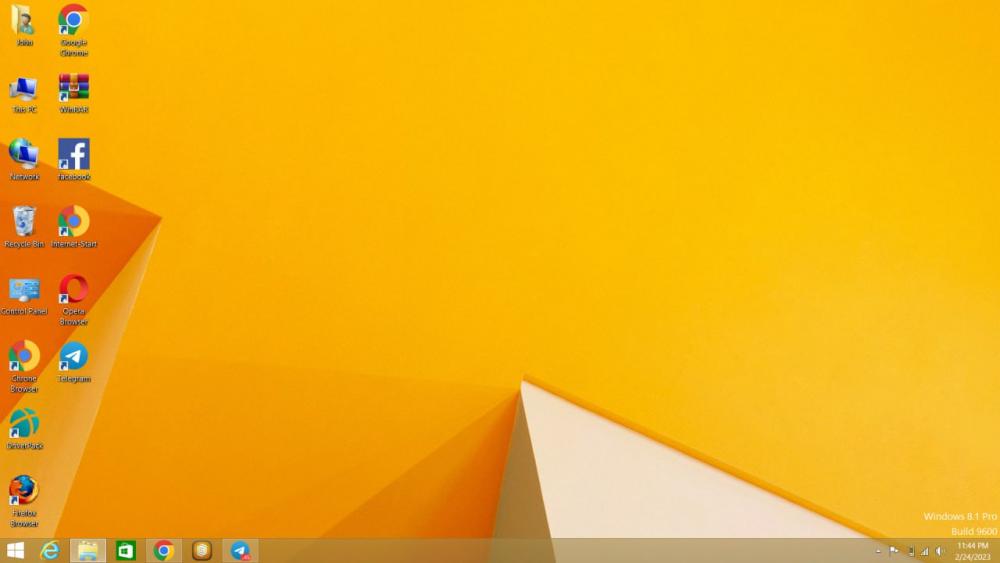
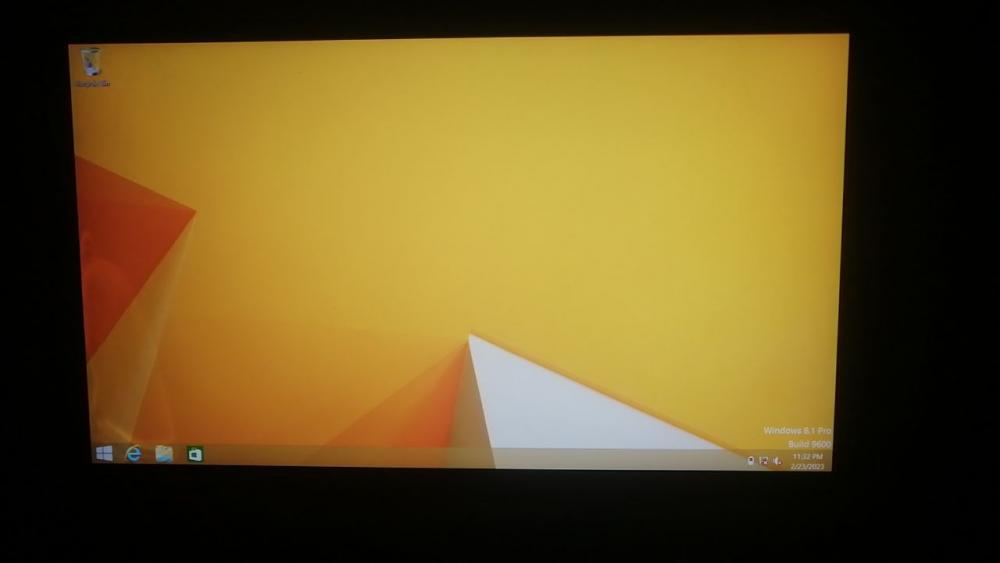
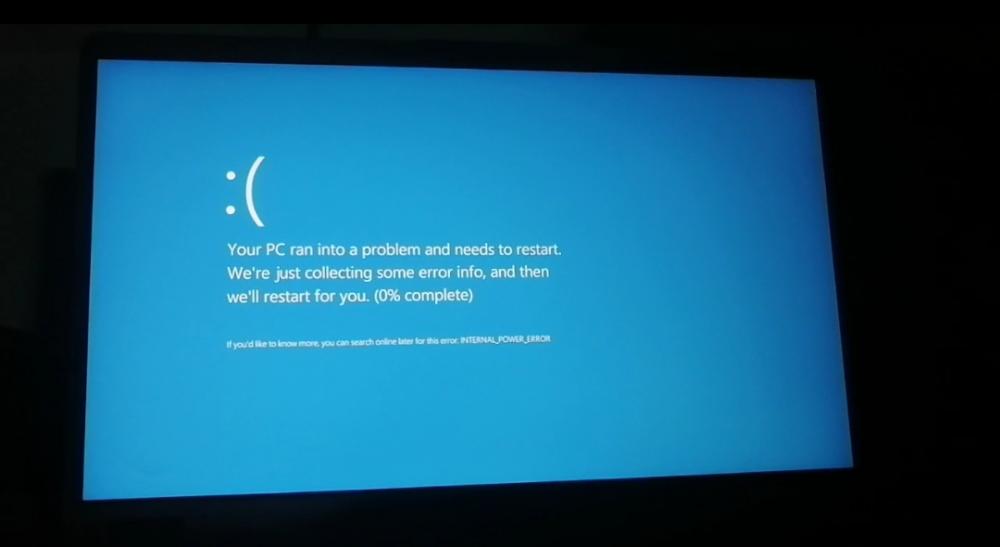
"INACESSIBLE_BOOT_DEVICE" error after installing on NVMe SSD in Windows 8.1
in Windows 8
Posted
Oh yeah i already know that since!
But i'm still no fix about of SSD support of Windows 8.1 for now. Just stuck here in Windows 11 but my HDD was backup purposes!