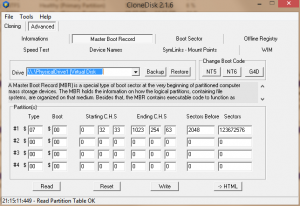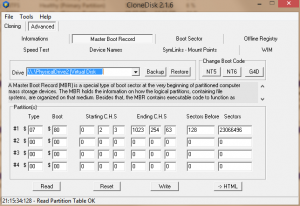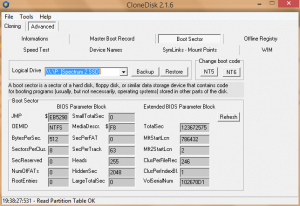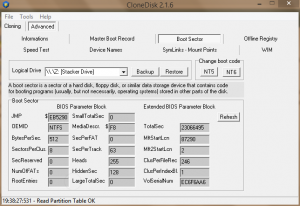simonking
MemberContent Type
Profiles
Forums
Events
Everything posted by simonking
-
I’ve dumped the attached data for my drives, drive P works and drive Z fails. Drive 1 is the VHD for P and Drive 2 is the VHD for Z. I’ve got something incredible to report…I cloned the non-booting VHD partition into another identically sized VHD that I made by copying the original VHD file, mounting it, deleting the partition, and then cloning the partition inside the original VHD using Paragon. This boots! What gives? None of this seems to make any sense… dat files.zip
-
I'm happy to amend/recap this for you: 1. You have a "main" (normally working) Windows, let's call it the "C:\Windows". The BOOTMGR and \boot\BCD reside in the "hidden" 100 Mb partition. Yes, that is correct. 2. Then you have another instance of Windows, let's call it the "D:\Windows" on another partition, also working. Allow me to amend this by saying that I copy my C: partition into the next available free space on the disk as the D: partition using Paragon. 3. Somehow you must have added this "D:\Windows" booting option to the \boot\BCD to test that it works and boots. Paragon does this automatically as part of the cloning. I can also delete this boot option using: bcdedit /delete {paragonguid} // where paragonguid is the new guid 4.Then you use Paragon *whatever* to "clone" (actually image) the D:\Windows install to a .vhd, let's call this "ParagonWindows.vhd". I believe Paragon does have some kind of physical to virtual migration option, but I have never tried that option, up to and including now. 5. Somehow you must have added this "ParagonWindows.vhd" booting option to the \boot\BCD to test that it works and boots. The exact commands for your review are: bcdedit /copy {current} /d Paragon VHD bcdedit /set {paragonguid} device vhd=[locate]\paragon.vhd bcdedit /set {paragonguid} osdevice vhd=[locate]\paragon.vhd Alternately: bcdedit /copy {current} /d Paragon VHD bcdedit /set {paragonguid} device vhd=[e:]\paragon.vhd bcdedit /set {paragonguid} osdevice vhd=[e:]\paragon.vhd 6.Then you create with your own tools, with a procedure that you don't want to disclose, a new .vhd with EXACTLY the same contents (according to you) of BOTH the "D:\Windows" and of the "ParagonWindows.vhd", let's call this "MyOwnWindows.vhd". There is definitely something up with the way Paragon creates partitions, or similar. That is the only remaining difference between my own tests and using Paragon in between. 7. Somehow you must have added this "MyOwnWindows.vhd" booting option to the \boot\BCD to test that it works BUT find out that it does not boot Yes. Same bcdedit commands as above. Now, do you have any specific commands I can use to backup the MBR, and to edit it? Any tools you would recommend, any specific steps? Happy to try them all out.
-
What to compare with? The Paragon entries are identical for VHD boot - except the obvious differences, of course (VHD path and boot entry name and GUID). What do you mean by setting the Disk Signature? Of course, the problem is, I cannot even get that far, unfortunately. That stuff happens after the "spinner" has successfully shown. If you mean something else by disk signature, please let me now. The volume label and serial also have no effect.
-
Wow thanks, I will check that out! Well none of this helped unfortunately. It just doesn't work. I've also tried setting the partition offset to 1024 KB, that didn't help. I also changed the boot code in the MBR to 00 from 80, seeing that it was yet another difference between the Paragon setup and my own, per the screenshots above. That didn't help either. I was pretty sure that I had the issue narrowed down to the partition level; but I really don't see what other sleuthing I could do at the partition level anymore? What about the boot\BCD entries? Here's the current output: Windows Boot Manager -------------------- identifier {bootmgr} device partition=\Device\HarddiskVolume2 path \EFI\Microsoft\Boot\bootmgfw.efi description Windows Boot Manager locale en-us inherit {globalsettings} default {current} resumeobject {73dab109-c8d8-11e3-832d-005056c00008} displayorder {current} {73dab115-c8d8-11e3-832d-005056c00008} toolsdisplayorder {memdiag} timeout 30 Windows Boot Loader ------------------- identifier {current} device partition=C: path \windows\system32\winload.efi description Windows 8.1 locale en-us inherit {bootloadersettings} isolatedcontext Yes allowedinmemorysettings 0x15000075 osdevice partition=C: systemroot \windows resumeobject {9ac1b3b6-bcc9-11e3-82d0-281878d2c336} nx OptIn bootmenupolicy Standard detecthal Yes Windows Boot Loader ------------------- identifier {73dab115-c8d8-11e3-832d-005056c00008} device vhd=[D:]\myvhd.vhd path \windows\system32\winload.efi description My Own VHD locale en-us inherit {bootloadersettings} isolatedcontext Yes allowedinmemorysettings 0x15000075 osdevice vhd=[D:]\myvhd.vhd systemroot \windows resumeobject {9ac1b3b6-bcc9-11e3-82d0-281878d2c336} nx OptIn bootmenupolicy Standard detecthal Yes
-
The Active issue is probably not an issue with the partition that does work, precisely due to the reason that you mentioned.
-
Thanks for the information. Here's some output I've taken from the VHD's and Partitions that work and fail. Volume P: - works. Volume Z: - fails. Disk 1 - VHD for Drive P. Disk 2 - VHD for Drive Z. Does any of this provide any insight? Here's advanced diagnostics on each drive: Drive P: - boots ->Boot Sector cOEMID: NTFS Size: 63320358400 bytes, 60386 Mbytes TotalSectors: 123672575 SectorsPerTrack: 63 Heads: 255 ->Partition_Info Type: 7, Advanced Unix QNX QNX OS/2 HPFS WindowsNT NTFS ->DeviceNumber: 1 PartitionNumber:1 Type:7 ->VolumeGUID: \\?\Volume{20c8bc3d-cb37-11e3-8352-281878b6c447}\ ->GetDiskFreeSpace Sectors per cluster: 8 Bytes per sector: 512 ClusterSize: 4096 Total clusters: 15459071 (60386 MB) Free Clusters: 11313312 (44192 MB) / Used Clusters: 4145759 (16194 MB) Drive Z: - fails ->Boot Sector cOEMID: NTFS Size: 11810045440 bytes, 11262 Mbytes TotalSectors: 23066495 SectorsPerTrack: 63 Heads: 255 ->Partition_Info Type: 7, Advanced Unix QNX QNX OS/2 HPFS WindowsNT NTFS ->DeviceNumber: 2 PartitionNumber:1 Type:7 ->VolumeGUID: \\?\Volume{20c8be9a-cb37-11e3-8352-281878b6c447}\ ->GetDiskFreeSpace Sectors per cluster: 8 Bytes per sector: 512 ClusterSize: 4096 Total clusters: 2883311 (11262 MB) Free Clusters: 30949 (120 MB) / Used Clusters: 2852362 (11142 MB)
-
The VHD is not the issue, even in the Paragon test case that works. The only remaining issue is the partition. Would you all agree? What could possibly be a factor in creating a partition that might affect this? Any must-have steps?
-
I'm happy I was able to explain the scenario. I have a lot of constraints; as such, the approach I have described appears to be the best one. The only problem is, getting the VHD to boot!
-
Let's say there's a generic Windows installation with the C: partition containing the OS and the program files, users, etc. folders. Since this is a generic Windows installation, the BCD store will be located on the hidden boot partition as typically created by Windows setup (my current development case), or it may also be located on the C: partition itself (I have not yet tested this scenario, but hope to eventually arrive at it as well, once my current setup succeeds). The VHD boot simply stalls. I am doing my R&D on a Surface Pro 2, so all that happens is that I get the Surface logo (would be the Windows logo on a non-OEM Windows 8.1 install) after opting to boot into the VHD, and then the "spinner" below the VHD just never appears. No error is shown at any time, I can only hard-reset the machine to boot into another partition. I created a new VHD, and then I used Paragon Hard Disk Manager 14 to clone my partition C: onto this VHD. This VHD boot worked! Clearly, there's something "a little extra" that Paragon is doing here, to either the partition, or the boot sector, or wherever - that I am missing. I am virtually certain there's some kind of partition tweak/setting that I am missing; because Paragon's clone works.
-
Thanks for the suggestion. I suppose no one else here has any feedback or experience with the issue?
-
Yes of course. However, my requirements dictate that I do this in the way that is described. So I need to know what steps/actions I need to undertake to ensure that the resultant VHD is bootable normally. BTW, my condolences on the passing of Gabriel Garcia Marquez. Was a favorite author. May he rest in peace and in magical realism!
-
I've tried that and similar to no avail. Unfortunately, I must be missing something for the boot to work - because it is just not happening with this approach. A cloned VHD can be added to the boot menu and it works.
-
Not trying to boot off of bare metal. I already have my OS loader on hidden MS partitions.
-
I've been trying to do something interesting with native VHD boot. Has anybody tried to do anything like this? I've been at it for a few weeks now, without much progress. I did get this working with physical partitions before. Are there any particular gotcha's with this process? I've tried bootsect /nt60 z: /force /mbr, bcdboot z:\windows, both [locate] and the physical drive path of the VHD with bcdedit, all to no avail. The Windows 8 spinner never shows, and the boot consistently fails. The same method does succeed when I clone my OS into the VHD using some kind of disk cloning software. There's some extra stuff that the disk cloning software does, apparently, but I haven't been able to figure it out, even despite comparing registries. Does the VHD have to be created a particular way? I've even tried both GPT and MBR partitions.