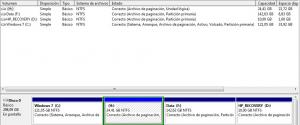aniss
MemberAbout aniss

Profile Information
-
OS
none specified
aniss's Achievements
0
Reputation
-
Hey, Sorry I disappeared. I have been quite busy with other things. I will try the thing you said ASAP and get back to you....
-
You said: Are you positive (same size/label) that it is actually the same volume? Yup! It currently has no label (it was deleted during a former xp setup attempt) but it's the only partition with 25GB. You said: But when you actually run the text mode part of the setup, can you see on the blue screen (at the bootom) the copying of files? Can you try describing in your words what happens during the text mode part? Nothing strange here. Like a normal XP setup. It is a blue screen as you say and after formatting the disk you can see at the bottom that it's copying a bunch of files for a couple of minutes until it reboots. You said: You should have had that setting disabled. Please do so and leave it disabled, or anyway set the windows 7 to have it's pagefile ONLY on the C:\ drive. OK! It has been done. You said: Which means (like a PE of some kind) have you available when you, after having completed the first phase and you cannot boot anymore because of the error, you need to re-access the disk? Sorry I do not understand this sentence at all. I don't know what PE means for starters. You said: If I get it right after the failed attempt you repair the 7 with it's install DVD to be able to boot again, and I wonder if this latter procedure *somehow* is connected to the issue. Well yes when I get the "invalid boot.ini.." error I fix it a Win 7 recovery CD (not Win 7 install DVD) so that I can boot from Win 7 again. But remember the first time I got the error I had never used that CD before!!
-
Just some additional info that may make sense to you... The page file on the H drive is called PAGEFILE.sys (upper case) unlike the lower case pagefile.sys on the C drive. Besides the one on the H drive is only 40MB while the one on the C drive is 3GB....
-
Hi again, Well I tried to do what you said (well one of the things). I deleted the boot.ini file and formatted the H:\ drive just before I restarted the computer and started the XP setup. But no luck. The EXACT same thing happened. The first time the setup needed to reboot I got the "invalid boot.ini.." error again =( I did notice some weird things this time though. When the setup prompted me to choose a partition I noticed that besides my 4 actual partitions there was 2 chunks of unpartitioned space. One of them was huge. Much larger than my actual harddisk. Come to think of it.. I think that this was there also the first time I did the setup (and actually got XP running without problems). But I'm not sure and I'm not sure what that means. It would seem that my harddikc is messed up somehow though =( I also noticed that the my by Win 7 named H:/ partition was called the D:/ `partition in the setup. But I believe that is normal?! I checked both all of my partitions and there are no folders called $WIN_NT$.~BT or nd $WIN_NT$.~LS on either of them. There is once again a boot.ini file on the C:/ drive and the contents is the same as before: I noticed that once again there is a pagefile.sys on the H:/ drive after starting up Win 7 again. My current setting is "Let Windows administer the page file on all drives". Should I go ahead and try the grub thing? Or have we now determined that the problem ISN'T the boot.ini file itself. Or? Alltogether I must admit that I haven't got a clue as to what is going on here and I really don't know what to do at this point =(
-
Hi again, You say: And this is what is currently escaping me, the sequence of actions that you reported - once reversed - should have no consequences in re-installing the XP (that is if it worked first time). (attempting to do so on the unformatted drive AND with it holding the Windows 7 pageflile may) Like I said I followed the manual to the letter EXCEPT for not pressing the "Write MBR" button in EasyBCD. And yes XP was installed and running fine until I tried to retore the Win 7 boot loader. I even restarted XP several times while it was installed. No problems. The problem definately started when I used EasyBCD and 1) added XP to the list (as in the manual) and 2) pressed the "Save settings" (which isn't in the manual). After this I got the "invalid BOOT.ini.." error. But to make sure I get you here is the XP setup process: 1) Checking hardware 2) Loading drivers 3) Choosing and formatting destination partition 4) Copying setup files 5) Reboot 6) The actual instalation 7) Reboot 8) Running XP for the 1st time Now since the XP installation formats the partition in step 3 how can this possibly affect the further setup process? In this case the problem occurs in step 5. And I presume that the XP setup overwrites/modifies the BOOT.INI file in step 4? So the BOOT.INI content I posted earlier would be what it looks like at this point? Or perhaps it has been overwritten again by the Windows 7 recovery I did afterwards? Or does it remain unchanged since the first succesfull XP install? At this point the XP setup also modifies something so that the installation can begin after the reboot rather than starting up Win 7. That is telling the system to boot from the BOOT.INI rather that the BOOTMGR is that correct? Where is this information stored? In the MBR? PBR? VBR? Or? (just trying to understand) You say: BTW right now you have formatted it from the booted Windows 7, did you do this the first time or from within the XP setup? Both. I formatted it when I created the partition in Win 7 and then again in the XP setup. You say: So it must be something on the C:\ partitiion. Agreed! You say: Check that you have no $WIN_NT$.~BT nor $WIN_NT$.~LS folder. I checked. There are no so named folder in the root of my C drive nor in the C:\Windows folder. You say: Delete the BOOT.INI. Try again installing. Ok! Now you're giving different instruction than in your previous post. Should I just delete the C:\BOOT.INI and try the XP setup again or should I add the grldr file also before doing so?
-
Hi and thanks again. OK the pagefile thing is solved and drive H is formatted. And I'm glad to hear that it isn't a problem working on a logical extended drive as you say. I actually thought that was the cause of this whole mess. But before I do anything more I just wanna make sure we're on the same page here. I sort of got the notion that I perhaps didn't make myself clear. You say: "I would suggest you to re-start from where you early managed to succesfully install XP". Hmm yes that is what I have been trying to do from the beginning. The problem is that I can't which is why I created this thread. You say: "You should be now in the same situation you were at the beginning, just after you created and formatted the new volume. So, you should be able to install the XP just like you did the first time." No, I am now in the same situation as when I started this thread except for the formatted H drive which as far as installing XP goes makes no difference at all since the XP setup formats it anyway in the initial setup phase. So if I install XP now the exact same "invalid BOOT.INI.." error will occur the first time the XP setup restarts my PC. Just to make it clear. Remember that the XP setup reboots a couple of times during a setup. The FIRST time is after formatting the destination drive and copying/preparing the setup files. THIS is when I get the "invalid BOOT.INI" error. Are we on the same page here? You say "Before doing so, download this file" Ok you provided 2 links to what seems to be different versions to the same thing? Why is that? I suppose I should use the version you linked to directly: http://code.google.com/p/grub4dos-chenall/downloads/detail?name=grub4dos-0.4.5c-2012-06-19.7z&can=2&q= In other words NOT the newest version. That's it for now. Like I said I just want to make sure we understand eachother before I go at it again. Thanks again....
-
Hi again, Sorry if it seems like I'm doing random things. I am simply trying to solve this the best I can. But in the end my current situation is the exact same as when I posted the topic: I have an incomplete XP instalation on this H drive and a messed up boot loader that doesn't allow me to reinstall XP. Since then I did the "Write MBR" thing and tried to reinstall XP which didn't work so I'm back to where I started. Sorry if that seemed like a silly thing to do but it did seem like the most logical thing thing to try to me since that was the only thing I didn't do according to the manual in the first place. And then I noticed that the H partition was a logical extended partition and therefore I wanted to see if I could change it to a primary partition. In order to do that it seemed logical to format it since the Windows disc manager doesn't offer any options in it's current state. Besides I didn't think having an incomplete (to say the least) XP intallation on my H drive would somehow be important for the problem solving. Besides that I didn't do anything at all. Just trying to understand what is going on. And about the manuals... I DID follow them to the letter (except for pressing "Write MBR"). And while they aren't wrong they are simply incomplete. For example they do not explain this about partition "types" (primary, extended, logical, etc.) but rather says: "The New Simple Volume Wizard launches which is a straight forward process. When you get to the Format Partition section, NTFS is selected by default as the file system and you can leave that as is. You might want to rename the Volume label something else like “XP Partition” so it’s easier to identify when installing XP. Also you’ll probably want to make sure to check Perform a Quick Format. " And that's it! Anyway I get your point and as I said my situation hasn't changed the slightest bit since I first posted the topic... And yes I am ready to re-format the partition and re-install the XP to it as you say since that has been what I have been trying to do all along. And I would be very happy to receive instructions as to what to do now. In the meantime I will not do anything at all ok?! About the pagefile.sys I don't know either. I have (as it is per default and is strongly recommended in general) allowed Windows to administer the virtual memory. But I can tell you that there is a pagefile.sys on each of the 4 partitions I currently have. Peace!
-
Hmmm... in both the manuals I used the created partition turns out as a "Primary partition" and not as an "extended logical partition" or whatnot Could this be the source of my problems to begin with? Is there a way to change it to a primary partition? Here are the manuals I am referring to: http://www.howtogeek.com/howto/8790/dual-boot-your-pre-installed-windows-7-computer-with-xp/ http://www.sevenforums.com/tutorials/8057-dual-boot-installation-windows-7-xp.html Still complety stuck with this one....
-
Ah.. while I had the "Show hidden files..." option checked I didn't have the "Show protected files..." option checked. I do now and I can now see all the files you mentioned: BOOTMGR \boot\BCD NTLDR BOOT.INI NTDETECT.COM They're all there (on the C drive). The BOOT.INI looks like this: And yes the physical order or the partitions should be: Disk 0, Partition 1 - C: Windows 7 - 120GB Disk 0, Partition 2 - H: Windows XP - 25GB Disk 0, Partition 3 - F: My general storage partition - 145GB Disk 0, Partition 4 - D: HP_RECOVERY - 10GB ... since I created the H partition by shrinking the C partition as I described earlier (and according to the manual I linked to earlier). But I get that the logical partition is the latter as the article you linked to mentioned: "As a hard drive is evaluated for partition numbering, all of its primary partitions are numbered first; then, all of its logical partitions are numbered next; and extended partitions are ignored." I don't know what it means that the H drive is an "extended logical drive" or whatnot?! Like I said I just followed a manual to create a partition for installing XP. And I currently don't know how to add the "Windows XP" entry to the \boot\BCD. I used EasyBCD which automatically detected the XP installation. Currently there is no XP installation so I dunno?! And again I did run XP from that drive (H) seemingly without problems. The problems started when I wanted to mess with the boot loader in order to dual boot XP with Windows 7. But whether this is the source of all my problems at this point I dunno?! By the way.... I tried to format the H drive just now but I couldn't because seemingly another process is using the drive. I believe this has to do with the pagefile?!
-
Like I said I currently DON'T have XP installed. I formatted the partition when I tried to reinstall XP again. So now there is an incomplete XP on that partition because the setup didn't complete. And I allready have the option "show hidden files and folders" set, but like I said there is no BOOT.INI file on any of my partitions (atleast it doesn't show up when I search) :/
-
Hi and thanks again for the reply... And oops! I allready did do the "Write MBR" thing. I then tried to install xp again but the same thing happened: "invalid BOOT.INI file..." the first time the setup restarted the computer. In other words it didn't make any difference at all. I again used the Windows 7 recovery disc to fix that so it boots OK from Windows 7 again. And no I no longer have the Windows XP option in the bootloader. I deleted it again (using EasyBCD). So now I have the options I always had: Windows 7 or Ubuntu when I start up the computer. As I said the XP installed fine but since I tried to reinstall it I formatted the partition (H) again during the XP instalation. So now I have an incomplete windows XP on the H drive. I attached a screenshot of the Disc Manager. I hope that answers your question about the order of the partitions. And currently I don't seem to have ANY file named BOOT.INI on any of my partitions. Where is it supposed to be?
-
OK some more info... I THINK I know what I did wrong when I used EasyBCD... I added a new entry of type: Windows NT/2k/XP/2k3 and checked the "Automatically detect correct drive" option. So far all good. I then pressed entered the "Edit Boot Menu" and here I pressed "Save settings" which I shouldn't have done. Here is what I should have done instead according to the manuals I've seen (which I didn't do): Enter the "BDC Deployment" section. Check the "Install the Windows Vista/7 bootloader to the MBR" option and press the "Write MBR" button. Pretty sure that is where I went wrong to begin with.... So perhaps it could all be solved if I simply run EasyBCD (from Windows 7) and press "Write MBR" thus overwriting ALL (?) existing boot information. But I don't know?! :/
-
Hi thanks a bunch for replying I'll give you all the details I can think of... 1st of I have intalled XP many times in the past and even once installed it on a notebook with pre-installed Vista. This all went fine including using EasyBCD to restore the bootloader thus being able to dual boot. On this computer I prevously had 3 partitions: C: Windows 7 - 145GB D: HP RECOVERY - 10GB F: My general storage partition - 145GB I then created a partition from C using the Disk Management tool in Windows 7 so I now have the following partitions: C: Windows 7 - 120GB D: HP_RECOVERY - 10GB F: My general storage partition - 145GB H: Windows XP - 25GB Note: The drive letters are as seen from Windows 7. I might also add that I was allready dual booting with Windows 7 and Ubuntu (WUBI -> That means that Ubuntu is installed on top of Windows 7 and not on a seperate partition... has worked fine always). I then installed XP to the H partition and yes XP was running fine. At this point as I said the notebook automatically booted from XP. I then ran EasyBCD from within XP and here I did something wrong (not entirely sure what) and when I rebooted I got the "invalid boot.ini..." error. Hope I made sense?!
-
Hi, Sorry about the long topic description, but I found it necessary to describe the whole process step by step. I run Windows 7 on my notebook. I created a partition in order to install XP also (dual booting). The installation of XP went fine the only problem is that by doing that the XP overwrites the boot loader of Windows 7 so that the computer now boots from XP and you can no longer access your Windows 7 intallation. This is all normal and I was aware of that. So I used EasyBCD to restore the Windows 7 boot loader. But here something went wrong. When I rebooted again neither Windows 7 or XP loaded. Instead I got the message: invalid BOOT.INI file booting from C:\WINDOWS\ ... And then nothing. I then tried to reinstall the XP but the first time the setup had to restart I ended up with the same error as above. Then I used a Windows 7 recovery CD and managed to restore the boot loader so that the notebook once again booted from Windows 7. I thought OK all is well and then I tried to install XP again. But again the first time the setup had to restart I ended up with the same error as before and consequently had to use the Windows 7 recovery to be able to use Windows 7. How can I solve this? I would really like to be able to run XP as well. Any suggestions?