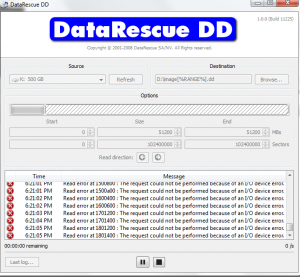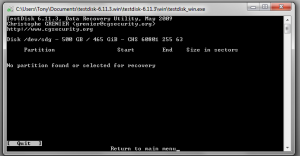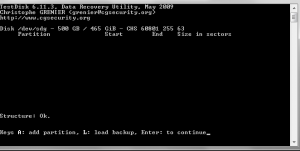tb582
MemberAbout tb582

tb582's Achievements
0
Reputation
-
Hmmm, I presume the drive has already died. The file contains ONLY FF's. No way out "from a distance", unless a pro has a look at it and diagnoses what the problem is. Several things may have happened, some easily fixable, some fixable but out of your reach (even if guided) and some stil fixable but only by a pro with the adequate hardware and software, plus a limited number of things that could have made the disk completely unrecoverable. Any "strange" noise coming from the disk when it spins up? Like a vibration or repeating attempts to read (click/click/click)? jaclaz :( Nope - it honestly sounds completely fine.
-
ok - I used DD here's the output image0-51200.zip
-
-
-
Do I get it was a single partition NTFS, Primary, partitioned and formatted under XP? Make a copy of first 100 sectors, compress the resulting file in a .zip and attach it to your next post (or upload to a file sharing site an post the link): get the dsfok toolkit: http://members.ozemail.com.au/~nulifetv/freezip/freeware/ unzip in a new directory, say C:\dsfok Open a command prompt and navigate to that directory. Now, you must be sure that you get the "right" physicaldrive number n(if you have just one hard disk, it will be "0", and the USB device will probably be "1" if you have one of those stoopid card readers this number may be incremented accordingly) Run following command: If the drive was previously attached (working) to your machine, open Regedit, navigate to HKEY_LOCAL_MACHINE\SYSTEM\MountedDevices and export the whole key. add it to the compressed file. State which drive letter the hard disk drive partition had assigned before. jaclaz I'll work on the above, but that deeper scann with testdisk finished and didn't find anything
-
On the drive? Remember that this is VERY risky! Point is how you got there. Check this step-by-step as reference: http://www.cgsecurity.org/wiki/TestDisk_Step_By_Step If the drive was originally partioned under Vista or 7, in Options (4th screen) set: Cylinder boundary: No Allow partial last cylinder: Yes When testdisk asks if you want to search for partitions created under Vista reply Yes. Then when you get to that screen you posted, select Continue and do a "Deeper search". If you could state HOW the drive was previously partitioned (like how many partitions, which type, which filesystems, etc.) and under WHICH operating system ( Linux, 2K/XP, Vista , 7, etc.) it would be a plus, as it is likely that we can find the actual bootsectors manually.... jaclaz Drive was formatted under Windows XP - NTFS - its always been a secondary drive. I hit no at the Vista screen - Whats my next step? My lack of reading your response (hitting continue to do a deeper search now)
-
Ok ran testDisk on the drive, got to this screen - what should I do now? add partition or just continue?
-
NO. You are evidently missing some basics. If you see the drive as having a filesystem as RAW it is actually GOOD news. (it means that the drive is at least partially working) Now it's time to attempt IMAGING the drive contents. (you will need another drive bigger than the failng one - a 640 Gb drive would do). Then, we can try recovering the data from the image. The procedure may work, may completely fail to , it can be an easy and straightforward one or a complex one. We can also try an in-place recovery, but it is STRONGLY UNadvised. jaclaz I downloaded a trial of easy recovery pro - and it doesn't seem to be able to recover any data. How do I proceed with the option you have above, if the drive isn't read by My computer I don't see how it can be imaged?
-
No, VGA to HDMI! Of course SATA to USB (if your drive is SATA ). Get ANY el-cheapo adapter, example: http://cgi.ebay.it/ws/eBayISAPI.dll?ViewItem&item=180542259328 jaclaz I picked up an adapter but still no luck, they drive comes in Disk Manager as a RAW file system and that it needs to be re-formatted! - Is the initial error (Hard drive self monitoring system has reported that parameter has exceed it normal operating range - a parameter out of range this may or may not indicate a potential hard drive failure.) a windowws 7 thing, something with the drive? or a bios issue? I think if I could just get past that screen and actually load windows with the SATA drive plugged directly into the comp I would be ok....
-
I currently have a homegroup setup and if my computer is asleep no one else in the homegroup can access the files that I've shared. Is there a way to automatically wake upon someone trying to access my files?
-
Use an USB adapter, to be plugged AFTER the OS has booted. jaclaz hmm SATA to USB?
-
Thats what I thought so I tried it but it still is an issue, this error comes up before the bios screen even loads. Even if I get a new drive at this point how am I going to get my data off if the computer won't boot to windows with the drive plugged in?
-
Thanks I agree that its a BIOS/CMOS issue but what I can't get past is that there is no way to disable this errror (since its on a secondary drive) from preventing windows from starting up.
-
Hey Guys so I recently re-booted my computer and when it started back up the dell logo appeared and then loaded about 1/4 the way and this error came up Hard drive self monitoring system has reported that parameter has exceed it normal operating range - a parameter out of range this may or may not indicate a potential hard drive failure. After hitting F2 to continue it automatically loads into the CMOS setup to which I just exit out of and then windows 7 (64bit) starts the loading screen but freezes…. So I ran the Boot Utility partition and selected the cannot boot OS option from symptom tree, this scanned my two hard drives I have installed, one being the primary boot drive and the other just my secondary drive. The primary drive came up fine, no errors- the secondary drive came back with four error codes below: (500GB WD Caviar) HDD error 0F00:133E :013E :063E :0244 - block 6211864 cannot read So clearly the drive is going but my question is why can’t I boot into windows regardless if my SECONDARY drive is failing? If I unplug the power to my secondary drive the system boots as normal…..Anyone know of a way around this screen?