
Henkes
Content Type
Profiles
Forums
Events
Posts posted by Henkes
-
-
Well I didn't realize you were using some kind of custom tool...
I always do stuff from batch scripts...
But I see you allready found a post that deals with it.
*shrugs at customs tools... they always complicate stuff... script it yourself
 *0
*0 -
So you have all the tweaks in one .reg file?
Then i'd suggest you make an RunOnce entry (in the registry -> HKLM>Software>Microsoft>Windows>RunOnce)
RegTweaks = "regedit /s regfile.reg"
this should load your regfile into the registry.
Hope this helps
-Henk
0 -
I think he uses his USB HD/stick to install Windows in the first place, so disabling it in the BIOS will result to not being able to boot the setup...
Maybe it's an option to first boot a Pre-Boot environment like Windows PE, in which you run Diskpart to create and format partitions on your hard-drive and change the drive letter of your usb device. And after that call Winnt32.exe from te installation source (with or without unattended switches)
0 -
Mine is not the best Unattended solution out there, but it does the task i've designed it for beautifully.
Here's what it does:
1. Windows PE image that's being booted from PXE (WDS server)
2. Connect to a network share that contains the source files for the Win2k3 Std. installation.
3. Automatic configuration of RAID controller (to make a raid 0 configution).
4. Automatic partitioning of the logical disk into 2 partitions and set the drive letter of the cd-rom to E.
5. Complete unattended installation of Windows
6. After installation, all drivers not yet recognized by Windows are being installed silently.
7. Automatic teaming of my 2 NIC's and set an static IP to the network team.
8. Automatic installation of Terminal Services
9. Automatic installation of Citrix Presentation Server 4.0
10. Automatic installation of ALL application needed by our users.
The last 3 steps are not mine to take credit for though. We do this with the help of Solution 4 by Login Consultants
Take a look at their website.
0 -
Does the account you use to login with RIS have enough permissions to delete computer objects from the active directory?
0 -
If you add Office 2007 to BDD, you should be able to specify serial number and installation path etc for the application.
Look for tabs in the Add application Wizard when you Add Office 2007.
Alternatively, you could always make a .MST file for Office, and use that.
0 -
Is it the error: RIS couldn't find a suitable driver for your network card, during init of text-based setup?
If so, you need to add the inf,cat and sys file of the drivers to the i386 (source) dir.
Example:
RemoteInstall\Setup\Eng\Images\Windows_XP_SP1\i386
Hope this helps
-Henk
0 -
Not programming... but usefull nevertheless!
http://www.microsoft.com/technet/scriptcenter/default.mspx
Usefull resource about VBScripting (especially WMI)
0 -
How do you call the vbscript, by just using the vbscript.vbs?
or do you use a batch file which contains:
call cscript somescript.vbs //nologo
exit0 -
Can't help you then, i'm sorry.
not used to RunDLL. I always use .cmd or .bat scripts
 0
0 -
d:\i386\winnt32 /syspart:c: /tempdrive:c /unattend:unattend.txt /s:d:\i386
This is what I use.. maybe try that
Assuming D: is your cd-rom drive letter.
If you type it from run box you might want to add " " to both ends so:
"d:\i386\winnt32 /syspart:c: /tempdrive:c /unattend:unattend.txt /s:d:\i386"
0 -
Sure, if you're stuck at some point with my 'method' give me a howler, I'll try to help you out.
0 -
Well the easiest thing you can do, is pipe the output of the last command (that is responsible for the filecopy) to a temporary file
you do this by adding >tempfile.txt add the end of the command and then delete the tempfile.
so for example
[code
RunDll32.exe setupapi,InstallHinfSection DefaultInstall 132 .\$$\Cursors\Aero cursors\Install.inf >tempfile.txt
del tempfile.txt
That will route the output to the file tmpfile.txt instead of to the screen and then delete the tmpfile.txt
This what you're looking for?
-Henk
0 -
That's just the ActiveX component that needs to be installed for Windows Update... it's not the actuall Windows Update Client.
0 -
hi,
you'll only need a network driver to connect to the "microsoft windows network" for mapping drives etc...
it's not needed for operating system deployment as it just uses the same protocols it used to boot from the network to transfer your install image.
use the \sources\boot.wim from a vista dvd as your boot image. this connects back the the wds server and lets you choose which install image to deploy.
if you do want to integrate the driverpacks, extract them and...
move all .inf files to (i386 or windows)\inf
move all .sys files to (i386 or windows)\system32\drivers
move all other files to (i386 or windows)\system32
Or if you created a WinPE 2.0 image using Windows Automated Installation Kit, you could also use
PEIMG /INF=inffile.inf mount\Windows
as described here
0 -
-
I think what you want to do is create a WIM image of a Windows XP machine and use that as an Installation image.
Seeing as you're dutch.. i'll make it easy for you
 , there's a dutch website that contains a manual for setting up Windows XP and WDS.
, there's a dutch website that contains a manual for setting up Windows XP and WDS.Also, if you want to Boot WinPE from WDS instead of a CD you need to create a custom WinPE image and use it as a boot image on your WDS machine.
I've created a fully automated unattended setup for Windows2003 Server Deployment for the company i'm doing part-time work at.
I've allready posted it on another forum, so i'll link it here.
Maybe it's of some use to you.
Good luck with the internship

Hope this helps
-Henk
0 -
The first line looks for file called NLite.inf which probably isnt in the same folder as your .cmd file. Therefore it cannot find it.
if you want to hide the filecopy, but this at the top of your .cmd
I don't know if this is gonna work if you run it from commandlines.txt seeing as that's being called at some point in the installation process
But just give it a try

@echo off
-Henk
0 -
Hmm strange indeed...
I use the $oem$\c in combination with a unattended installation script from Windows PE and it works for me...
EDIT: This installation is a Win2k3 Server installation...
Maybe it's internal workings is slightly different from the $oem$ with windows XP.
I also noticed that on RIS I also have a $oem$\$1\Software map, which is also copied to C:\software when I use RIS to install a machine with Windows XP
So I guess it's the difference between Win2k3 and WinXP unattended installs
Sorry for confusing you

Try to set OEMPreInstall=YES and see what happens.
-Henk
0 -
Assuming D: is your CD-rom drive letter:
D:\i386\winnt32.exe /s:d:\i386 /unattend:winnt.sif /tempdrive:C /syspart:C:
Notice the : after /syspart:C:
This is only for windows XP and 2k3 installations by the way.
For Vista you need an entirely different method.
Take a look in the Unattended Vista forum, especially this post: http://www.msfn.org/board/index.php?showtopic=95462
I have no experience with Vista unattended installations, so I can't help you there.
But what I read so far is that you basically need 3 steps:
1. Create a Autounattended.xml using Windows System Image Manager (EDIT: Windows System Image Manager is available from the Windows Automated Installation Kit, downloadable from Microsoft.com)
2. Put Autounattended.xml on a floppy
3. Boot from Vista DVD with floppy inserted
Hope this helps
-Henk
0 -
Maybe you should take a look at WDS from Microsoft to deploy your windows xp/windows 2003 machines.
Also you could consider making a custom Windows PE image and use that in combination with WDS to boot it from PXE.
I've allready posted my Windows PE method to install a Windows2003 machine on another forum, so no use to re-post it here..
Maybe you have some use for it!
-Henk
0 -
%CDROM%\i386\winnt32.exe /s:[%CDROM%\i386\]/unattend[10]:winnt.sif /tempdrive:[%WinDir%] /syspart:[%WinDir%]
%windir% is the error here i think
it needs to be set to C.. not C:\Windows
-Henk
0 -
How do you use the card reader to install Windows XP on machines?
If you boot a PE environment you can use winnt32 /unattend:locationofwinnt.sif /s:sourcedirectory /sypart:c: /tempdrive:c
This copies the temporary files needed for the text based setup to the C drive, reboots and starts the installation from the C drive.
Hope this helps
-Henk
0 -
I think you have to make a new build in BDD 2007 to include Windows XP
After creation, inject drivers, apps etc.
After that update the deployment point.
And add that newly created LiteTouchImage to your Boot Images of WDS
Hope this helps
-Henk
0

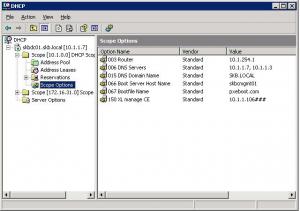
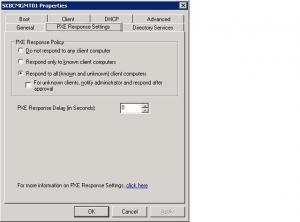
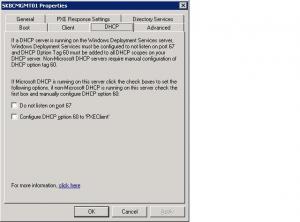
Beta Login VSI Released
in Software Hangout
Posted
Login Virtual Session Index (Login VSI), is a free and easy to use benchmarking methodology from Login Consultants. The Login VSI is a complete toolset that allows you to easily compare scalability all of today's major virtualization platforms and technologies.
Login VSI supports most recent Windows OS’s (including 32 and 64bit), Office 2003 and 2007, all major application streaming technologies and most importantly both SBC and VDI. The next beta (out in a couple of weeks), will also include full support for benchmarking VDI environments”
“Because the setup is so simple there is an infinite amount of combinations and technologies you can now compare. For instance, you can also measure the relative impact of a virus scanner or performance optimization technologies. Additionally, Login VSI will be a perfect tool to compare scalability of different virtualization platforms.”
Login VSI can be downloaded from here.