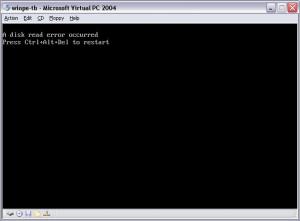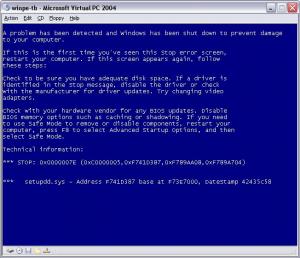campbrs
MemberAbout campbrs

Contact Methods
-
Website URL
http://
campbrs's Achievements
0
Reputation
-
Thanks, this worked! The only catch is you have to execute this command before you kick off the setup of Windows. Also on build 5744 the option command is "bootsect /nt52 c: /force" Thanks Again, RC
-
Yes, my Windows 2000 source has SP4 integrated. Thanks for the input though.
-
I get the attached screenshot - it never even attempts to boot into the installer. This is right before the textmode portion of the install at the very beginnning.
-
I am using WinPE 2.0 (Build 5744) to install Windows 2000 and the Windows 2000 install fails after the intial reboot. I have formated the systemdrive using either Diskpart or Format with NTFS using default settings under WinPE 2.0. If I format using FAT32 it works fine, but I am putting together a build CD for servers (FAT32 is not secure enough). Is convert to NTFS an option here? Does this work well? Any ideas on what's going on here and why NTFS in Vista appears to be different? Did anything change with NTFS in this release/build of WinPE 2.0 (Vista)? Could some advanced features of NTFS be on by default (such as Encryption)? I have also tried format.com from Windows XP and 2003 and niether work (they will not execute correctly in Vista). Any suggestions on what to try next? One thing I did notice is that under the "HKEY_LOCAL_MACHINE\SYSTEM\CurrentControlSet\Control\FileSystem" key in the registry the "NtfsDisableEncryption" and "NtfsDisableCompression" are both set to 0 in this build of WinPE. I set these to 1 and re formated the partition but this did not work either (in a few articles I found that referenced these values they said a reboot is required for these values to take). I was able to modify the Hive and set these to 1. But this still did not fix my issue. Any more ideas? Thanks, RC
-
Does anyboday know of any tools that can be used to modify the information XML stored in a WIM file? I know how to set the FLAGS, Description, and Name using imagex, but I want to be able to add additional Elements to the WIM XML to handle items for use in my build scripts. Also I want to be able to set variables, which are defined in the Vista WIMs, in my own WIM files. I have noticed that the XML is visable in the WIM (at the end of each binary section) in what appears to be Unicode (UCS-2 or UTF-16). Is it possible to edit the WIM in an editor and modify this code? I don't think this would be ideal. Thoughts?
-
This is normal behavior. If you partition the drives in Windows PE the drive letters are only significant to Windows PE and the drive letter mappings to the volumes numbers will not carry over after a reboot as this information is stored in the registry - (I may be incorrect on the location but it is significant to the OS that is presently running on the system). So after you partition in WinPE and you level WinPE to build your new system the partitions get reset to default during Windows setup. Default is: first formated volume on first Drive is C: first formated volume on second Drive is D: second formated volume on first drive is E: and honestly I have never gone beyond this so I would not know if F: would goto a 3rd formated volume on the first drive or the 2nd formated volume on the 2nd drive But you can get the idea. To get around this issue in my build scripts I actually generate a post installation diskpart answer file that I run in the cmdline.txt file which is run during the final phase of installation. You will need to build this file in parallel with the initial diskpart file. My guess to why your OS is being moved to E: is that it is the second formated volume on the first drive so you will need to partition this partition before you partition your "d" drive. You cannot move the System partition once Windows has been installed so you will need to fix this during the inital partitioning in Windows PE. So to fix the D: and E: issue you will need to "move" both volume's letters and then "move" the correct letter to the correct drive. So something like this: select disk 1 select partition 1 assign letter h select disk 0 select partition 2 assign letter d select disk 1 select partition 1 assign letter e exit This will work for windows 2000 and XP but not 2003 and later with 2003 you must "remove" the letters prior to assigning them using the "remove letter" command. select disk 1 select partition 1 remove letter select disk 0 select partition 2 remove letter assign letter d select disk 1 select partition 1 assign letter e exit Note sometimes the CDROM letters get in the way as well so you may need to "move" these out of the way as well. If you have one IDE CDROM in the system (and no newer Remote Access cards (i.e. DRAC4, etc)) this is pretty easy as the drive is almost alwqays volume 0. If you system is more complex then it may be a little difficult to figure this out. Simple setup: select volume 0 assign letter r or for 2003 and later select volume 0 remove letter assign letter r Hope this helps. -RC
-
Have you verified that disk 0 is the first disk in the system. Sometimes new remote access cards can grab disk 0 (and this will not show up in diskpart) - so you end up having to grab disk 1 not disk 0. Just a thought. Which line generates the error? Have you broken it out one by one?
-
Try the below config: select disk 0 clean create partition primary noerr assign letter=c noerr active exit You will need the "=" when you assign the letter
-
I wrote some pretty involved jscripts functions to do this. But simply put: - run a diskpart and list all the volumes and capture the output to a text file list volume exit - One way is to look for the "ROM" drive and parse out the letter (typically this is Volume 0 but this may vary if other Removable devices exist in the system) - Another way (which I do) and if you want to insure you move all drives you may need to parse on "removable" and "fixed" disks (i.e. the system drive can't be moved and the ramdisk will not show up in diskpart). Much easier to do with Regular Expressions in jScript or VBScript, but FOR statments with TOKENS will work in Batch as well. You can then: - move all removable drives to letters r and above - move all fixed drives to a range that won't be used - partition the hard disks
-
I ran into this limitation as well. When you boot WinPE into RAM it maps this RAMdrive to the X: drive and the initial CD where WinPE was booted from will be assigned a drive letter in the same fashion as when Windows boots (lowest availble drive letter is used starting with C:). Since the CD-ROM is not the System drive (the X: drive is) you can reassign the CD-ROM's drive letter to any availible one you want (using diskpart) and pull data directly from the CD. To use diskpart you may need to create a temporary storage space (to store the diskpart config file) if you dynamically generate this (i.e. you build the diskpart file dependent on the installed drive/contoller configuration). If this is the case I would suggest using the Microsft RAMdisk driver (RAMDriv) whic you can find reference too on this list. If you are using WinPE2005 or WinPE2004 to boot an ISO out of RAM the filesystem will be read only. So in my case I do the following: - boot WinPE to RAM (only WinPE at around 160MB or so) (with an additional R/W RAMdisk set to Z:) - Reassign the CD-ROM to R: using a diskpart script (script dynamically generated to the Z: drive prior to launching diskpart) - Partition my drives (using a dynamically generate diskpart script) (note that if you have multiple Removable Storage devices (CD/DVD/USB/Virtual) you will need to move these out of the way as well before partitioning your dirves as they will also eat up drive letters starting with C: if no hard disks are already specified) - I then copy the OS Installation Files off the R: drive (CD-ROM) to my D: drive - Install the OS from the D: drive to the C: Drive You probably will want to keep the WinPE ISO as sparse as possible to maximize availble RAM and minimize WinPE ISO updates. With WinPE 2.0 WIM files are used and a virtual scratch space is generated eliminating the need for a sperate RAMDisk. I don't know if WIM files have the same 512MB limitation for booting into RAM, but MS's boot WIMs are fairly small and the OS Image/Installation files are stored in a seperate WIM file. So booting in the above mentioned fashion will be similar to how Windows Vista installs are customized. If you do not see your CD-ROM inside Windows PE make sure you have drivers for the controller card the CD-ROM is running off of (and or Chipset INFs). Since in WinPE's eye's it booted from RAM it does not care about the CD-ROM and there is no assurances that the CD-ROM drive will be seen bny WinPE after boot. Hope this helps, Richard
-
PE2005 in WIM format working with Vista bootloader
campbrs replied to Albuquerque's topic in Windows PE
FWIW - I used the same WINPE2005 build to boot to a harddisk before I compressed to WIM. -
PE2005 in WIM format working with Vista bootloader
campbrs replied to Albuquerque's topic in Windows PE
Here's what I did to get past the OS loader: Step 1. I built a Harddisk bootable WinPE2005 File structure based on the instructions Step 2. I copied a few files from the Vista winPE WIM file into the WinPE2005 system32 folder - ximage /mount e:\data\mount "E:\data\vista testing\test\boot\winpelhe.wim" 2 - copy system32\winload.exe from the Vista CD to system32\winload.exe - copy system32\wininit.exe from the Vista CD to system32\wininit.exe Step 3. I modified the WinPE2005 Setup Hiv and added in the SystemPrefix Binary Value to the "Setup" Key under the root of the Hiv (I used the Windows 2003 value of 6f 10 00 00 00 c0 43 ac) Step 4. I copied the on the WinPE2005 Setup Hiv into the config folder (as this is where the new loader is looking for it) - copy system32\setupreg.hiv from the WinPE2005 image to system32\config\SYSTEM in the WINPE2005 image - copy system32\setupreg.hiv.log from the WinPE2005 image to system32\config\SYSTEM.LOG in the WINPE2005 image Step 5. I copied two files that the new loader references differently as follows on the WinPE2005 Path - copy system32\ntoskrnl.exe to system32\ntkrnlup.exe - copy system32\hal.dll to system32\halstnd.dll Step 6. Build a bootable WIM out of the WinPE2005 Path - ximage /compress maximum /capture E:\data\unattend\winpe2005_hdboot "E:\data\vista testing\test\boot\wp2005ct.wim" "sytembuild" - ximage /boot "E:\data\vista testing\test\boot\wp2005ct.wim" 1 Step 7. Modify the Boot INI on the Boot CD as follows: [boot loader] timeout=20 default=ramdisk(0)\MININT [operating systems] ramdisk(0)\MININT="WinPE 2005 WIM" /NOEXECUTE=OPTIN /FASTDETECT /DETECTHAL /MININT /rdpath=multi(0)disk(0)cdrom(0)\boot\wp2005ct.wim /RDSDIHDRPATH=multi(0)disk(0)cdrom(0)\boot\boot.sdi /USENEWLOADER /KERNEL=ntoskrnl.exe And thats where I got stuck with the setupdd.sys error - I probably went a little too far with the hacking though I have attached a screen shot of the error -
PE2005 in WIM format working with Vista bootloader
campbrs replied to Albuquerque's topic in Windows PE
With Win Vista Beta 1 I got as far as a blue screen inside WinPE 2005 before I gave up. But I was hacking the hive to get past the MINIT issue. The stop error I got was: STOP: 0x0000007E (0xC0000005, 0xF741D387, 0xF789AA08, 0xF789A704) setupdd.sys - Address F741D387 base at F73E7000, DateStamp 42435c58 -
I have gotten past the issues above, but now I get a Blue Screen with a license violation when starting WinPE 2005. Any ideas? I set up WinPE 2005 as a Hard Disk boot per the help file, and copied setupreg.hiv to the system32\config\SYSTEM file. Then I created a bootable WIM image of this folder structure. Any ideas on where to go from here? Or how to build a valid SYSTEM hive for WinPE 2005? Thanks, Richard
-
Hello, I am looking for a guide to boot WinPE 2004 from the newer Vista bootloader from an ISO or WIM (preferably) format from RAM. I can get the ISO to boot to the setupldr.bin (using Windows 2003 SP1 setupldr.bin) but it fails to load NTDETECT (tried XP, Vista, and 2003 SP1 NTDETECT). Also how do I build a bootable WIM file from WinPE 2004? Here is the boot.ini I am using: [boot loader] timeout=20 default=ramdisk(0)\WINDOWS [operating systems] ramdisk(0)\WINDOWS="WinPE Longhorn" /NOEXECUTE=OPTIN /FASTDETECT /DETECTHAL /MININT /rdpath=multi(0)disk(0)cdrom(0)\boot\winpelhe.wim /RDSDIHDRPATH=multi(0)disk(0)cdrom(0)\boot\boot.sdi /USENEWLOADER ramdisk(0)\I386\SETUPLDR.BIN="WinPE 2004" /NOGUIBOOT /FASTDETECT /MININT /RDEXPORTASCD /rdpath=multi(0)disk(0)cdrom(0)\boot\winpe2004.iso Thanks In Advance, Richard