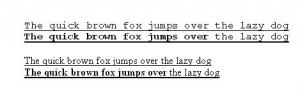AuthorAnne
MemberContent Type
Profiles
Forums
Events
Everything posted by AuthorAnne
-
New Word document opening with very old text
AuthorAnne replied to l-dog's topic in Microsoft Office
Could this text have been added to your template (either Normal.dot or a custom template)? If so, you need to delete the text from the template. Anne -
Hi Martin, There is probably a Printer setting that you have to switch off as well as the one on Word's Print tab. It might not be the same on your Print dialog, but on mine if you click the Options button on the Print dialog you see some further print options. One of these is "Update fields" and another is "Update links". If you deselect the "Update links" check box, that might cure your problem. Regards, Anne
-
Hi Terry, If you're still having problems it's because you've managed to insert a table within a table. Insert a new row above "May 2004 - June 2006", then move the contents of the "July 2006 to present" table into the new row. Once you've done that, select and delete the table within a table, and then you should be OK. Hope this makes sense. Anne
-
Hi Barney, I don't know how to slow down the selection, but you would have more control if you left-click at the start of the area, scroll down to the end, then shift/left-click at the end of the selection. Anne
-
Hi Gregg, Don't know what version of Word you have, but in Word 2000 the setting is: Tools | Options | Edit then click the "Tabs and backspace set left indent" check box. Hope this helps. Anne
-
Hi, I've just tried this in Word 2000 and it does the same as the later versions. As soon as you make some of the text bold, the width of that line of text increases, so if you underline the whole line, you will get a wider underline than if none of the text was bold. If my attachment works, I'm including an example. The only way you can prevent this happening is to use a TrueType font that has the same width of letters whether they are bold or not (as in the first part of the attached example). Hope this helps. Anne
-
Hi Julie, Have you pasted your list into a table, with each item in a separate row? If you have, you should be able to sort the table alphabetically. Hope this helps. Anne
-
Hi dawood, While I can't offer a solution to your problem, if no-one on this forum can help, perhaps you should give Woody's Lounge Word forum a try - http://www.wopr.com/cgi-bin/w3t/postlist.p...=&Board=wrd The experts there seem to have a vast array of knowledge about how to coax Word into doing extraordinary things. Regards, Anne
-
Hi Matthew, What version of Word are you using? I seem to remember that being a bug in an earlier version of Word, but can't remember which one. As for fixing it, if your document is complete you could enter a fixed value for 'y' instead of letting Word calculate it, but that doesn't really help if you subsequently change the number of pages in the document. Regards, Anne
-
Hi there, You can achieve what you want by inserting the image into the header or footer. Once you have inserted the image, choose Format | Picture, select the Layout tab, then choose "Behind Text". Then when you paste text into the body of the document, it will be pasted on top of the image. To have a different image on the first page, you have to set the document to have a different first page header. (File | Page Setup, Layout tab. Select "Different first page".) This is how you do it in Word 2000. I'm assuming it will be similar in whatever version of Word you are using. Regards, Anne
-
Hi imperialx, If you're referring to the thing that looks a bit like a backwards upper case P, it's merely a paragraph marker, and the dots between the words are to indicate spaces. You probably normally edit and view your documents with the "view formatting" turned off, and somehow it has been turned on. Normally I would say click the Show/Hide button in your toolbar, but I can't see one in your screenshot, and I suspect you're using a different version of Word from me. In Word 2000, you click Tools | Options and select the View tab. Make sure none of the check boxes under Formatting Marks are selected. Hope that helps. Anne
-
Could you capture your address and contact details as an image and add it to the document as a background image? Then you would need to adjust your left/right margins to make sure the text didn't go over the image. Haven't tried this, but it should be feasible. Anne
-
Hi Rune, I don't know whether it is the same option in Word 2003, or what it is in Norwegian, but the problem is probably related to one of the AutoCorrect entries. In Word 2000, if you select Tools | AutoCorrect, and look on the AutoCorrect tab, the second option is Capitalize first letters of sentences. Try deselecting that option. It should stop Word making the first letter of each line a capital. Hope this helps. Anne
-
Not sure what version of Word you are using, but in Word 2000 there's an option under Tools | Options | Edit tab that might cause this behaviour. The option is Tabs and backspace set left indent. Could this have got set somehow? Anne
-
Hi RC, Do all those paragraphs use the same style? If they use different styles, is one of those styles set up to have a border either above it or below it? That's the only thing I can think of that would insert a line automatically. Anne
-
Shift+Enter on my PC gives me a soft return, not a non-breaking space. Try Ctrl+Shift+Space instead. Anne
-
It sounds like you have got Overtype switched on. I don't have Word 2003, but in Word 2000 there is a small icon along the bottom of the screen that says "OVR". If it is currently activated, double-click it to deactivate it, and that should solve the problem. If it's different in Word 2003, maybe someone with that version can say how to switch it off/on. Hope that helps. Anne
-
Hi Raizor, Yes, it's perfectly possible to do what you want as long as you have section breaks where you want the page numbering to change. The page number format applies to sections, so you need to select different formats for the different sections, and select to restart numbering from 1 when you get to chapter 1. (And then have continuous numbering from there to the end of the document.) Hope this is enough information to get you started. Anne
-
For anyone who is interested, this is a known problem in Word 2000. http://support.microsoft.com/kb/220425/en-us So far I haven't got the fix to work, but at least I know it's nothing that I'm doing wrong!
-
Hi Bruce, I've tried experimenting with a table in Word 2000, but the only way I can reproduce what you are seeing is if I change the row properties of the row containing the big cell so that it is not allowed to break across pages. When I do that, as far as I can tell the results are more or less what you are seeing, except that the header row IS repeated. This is probably not very helpful, but at least you know there's somebody out here! Anne
-
Hi Robert, My default custom dictionary is stored in: C:\Documents and Settings\myname\Application Data\Microsoft\Proof\CUSTOM.DIC Can't guarantee that yours will be in the same place, but it seems a good place to start. Hope this helps. Anne
-
Some additional information. I thought the problem might be caused by having the footer (containing the page number) set to Same as Previous, so I changed it so that it wasn't the same. That seemed promising, but as soon as I used F9 again to update the index, not only was the page number reset to 1 again, but the footer reverted to being Same as Previous. This is driving me mad! Anne
-
Hi folks, I am using Word 2000. My document has an Index at the back and I would like the page numbering to be continuous from the previous section. I keep changing the page number format to have continuous numbering, but it seems that every time I use F9 to update the index, the page numbers are reset to start from 1. Can anyone offer a solution that will keep the page numbers in my desired format? Anne
-
Hi SafeMode, I don't use Word 2003, but my guess would be that you need to set an actual tab stop position to activate the Set button. Your screen capture only shows default tab stops and tab leader characters, but no specific tab stops. Hope this helps. Anne
-
I would like to have figures and tables auto-numbered in a Word document (Word 2000), but want to use different styles. Is there a way to do this? I have set the Caption style to be italic, centred, which is the correct style for figure captions. I want table captions to be bold and left-justified, but new table captions automatically default to italic and centred. Is there any way to have different styles automatically without having to select a different style for the table caption each time I insert a table? Thanks.