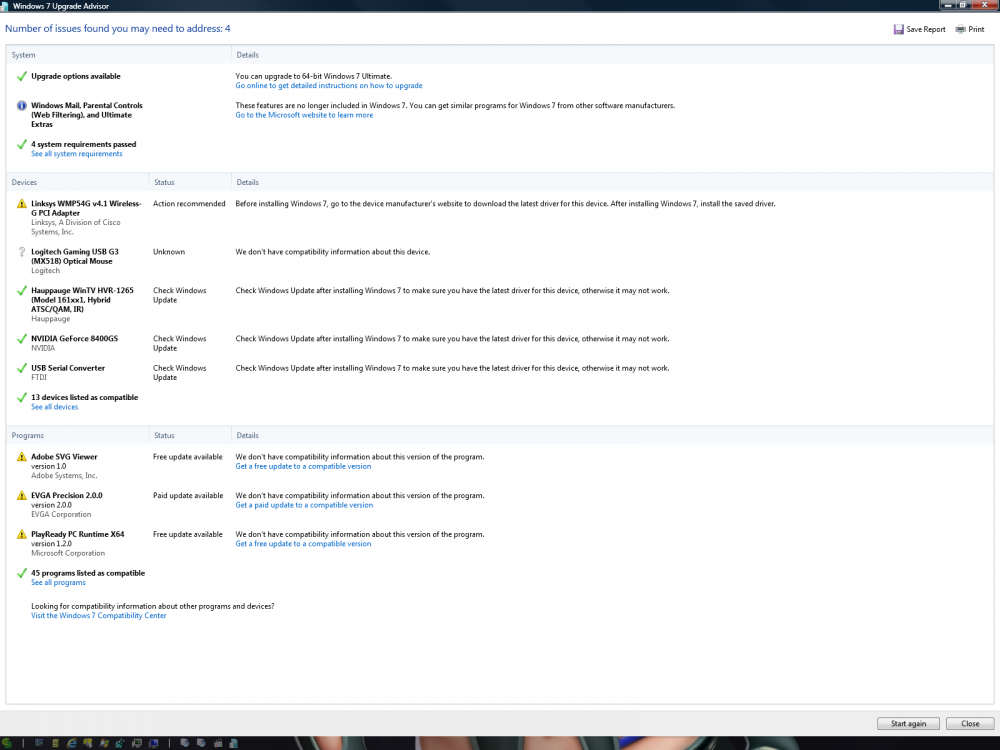Search the Community
Showing results for tags 'upgrade'.
-
Tired of Windows 11? Want to go back to Windows 10 without having to move files (well, kinda)? Well this tutorial is for you! NOTE: This will involve deleting some partitions and modifying the registry. Back up your files as we will run into some errors. 1. You will need two ISOs: a Windows 10 1507 or 1511 ISO and a Windows 10 20H2+ ISO. You can get these ISOs via Windows ISO Downloader 2. Mount the Windows 10 1507/1511 ISO and copy all of the files into another folder. You must use a Windows 10 1507/1511 ISO, or else this will not work. 3. Mount the Windows 10 20H2+ ISO and go to sources and copy "install.wim". In order to follow the steps on the tutorial, I would recommend using 20H2 or later, as I have not tested any version before, so some might require additional work. However, we are still using the 1507/1511 setup. 4 Right click "setup.exe", then click "Troubleshoot compatibility" 5. Click on "Use recommended settings". This will set the compatibility to Windows 8. 6 Click on "Test program". It will give you a UAC prompt, click Yes. 7. Go through setup normally until reboot. We are tricking the 1507/1511 setup into thinking that this is an upgrade from Windows 8 to 10, but we are actually "upgrading" 11 to 10. 8. Your computer should reboot three times, getting past the getting ready screen. After that, on the next reboot Windows will present you with the "Preparing Automatic Repair" screen. This is normal, so let it get to the Windows Recovery screen. 9. Go to Troubleshoot > Advanced options > Command Prompt. We are going to disable WinRE, rebuild the boot files, delete a faulty driver (IntelPMT.sys), and skip OOBE. 10. Type in these commands: cd /d C: rd Recovery /s /q diskpart sel dis 0 lis par sel par 3 (the partition labeled Recovery) del par (override) sel par 1 (your boot partition) assign exit bcdboot C:\Windows /s W: (where your boot partition is) bootrec /fixmbr bootrec /fixboot regedit 11. Go to HKLM and click File > Load hive 12. Go to C:\Windows\system32\config and import "SYSTEM". Name the hive something other than "SYSTEM", like "SYS" 13. Go to HKLM\SYS\ControlSet001\Services. Scroll down until you see the key "IntelPMT". Right click and delete the key. 14. We will also bypass OOBE. In that same hive, go to the Setup key, and set both CMD Lines to cmd.exe, and set all values to 0. 15. Now unload your SYSTEM hive. Exit the Registry Editor, then reboot. 16. When you get to your desktop, you will see that your apps transferred, but not your files. Your files should still be there in the Windows 11 folder, located in C:\Windows.old\Users\(your user). Copy all of the files into your folder from your old folder. Most apps will work, but some may need to be reinstalled, such as Bluestacks. 17. You will notice that some apps will not work, like the Personalization shortcut on the right-click desktop menu will not work. This all can be fixed with a repair install of Windows 10 20H2+. To do this, repeat steps 1-7 or use the original 20H2+ ISO. This should fix the errors. You could technically continue downgrading all the way down to 8.1, by downgrading from 20H2+ to 1511 with a similar trick, then 1511 to 8.1 (but downgrading to those OSES are much more complicated).
-
Hello all and thanks in advance for any input. I'm considering an upgrade for one of my rigs . Current config : Q87 Mobo with Intel Pentium G3470 (yes, I know it's a cheap son of a bleach , no jokes please). GPU GTX Titan will stay , I like it . Will H410 chipset and Pentium Gold socket LGA 1200 work OK with 32-bit Vista ? Someone tried this already ? Mobo has USB 2.0 and PS/2 ports. P.S. Why not 64-bit ? I know 64-bit will most likely fail to start some services .
-
Is there a way to use an MUI'd Windows 10 install for an upgrade install of different languages? When I start the install from the root of the Multi-language media on a windows in a different language than the original I get a message that the upgrade isn't possible because the language is different. On Windows 7 this is not a problem. When I start setup.exe from the root of the media I get a chance to select the language and everything runs fine. On Windows 10 I have to start setup from the "sources" folder for the language selection screen to appear, but then when I select "Upgrade" setup tells me to start from the root of the media.
-
Hello everyone! I have few questions regarding doing a in-place upgrade from Windows Vista to Windows 7 and keeping all of the files. 1. I currently have the 64-bit version of Windows Vista Ultimate with Service Pack 2 installed and I'm getting close to planning on upgrading to the 64-bit version of Windows 7 RTM. Is possible doing a in-place upgrade to 64-bit Windows 7 Ultimate RTM using the full retail version of the Windows 7 Ultimate RTM DVD (SKU: GLC-00182)? The lowest that I can find on eBay is $85 for the in-place upgrade version, but this is the last one that cheap. The full version only cost $89. If I officially get it, I'm gonna have to find a way to spend the remaining $115 out of the $200 budget elsewhere if I can. 2. I heard that I will lose disk space and Windows upgrade have always been a bit iffy by nature. I have concerns that applying Windows updates during the Windows 7 installation may not work as intended, especially since I updated Windows Vista via Windows Update for the past couple of years. Would it be possible to turn Windows Updates off when upgrading to Windows 7? 3. The Windows 7 Upgrade Advisor has found at least four issues that I may need to address. Here's a screenshot of what it looks like: The Upgrade Advisor is unable to find any compatibility information with Adobe SVG Viewer, EVGA Precision 2.0.0 and PlayReady PC Runtime x64. Also, the Upgrade Advisor is telling me that action is recommended if I want to update the Linksys WMP54G v4.1 PCI adapter to make it compatible with Windows 7. What should I do? Let me know your thoughts, because if miss out in upgrading from Windows Vista to Windows 7, it's too late after this year and I will risk being on a unsupported operating system come April. Update 2016-11-27: Updated PlayReady PC Runtime x64 to version 1.3 and uninstalled Adobe SVG Viewer. Two remaining issues will be dealt with when I plan to upgrade to Windows 7.
-
I've been bugging MS to help me with a problem doing a 100% clean Reinstall of Office 365 Home 64-bit on my Win 7 Pro 64-bit PC. Each Reinstall of O365 creates 70± Warning messages in Event Viewer that certain registry keys are protected and cannot be modified by Office 365 Click-to-Run. (O365 actually works fine so far - I just don't like those Warning messages and want to Reinstall without them.) The MS O365 help line tech 2 level person accessed my PC and showed me how my further Event Viewer error messages show errors with ntdll.dll and kernelbase.dll. He says the only way we can fix the problem with Reinstall of Office 365 Home 64-bit is to repair those dll's in my Win 7 Pro 64-bit OS, and the only way to do that in a non-destructive fashion is to do an "inplace upgrade" of my Win 7 off the .iso image of Win 7 Pro 64-bit. What do you think? First, please see the very interesting article about non-destructive repair using inplace upgrade at http://mcs-notes1.open.ac.uk:8080/tbtknowl.nsf/0e36766f24334c4c80256554005a57dc/8779f10d83d5276e8025794400355753?OpenDocument (I have also attached that article to this post.) Second, following the instructions of the MS tech 2, I am downloading an .iso of Win 7 Pro 64-bit from http://91.121.154.109/Windows 7/Eng/ . Do you like that source? The .iso I am downloading is called en_windows_7_professional_with_sp1_x64_dvd_u_676939.iso. I see that the file's date is August of 2015 (last year), so that means I'll have to do a lot of Windows Updates afterwards (and carefully so as to avoid the updates that install the Win 10 "spy" features)? Do you think there are better .iso sources for the install, maybe already updated? The Third, he also showed me the normal MS Windows .iso download page https://www.microsoft.com/en-in/software-download/windows7 , but when I inserted my perfectly good Key for my Win 7 at the bottom of that page, it did NOT verify. He said that MS's verification server is down, and has been down for some days. (Really?) I know my key is good because I used it for a re-install of the OS almost two years ago on this PC. Fourth, my PC is actually dual-boot Win 7 Pro SP1 64-bit and Win 10 Pro 64-bit. (FYI - I have separate keys/licenses for each - the 10 is NOT an upgrade of the 7.) Do you think the non-destructive repair of Win 7 using inplace upgrade will wipe out the 10? I think I'm OK because I did a destructive 7 repair about 1½ years ago, and that did not wipe out the other OS (which was then 8.1, since changed to 10). But is there anything special I should do to preserve the 10? Fifth - reminder that my core problem isn't with the OS, which seems to be 100% fine. It's only that I am getting 70+ Warning messages about non-modifiable registry keys whenever I reinstall my O365 Home 64-bit. Hey, what do you think???? Easy, huh? Thanks. Win 7 non-destructive reinstall instructions.htm
-
I have a Win 2003 R2 server which was installed as downgraded 2008 a few years ago. We'd like to put it back to 2008. We don't have the original install DVD's and the company that supplied the server has long gone. The question is can I download a version of Windows 2008 and upgrade without any problems? (I should be able to retrieve the ser #) Thanks John
-
I've been an enthousiast reading user of this forum since 2004, and i Always found out what i needed to know. But now i seem te end up on a dead end street. When windows 8 came out i bought the upgrade license. The iso that i downloaded was burned on a dvd and that version i use to make clean installs. (i also bought several licences for all my family-members) for the computers in my family. For xp, vista and 7, i always used an updated iso, and even some of the unattended. But with win8 this is a *&^%$ to do. Anyway, being sick and tired of updating online (or even wsus offline) i wanted to update my iso. Since 8.1 was already installed i downloaded the 8.1 iso through the well known microsoft-trick. I did this with one of my legal keys, and with an generic key provided on a MS page. Both 8.1 iso's downloaded perfectly. These iso's install ok but i want to slipstream the latest updates into them. The 8.1 iso (as well as the Original 8.0 iso) contained the install.esd instead of an install.wim. When i use a program like winreducer my iso is recognized as an upgrade version. I managed to use my iso and convert its esd file to a wim file. When i replace the ESD with the WIM file it accepts the extracted map and i can install updates but when i make it an iso again, that iso won't install. So, where do i go wrong ? or is it impossible to slipstream into my version ?
- 9 replies
-
- upgrade
- slipstream
-
(and 1 more)
Tagged with:
-
Is it possible to upgrade Windows Server 2012 to Server 2012 R2 when Native VHD Boot is used? So far I have found it's not possible. I've looked through the DISM documentation and it mentions offline updated, but I do believe that refers to OS patching, not direct upgrades. If this isn't possible, why not? I would imagine folks would rather upgrade an OS than deploy new for things like Domain Controllers, infrastructure servers, or even client OS like Windows 8 to Windows 8.1.
- 3 replies
-
- vhd
- windows server 2012
-
(and 2 more)
Tagged with: