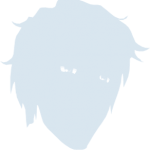Content Type
Profiles
Forums
Events
Everything posted by ender`
-
Wow, thanks for pointing me at Classic Window Switcher, this is exactly what I've been missing for the last year! It works fine for me, but I'm using the executable to load it (though I did patch the .exe to include uiAccess="true" in the manifest, and I added a signature, which makes it work even when an elevated process has focus).
-
For me it usually happens after waking up my monitors from sleep (on home machine this causes the primary monitor to connect back – when it goes to sleep, it disconnects from the PC, as if it was physically disconnected; on my work machine I'm not sure, it also seems to sometimes happen after waking up monitors from sleep, but none of those disconnect; installing the test version linked above immediately triggered the problem on both computers). Both of my computers have 3 monitors, with centre being primary. Both are also set up with high contrast mode and use high DPI (one has all 3 monitors at 225%, the other one at 168%). Sometimes the taskbar stops hiding on only one secondary monitor, but most often it stops hiding on both; also, sometimes when this happens, the taskbar becomes completely transparent, except for text and icons (it still receives mouse clicks in this state). The problem started with October update, and persists with KB5067036 (26200.7019). Disabling and re-enabling auto-hide makes the problem go away for a while.
-
Any ideas why taskbars on secondary monitors aren't hiding with recent updates installed? (the above version doesn't fix this problem)
-
Restarting DisplayFusion doesn't help here (and take longer than disabling and reenabling autohide).
-
I have this problem on both of my computers now. Might be related either to high contrast or high-DPI mode (or both, both machines are set up very similarly, with 3 displays, centre being primary).
-
I installed the October 2025 update yesterday, and StartAllBack now has a weird problem – taskbar on secondary monitors isn't hiding, and it's also transparent: If I disable and reenable auto-hiding, the problem goes away until my monitors go to sleep (which causes the primary monitor to disconnect), then the problem reappears. Windows 11 25H2, 26200.6899
-
Then you don't have StartAllBack active – this is the standard Windows 11 taskbar. Go to StartAllBack's Settings, and make sure it's not disabled for your account.
-
I've noticed a weird problem on one of my computers: if Explorer is restarted for any reason (eg. due to StartAllBack upgrade), Alt+Tab dialog stops working afterwards until I log out and log back in (meaning Alt+Tab behaves as Alt+Esc, since 24H2 removed the better, classic Alt+Tab dialog).
-
Here's a problem I noticed on two laptops so far – log in locally first, then log in with RDP, then log in locally again, and taskbar rendering will sometimes corrupt like this: The computers where I noticed this are quite different, one is Ryzen 5 230 with integrated graphics, the other one is 10th gen i7 with some mobile Nvidia card.
-
One thing you can try as a workaround: open Task Manager, kill explorer.exe process (or run taskkill /im explorer.exe /f), then start Explorer again.
-
Is anybody else having problems accessing startallback.com (and startisback.com)?
-
Here's a problem I have when RDPing to Volterra (ARM64 Windows): The problem only appears when connected with RDP and moving mouse over Start menu items. Changing colour and transparency style has no effect.
-
It opens on whichever monitor the focused window is.
-
Maybe just enable transparency, and let the wallpaper changing take care of the rest (assuming you have a slideshow set up for wallpapers).
-
That bug goes back at least to XP.
-
Slovenian: https://eternallybored.org/misc/startallback/sl-si.txt BTW, Plumpness → Aura does not work properly in high contrast mode (the border is completely transparent – maybe the setting should be removed and Buffer used always if anybody wants to use Plumpness in high contrast); I also noticed that with Windows 11 default high contrast themes the Settings window colours are quite bad in the left column (ironically, this doesn't happen with the customised theme I use, otherwise I'd report this earlier).
-
I noticed a small bug – sometimes when I hover over a pinned icon (usually from the program that I just closed), only half of the highlight is painted: And when this happens, the neighbouring icon doesn't get a highlight on hover at all.
-
It's a bit too late now, but in the future if you're planning to reinstall Windows, export the Registry key HKEY_LOCAL_MACHINE\SOFTWARE\StartIsBack\License before you reinstall, then import it back.
-
I just upgraded my main workstation to 24H2, and I noticed that some of my taskbar settings were lost, specifically the taskbar was only 1 row high, and my Quick Launch toolbars were missing (is SaB using Windows' own Registry settings for this, and Microsoft reset them?). Also, please add a classic Alt+Tab dialog, the modern one is so much worse for my workflow.
-
I noticed a problem with classic Control Panel when StartAllBack's dark mode is enabled: the (keyboard) focus rectangle is not visible at all. This only affects Control Panel, and only in dark mode (in light mode and in high contrast mode there are no problems); it doesn't matter what the view is set to, it happens in Category, Large Icons and Small Icons views. I'd post a screenshot, but there's nothing to show at all.
-
That's always been supported – look in the Settings → Start Menu → scroll down to Right side items → Control Panel.
-
I noticed something funky today – the taskbar on one of my computers was suddenly different colour, and also wasn't auto-hiding – Windows somehow toggled the setting. After enabling auto-hide again, it went back to the usual colour, and if I disable it, it changes colour again: Autohide disabled: Autohide enabled:
-
Exactly, you purchased a game license, so you should ask the game support why it's triggering on StartAllBack – this is not something Tihiy can solve (it's like when AV products have false positives – there's basically nothing the software author can do, it has to be the AV company that needs to fix their s***).
-
I've been using multiple QuickLaunch toolbars practically since they were introduced with the IE4 desktop update – they are my main way of launching programs, specifically those that I use regularly, but not all the time (the programs that I use all the time have been pinned since that's been introduced in Windows 7). OTOH, I never missed the ability to have toolbars on secondary displays.