
runjasonrun
Content Type
Profiles
Forums
Events
Posts posted by runjasonrun
-
-
ricktendo64,
I do not agree with half of that statement.
Sometimes if your experience index is low (because of missing drivers or what not) windows will not turn on this stuff like aero and gadgetsIn order to turn Aero on in Windows 7 a Windows Experience Index (WEI) of 3.0 or better is required. Gadgets have no WEI requirements as they are simply an application.
Regardless, I still have not found a solution to resolve the original problem I posted.
0 -
ajua - Thanks for your reply.
To answer your question.
No, I am not placing any gadgets in %PROGRAMFILES%\windows sidebar\Shared Gadgets
The reason I am NOT... is these are the default gadgets that come with Windows 7. I am aware that if you are using 3rd party gadgets they need to go into the shared gadgets folder.
0 -
Hi werther666,
I have not tried to do what it is you are looking to accomplish but I do have a few suggestions.
The first option would be to build your OS with the unattend.xml or autounattend.xml answer file. Then sysprep the OS. This will allow a mini-setup to run that would allow a user to chose his user name and password. Obviously this would not be domain joined computer but rather a work group.
The second option would be to use the MDT (Microsoft Deployment Toolkit) - here is the link: Microsoft Deployment Toolkit
The third option would be to configure a run once script that would prompt for the creation of a user name and password. However, this would have the assumption the OS would auto log on and start this script. And then perhaps a scripted method to disable the auto log on and log off the user to force them to use their newly created user name and password.
0 -
ricktendo64 - thanks for your reply and possible solution however I have tried that and it did not work.
According to the Unattended Windows Setup Reference for Windows 7
In Windows Vista® installations, it was necessary to add a comma (,), and true or false for the state of the gadget. This is not required for Windows® 7 installations.0 -
Only thing I can suggest without knowing more is to recommend that you use the /log switch.
The syntax for msiexec:
Windows ® Installer. V 5.0.7100.0
msiexec /Option <Required Parameter> [Optional Parameter]
Install Options
</package | /i> <Product.msi>
Installs or configures a product
/a <Product.msi>
Administrative install - Installs a product on the network
/j<u|m> <Product.msi> [/t <Transform List>] [/g <Language ID>]
Advertises a product - m to all users, u to current user
</uninstall | /x> <Product.msi | ProductCode>
Uninstalls the product
Display Options
/quiet
Quiet mode, no user interaction
/passive
Unattended mode - progress bar only
/q[n|b|r|f]
Sets user interface level
n - No UI
b - Basic UI
r - Reduced UI
f - Full UI (default)
/help
Help information
Restart Options
/norestart
Do not restart after the installation is complete
/promptrestart
Prompts the user for restart if necessary
/forcerestart
Always restart the computer after installation
Logging Options
/l[i|w|e|a|r|u|c|m|o|p|v|x|+|!|*] <LogFile>
i - Status messages
w - Nonfatal warnings
e - All error messages
a - Start up of actions
r - Action-specific records
u - User requests
c - Initial UI parameters
m - Out-of-memory or fatal exit information
o - Out-of-disk-space messages
p - Terminal properties
v - Verbose output
x - Extra debugging information
+ - Append to existing log file
! - Flush each line to the log
* - Log all information, except for v and x options
/log <LogFile>
Equivalent of /l* <LogFile>
Update Options
/update <Update1.msp>[;Update2.msp]
Applies update(s)
/uninstall <PatchCodeGuid>[;Update2.msp] /package <Product.msi | ProductCode>
Remove update(s) for a product
Repair Options
/f[p|e|c|m|s|o|d|a|u|v] <Product.msi | ProductCode>
Repairs a product
p - only if file is missing
o - if file is missing or an older version is installed (default)
e - if file is missing or an equal or older version is installed
d - if file is missing or a different version is installed
c - if file is missing or checksum does not match the calculated value
a - forces all files to be reinstalled
u - all required user-specific registry entries (default)
m - all required computer-specific registry entries (default)
s - all existing shortcuts (default)
v - runs from source and recaches local package
Setting Public Properties
[PROPERTY=PropertyValue]
Consult the Windows ® Installer SDK for additional documentation on the
command line syntax.
Copyright © Microsoft Corporation. All rights reserved.
Portions of this software are based in part on the work of the Independent JPEG Group.Next suggestion would be to launch task manager, click on the Processes tab, click on the Image Name column to sort the processes in alphabetical order. Look for msiexec if it exists and then launch your batch file and monitor for the start and finish of the msiexec process.
FYI, likely you know this but if not the /qn switch will not the UI at all.
And last suggestion would be to install the msi using the /qn switch on a computer where the application has not been installed before just in case the install is truly having issues.
0 -
I am trying to automate a Windows 7 build with the a couple of the default Windows 7 gadgets enabled that will be visible. So far this is not working as expected and would like some help on this topic. The Windows 7 build does deploy, my custom theme is showing up but NO gadgets to be seen.
A little background on the tools I am using to do this.
- MDT 2010 Beta 2 version 5.0.1210.0
- Windows Automated Installation Kit (x64) 2.0 version 6.1.0.0
- Windows 7 Ultimate RTM
The following is a snippet from the unattend.xml that is specific to the gadget code.
<component name="Microsoft-Windows-Sidebar" processorArchitecture="amd64" publicKeyToken="31bf3856ad364e35" language="neutral" versionScope="nonSxS" xmlns:wcm="http://schemas.microsoft.com/WMIConfig/2002/State" xmlns:xsi="http://www.w3.org/2001/XMLSchema-instance">
<Gadget1>%PROGRAMFILES%\Windows Sidebar\Gadgets\Clock.Gadget</Gadget1>
</component>Here is my entire unattend.xml file for review in case there is something else that is required so I do not have to be asked to post this.
<?xml version="1.0" encoding="utf-8" ?>
- <unattend xmlns="urn:schemas-microsoft-com:unattend">
- <settings pass="windowsPE">
- <component name="Microsoft-Windows-Setup" processorArchitecture="amd64" publicKeyToken="31bf3856ad364e35" language="neutral" versionScope="nonSxS" xmlns:wcm="http://schemas.microsoft.com/WMIConfig/2002/State">
- <ImageInstall>
- <OSImage>
<WillShowUI>OnError</WillShowUI>
- <InstallTo>
<DiskID>0</DiskID>
<PartitionID>1</PartitionID>
</InstallTo>
- <InstallFrom>
<Path>.\Operating Systems\WIN7\WIN7.wim</Path>
- <MetaData>
<Key>/image/index</Key>
<Value>1</Value>
</MetaData>
</InstallFrom>
</OSImage>
</ImageInstall>
- <UpgradeData>
<Upgrade>false</Upgrade>
</UpgradeData>
- <Display>
<ColorDepth>16</ColorDepth>
<HorizontalResolution>1024</HorizontalResolution>
<RefreshRate>60</RefreshRate>
<VerticalResolution>768</VerticalResolution>
</Display>
- <ComplianceCheck>
<DisplayReport>OnError</DisplayReport>
</ComplianceCheck>
- <UserData>
<AcceptEula>true</AcceptEula>
- <ProductKey>
<Key />
</ProductKey>
</UserData>
</component>
- <component name="Microsoft-Windows-International-Core-WinPE" processorArchitecture="amd64" publicKeyToken="31bf3856ad364e35" language="neutral" versionScope="nonSxS" xmlns:wcm="http://schemas.microsoft.com/WMIConfig/2002/State" xmlns:xsi="http://www.w3.org/2001/XMLSchema-instance">
- <SetupUILanguage>
<UILanguage>en-US</UILanguage>
</SetupUILanguage>
<InputLocale>0409:00000409</InputLocale>
<SystemLocale>en-US</SystemLocale>
<UILanguage>en-US</UILanguage>
<UserLocale>en-US</UserLocale>
</component>
</settings>
- <settings pass="generalize">
- <component name="Microsoft-Windows-Shell-Setup" processorArchitecture="amd64" publicKeyToken="31bf3856ad364e35" language="neutral" versionScope="nonSxS" xmlns:wcm="http://schemas.microsoft.com/WMIConfig/2002/State" xmlns:xsi="http://www.w3.org/2001/XMLSchema-instance">
<DoNotCleanTaskBar>true</DoNotCleanTaskBar>
</component>
</settings>
- <settings pass="specialize">
- <component name="Microsoft-Windows-UnattendedJoin" processorArchitecture="amd64" publicKeyToken="31bf3856ad364e35" language="neutral" versionScope="nonSxS" xmlns:wcm="http://schemas.microsoft.com/WMIConfig/2002/State">
- <Identification>
- <Credentials>
<Username />
<Domain />
<Password />
</Credentials>
<JoinDomain />
<JoinWorkgroup />
<MachineObjectOU />
</Identification>
</component>
- <component name="Microsoft-Windows-Shell-Setup" processorArchitecture="amd64" publicKeyToken="31bf3856ad364e35" language="neutral" versionScope="nonSxS" xmlns:wcm="http://schemas.microsoft.com/WMIConfig/2002/State">
<ComputerName />
<ProductKey />
<RegisteredOrganization>HOME</RegisteredOrganization>
<RegisteredOwner>HOME</RegisteredOwner>
<DoNotCleanTaskBar>true</DoNotCleanTaskBar>
<TimeZone>Pacific Standard Time</TimeZone>
</component>
- <component name="Microsoft-Windows-IE-InternetExplorer" processorArchitecture="amd64" publicKeyToken="31bf3856ad364e35" language="neutral" versionScope="nonSxS" xmlns:wcm="http://schemas.microsoft.com/WMIConfig/2002/State" xmlns:xsi="http://www.w3.org/2001/XMLSchema-instance">
<Home_Page>http://www.live.com</Home_Page>
</component>
- <component name="Microsoft-Windows-Deployment" processorArchitecture="amd64" publicKeyToken="31bf3856ad364e35" language="neutral" versionScope="nonSxS" xmlns:wcm="http://schemas.microsoft.com/WMIConfig/2002/State" xmlns:xsi="http://www.w3.org/2001/XMLSchema-instance">
- <RunSynchronous>
- <RunSynchronousCommand wcm:action="add">
<Description>EnableAdmin</Description>
<Order>1</Order>
<Path>cmd /c net user Administrator /active:yes</Path>
</RunSynchronousCommand>
- <RunSynchronousCommand wcm:action="add">
<Description>EnableAdmin_ploc</Description>
<Order>2</Order>
<Path>cmd /c net user Administrator_ploc /active:yes</Path>
</RunSynchronousCommand>
- <RunSynchronousCommand wcm:action="add">
<Description>UnfilterAdministratorToken</Description>
<Order>3</Order>
<Path>cmd /c reg add HKLM\SOFTWARE\Microsoft\Windows\CurrentVersion\Policies\System /v FilterAdministratorToken /t REG_DWORD /d 0 /f</Path>
</RunSynchronousCommand>
</RunSynchronous>
</component>
- <component name="Microsoft-Windows-International-Core" processorArchitecture="amd64" publicKeyToken="31bf3856ad364e35" language="neutral" versionScope="nonSxS" xmlns:wcm="http://schemas.microsoft.com/WMIConfig/2002/State" xmlns:xsi="http://www.w3.org/2001/XMLSchema-instance">
<InputLocale>0409:00000409</InputLocale>
<SystemLocale>en-US</SystemLocale>
<UILanguage>en-US</UILanguage>
<UserLocale>en-US</UserLocale>
</component>
- <component name="Microsoft-Windows-TapiSetup" processorArchitecture="amd64" publicKeyToken="31bf3856ad364e35" language="neutral" versionScope="nonSxS" xmlns:wcm="http://schemas.microsoft.com/WMIConfig/2002/State" xmlns:xsi="http://www.w3.org/2001/XMLSchema-instance">
<TapiConfigured>0</TapiConfigured>
- <TapiUnattendLocation>
<AreaCode>""</AreaCode>
<CountryOrRegion>1</CountryOrRegion>
<LongDistanceAccess>9</LongDistanceAccess>
<OutsideAccess>9</OutsideAccess>
<PulseOrToneDialing>1</PulseOrToneDialing>
<DisableCallWaiting>""</DisableCallWaiting>
<InternationalCarrierCode>""</InternationalCarrierCode>
<LongDistanceCarrierCode>""</LongDistanceCarrierCode>
<Name>Default</Name>
</TapiUnattendLocation>
</component>
- <component name="Microsoft-Windows-SystemRestore-Main" processorArchitecture="amd64" publicKeyToken="31bf3856ad364e35" language="neutral" versionScope="nonSxS" xmlns:wcm="http://schemas.microsoft.com/WMIConfig/2002/State" xmlns:xsi="http://www.w3.org/2001/XMLSchema-instance">
<DisableSR>1</DisableSR>
</component>
</settings>
- <settings pass="oobeSystem">
- <component name="Microsoft-Windows-Shell-Setup" processorArchitecture="amd64" publicKeyToken="31bf3856ad364e35" language="neutral" versionScope="nonSxS" xmlns:wcm="http://schemas.microsoft.com/WMIConfig/2002/State">
- <UserAccounts>
- <AdministratorPassword>
<Value>UABAAHMAcwB3ADAAcgBkAEEAZABtAGkAbgBpAHMAdAByAGEAdABvAHIAUABhAHMAcwB3AG8AcgBkAA==</Value>
<PlainText>false</PlainText>
</AdministratorPassword>
- <LocalAccounts>
- <LocalAccount wcm:action="add">
<Description>Temp account</Description>
<DisplayName>Temp account</DisplayName>
<Group>Users</Group>
<Name>TempAccount</Name>
</LocalAccount>
</LocalAccounts>
</UserAccounts>
- <AutoLogon>
<Enabled>true</Enabled>
<Username>Administrator</Username>
<Domain>.</Domain>
- <Password>
<Value>UABAAHMAcwB3ADAAcgBkAFAAYQBzAHMAdwBvAHIAZAA=</Value>
<PlainText>false</PlainText>
</Password>
<LogonCount>999</LogonCount>
</AutoLogon>
- <Display>
<ColorDepth>32</ColorDepth>
<HorizontalResolution>1024</HorizontalResolution>
<RefreshRate>60</RefreshRate>
<VerticalResolution>768</VerticalResolution>
</Display>
- <FirstLogonCommands>
- <SynchronousCommand wcm:action="add">
<CommandLine>cscript.exe C:\MININT\Scripts\LiteTouch.wsf /start</CommandLine>
<Description>Lite Touch new OS</Description>
<Order>1</Order>
</SynchronousCommand>
- <SynchronousCommand wcm:action="add">
<CommandLine>cscript.exe D:\MININT\Scripts\LiteTouch.wsf /start</CommandLine>
<Description>Lite Touch new OS</Description>
<Order>2</Order>
</SynchronousCommand>
- <SynchronousCommand wcm:action="add">
<CommandLine>cscript.exe E:\MININT\Scripts\LiteTouch.wsf /start</CommandLine>
<Description>Lite Touch new OS</Description>
<Order>3</Order>
</SynchronousCommand>
- <SynchronousCommand wcm:action="add">
<CommandLine>cscript.exe F:\MININT\Scripts\LiteTouch.wsf /start</CommandLine>
<Description>Lite Touch new OS</Description>
<Order>4</Order>
</SynchronousCommand>
</FirstLogonCommands>
- <OOBE>
<HideEULAPage>true</HideEULAPage>
<NetworkLocation>Work</NetworkLocation>
<ProtectYourPC>3</ProtectYourPC>
</OOBE>
<RegisteredOrganization>HOME</RegisteredOrganization>
<RegisteredOwner>HOME</RegisteredOwner>
<TimeZone />
- <Themes>
<WindowColor />
<ThemeName>%WINDIR%\Resources\Themes\FunkyChicken.theme</ThemeName>
</Themes>
</component>
- <component name="Microsoft-Windows-International-Core" processorArchitecture="amd64" publicKeyToken="31bf3856ad364e35" language="neutral" versionScope="nonSxS" xmlns:wcm="http://schemas.microsoft.com/WMIConfig/2002/State" xmlns:xsi="http://www.w3.org/2001/XMLSchema-instance">
<InputLocale>0409:00000409</InputLocale>
<SystemLocale>en-US</SystemLocale>
<UILanguage>en-US</UILanguage>
<UserLocale>en-US</UserLocale>
</component>
- <component name="Microsoft-Windows-Sidebar" processorArchitecture="amd64" publicKeyToken="31bf3856ad364e35" language="neutral" versionScope="nonSxS" xmlns:wcm="http://schemas.microsoft.com/WMIConfig/2002/State" xmlns:xsi="http://www.w3.org/2001/XMLSchema-instance">
<Gadget1>%PROGRAMFILES%\Windows Sidebar\Gadgets\Clock.Gadget</Gadget1>
</component>
</settings>
- <settings pass="offlineServicing">
- <component name="Microsoft-Windows-PnpCustomizationsNonWinPE" processorArchitecture="amd64" publicKeyToken="31bf3856ad364e35" language="neutral" versionScope="nonSxS" xmlns:wcm="http://schemas.microsoft.com/WMIConfig/2002/State" xmlns:xsi="http://www.w3.org/2001/XMLSchema-instance">
- <DriverPaths>
- <PathAndCredentials wcm:keyValue="1" wcm:action="add">
<Path>\Drivers</Path>
</PathAndCredentials>
</DriverPaths>
</component>
</settings>
<cpi:offlineImage cpi:source="catalog://win7test1/deploymentshare$/operating systems/win7/win7_win7ddrive.clg" xmlns:cpi="urn:schemas-microsoft-com:cpi" />
</unattend>I have also attached a screen shot taken from the Windows System Image Manager (WSIM) that shows where and what I have configured.
Even though I am using the MDT to build and deploy this unattended Windows 7 image I think the actual configuration issue is in the what I may have in the unattend.xml.
I have done plenty of Google searches on this and even read the WSIM help file to ensure my syntax is correct. I must be missing something!
Any help would be nice.
0 - MDT 2010 Beta 2 version 5.0.1210.0
-
I have not used Windows PE in a long time so I am bit rusty...
So far I have created a Windows PE 2005 disk with ICH8R drivers in it that can boot up my computer. Since then I have managed to manually diskpart the C: drive. But that is about as far as I have gone.
My goal is to build a DVD that will boot into Windows PE => diskpart => install Windows 2003 Server SP1.
If someone can help me with either some step-by-step instructions that would be awesome. But I am more than willing to be pointed to documentation that I can read as well.
Now the one thing is the install will need to be on the same DVD and not from a network source.
Thanks in advance,
~jason
FYI - I will edit the original post with solutions as I come across them or suggestions that work for my scenario. :-)
Okay, I have not had heard any ideas from anyone but since I needed to get the Server install done and without using a floppy disk... this is what I did. However, I am still going to persue a Windows PE 2005 solution.
In order to get around the F6 prompt:
- Download the ICH8R drivers
- - Extract the drivers by following the Intel instructions on how to do this
- Create a directory to copy the source files from the Windows 2003 Server CD
- - Use makecab; located in C:\windows\system32 for the iaStor.sys & iaStor.inf files
- - Copy both of these files to my Windows 2003 Server source directory in the i386 folder
Now the fun part begins:
okay... I have x-mas eve dinner to attend to. I will update this after wards. ;-)
0 - Download the ICH8R drivers
-
Moose,
I will take a stab at answering this question. This is how I determined what version of Windows PE I have. Even though the disk I have that came from Microsoft does not say anything other than "Microsoft Windows Preinstallation Environment Toolkit" I was able to figure it out by looking in the following files:
readme.txt <root of the cd>
Microsoft Windows Server 2003 with Service Pack 1 (SP1)
Microsoft Windows Preinstallation Environment Version 2005
Readme Document
January 17, 2005
winpe.chm <cd:\docs>
Daemonforce - is likely correct you have the 2004 version
JuMz,
Can you give more detail about what you have in your hands. When you say you have no docs I can interpret that one of two ways. First, you only have the disk in hand from Microsoft. Or second, you have a burned copy of one that someone has already modified to not include the winpe.chm. What I'm getting at is you need to clarify this. As a side note, you might be able to figure it out based upon the WinPE OS that it boots into. Check out the microsoft website which will give some information as to what each version supports. For example my 2005 version supports Windows Server SP1 and Windows XP SP2.
0 -
Not sure if this will help you but it did resolve the problem for me.
I tried several different methods to include the ICH7R drivers but they all failed. However, each time I verified folder structure, the path, and so on.
No matter what I ended up with the BSOD referencing a 0x0000007b error.
I found the solution by luck when google tagged a KB article from Microsoft with the solution - KB839210.
Ultimately the problem was due to the fact that I was using a USB CD-ROM.
The problem went away as soon as tried with an IDE CD-ROM. It also went away after I updated the bits with the hotfix from Microsoft when using a USB CD-ROM.
Good luck and hope this helps.
Please follow up if this helped.
~jason
0 -
Please send one to me as well.
runjasonrun at msn dot com
Thanks in advance,
~jason
0 -
Hi everyone,
I am brand new to this forum so please be nice in helping me with the proper etiquette here while I start out as a newbie.
This is what I am looking to do:
Create a DVD that will install both Windows XP SP2 and Office 2003 without any user intervention.
This is what I have on hand to get the job done:
Windows PE 2005
Windows XP SP2
Server 2003 SP1
SMS 2003 SP1
Virtual PC 2004
VMware Workstation 5.5
My knowledge of Windows PE is next to nothing. I have been reading various articles by GOSH which have given me incite but I am still lost.
So if any one can help point me in the right direction or either documents or posts I would appreciate it.
I have done numerous searches on here and Google but I just can not find what I need to get started with the lack of knowledge I have with Windows PE.
Many thanks in advance,
~jason
0

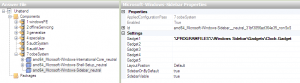
Windows 7 unattend.xml setting to enable gadgets
in Unattended Windows 7/Server 2008R2
Posted
mirecek1965 - thanks for the reply.
However, this was already suggested earlier to have the ",true" added in the statement.
This is from my earlier post: