Content Type
Profiles
Forums
Events
Posts posted by tain
-
-
So both of those boxes multi-boot all of the listed OS's? Are you using (ie, do you prefer) simple sharing or advanced sharing? Are you comfortable with the idea of disabling all security within your LAN?
0 -
Anyone had luck with videos from nfl.com?
0 -
@Ponch: that particular video is blocked in the USA but I was able to download other videos from that site with JDownloader. Just copy the URL and it parses out the download fine.
0 -
I see a previous suggestion of using alternate file managers but I'll also add that xplorer2 has this behavior as a toggle-able feature.
0 -
Your DNS situation is interesting but shouldn't impact the ability for two machines on the same subnet to be able to ping each other. Will they both reply to pings from the host machine (not VM)?
0 -
Maybe you'd be interested in WDS?
https://secure.wikimedia.org/wikipedia/en/wiki/Wireless_distribution_system
0 -
Here is a tool that lets you view this in effect and make changes:
Known Folders Browser 1.0 (for Vista and Beyond)
Are you finding all the “special folders” in Windows Vista a bit overwhelming? Which are real folders and which are virtualized? Which are profile-specific and which are common to all users? Which are rooted and which are relative? I did too at first.Previous versions of Windows included the concept of “special folders”. Each version of Windows published more of these special folders in terms of constant special item identifier list values, or CSIDLs for short. Functions are provided for getting and setting the folder given a CSIDL value. Managed code can access the subset of these known at the time that a particular version of the .NET Framework was written through the Environment.SpecialFolder enumeration. My Special Folders Browser tool allows you to visually browse the list of special folders known to the .NET Framework.
It has however become apparent that a better mechanism is required for managing the growing list of well-known folders and Microsoft has provided just such as mechanism in Windows Vista. Windows Vista introduces a new registry of known folders that can be enumerated and manipulated with much greater control. I had planned to write an article for my Windows Vista for Developers series on the Known Folders API but it just hasn’t seemed interesting enough to write about. Do let me know if this interests you and I may reconsider. I did however write a tool to visualize the known folders and simplify the management of these folders.
Known Folders Browser 1.0 visually displays the known folders on your computer and provides the following notable features:
Visualizes folder relationships by nesting relative folders beneath parent folders
Displays folder icons, tooltips and other localized information
Displays detailed folder properties (for developers)
Context menus with handy options
Commands for:
Opening in Explorer (or Command Window on Server Core)
Changing a folder’s path
Copying a folder’s path to the clipboard
Known Folders Browser 1.0 is provided in both x86 and x64 versions. The x86 build will also run on Windows x64 but you may prefer to run the x64 image natively, as I do. It’s also useful to run both versions since the known folders may point to different system folders depending on whether your application is x86 or x64 native.
KnownFoldersBrowser.exe (x86)
KnownFoldersBrowser.exe (x64)
Latest version: 1.0.2
0 -
Welcome!
 0
0 -
No worries. We know that you're expert at this stuff so it seemed that this was either a really odd problem or just a one-off anomaly.
0 -
I love these projects
 0
0 -
Can you provide a screenshot?
0 -
Thanks!
0 -
Yeah, right! As soon as MSFN starts paying overtime
 0
0 -
Congrats on a great and useful project, guys
 0
0 -
Trip is faster than me so he seems to greet everyone these days but I'll take the opportunity to welcome you, too

 0
0 -
Perhaps this will suit you?
NetSpeedMonitor Keeps Your Network Activity in the Taskbar, Shows You Bandwidth Reports On DemandWindows: If you're worried that some application may be eating into your bandwidth in the background, or just want to keep closer tabs on the bandwidth your computer is using, NetSpeedMonitor is a handy systray utility that lives in your taskbar and shows you at any given time what your actie upload and download speeds are, which applications are using your network connection, what their endpoints are, and can run daily, weekly, monthly, or annual bandwidth reports whenever you need them. Plus, it's free.
There are plenty of tools that will tap your network connection so you can keep an eye on it, but NetSpeedMonitor doesn't require additional drivers, and it integrates perfectly with Windows, running quietly in the background while you do other things. Your up/down speeds are shown in the taskbar, and you can right-click on the app at any time to see which running programs are using your connection—useful for rooting out a rogue app or some malware that's sending data even when everything else is supposed to be closed down.
The app is also useful if you're worried about how much bandwdith you're using. Even though it can only report on one connection on one computer, if you do most of your browsing on that one system, it can give you an idea of how much data you're consuming every day, week, or month. NetSpeedMonitor isn't exactly new, but it is useful. Plus, it's completely free, and available for Windows XP, Windows Vista, Server 2003, and Windows 7, and comes in both 32-bit and 64-bit flavors. Used it before? Have an alternative? Let us know your preferred app in the comments below.
0 -
-
Depends on what they will be doing on the server. Other things to consider:
1. Backup power.
2. Backup data.
3. Bandwidth requirements.
0 -
You made these?
0 -
You sound like our kind of person
 0
0 -
Also try hitting F12 at boot for a device selection menu. Some Lenovos have that enabled by default, others there is an option for it in the BIOS.
0 -
Well it depends on the context but generally speaking that is the syntax that an application needs to properly parse the input.
0 -
Nice IRC intro
 0
0 -
Please show us the output of "ipconfig /all" as you may have a bad gateway address but that is rather rare. Have you tried changing from DHCP to static? Is there an IP address collision?
0


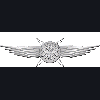
Frequent Wifi Disconnections
in Networks and the Internet
Posted
Could one of these devices be overheating? Blow the dust out of all the vents, get them off the carpet if that is where they sit, and ensure they are getting some decent airflow.