
Hikaru
Content Type
Profiles
Forums
Events
Posts posted by Hikaru
-
-
I'm using 22H2, currently if I use SAB along with ExplorerPatcher and in EP I choose Windows 11 in Taskbar, SAB crashes whenever I click on any whitespace of the Start Menu, but it still working if I choose Windows 10 style. Is it possible to fix this bug so that I can still use Windows 11 style in EP?
Sorry, I know that SAB is not compatible with EP and not recommended to install both of them, but I want to use Simple Window Switcher from EP.
0 -
-
0
-
In the latest build 3.3.5 interim where the weather is on the left, whatever menu I choose from right-clicking the Start button always opens Command Prompt and none is working as supposed to be, for example, if I right-click the Start button and choose Task Manager or File Manager (or anything else), it always opens Command Prompt window.
Example video: https://imgur.com/a/hAKVmtH
0 -
13 minutes ago, Tihiy said:
Sorry, try downloading again
If fullscreen misdetection happens, click taskbar then fullscreen again
It works great as expected. Thanks, Tihiy.
If others also prefer the Widget/Weather is centered when the Start button is centered, maybe add an option we can choose where the Weather is displayed. But, I like the Weather on the left.
 0
0 -
On 4/13/2022 at 5:26 PM, Tihiy said:
Please test an interim build with weather on the left http://startisback.com/StartAllBack_setup.exe
Is it really 3.3.2 (its 3.3.2 in the About) and not 3.3.5? Is there any setting that I should set? I still cannot make the weather on the left while the Start menu is centered.
 0
0 -
Hi Tihiy, in the taskbar alignment settings, we can only pick between the two:
1) all buttons (Start, Weather, Search, apps) aligned on the center, or
2) Start button (+Weather, Search, etc) aligned on the left while the apps' icon/buttons on the center.
So, is it possible to show only the Weather button on the far left side but keep the Start button, Search, apps on the center (like the original taskbar)?
As depicted in the screenshot, I want the Start button on the left side of the Calendar (center of the taskbar) instead of displayed on the left side next to Weather.

Thank you
0 -
On 1/15/2022 at 5:51 AM, ender` said:
Wheel-click the Start button, and you'll get the native Start menu (I'm not sure why Ctrl+click and Ctrl+Win don't work – they worked on StartIsBack; @Tihiy, is this a bug, or a limitation of Win11?).
Great, I didn't know this. However, I just noticed that after wheel-clicking and the original start menu is shown up, clicking on the taskbar won't hide the start menu.
0 -
11 hours ago, humanangle said:
I found this in other forum
StarAllBack Companion
A handy tool to backup SAB Configuration, adjust width, add or remove control center from taskbar
https://www.mirrored.to/files/1M7LVEKB/SAB_Companion.zip_links
I think it is good idea to implement these setting in SAB.
Thanks for this info, much needed to make the right pane wider.
0 -
Just now, I tried to enable "Open Start on monitor containing the cursor" in ExplorerPatcher and the Windows 11's Start was shown instead of SAB's Start.
Is it a bug? or is it just not yet supported in SAB with that option enabled in ExplorerPatcher?
0 -
2 hours ago, Tihiy said:
StartAllBack 3.1.9beta
https://s3.amazonaws.com/startisback/StartAllBack_3.1.9b_setup.exe
There are new texts, care to translate
I just tried this new beta, and the missing icons after display change and the flyouts when the taskbar is at the top edge are fixed.
And, yes, it is a real case scenario for me. I need to switch the display for online class when sharing screen to keep the screen clean and hide ALT-TAB then switch again after the class for daily working.
Thank you.
0 -
Program icons in taskbar is "missing" after primary monitor is switched
I don't know if it is really a bug and reproducible in other PCs. I'm testing StartAllBack and ExplorerPatcher. I tried to switch the primary monitor, and the program icons in the secondary monitor are missing, but after seeing thoroughly, it actually becomes really thin (probably since the icon is missing).
Steps:
1. Monitor 2 as the primary display
2. Programs are in monitor 2
3. Switch primary display to monitor 1
4. Programs in monitor 2 no longer have icon*probably vice versa monitor 1 as primary and switch to monitor 2 as primary
Taskbar is set to show apps on "taskbar where window is open"
After "refresh the taskbar" the programs' icon are back (I use "refresh T-Clock" in T-Clock menu)
I will report this to ExplorerPatcher too for investigation.

 0
0 -
10 hours ago, JoeBar said:
As answered by Tihiy, you will never have this option in SAB.
You would prefer check ExplorerPatcher that have this feature, and more. And it's Free and OpenSource, just check it.
Yeah, I got that from the sarcastic reply 😄
I don't see the settings to display system tray on all monitors in ExplorerPatcher, and after reading the discussion in the Github the chance is also low.
0 -
Dear Tihiy,
I hope we can have the system tray to be displayed in all taskbar for all monitors, not only in the main monitor.
DisplayFusion have this setting to display the system tray for all taskbars. However, I prefer to use SAB for its visual aesthetics and hopefully SAB can do it too.
0 -
6 hours ago, win98seFQ99 said:
Yes. Follow Tihiy's instruction to set corner icons to use Windows 10 flyouts (in StartAllBack's taskbar settings), and when you click on the date and time part (not Action Center!), the Windows 10 version of the flyout will appear.
Clicking on Action Center button still shows up Windows 11 combined flyout, so you can collapse the Windows 11 calendar to see more notifications without repeatingly expanding and collapsing the calendar part of the combined flyout.
Ah I see, I found it. I missed this setting. Thank you Tihiy and win98seFQ99. 👍
If only the flyout also have round rectangle, but I guess MS will ditch it after all to enforce the use of (useless Outlook, for me) Widgets and never use Windows 10 calendar flyout.
0 -
21 hours ago, Tihiy said:
Set corner icons to use Windows 10 flyouts
Ah yes, I missed this button even though I already used it. But, how about the calendar? Since the old calendar is actually still there (can be activated using taskbar in the secondary monitor). Can we activate that through taskbar in the primary monitor?
and also, is there anyone (especially Tihiy as the dev) that experience that the flyout is cut off when the taskbar is at the top? (sorry, that I ask the same question since its buried in the previous pages)
Thanks.
 0
0 -
I just realized that the taskbar in the secondary monitor (Windows 11) shows the calendar and events like in Windows 10 (anyway, I'm using TClock Redux). Is it possible to bring this functionality to the primary monitor as well and add different button to show the notifications like the old action center button? I really hate how Windows 11 combines calendar and notification. Especially when I'm sharing the screen with my students during online class to show the assignment's deadline using Windows calendar, and the notifications are shown up.
0 -
I noticed that if the taskbar is located at the top of the screen, the flyout is cropped. When the taskbar is at the bottom, it is okay. It seems it's happening in 2.9.95. I don't know if this bug occurs only on my PC or everyone is experience this too.
 0
0 -
Please kindly add system tray button (volume, battery, wifi, etc.) to all monitors' taskbar, not only date and Windows Ink/Pen button.
Also, I love the old All Program's flyout menu (Windows XP Style), but its too small. It will be better if the menu is bigger (the icon, the text, and the padding) or even better if the size can be customized, My laptop screen & second monitor is touchscreen and the menu is kinda too small to tap.
I also noticed that the submenu should be displayed on the right side of the > icon, but it is shown in the left side instead (as shown in the attached screenshot).

Another thing is the context menu in the Explorer looks unfinished (idk if it is already fixed)
 0
0

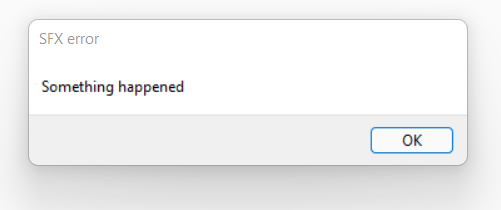

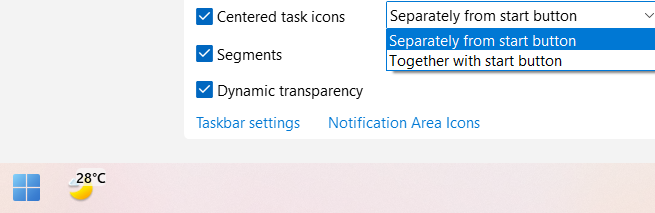

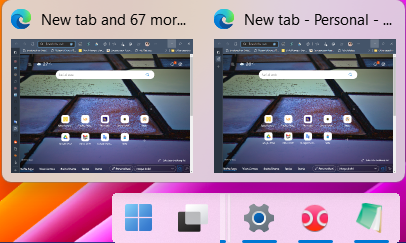

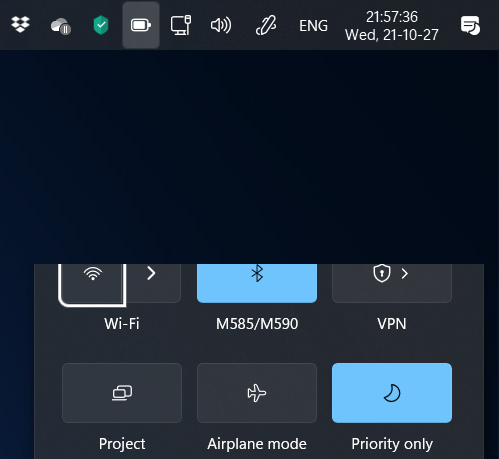
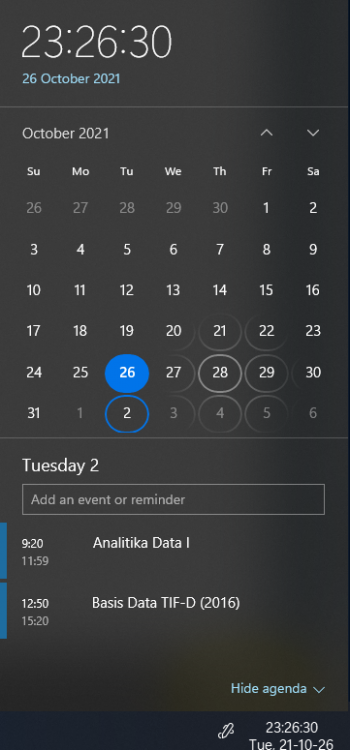


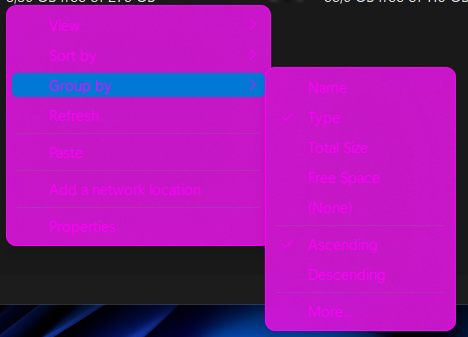
StartAllBack for Windows 11
in StartIsBack+
Posted
Fortunately, the latest ExplorerPatcher fixed the crash.