
Aethelflaed
Content Type
Profiles
Forums
Events
Posts posted by Aethelflaed
-
-
Yes, I've tried it. It works quite well, although the app doesn't appear to contain a scaler allowing the Win95 desktop to fill the app's entire window at higher resolutions.
0 -
Those two arrows can be changed by using an alternative msstyle (which is only possible if you patch a few dlls or use a tool by BigMuscle).
Of course OldNewExplorer itself can also replace the two arrows, but it loads the bitmaps from inside the OldNewExplorer dll.
0 -
Many thanks for these changes! The custom library icons all load correctly. I do sometimes get an 'out of memory' message when I open the 'Properties' menu, though. It seems to hinder changing the appearance, although simply opening 'Properties' again will resolve the issue.
0 -
Do you mean the Vista Stylebuilder? You will need the Beta version. I actually tried using it myself some time ago, but never really figured out how it worked.
There's a fairly useful thread on the issues you might encounter here: https://www.vistastylebuilder.com/forum/index.php?topic=2430.00 -
Thanks, Tihiy!
0 -
If you can load the OldNew configuration tool, it has an 'uninstall' button that you could use.
If the Windows desktop no longer loads at all, I reckon you could try using a boot disk to delete the OldNewExplorer folder, as this should prevent the tool from loading (although it wouldn't 'unregister' it).
0 -
In Windows 10, if OldNewExplorer is used to enable libraries, and its icons are then replaced by the user, StartIsBack will continue to load the default library icons.
Would it be possible to change this behaviour, so that StartIsBack loads whichever icons the user has decided to use?
Many thanks in advance!0 -
Windows Settings and Edge (which I take it you are referring to) are both 'modern apps'. They draw their title bars in a different way.
0 -
Problem solved then! I use O&O Shutup, too. App start tracking is one of the few options I have enabled, as I like the 'recent application' functionality.
0 -
4 hours ago, Octopuss said:
Except there is no theme for Windows 10 there that would resemble Windows 7.
https://www.deviantart.com/devillnside/gallery/64409206/Windows-10-Themes-for-RS2-RS4-Builds
There's Sagorpirbd's Windows 7 theme, but I think that no longer works.
In any case, those CleoDesktop themes apply just fine. I have several of them, in fact, among which a Win7 Aero theme which, I take it, is also what you downloaded.
The only problem I've encountered is with the scaling of title bar buttons in a CleoDesktop OSX Theme that I downloaded.0 -
Are either of you using a 'privacy app', by any chance? The reason why I am asking is that this would happen if you disabled app start tracking, for instance.
0 -
1 hour ago, Octopuss said:
Ok.
How do the patchers work anyway? Are they all based on the same concept?
Edit: Uh, the theme I bought, what are these folders "Hide CommanBar" and "Show CommanBar"? And I presume the OldNewExplorer is not mandatory for the theme.
I think the 'Hide Comman[d]Bar' version just does away with the tool bar. If you don't want that to happen, use the files from the 'Shown Comman[d]Bar' folder.
0 -
Yes, Cleodesktop writes fairly complex instructions. Here is a brief summary.
* UXThemePatcher > patches Windows dll files, allowing you to install custom themes. Required, unless you use BigMuscle's UxTheme Signature Bypass.
NB: if you have difficulty applying the patch there is a utility from WinAero called ExecTI which will allow you to run executables with 'Trusted Installer' privileges.
* AeroGlass > this, of course, provides Windows 7-like translucent window frames and title bars. Can also skin the title bar and window frame. Do not use this last ability if you want to use the title bar and frame provided by the theme you have downloaded.
* OldNewExplorer > allows you to modify the Windows file explorer; often used to make it more like the one in Windows 7.
* Startisback > provides a skinnable Win7-style start menu.
If you download these utilities from their home websites, all you really need from the zip/7-zip file provided by Cleodesktop is the folder containing the .theme file(s) for your version of Windows 10. Its contents need to go into C:\Windows\Resources\Themes.
....and do make sure you have a backup in case anything goes wrong!0 -
Yes, it's best to use one made for the specific version of Windows that you are using. The one you see in my screenshots (esp. that of Notepad) was made by CleoDesktop, and is compatible with Windows 10 v1803. He sells his themes from his own website.
EDIT - I am also currently using a Win7 theme atlas, although strictly speaking that isn't necessary (the Cleodesktop theme comes with its own titlebar and window frame).0 -
11 hours ago, Octopuss said:
But I can create a theme and use it without problems - I mean otherwise there wouldn't be the "use custom theme" option etc., where I can apply what I previously customized.
How do you define third party theme anyway? And is this new to Windows 10? I tried googling around and found pretty much nothing.
Yes, Windows 10 supports themes of a sort, without having to patch dll files, or inject other dlls, into your system. Such themes are limited to colours, backgrounds, sounds and mouse cursors, however.
Yet the Windows 10 engine is capable of altering much more than just the things just mentioned - buttons, titlebars, scrollbars and the like can all, in principle, be changed. Microsoft doesn't really want you to do this, preferring for its users to work with a mostly uniform interface. This is not surprising, really. The look of its interface helps Microsoft set Windows 10 aside from, for instance, Windows XP, Vista, 7, or 8. This is important from a marketing viewpoint as these OSes are otherwise very similar. Strip away Windows 'app' support, a few security features, and a lot of telemetry, and Windows 10 is not so very different from 7.
By using Bigmuscle's dll file, or applying patches to Windows' own dll files, users can 'relax' Microsofts' restrictions, and essentially do what Microsoft does every time it launches a new version of its OS. My own Windows 10 desktop currently looks almost identical to Windows 7, as you can see from the images below (note that I've also changed the icons, and installed a start menu replacer). Others prefer more radical changes - DeviantArt is a good place to start if you are interested in Windows 'skinning'.
Do please note that patching Windows dll files can, potentially, be risky, so always make sure that you have proper backups and the means to recover your system should anything go wrong.1 -
2 hours ago, CKyHC said:
Can you give me anyone of them to try, please?
Here is the one I am using at the moment. I recommend running an ad blocker for that site, btw.
0 -
Have you tried using other themes, in particular ones that were designed for Windows 10 1803 specifically? There's a Windows modder called 'CleoDesktop' who has made a large number of them (he tends to keep everything up to date). He does charge a bit of money, but the themes I have tried so far all worked perfectly.
0 -
Isn't that because the 'games' folder is no longer supported in Win10 version 1803?
0 -
Huh? I can't remember ever having had problems with the caption buttons after disabling the 'tabs in titlebar' feature. Do you have a screenshot?
0 -
Alternatively, type about:config in the address bar, click 'I accept the risk', and then set the following value to 'false':
browser.tabs.drawInTitlebar
That should fix it.
0 -
Very cool! Thanks!
1 -
Cool! I am glad to hear it worked!
0 -
No, that screenshot was taken without the theme atlas.
But here is something to try:
Go to Tools > Options > Advanced > General, then click the config editor, and check whether mail.tabs.drawInTitlebar is set to 'false'. If it is not set to 'false', Thunderbird will attempt to draw the title bar itself, which is likely what causes the problem with the buttons not being skinned properly.
I completely forgot about this setting; IIRC there is a similar one for Firefox.
1 -
1 hour ago, SkyySX said:
I have a 100% perfect and clean method to fix Firefox and Thunderbird but you would have to modify the .exe of both, would you be fine with that?
I am running Thunderbird 52.9.1. with the latest Aero Glass beta, and transparency works just fine, as you can see in the attached screenshot. Perhaps see what happens if/when you use a different theme?
NB - I have tried both an AeroGlass theme atlas and regular msstyle skinning, and the titlebar looked fine in both cases.
0

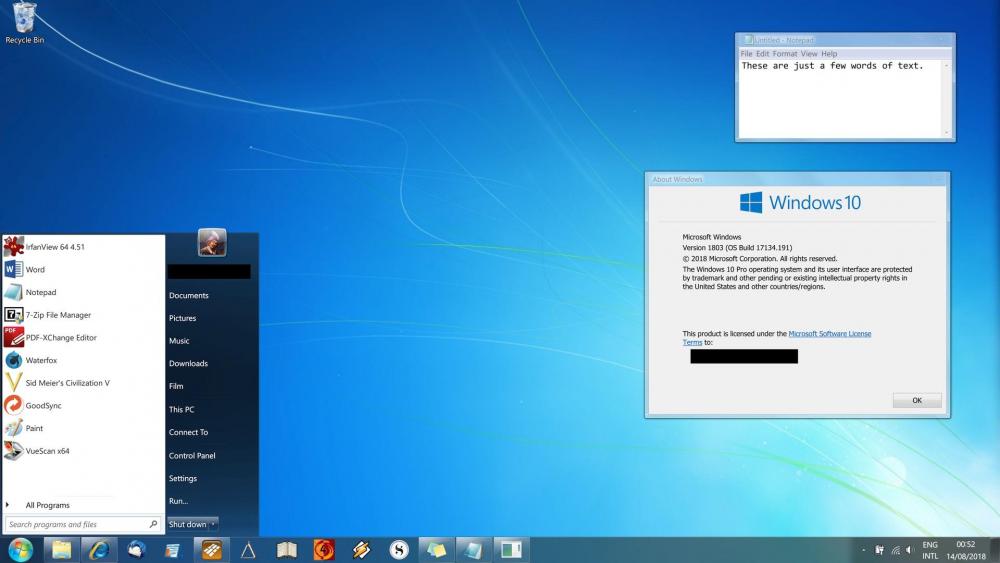
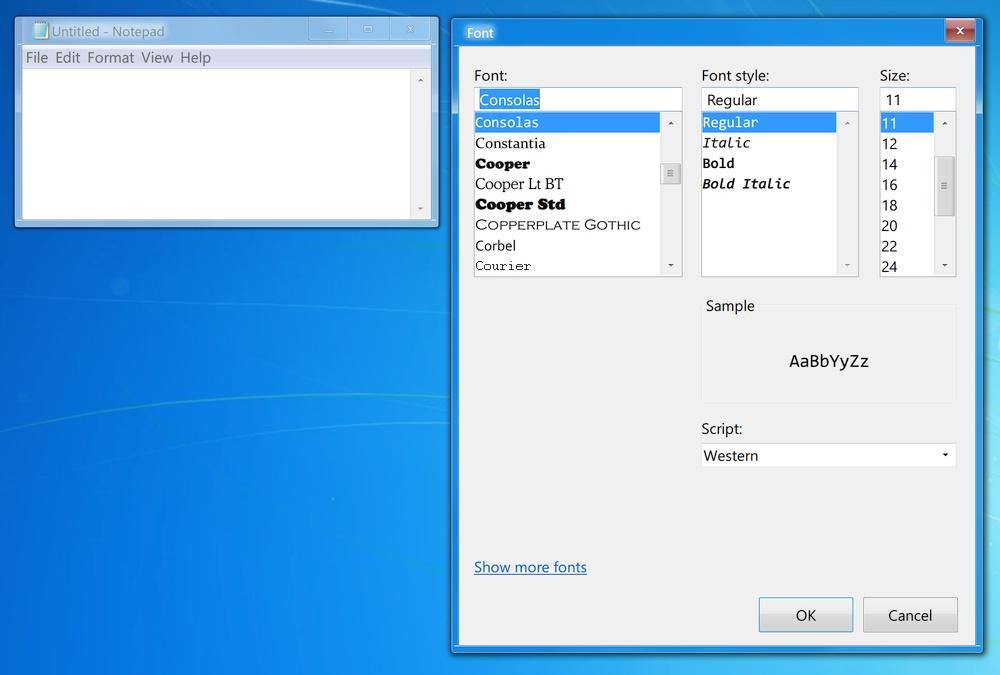

Firefox doesn't look the same after update to 1.5.7
in Aero Glass For Windows 8+
Posted · Edited by Aethelflaed
If the purpose is simply to get transparency back, all you need to do is open about:config (type in the titlebar), then go to browser.tabs.drawInTitlebar and set it to false. Of course, you do also need AeroGlass.
In any case, this was quite an old post, so hopefully the OP has already solved this problem on their system.