Content Type
Profiles
Forums
Events
Posts posted by carlitosoo555
-
-
13 hours ago, iweksler said:
How did you get it working in modern apps? For me it doesn't
I deleted all files of Aeroglass from my system, then, i download Aeroglass from Bigmuscle page and install it manually, and it works.
0 -
-
On 17/6/2016 at 1:32 PM, Dreamweaver01 said:
Just updated to build 14367 and AeroGlass is working pretty good as it was a couple of builds ago

Doesn't work in modern apps in build 14367, at least for me.
0 -
11 hours ago, iweksler said:
Not only doesn't work - causes the Windows crash. And then all the crap with getting to restart into safe mode...
Yes, i had the same problem, this build has so little changes and novelties, not worth the upgrade, i ended returning to build 14352, where Aeroglass works almost perfectly, until Microsoft release a new build.
0 -
Again, Aeroglass doesn't work in new build 14361,
0 -
6 hours ago, iweksler said:
Doesn't work for me. Maybe I've got the wrong clsharp 4.4. Could you put yours here?
here is the zip file
0 -
-
-
Aeroglass works again with new build 14352, even in modern apps!!!

 0
0 -
-
Is it just me or Aeroglass doesn't work at all in modern apps in new Redstone build 14291?
0 -
I forgot to clarify that the theme "clsharp_v4.4" works in build 14279 only without the .layout file, if you put the .layout file in C:\Aeroglass, the theme not work properly, at least in my case, and for the inactive titlebars i use WinaeroTweaker, this is how it looks the inactive titlebars before and after to use WinaeroTweaker:
0 -
On 13/03/2016 at 0:54 PM, NoelC said:
It doesn't work fine. There are visual glitches all over it, and the theme atlas layout process doesn't work at all, so one of the most important features is unavailable. Instead of this...
Like i said before, the theme "clsharp_v4.4" works fine, only in modern apps doesn't work at all, i don't use many modern apps so, i don't care:
0 -
When Microsoft release a cumulative update, why people call that a "new build" or "the last one build"?, is just a simple patch for "build 10586", a "real" new build is, for example, 14271 or "the last one" 14279, that is a complete new build, not the cumulative updates from Microsoft. that is what i think. sorry for my english.
0 -
In build 14279, the theme clsharp_v4.4 works fine in File explorer and Chrome but, in modern apps, not work properly

With UxThemeSignatureBypass looks like this:
 0
0 -
When you say "the latest build", you mean TH2 or Redstone build? i don't understand.
I meant the current windows 10 build, not the redstone update.
Thanks for the answer

 1
1 -
I edited both versions of Crystaleight (Flat and Skewed) for the latest build of Windows 10.


Skewed Flat
ENJOY!!
When you say "the latest build", you meant TH2 or Redstone build? i don't understand.
0 -
Aeroglass in build 14271 is causing a weird bug in the Action center and Start menu when blur is activated, but, for me, looks awesome:

 0
0 -
Finally official support for 10586, thanks.
 0
0 -
The call to testing appears! Seems you have been busy, I could've guessed, since I personally wouldn't think you'd go two and a half weeks without a stable yet. Not being a smart mouth, but you seem to work hard and be quick unless there's a very good reason. I haven't shown my face much since the days of Windows 8, but I still use the software, so why not test it? I'll edit this post with my feedback.
Well, I set TextGlowMode to 3, and it glows in Win32 apps, but in modern apps (note that I have the glass frame experimental option enabled from when I installed with the installer), the glow setting is ignored and I get ugly looking blac......
I had the same problem until install UxThemeSignatureBypass, after that, the text looks good...
 0
0 -
Which Windows theme are you using? I suppose you have tried several of them, though.
I don't think so since I tried the default Windows 10 theme and NoelC's squareborders theme (colored) and had the problem with both.
I think then, it must be the theme you are using.Even with that, I still have the problem I mentioned a couple pages back with my modern app titlebars not taking advantage of all the space.
For the Windows theme, all I did was uncheck the Win8 Aero theme during setup of Aero Glass and kept the theme preinstalled with Windows 10, except with Aero Glass added to it.
Look, I know there's all this stuff about donations going on, but I still have this problem!
Would be easier if you post images of your problem.
0 -
Everything is working great with build #506 in threshold 2, i had some problems with UxThemeSignatureBypass and text in titlebar, but, finally is working, yes, i like complete transparency in titlebar and taskbar, no color, no blur, only glass reflection, i'm using clsharp_v4.2 theme, thanks Bigmuscle:
 0
0 -
Try this: go to Settings-Personalization-Colors and check the option "show color in start, taskbar.... and look again the title on explorer, it works for me.
0 -
Here is layout file. I do not know which ones are specific, but here you go. My goal was to get rid of all borders everywhere! LOLNo, it is not normal, and can be removed if you wish. I actually remove all of those borders!
I started with BigMuscle's original .layout file, for which that's expected behavior, so yes, it's expected - but perhaps not wanted.
What entries do you tweak to remove the border from the Windows Start Menu and Notifications pull-out, dhjohns? Since the border there is not blurred I might prefer to remove it or at least make it smaller
-Noel
# Rectangles
# 8002 = TMT_ATLASRECT
CaptionHeight=18
1;0;8002=0,502,15,518 # Frames.Window.Bottom
2;0;8002=111,384,173,428 # Shadow.Bottom
#1;0;8002=294,730,315,752 # Frames.Window.Bottom
#2;0;8002=111,384,173,428 # Shadow.Bottom
3;0;8002=290,653,310,725 # Buttons.RestoreMax.Active
4;0;8002=290,653,310,725 # Buttons.RestoreMax.Inactive
5;0;8002=270,653,290,725 # Buttons.HelpMin.Active
6;0;8002=270,653,290,725 # Buttons.HelpMin.Inactive
7;0;8002=310,653,330,725
#7;0;8002=270,653,290,725 # Buttons.Close.Active
8;0;8002=310,653,330,725 # Buttons.Close.Inactive
9;0;8002=270,653,290,725
#9;0;8002=270,653,290,725 # Buttons.CloseLone.Active
10;0;8002=270,653,290,725 # Buttons.CloseLone.Inactive
12;0;8002=0,290,13,346 # Buttons.Close.Glyph.96dpi
13;0;8002=16,322,33,390 # Buttons.Close.Glyph.120dpi
14;0;8002=37,80,58,160 # Buttons.Close.Glyph.144dpi
15;0;8002=62,176,87,264 # Buttons.Close.Glyph.192dpi
16;0;8002=0,86,10,142 # Buttons.Help.Glyph.96dpi
17;0;8002=16,390,33,462 # Buttons.Help.Glyph.120dpi
18;0;8002=37,160,58,240 # Buttons.Help.Glyph.144dpi
19;0;8002=62,264,87,352 # Buttons.Help.Glyph.192dpi
20;0;8002=0,698,16,754 # Buttons.Maximize.Glyph.96dpi
21;0;8002=16,118,33,186 # Buttons.Maximize.Glyph.120dpi
22;0;8002=16,694,37,774 # Buttons.Maximize.Glyph.144dpi
23;0;8002=62,88,87,176 # Buttons.Maximize.Glyph.192dpi
24;0;8002=0,346,14,402 # Buttons.Minimize.Glyph.96dpi
25;0;8002=16,254,33,322 # Buttons.Minimize.Glyph.120dpi
26;0;8002=37,0,58,80 # Buttons.Minimize.Glyph.144dpi
27;0;8002=62,0,87,88 # Buttons.Minimize.Glyph.192dpi
28;0;8002=0,402,14,458 # Buttons.Restore.Glyph.96dpi
29;0;8002=16,186,33,254 # Buttons.Restore.Glyph.120dpi
30;0;8002=16,614,37,694 # Buttons.Restore.Glyph.144dpi
31;0;8002=37,710,62,798 # Buttons.Restore.Glyph.192dpi
32;0;8002=294,763,301,769 # Frames.Window.Left
33;0;8002=16,0,32,74 # Shadow.Left
34;0;8002=294,757,301,763 # Frames.Window.Right
35;0;8002=37,240,59,314 # Shadow.Right
36;0;8002=342,730,363,748 # Frames.ToolWindow.Bottom
37;0;8002=0,578,15,638 # Buttons.ToolClose.Active
38;0;8002=0,518,15,578 # Buttons.ToolClose.Inactive
39;0;8002=0,50,9,86 # Buttons.ToolClose.Glyph.96dpi
40;0;8002=0,166,11,210 # Buttons.ToolClose.Glyph.120dpi
41;0;8002=0,238,13,290 # Buttons.ToolClose.Glyph.144dpi
42;0;8002=0,638,15,698 # Buttons.ToolClose.Glyph.192dpi
43;0;8002=342,755,349,761 # Frames.ToolWindow.Left
44;0;8002=342,761,349,767 # Frames.ToolWindow.Right
45;0;8002=318,730,339,780 # Frames.ToolWindow.Top
46;0;8002=62,704,111,745 # TextGlow
47;0;8002=270,730,291,784 # Frames.Window.Top
48;0;8002=111,352,173,384 # Shadow.Top
49;0;8002=270,730,291,784 # Frames.Window.Shadowless.Top
50;0;8002=0,486,15,502 # Frames.Window.Shadowless.Bottom
51;0;8002=294,763,301,769 # Frames.AeroPeek.Left
52;0;8002=294,757,301,763 # Frames.AeroPeek.Right
53;0;8002=270,730,291,784 # Frames.AeroPeek.Top
54;0;8002=294,730,315,752 # Frames.AeroPeek.Bottom
55;0;8002=342,755,349,761 # Frames.ToolWindow.AeroPeek.Left
56;0;8002=342,761,349,767 # Frames.ToolWindow.AeroPeek.Right
57;0;8002=318,730,339,780 # Frames.ToolWindow.AeroPeek.Top
58;0;8002=342,730,363,748 # Frames.ToolWindow.AeroPeek.Bottom
59;0;8002=37,314,59,710 # Animations.LoadingSpinner
61;0;8002=270,730,291,784 # Frames.AeroPeek.Shadowless.Top
62;0;8002=294,730,315,752 # Frames.AeroPeek.Shadowless.Bottom
63;0;8002=238,0,433,189 # Frames.AeroPeek.Background
65;0;8002=0,290,13,346 # Buttons.Close.Glyph.96dpi
66;0;8002=16,322,33,390 # Buttons.Close.Glyph.120dpi
67;0;8002=37,80,58,160 # Buttons.Close.Glyph.144dpi
68;0;8002=62,176,87,264 # Buttons.Close.Glyph.192dpi
69;0;8002=0,86,10,142 # Buttons.Help.Glyph.96dpi
70;0;8002=16,390,33,462 # Buttons.Help.Glyph.120dpi
71;0;8002=37,160,58,240 # Buttons.Help.Glyph.144dpi
72;0;8002=62,264,87,352 # Buttons.Help.Glyph.192dpi
73;0;8002=0,698,16,754 # Buttons.Maximize.Glyph.96dpi
74;0;8002=16,118,33,186 # Buttons.Maximize.Glyph.120dpi
75;0;8002=16,694,37,774 # Buttons.Maximize.Glyph.144dpi
76;0;8002=62,88,87,176 # Buttons.Maximize.Glyph.192dpi
77;0;8002=0,346,14,402 # Buttons.Minimize.Glyph.96dpi
78;0;8002=16,254,33,322 # Buttons.Minimize.Glyph.120dpi
79;0;8002=37,0,58,80 # Buttons.Minimize.Glyph.144dpi
80;0;8002=62,0,87,88 # Buttons.Minimize.Glyph.192dpi
81;0;8002=0,402,14,458 # Buttons.Restore.Glyph.96dpi
82;0;8002=16,186,33,254 # Buttons.Restore.Glyph.120dpi
83;0;8002=16,614,37,694 # Buttons.Restore.Glyph.144dpi
84;0;8002=37,710,62,798 # Buttons.Restore.Glyph.192dpi
89;0;8002=290,655,309,725 # Buttons.RestoreMax.Active
90;0;8002=62,616,94,704 # Buttons.RestoreMax.Inactive
91;0;8002=270,653,290,725 # Buttons.HelpMin.Active
92;0;8002=62,352,93,440 # Buttons.HelpMin.Inactive
# Sizing margins
# 3601 = TMT_SIZINGMARGINS
89;0;3601=0,0,0,0
91;0;3601=0,0,0,0
1;0;3601=0,0,0,0
2;0;3601=0,0,0,0
3;0;3601=0,0,0,0
4;0;3601=0,0,0,0
5;0;3601=0,0,0,0
6;0;3601=0,0,0,0
7;0;3601=0,0,0,0
8;0;3601=0,0,0,0
9;0;3601=0,0,0,0
10;0;3601=0,0,0,0
32;0;3601=0,0,0,0
33;0;3601=0,0,0,0
34;0;3601=0,0,0,0
35;0;3601=0,0,0,0
36;0;3601=0,0,0,0
37;0;3601=0,0,0,0
38;0;3601=0,0,0,0
43;0;3601=0,0,0,0
44;0;3601=0,0,0,0
45;0;3601=0,0,0,0 # Tool Window Borders
46;0;3601=0,0,0,0
47;0;3601=0,0,0,0 # Window Borders
48;0;3601=0,0,0,0
51;0;3601=0,0,0,0
52;0;3601=0,0,0,0
53;0;3601=0,0,0,0
54;0;3601=0,0,0,0
55;0;3601=0,0,0,0
56;0;3601=0,0,0,0
57;0;3601=0,0,0,0
58;0;3601=0,0,0,0
63;0;3601=0,0,0,0
# Content margins
# 3602 = TMT_CONTENTMARGINS
3;0;3602=0,0,0,0
4;0;3602=0,0,0,0
5;0;3602=0,0,0,0
6;0;3602=0,0,0,0
7;0;3602=0,0,0,0
8;0;3602=0,0,0,0
9;0;3602=0,0,0,0
10;0;3602=0,0,0,0
37;0;3602=0,0,0,0
38;0;3602=0,0,0,0
45;0;3602=0,0,0,0
46;0;3602=0,0,0,0
47;0;3602=0,0,0,0
53;0;3602=0,0,0,0
57;0;3602=0,0,0,0
CaptionSize=12
DontDeflateInactiveFrameGeometry=0
This is for cl_sharp V2, but the concept is the same for all layout files.
This is how it looks your layout file with clsharp_v4.2, i have no experience with this things, i just simply save your files as clsharp_v4.2.png.layout and put it in C:\AeroGlass, the result was something strange, but, i like it, the corners are dark and are bent inward, is this normal?
 1
1



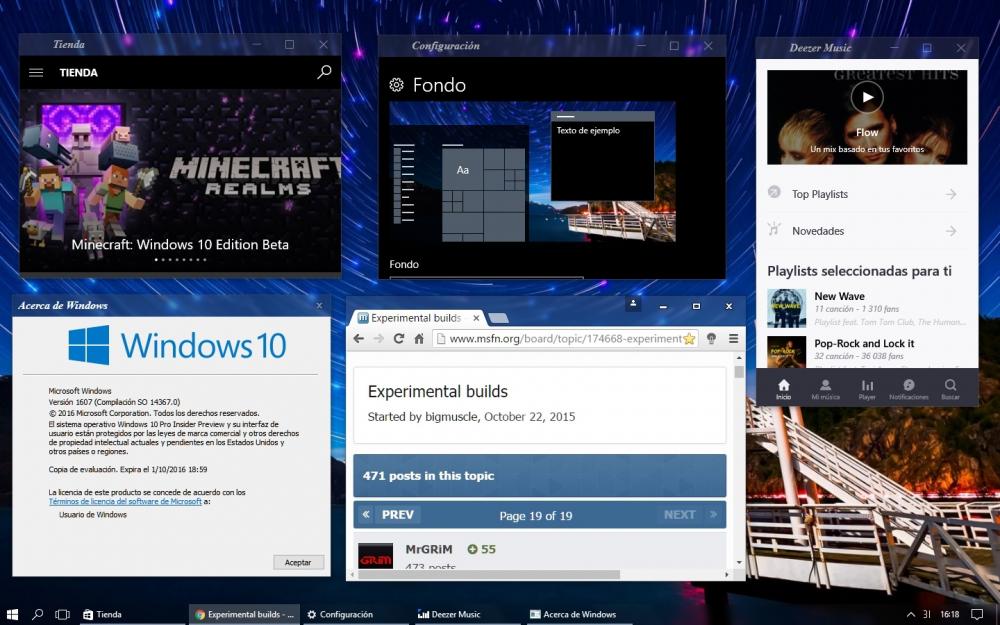
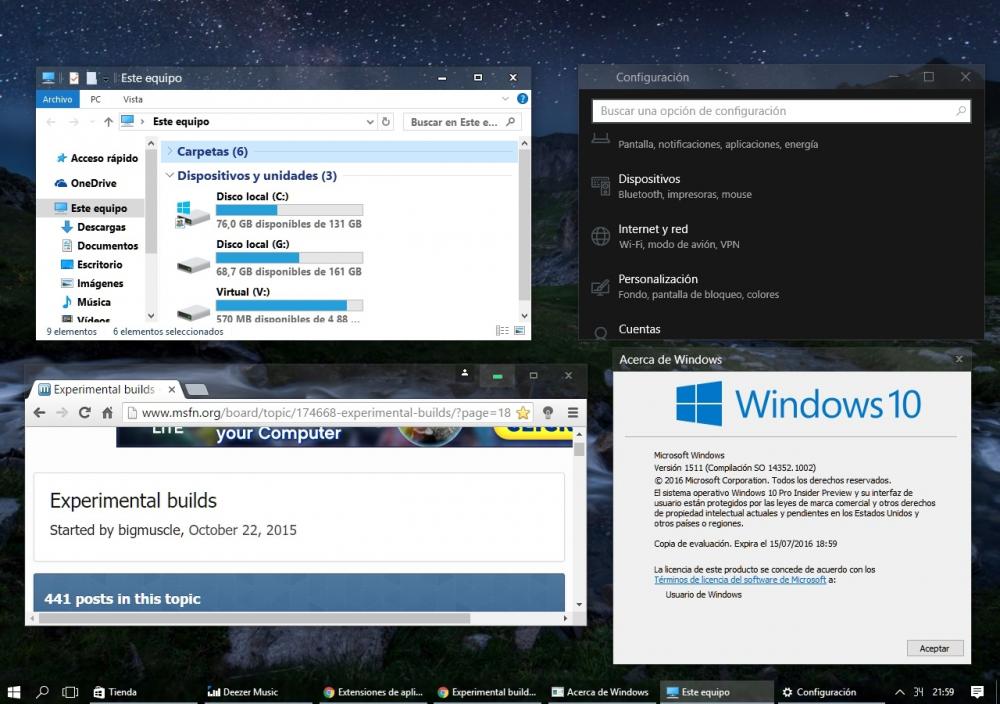
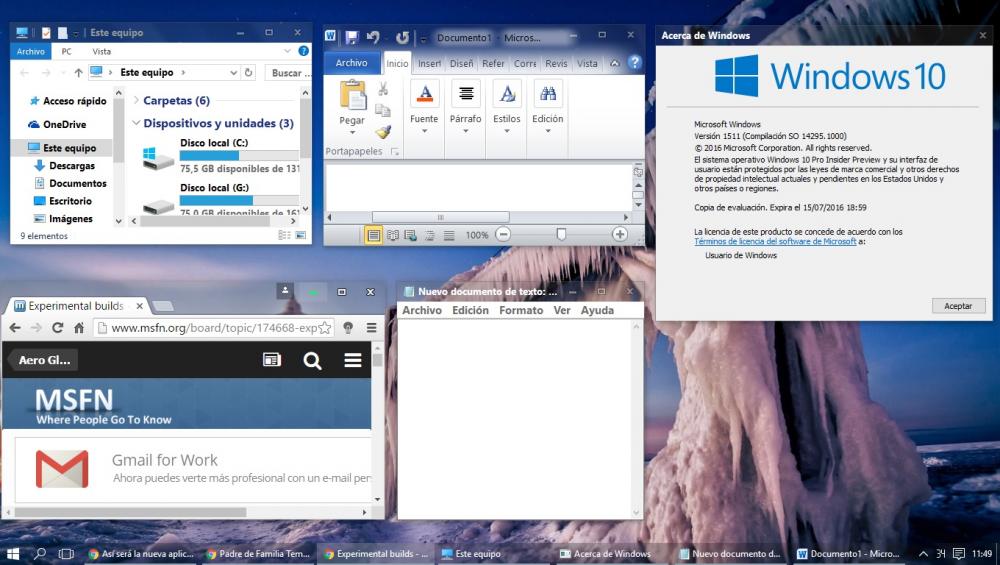
.jpg.5497db57d4f41168c4303e6305e5b555.jpg)












[OLD] Experimental builds
in Aero Glass For Windows 8+
Posted · Edited by carlitosoo555
Did you installed Aeroglass in new build 14371? it works well?