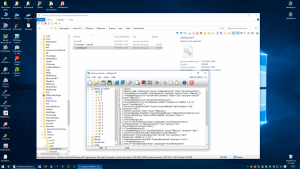artofwalls
MemberContent Type
Profiles
Forums
Events
Everything posted by artofwalls
-
I use ONE mainly because it returns the Details pane to the bottom of the page. In fact it is the only option I have activated, so I was wondering if there is an Explorer extension that does just that: add an alternative bottom details pane that shows the same information that the original details pane shows. So, instead of hacking the system, you just need to install this extension with the alternative details pane and show the original preview pane at the same time. Anybody knows of such extension? Can it be done?
-
It is working correctly for me in Windows 10 build 1803
-
I prefer to use ClassicShell to replace the ribbon with the good old menu and taskbar. A pity it can´t also move the details pane to the bottom.
-
How to Move Details Pane to Bottom without Memory Patching [Win10]
artofwalls replied to MDJ's topic in StartIsBack+
Hi, followed your guidelines but I still can't replace shellstyle.dll I'm using a style called "AeroLite" that basically gives back the resizing borders of windows (it is very annoying for me that resizing borders of windows in Win10 are invisible). When I choose a High Contrast theme, the theme changes immediately instead of taking a while with the screen in blue and the wait message, so I guess AeroLite is using the same resources as the High Contrast themes (another clue on this is that the minimize, restore and close icons are identical to those in the High Contrast themes). Anyway, when I change theme to high contrast and try to replace shellstyle.dll, I get an error message: (Translated from Spanish): "Error 0x800704C8: requested operation can't be performed in a file with an opened section assigned to a user" I also tried changing from AeroLite theme to default Win10 theme (this time Ii takes a while e with the screen in blue and the wait message) and tried to repeat the replace operation but same result. In fact I tried changing to other themes, but same result with all of them. Can't replace the dll Notes: Here is how to add Aerolite theme: http://winaero.com/blog/enable-the-hidden-aero-lite-theme-in-windows-10/ I'm also using Classic Explorer 4.3.0 (classicshell.net) In my themes folder I have: Folder: aero files: aero.theme, aerolite.theme, theme1.theme, theme2.theme (aero is the default, theme1 is the one called "windows10" and theme2 is "Flowers") then in aero folder I have: Folders: en-GB, en-US, es-ES, Shell, VSCache Flies: aero.msstyles, aerolite.msstyles Inside both en-GB and es-ES I have two files: aero.msstyles.mui and aerolite.msstyles.mui (en-US is empty and I can't access VSCache) Inside Shell I have NormalColor and inside this a folder called en-US and the shellstyle.dll and finally, inside this en-Us folder a file called shellstyle.dll.mui -
Windows 10 Pro x64 here too, but never had such problem.
-
How to Move Details Pane to Bottom without Memory Patching [Win10]
artofwalls replied to MDJ's topic in StartIsBack+
I tried modifying the same visual style as you do and the changes appeared after system restart. I believe the problem for you must be related with your operating system not being patched for custom visual style support. Try installing UxStyle and restarting your computer and see if that helps. I personally use different method for custom VS support—patched system files from older. I can't recommend the latter method for you though as there are some things to have in mind in order not break the boot of your operating system. Still not working. Downloaded and installed UxStyle. Restored theme to default, restarted computer, details pane still on the right side -
How to Move Details Pane to Bottom without Memory Patching [Win10]
artofwalls replied to MDJ's topic in StartIsBack+
SHELL32_UIFILE section usually doesn't exist unless the author of the visual style added it so you can ignore this step. Talking about not being able to rename original shellstyle.dll, the problem occurs because of Windows making system files secured (custom visual style files aren't secured). In this case, you've to take ownership of it (you can use this guide). After correctly taking ownership you shall be able to rename unmodified file and keep it as a backup. As you're only using the default VS after completing steps make sure to restart File Explorer. In case changes still aren't applied sign out and resign to your account. It didn't worked I managed to replace shellstyle.dll following your advice, restored default theme and then restarted the computer, but details pane is still at the right side -
How to Move Details Pane to Bottom without Memory Patching [Win10]
artofwalls replied to MDJ's topic in StartIsBack+
The link does not work, and I am signed in to OneDrive. Just fix it. Don't say how it works for you. The correct link is: http://1drv.ms/1JRyFKq The problem is the link in the post is pointing to a URL that is different from the one in the text. Still the same problem you need to fix it so others can access. Try now http://1drv.ms/1JRyFKq -
How to Move Details Pane to Bottom without Memory Patching [Win10]
artofwalls replied to MDJ's topic in StartIsBack+
Hey, thank you for your patience! It's been a long week of work but now it's finally a weekend so I finally sit at my PC and fixed the problem! Here's an updated tutorial: How to Move Details Pane to Bottom on Windows 10 without Memory Patching nor by shell32.dll Modifying (This was made possible by Mr.Grim's modified version of shellstyle.dll of his VS.) First of all, download modified UI files combined into one resource file: http://1drv.ms/1JRyFKq.In File Explorer, open the folder where all of the visual styles are available by default on Windows: %windir%\Resources\Themes.Navigate to the visual style's you want to modify parent folder (the only one by default is “aero”). Then navigate to: Shell >> NormalColor.Open shellstyle.dll with Resource Hacker.Open MUI section and delete resource you'll find there by Ctrl + DOpen SHELL32_UIFILE section and delete every resource from it by Ctrl + D (please, be careful and stop when the last resource from this section gets deleted and whole section disappears).In the Menu Bar choose Action >> Add from a Resource file (<...>) and navigate to the .RES file you downloaded at the beginning. Choose it.In the opened dialog mark Check/Uncheck checkbox and click Import button.Save modified shellstyle.dll somewhere easily reached and then replace the unmodified version of it (before doing this, make sure to make a backup of the unmodified version).Change visual style to the default one and then choose the VS you've just modified. Details Pane shall now be on bottom. I can't follow all your steps. I managed to download the resource file, located the Themes folder and the only folder inside is "aero", so I go further inside and Open shellstyle.dll with Resource Hacker. I open the MUI section and delete the resource. MUI section disappears. But then I can't find SHELL32_UIFILE section. There is a UIFILE section but not SHELL32_UIFILE But I continue and add the downloaded resource as indicated and save the file. Then I backup the shellstyle.dll but I cant replace it with the modified one when I try to. Windows asks me for permissions (I am an administrator, of course) and I can't replace, delete or rename the original shellstyle.dll. I guess this is due it is being used but since I don't have any other visual style, I don't know how to unlock the file. -
How to Move Details Pane to Bottom without Memory Patching [Win10]
artofwalls replied to MDJ's topic in StartIsBack+
The link does not work, and I am signed in to OneDrive. Just fix it. Don't say how it works for you. The correct link is: http://1drv.ms/1JRyFKq The problem is the link in the post is pointing to a URL that is different from the one in the text. -
I doubt it! So far, everything they have done has just made Windows better than ever! I even added a new monitor just for some Metro Apps! Life is good.There is no doubt Microsoft has made some improvements in Windows 10 in many aspects but it has also made many mistakes and has removed many customization options. For me, the improvements don't compensate the failures and that is why after a few months using Windows 10 I have gone back to Windows 7. When so many people does this or stay with Win10 but miss many features from previous versions, undoubtedly something is wrong with the choices of Microsoft.
-
ONE is an excellent piece of software but it patches the system so hard that it causes many undesirable side effects. I unfortunately had to remove it, so back to the details pane on the right side and the ribbon instead of the good old menu. I was thinking a more system friendly approach to the problem of the Details pane would be to create a new pane that performs in the same way instead of trying to move the current pane to the bottom. What do you think? could it be possible? It would be some sort of new toolbar plug-in but placed at the bottom.
-
I dunno it's just whatever the current version of Windows 10 for normal users is, no themes or anything. It just seems to kinda happen randomly. Try to uninstall ONE, restart and see if the issue still happens.
-
Guys, what is the proper way to install ONE? I create a folder called "Old New Explorer" in the "Program Files" folder of my system unit. (the folder where 64 bit programs are installed) and then I copy the config util and the x64 dll to it and I run the config program from there. Is that correct or am I doing something wrong?
-
I found another "collateral" issue: When I have set options in ONE so the good old Explorer menu is back instead of the ribbon, If I click on an element to select it and then I click in "File" menu, Explorer crashes and restarts.
-
The "Uninstall" button does not work for me. I click it, accept the system auth. but nothing happens, the "uninstall" button remains active and the "Install" ghosted. Also, it does nothing now. The ribbon is still there and the details panel is on the right :-( Maybe an uninstall and a clean reset and reinstall may solve it but how can I do an Uninstall if the Uninstall button is not working? is it enough deleting the folder or is the dll copied by the installer to some system folder? EDIT: Don't bother. I managed to make a clean install and it worked again.
-
I'm having problems with WinRAR too but haven't had any problem with cuteFTP. I guess it depends on the versions.
-
Is Anybody else experiencing this problem?: OldNewExplorer is not working correctly in my computer. I have set the option to show details panel at the bottom (the main reason I downloaded OldNewExplorer) and when I start Windows it works, until it fails and the details panel is again at one side. It can happen when I open a new explorer window or just when I move to another location in the same explorer window as in the following video: https://youtu.be/Tg21tNXfBO4 Closing all explorer windows, unticking the option in OldNewExplorer settings, closing the settings, opening again, Ticking again the option, closing the settings and finally opening a new explorer window doesn't fix the fail. Restarting Explorer.exe in the task manager does fix it. Until it fails again, of course. Apart from OldNewExplorer I am also using these other hacks: - ClassicShell / Classic Explorer 4.2.1 - AutoHotkey 1.1.22.03 (but only with redefinitions for Keyboard and mouse clicks) - WizMouse 1.7.0.3 - CBX Shell 4.6.2.0 - Sage Thumbs 2.0.0.22 I think that's all I have regarding to changes in the Windows Interface. Oh, yes, and I have also tweaked in the Windows registry the distance between the icons of the desktop but I don't think this would affect OldNewExplorer.
-
I thought so also, but for some people just having a blue star may be ok. But, is this not the same as having the Quick Access collapsed or unpopulated? It is still occupying the same space but without any functionality.
-
BTW, Folder Options X causes the cursor keys cease to work correctly for displacement in thumbnail views. when you are in the rightmost image in a row and press cursor right, instead of moving to the leftmost image of the next row, it does nothing, just as in Windows XP.
-
OldNewExplorer is not working correctly in my computer. I have set the option to show details panel at the bottom (the main reason I downloaded OldNewExplorer) and when I start Windows it works, until it fails and the details panel is again at one side. It can happen when I open a new explorer window or just when I move to another location in the same explorer window as in the following video: https://youtu.be/Tg21tNXfBO4 Closing all explorer windows, unticking the option in OldNewExplorer settings, closing the settings, opening again, Ticking again the option, closing the settings and finally opening a new explorer window doesn't fix the fail. Restarting Explorer.exe in the task manager does fix it. Until it fails again, of course. Apart from OldNewExplorer I am also using these other hacks: - ClassicShell / Classic Explorer 4.2.1 - Folder Options X 1.6.0.0 - AutoHotkey 1.1.22.02 (but only with redefinitions for Keyboard and mouse clicks) - WizMouse 1.7.0.3 - CBX Shell 4.6.2.0 - Sage Thumbs 2.0.0.22 I think that's all I have regarding to changes in the Windows Interface. Oh, yes, and I have also tweaked in the Windows registry the distance between the icons of the desktop but I don't think this would affect OldNewExplorer.
-
Ok, I get your point. If you don't use Quick Access it should be possible to hide it. That's fair. On a different matter, I see in the pic you uploaded that the columns (name, size, type, etc) are separeted with vertical lines and the selected item extends its selection square only in the name column instead of all columns. How did you do that?
-
Me too. Why hide Quick Access? I find this extremely useful to "quickly access" frequently used locations. In fact, before Quick Access existed, I made up my own Quick access in Windows XP (or was it Windows 98? I can't remeber)
-
Hi, When you disable the ribbon bar, you get back the good old menu bar and also the command bar. But I really don't use the tool bar because I use "Classic Explorer" and its own tool bar has everything I need. Is there any way to bring back only the menu bar but not the command bar? Note: I have observed in the snapshot of the first post there is no menu bar but only command bar. Maybe this is because I am using "Classic Explorer"? (its tool bar shares horizontal space with the menu bar) Also, is there any way of hiding the folders but not showing the Libraries instead?