Content Type
Profiles
Forums
Events
Posts posted by JTB3
-
-
25 minutes ago, Tihiy said:
Those should work as long as you're admin user. What are those and how they're started?
These are all AutoHotkey scripts I'm having issues with. I'm an admin user.
The UIAccess scripts are all running natively/uncompiled as .ahk and the 'run as admin' scripts are compiled from .ahk to .exe. The visible (not overflow) systray context menus get properly 'dark' adjusted but context menus and tooltips launched inside the scripts are resized properly but not darkened. With 'run as admin' (.exe) scripts, the tooltips are not resized (or dark). All scripts are typically launched from the Windows 'Startup' user folder. The TrueLaunchBar menu (tlbhost.exe) is not running as admin.
Thx for looking into this.0 -
Hi @Tihiy
Just an FYI to report that Dark Magic is strangely not working on W11 systray context-menus for icons located in the overflow window area (especially with AutoHotkey scripts in particular) - but it's working fine with the same context menus located in the normal/always-visible systray location.It would also be great if you could get dark magic working with 'UIAccess' apps & scripts and hopefully exe's running 'As Administrator'.
Finally, my favorite standalone 'TrueLaunchBar' context menus used to work great with Dark Magic, but now they no longer 'go dark' after one of the recent updates.
I really appreciate the great work you're doing on this feature and all the successes so far!
-JT 🔆0 -
On 10/26/2023 at 12:50 PM, JTB3 said:
[BUG Report] Running W11 with the default taskbar, v3.6.15 is now incompatible with the popular TranslucentTB Taskbar App https://apps.microsoft.com/store/detail/translucenttb/9PF4KZ2VN4W9. After installing/upgrading to v3.6.15, my taskbar lost its clear/transparent look. All prior StartAllBack versions worked flawlessly with TranslucentTB. I had to revert to v3.6.14 to get everything back to normal. Please fix and thx for your excellent work on StartAllBack, @Tihiy
-JT 🔆Update on my earlier [BUG Report]:
As it turned out, the incompatibility issue I reported above with TranslucentTB was being caused by the 'Dark Magic' feature. Turning this alpha feature off restored full compatibility. Hoping that Dark Magic can be debugged and finally released at some point!0 -
10 hours ago, mackid1993 said:
That's not really the point of SAB. If you aren't using the classic taskbar then I don't see why SAB would break Translucent TB.
There are plenty of other great features in SAB that folks appreciate besides the 'Enhanced Classic Taskbar' - that's why there is an option to turn it on or off. I'm reporting this issue because TranslucentTB for the 1st time ever no longer worked with my W11 taskbar as soon as I installed the SAB v3.6.15 update, Reverting back to v3.6.14 instantly corrected the problem. So something abnormal about v3.6.15 IS affecting the way TranslucentTB functions with W11. I've had no other issues with any other past release of SAB until now. 🔆
0 -
4 hours ago, mackid1993 said:
You may not know this but SAB can make the taskbar translucent natively.
Yes @mackid1993, thx for your reply. I'm aware of this setting. But my preference right now is to use the native Windows 11 Taskbar, not the 'Enhanced Classic Taskbar'. I really wish that StartAllBack would also offer the same 'Clear' 'Acrylic', and 'Blur' options for the native W11 Taskbar (are you listening, @Tihiy❔)
0 -
[BUG Report] Running W11 with Dark Magic enabled on StartAllBack (v3.6.14) is seriously botching all Explorer.exe 'Properties' #32770 dialog windows (see screenshot). Hopefully, this common dialog is an easy one to fix. Many of the other issues have been resolved. I really appreciate your efforts to improve this useful feature, @Tihiy!
-JT 🔆0 -
6 hours ago, Tihiy said:
StartAllBack 3.6.15
[BUG Report] Running W11 with the default taskbar, v3.6.15 is now incompatible with the popular TranslucentTB Taskbar App https://apps.microsoft.com/store/detail/translucenttb/9PF4KZ2VN4W9. After installing/upgrading to v3.6.15, my taskbar lost its clear/transparent look. All prior StartAllBack versions worked flawlessly with TranslucentTB. I had to revert to v3.6.14 to get everything back to normal. Please fix and thx for your excellent work on StartAllBack, @Tihiy
-JT 🔆0 -
@Tihiy Dark Magic is awesome! Especially in darkening AutoHotkey menus!
Suggestion: How about darkening those pesky win32 'Tooltips' as well❔ (especially the ones that AutoHotkey creates!)Thx for your continued great work! 👍
0 -
On 7/31/2020 at 10:51 AM, bigmuscle said:
Yes, I would appreciate it too so it will be released when it is ready. Current status is that it does not work correctly yet.
On the other side, I doubt that someone needs to upgrade to new builds immediately when it is released, especially when some needed software is not compatible with it.
Thanks so much for your communication, and letting us know that this great project is still alive!
Looking forward to "when it's ready"! 1
1 -
@bigmuscle
Really hope you are doing well !
So many of us would REALLY appreciate an W10 v2004 compatible AeroGlass update.Let us know if there is any way we can help you!
-JT0 -
On 4/16/2020 at 1:07 PM, evgnb said:
Aero Glass 1.5.14 works fine with Update Build 18363.778
- Thank you!Where did you download v1.5.14 from, @evgnb ?
1 -
'Patch Tuesday' has now arrived and the new W10 Cumulative Update Build 18363.778 was pushed through the regular Window update channel. As you all have reported above, Aerohost.exe now fails to load on all of my systems. Looking forward to the new patched version @bigmuscle
[2020-04-14 19:10:48][0x4824:0x50FC] Machine ID: AQEHETLMVYAPEL5HNXZNLUCFPAIL3BLGNKL37ALQDLEJE7PY [2020-04-14 19:10:48][0x4824:0x50FC] Checking key 65bae9719994fa94cfea1ff0a10d10fdf2b063a3d11551b3b5555d0167f3cea086ccc2f50fd94e9c150b352d48316317 for ID AQEHETLMVYAPEL5HNXZNLUCFPAIL3BLGNKL37ALQDLEJE7PY... [2020-04-14 19:10:48][0x4824:0x50FC] Donation.key: invalid signature. [2020-04-14 19:10:48][0x4824:0x50FC] Checking key 65bae9719994fa94cfea1ff0a10d10fdf2b063a3d11551b3b5555d0167f3cea086ccc2f50fd94e9c150b352d48316317 for ID AQEHETLMMG4GKL7YNXZNLUCFE27LWE4FNKL37ALQ2LIAEDDI... [2020-04-14 19:10:48][0x4824:0x50FC] Hook (USER32.dll!DrawTextW from udwm.dll) installed [2020-04-14 19:10:48][0x4824:0x50FC] Hook (GDI32.dll!CreateBitmap from udwm.dll) installed [2020-04-14 19:10:48][0x4824:0x50FC] Hook (GDI32.dll!CreateRoundRectRgn from udwm.dll) installed [2020-04-14 19:10:48][0x4824:0x50FC] Aero Glass for Win8.1+ 1.5.13.1621 x64 correctly loaded (C:\System\Apps\AeroGlass\DWMGlass.dll). [2020-04-14 19:10:48][0x2AA8:0x4720] C:\System\Apps\AeroGlass\DWMGlass.dll has been injected into dwm.exe. [2020-04-14 19:10:49][0x4824:0xF28] DBGHELP: Symbol Search Path: .;SRV*C:\System\Apps\AeroGlass\symbols*http://msdl.microsoft.com/download/symbols [2020-04-14 19:10:49][0x4824:0xF28] Loading settings (flags = 0x3) from HKEY 0x0000000000001150 for session #1 [2020-04-14 19:10:49][0x4824:0xF28] dwmcore.dll version 10.0.18362.752 [2020-04-14 19:10:49][0x4824:0xF28] udwm.dll version 10.0.18362.752 [2020-04-14 19:10:50][0x4824:0xF28] Symbols loaded from external files: 0x2000 [2020-04-14 19:10:51][0x2AA8:0x4720] dwm.exe process crashed several times. DLL injection has been stopped.-JT
 0
0 -
On 1/21/2020 at 6:56 PM, cubedj21 said:
search box is broken by Microsoft not by OldNewExplorer
 MS promised to fix it in upcoming update(s)..
MS promised to fix it in upcoming update(s)..
Thx @cubedj21 for this info. Good to know that the search box issue originates from MS. It's currently a PITA and I hope an update is imminent.
0 -
On 1/13/2020 at 11:43 AM, georgeasch said:
I can confirm now that version 1.1.8.5 still works like a charm with Win10 version 19H2 v1909 Build 18363.535

Can someone ( @georgeasch , @cubedj21) please upload/post a link to ONE version 1.1.8.5? I'm having trouble with version 1.1.9.0 where the search box is crapping out (it just stops working) after a while using Win10 version 19H2 v1909.
Many Thanks! -JT
 0
0 -
Thank you, @bigmuscle for v1.5.13 - Much appreciated!

-JT0 -
10 hours ago, raiden89 said:
I ran PDB Downloader as admin, chose the 2 files, chose my C:\AeroGlass\symbols folder (if I don't then it doesnt put the symbols in the symbols folder, just puts them in the AeroGlass folder), then hit Start. That CMD window pops up (not in admin even though PDB Downloader is running as admin) and gives all those error messages.
But yeah...I think that the issue is not with the symbols but that its technically incompatible.
Bizarre! I've run/tested the PDBDownloader on my Win10 laptop, which does NOT have the debugging tools installed on it, and it runs/downloads the symbols perfectly (without any need to run as admin)! I'm not sure what's different on your system or what could be causing that CMD window to appear. Even the Github home page for the repository says specifically that 'No Debugging tools are Required' and 'No Admin access' required. https://github.com/rajkumar-rangaraj/PDB-Downloader ...
0 -
21 hours ago, raiden89 said:
I thought the license key made it so symbols didnt have to be downloaded manually. Every time I reboot it pops up saying glass is incompatible. I really dont care to install debugging tools to download symbols when I donated for the license key lol.
I've had the same issue with the symbols not downloading after Win 10 cumulative updates. Here's a very simple tool/method to manually download the symbols without the need to install the Windows Debugging Tools. Simply:
- Download the free/open-source 'PDB Downloader' here: https://github.com/rajkumar-rangaraj/PDB-Downloader/releases
- Run the standalone program and set the 'Saving To:' directory to your local AeroGlass/Symbols location:
-
Next, in the PDB Downloader, open the following 2 files:
• C:\Windows\System32\dwmcore.dll
• C:\Windows\System32\uDWM.dll - Press the 'Start' button at the bottom to begin the download process (see screenshot below).
- Voila! Now simply hit 'Retry' on the Aero Glass error window, kill/restart dwm.exe in Task Manager, or reboot. You are now 'good to go!'

The above 'works like a charm' in just seconds anytime there is an issue with the AeroGlass symbols and requires no installation of the win debugging tools.
Hope this helps! -JT
 1
1 -
On 9/5/2019 at 5:34 PM, raiden89 said:
Just giving a heads up to folks.
1.5.12 does not work on the 19H2 release that is 18363.329 (as opposed to the 18362 branch). There arent that many differences, but it has caused Glass to give an incompatibility error and doesn't download new symbols and thus, does not get transparency. I understand that it is not meant to work on beta versions of Windows but I'm sure some folks may start wondering.
If someone has a fix, post it!
✌
This post listed above gives instructions to manually download the latest W10 symbols to work with any version of AeroGlass. I recently used this technique after the previous cumulative update, and I expect it should work fine for the 19H2 update... -JT
 1
1 -
1 minute ago, AdamW said:
Well, I followed your directions to the t, including the whole "highest priority" thing. It didn't work for me in terms of closing my currently open Chrome windows and restarting them. Maybe it wasn't intended to though, maybe your script is only intended to work for when the computer restarts and when chrome autostarts itself, or something like that. So, I closed it down again and added @Pjertan's bit to it:
That worked when I restarted it myself (from my own shortcut that I re-added to the task bar).
UNFORTUNATELY FOR ME (my fault), I lost ALL my tabs from all my other windows that were open. I had literally hundreds of tabs that I was "going to get to later"... but now they're all closed. That's quite disappointing. I would've thought Chrome would keep them in the "recently closed" menu even if it was from two "close windows" and restarts prior. Clearly I was wrong. :-( Well, I suppose that's one way of clearing up having too many tabs open. Ah well.Yes, the script only gets run 'on logon', just before Chrome auto starts. If one manually exits Chrome, the shortcut used to relaunch (as mentioned previously) must also contain the additional startup switch(s). As far as your closed tabs are concerned, I recommend the awesome 'session buddy' Chrome extension: https://chrome.google.com/webstore/detail/session-buddy/edacconmaakjimmfgnblocblbcdcpbko
 0
0 -
10 minutes ago, AdamW said:
Nevermind... must've been because I was using public wifi. Ran it through a VPN and no troubles downloading it. Now I'll have to try installing it.
Great @AdamW! Hope it all installs smoothly for you... -JT
0 -
1 hour ago, gitit20 said:
I am not sure if I am missing something or have done this wrong but I have tried this a few times and am not able to get it to function. Is there something I am missing?
I see 4 files in the folder. One if the app for launch other is the script and the 3rd one is the icon and the last file I am not sure what to do with? does it all need to go into the same created directory as the EXE file?
Sorry if I am sounding dumb I just cant get this to work lol I have also imported the task and can confirm its there in the list. I am on Chrome 76 with 1903 Windows I also notched you said to make the scripts 2 directory but in the script it says just scripts. I have tried both folder ways and no luck lol
<?xml version="1.0" encoding="UTF-16"?>
-<Task xmlns="http://schemas.microsoft.com/windows/2004/02/mit/task" version="1.4">
-<RegistrationInfo><Description>Inserts switch: --disable-windows10-custom-titlebar Into Registry Key:
@gitit20, The last file is the .XML/task profile to be imported into the Windows Task Scheduler. Nothing else needs to accompany the .exe file. After importing the 'ChromeAutoLaunch' task scheduler profile, check that the 'Run with highest privileges' security option is also checked and that the profile is indeed being run from your Windows user account. Also double check that the .exe has been copied to the 'C:\System\Scripts' directory and that this matches the ChromeAutoLaunch.exe location in the Task Scheduler. The icon file is only needed if one edits and then re-compiles the script.
Hope this helps. Everything works flawlessly on all of my PCs
-JT0 -
On 8/8/2019 at 10:28 PM, gitit20 said:
Big thanks to you on this. I got it to work again for a bit now it wont work again

@gitit20, In the 'ChromeAutoLaunch' task scheduler profile, check that the 'Run with highest privileges' security option is checked and that the profile is indeed being run from your Windows user account. Also double check that the .exe is indeed located in the 'C:\System\Scripts' directory.
0 -
For anyone that's using AeroGlass with Chrome Browser (v76+) configured to startup with windows and run in the background, you've probably noticed that the required command line switch --disable-windows10-custom-titlebar is NOT remembered at startup time. Unfortunately, if you manually edit the ChromeAutoLaunch registry key, it will get overwritten every time Chrome exits.
To address this issue, I created a simple AutoHotkey script that is run 'on login' as a Scheduled Task that automatically adds the necessary startup switch to the required 'ChromeAutoLaunch...' registry key (which has a custom suffix for different users). I also added a 2nd useful switch --save-page-as-mhtml as well.
The compiled script, source code, task scheduler (xml) import file, and installation instructions can all be found at this Link.
Cheers, -JT 2
2 -
For anyone that's using AeroGlass with Chrome Browser (v76+) configured to startup with windows and run in the background, you've probably noticed that the command line switch --disable-windows10-custom-titlebar is NOT remembered at startup time. Unfortunately, if you manually edit the ChromeAutoLaunch registry key, it will get overwritten every time Chrome exits.
To address this issue, I created a simple AutoHotkey script that is run 'on login' as a Scheduled Task that automatically adds the necessary startup switch to the required 'ChromeAutoLaunch...' registry key (which has a custom suffix for different users). I also added a 2nd useful switch --save-page-as-mhtml as well.
For the benefit of the AeroGlass community, I've attached the complied script and source code in a Zip file.
Installation Instructions: 1) Create directory: C:\System\Scripts 2) Copy ChromeAutoLaunch.exe into this directory 3) Open Windows 'Task Scheduler' and import and save the ChromeAutoLaunch.xml task file.The scheduled task will run both at startup and every time the registered user logs in and will insert the switch(s) into the reg key before chrome starts. If one manually exits Chrome, the shortcut used to relaunch (as mentioned previously) must also contain the additional startup switch(s).
Feel free the edit the code (+task) and recompile it if you would like to customize either the script directory or the switches to be inserted.
Cheers, -JT 0
0


EmbroideredPatch(JPG).thumb.jpg.db33f7b3df30bb32af3b9a0fa0d5a0d2.jpg)
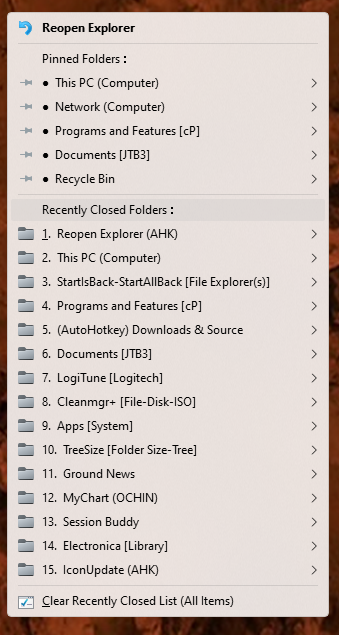
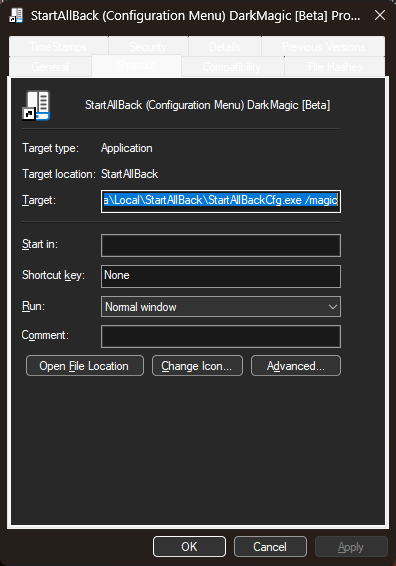
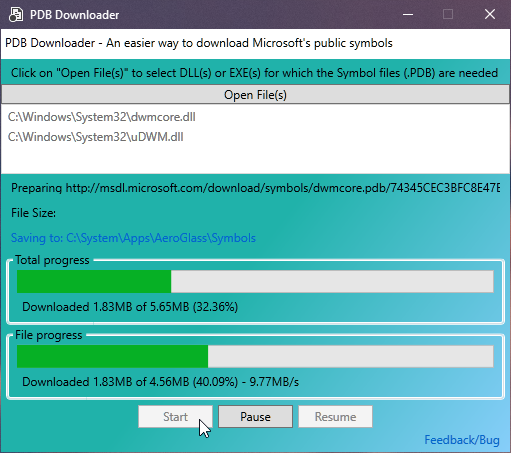
Dark Magic
in StartIsBack+
Posted
One of the AutoHotkey compiled (.exe) programs (run as admin) that is not responding to Dark Magic is launched by a PowerShell script. Would that make a difference❔